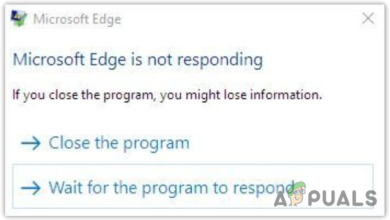How to Enable Close All Tabs Prompt on Microsoft Edge
If multiple tabs are currently open in Microsoft Edge and a user tries to close the browser, it shows a dialogue box to confirm whether you want to close all tabs or not. This prompt helps the user to avoid accidentally closing the browser if there are multiple tabs open at the same time. This dialogue box can be permanently disabled if you check “Always close all tabs” option accidentally or intentionally and click “Close all” option. This means that Microsoft Edge won’t ever show this dialogue again and all of your tabs will automatically close whenever you close Microsoft Edge.
If you want to restore the option mentioned above then you must go in to the registry settings as Microsoft Edge does not provide any option in its settings panel to enable this confirmation dialogue box again.
Follow the method explained below to enable “Do you want to close all tabs?” prompt.
If you haven’t tried clearing the settings from Microsoft Edge then follow the steps given below. Although this solution hasn’t worked for the majority of the users but it has worked for a few of them. So, follow the steps given below before you dive deep into the method that involves complicated registry edit.
- Open Microsoft edge
- Click More option (three dots on the top right corner)
- Select Settings
- Click Choose what to clear under Clear browsing history
- Check the box “popup exceptions” and click clear
Check if it resolves your problem.
Method 1: Making a small change in Registry
To change the Microsoft Edge settings to enable the confirmation dialogue box, you need to open the Windows registry settings and change some values there. The registry key AskToCloseAllTabs is responsible for showing you the prompt dialogue. It won’t show the “Do you want to close all tabs?” dialogue if it has a value of 0. On the other hand, it will show the dialogue if it has a value of 1. So, changing the value of this registry key will solve the issue for us.
These are the steps you need to follow to enable the “Do you want to close all tabs?” dialogue box in Microsoft Edge.
- Hold Windows key and press R
- Type regedit and press Enter
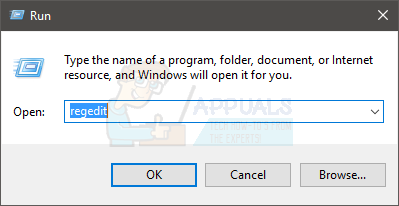
- Now, navigate to this address HKEY_CURRENT_USER\Software\Classes\LocalSettings\Software\Microsoft\Windows\CurrentVersion\AppContainer\Storage\microsoft.microsoftedge_8wekyb3d8bbwe\MicrosoftEdge\Main. If you don’t know how to navigate there, then follow the steps given below
- Locate and double click HKEY_CURRENT_USER from the left pane
- Locate and double click Software from the left pane
- Locate and double click Classes from the left pane
- Locate and double click LocalSettings from the left pane
- Locate and double click Software from the left pane
- Locate and double click Microsoft from the left pane
- Locate and double click Windows from the left pane
- Locate and double click CurrentVersion from the left pane
- Locate and double click AppContainer from the left pane
- Locate and double click Storage from the left pane
- Locate and double click microsoftedge_8wekyb3d8bbwe from the left pane
- Locate and double click MicrosoftEdge from the left pane
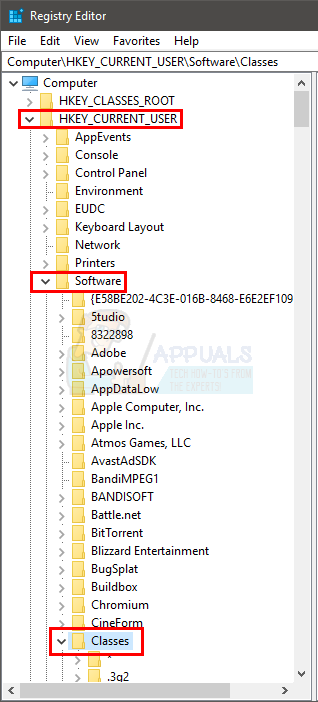
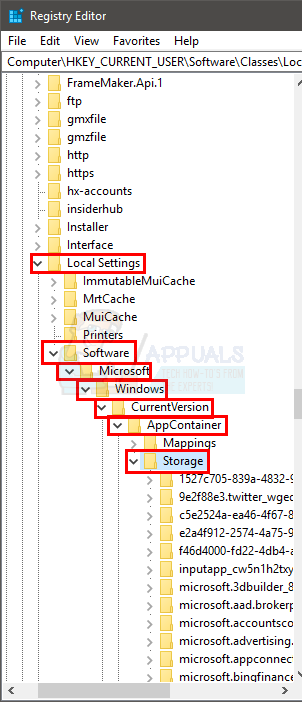
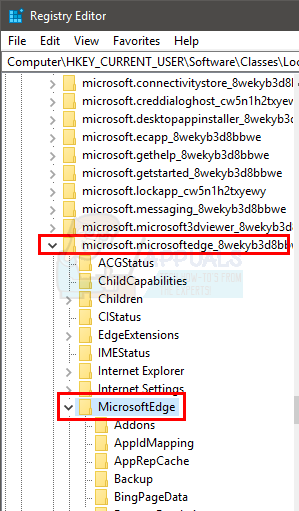
- Locate and select Main from the left pane
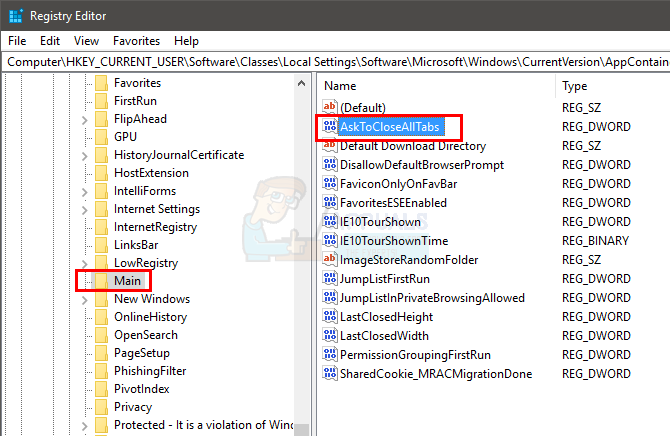
- Locate and double click the entry named AskToCloseAllTabs (from the right pane)
- A dialogue box will open, change the value in Value data text box from 0 to 1
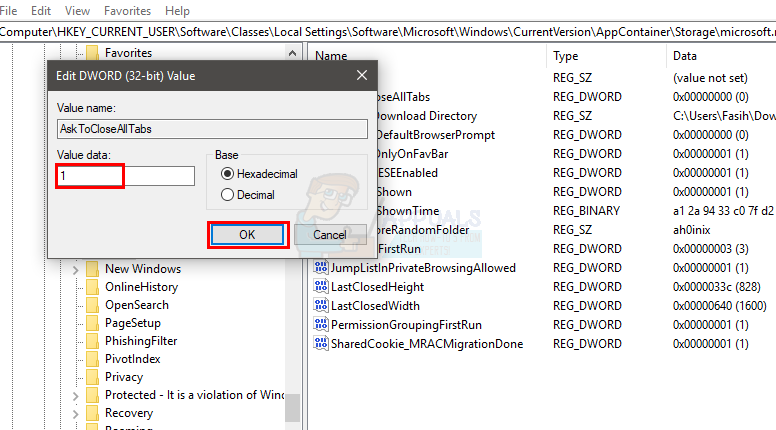
- Click ok and exit the registry editor
That’s all you need to do to restore the “Do you want to close all tabs?” prompt in Microsoft Edge.