How to Delete A Teamspace in Notion: Step-by-Step Pictures
Notion is a fantastic productivity app that offers a workspace where users can organize, create and collaborate on tasks. Additionally, Notion allows users to take notes, track their tasks, keep a to-do list, and much more.
One of the most defining features of Notion is its teamspace, which allows you to manage a team for a project. Through the Teamspace, you can assign tasks, set deadlines, monitor the status of tasks, ensuring maximum efficiency and communications.
However, even Notion, like any other workspace can get cluttered and needs to be cleared out every once in a while. Therefore, when a project is completed and the teamspace is no longer in use, its best to remove it to make way for new one. If you can’t figure out how to remove the teamspace, we’ve got you covered.

Table of Contents:
How to Archive a Teamspace in Notion
Technically, you cannot delete a teamspace if you are not the owner and if you don’t have a paid subscription. Instead, you can archive the teamspace, but still need to be the owner. This removes the teamspace from your sidebar but does not delete it entirely. Archiving a teamspace requires that remove its members, but does not delete its content. You can refer to an archived teamspace at any time.
However, if you’re aiming to delete a workspace, you should know that deleting a teamspace will permanently delete it and there will be no way to recover its content from the Trash. At any rate, if you want to archive a teamspace, follow the instructions outlined below.
Step 1: Open up the “More” option
On your Notion home screen, from the sidebar, select the More option present beside your teamspace name. It is represented by “…”.
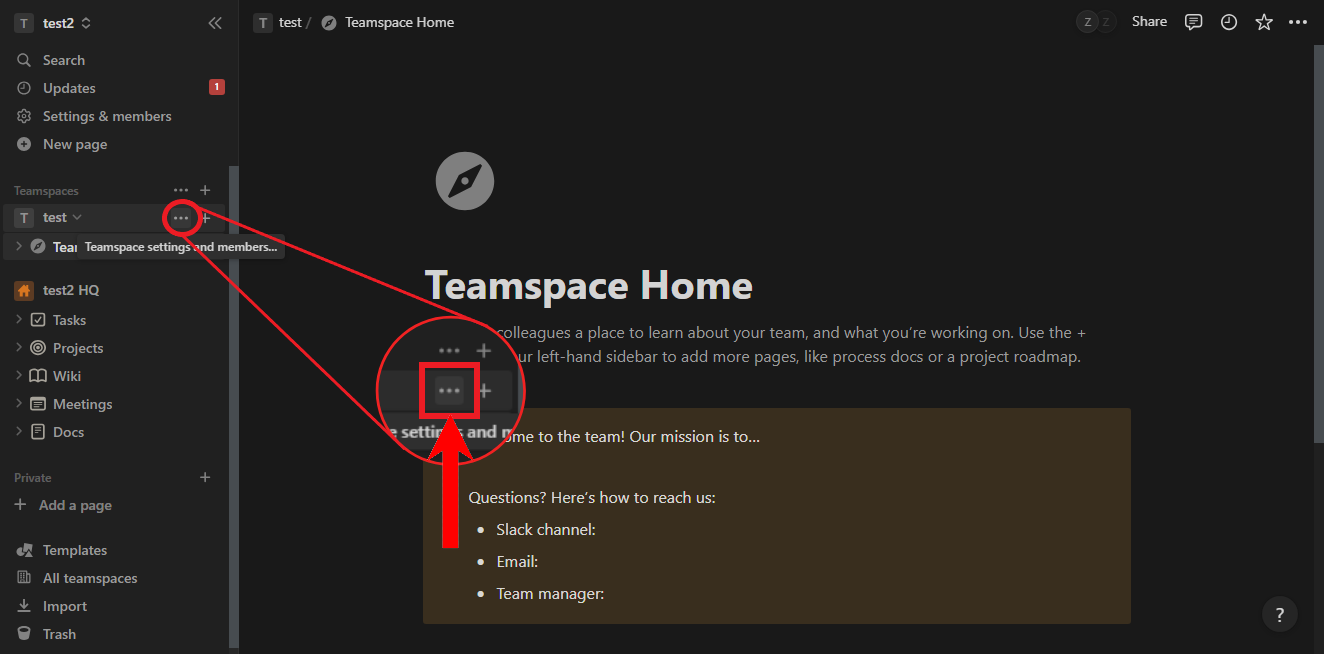
Step 2: Archiving a teamspace
From the drop-down menu that appears, select Archive teamspace.

Step 3: Archiving confirmation
A dialog box will appear asking for confirmation. It will ask you to enter the teamspace’s name. Do so adn then click on Archive teamspace.

How to Leave a Teamspace in Notion
In the circumstance that you’re not an owner and want to remove a teamspace from your Notion, you’ll need to leave the teamspace. You can only leave a teamspace if it is not set as default. Follow the steps below to learn how to leave a teamspace.
Step 1: Open up the “More” option
Click on the 3-dot button, like you did for when you archived a teamspace. It should be present near the teamspace’s name on the sidebar as “…”.
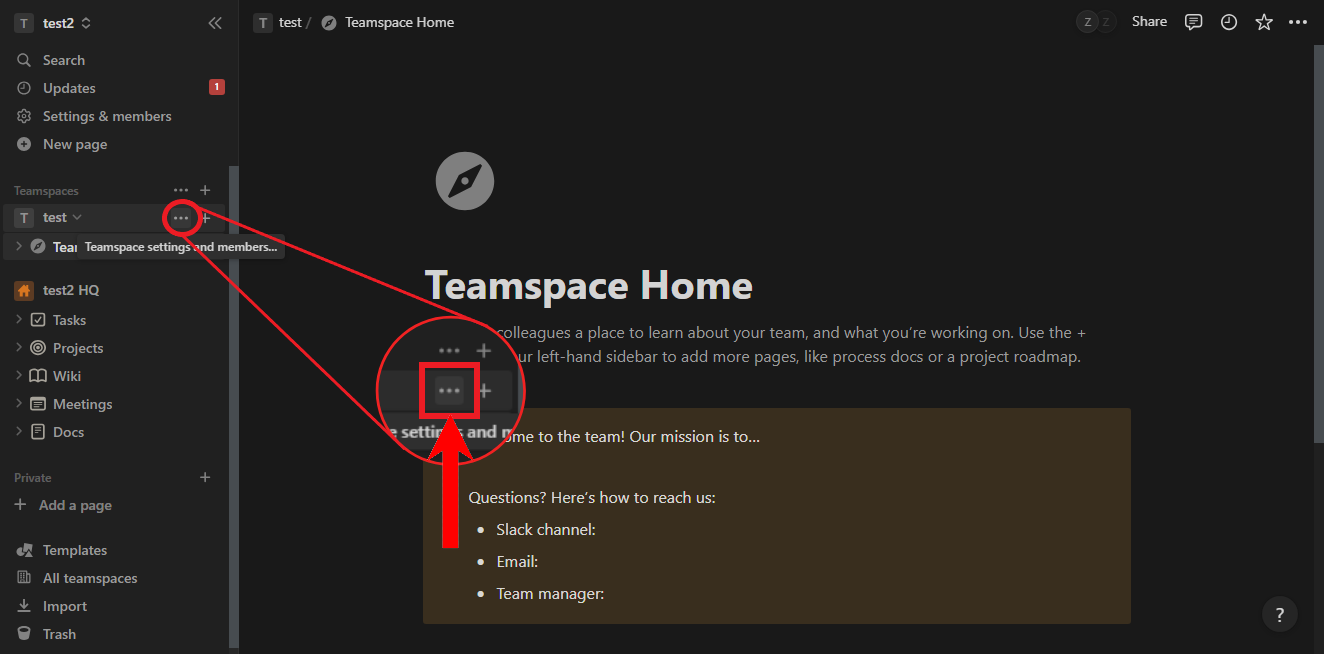
Step 2: Click on “Leave teamspace”
A drop-down menu will appear. Click on Leave teamspace from the list of options.

Step 3: Confirm your leave
A confirmation dialog box will appear. Click on Leave teamspace.

How to Delete a Workspace in Notion
A workspace in Notion is like a folder where all your documents and content related to a specific topic may be stored. You can create different workspaces for different projects or departments e.g. one for Finance, one for Public Relations etc. Like any other thing that is no longer functional, you need to make sure to delete workspaces from your Notion too.
Unless you’ve subscribed to a paid plan, every member that joins the workspace will be an owner and can delete a workspace freely. At any rate, here’s how to delete a workspace in Notion:
Step 1: Access Notion’s settings
Click on Settings & members on the sidebar, just below your workspace’s name, to access Notion’s settings.

Step 2: Click on “Settings”
A pop-up menu will appear. Select Settings from the options presented.

Step 3: Delete your workspace
Next, scroll down to the Danger zone. Click on the Delete workspace option.

Step 4: Confirmation of deletion
Finally, a confirmation dialog box will appear. Type in your workspace name and click on Permanently delete workspace to confirm the deletion. Keep in mind that this will also delete any content available on the workspace and that content cannot be recovered.

How to Leave a Workspace in Notion
If the owner of the workspace has a paid plan and you are simply a member, you can choose to leave the workspace after it has fulfilled its purpose. To leave a workspace in Notion, follow the instructions mentioned below:
Step 1: Access Notion’s settings
Open up Notion’s settings by click on “Settings & members” from the sidebar.

Step 2: Click on “Settings”
A pop-up menu will appear. Select Settings from the options presented.

Step 3: Leaving the workspace
Now, scroll down to the Danger zone. Click on Leave workspace.

4. Leaving confirmation
Lastly, a confirmation dialog box will appear asking whether you really want to leave. Click on Leave.

Conclusion
Notion can keep you tasks and content organized, but like any folder, pile up too much and you’re bound to make a mess of things. Hence, it’s imperative that you do a bit of spring cleaning every time you’re done with a project or task.
FAQs
Unless you’re on a paid subscription plan, you cannot totally delete a teamspace in Notion.
A workspace is the core area where all you content and pages are stored. A teamspace is basically a sub-categorical workspace that can be set up to share that content and pages with other members.
If you’ve been added to a teamspace and are a owner, you won’t be able to leave or archive it. Only the creator can kick you or archive the teamspace.
Unfortunately, there’s no way to recover a deleted teamspace. However, there’s no harm in reaching out to Notion support and putting in a request to restore your teamspace.
 Reviewed by
Reviewed by 




