How to Delete Recommended Videos on YouTube
Ever since YouTube came into existence on the World Wide Web (and then, after a few years, came into the possession of technology giant Google), it has been constantly evolving and being improved. An abundance of new features have been added to YouTube since its conception and many of its existing features have been improved upon. However, a few of YouTube’s features, as helpful as the developers and engineers behind the worldwide video-based social networks may believe them to be, are nothing but irritating nuances to most users. One such feature is the “Recommended Videos” feature.
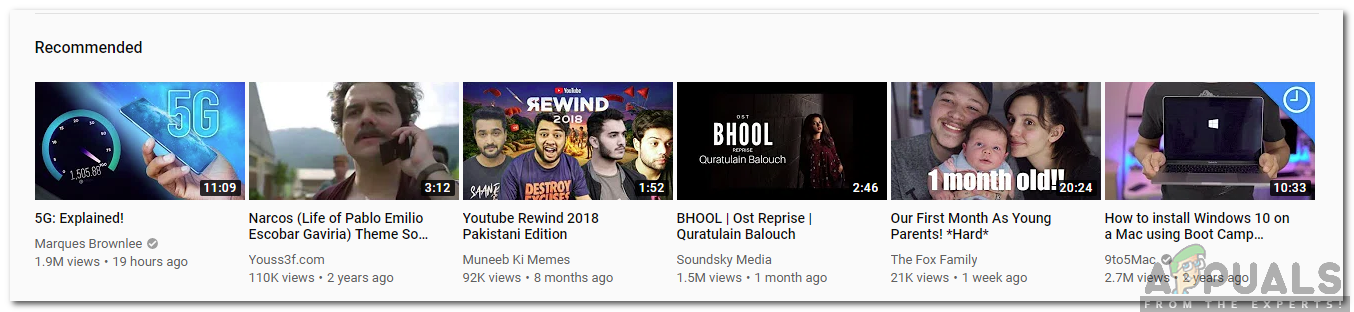
This specific YouTube feature keeps track of everything a YouTube user searches for and watches on the social network and uses that information to track down videos that are similar in nature to their searches and watched videos. These videos are then suggested to the user as “recommended videos”. Most people would be okay with this feature if they only had to bear it while they were signed into YouTube via their YouTube or Google account, but that is sadly not the case. YouTube users are subjected to having to see a flurry of recommended videos, many of which are pretty unwanted, on their YouTube homepages whenever they navigate to YouTube on a PC or phone.
Thankfully, it is possible for you to get rid of all of the recommended videos that are displayed on your YouTube homepage. If a user is signed in to YouTube, doing so is pretty easy and straightforward. However, when you are not signed into YouTube, deleting recommended videos can not only be a tad bit tougher but can also be accomplished through more than one way. The following are the most effective options that you have when you want to delete your recommended videos on YouTube while you are not signed in:
Option 1: Clear all of YouTube’s cookies (for Google Chrome users only)
While you are not signed in to YouTube with your YouTube or Google account, YouTube relies primarily on your browser’s cache and the cookies it stores on your browser to determine what videos should be displayed on your homepage as recommended videos. One of the best ways to delete recommended videos, provided that you are using Google Chrome, is to clear all of the cookies that YouTube has stored on your computer. To do so, you need to:
- Open YouTube.
- Right-click on an empty space on your homepage.
- Click on Inspect element or press/hold CTRL + SHIFT + clicking on the “Inspect” option
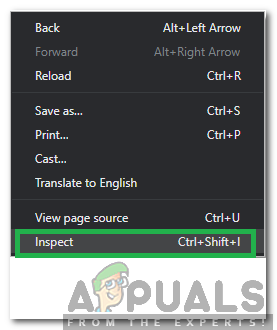
Right-clicking and selecting “Inspect Element” - Click on Resources in the toolbar.
- Click on Cookies in the left pane to expand it.
- Right-click on the folder named youtube.com under Cookies and click on Clear.
- Reload YouTube and you should no longer see any recommended videos on your homepage.

Option 2: Clear your browser’s cache and delete all stored cookies
As stated above, while you are not signed in, YouTube relies heavily on your browser’s cache and the cookies it stores to provide your YouTube homepage with recommended videos. Another way that you can use to delete recommended videos from your YouTube homepage while not signed in – a way that applies to all browsers – is to simply clear your browser’s cache and delete all stored cookies. For example, to clear cache and cookies on Firefox, you need to:
- Click on the hamburger menu button in the top-right corner of the window.
- Click on Options.
- Click on Privacy in the left pane.
- Click on clear your recent history in the right pane under the History
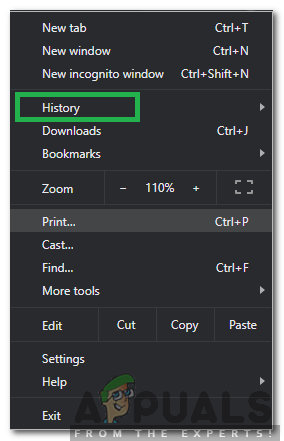
Clicking on “History” - Open the dropdown menu in front of the Time range to clear in the pop-up and click on everything.
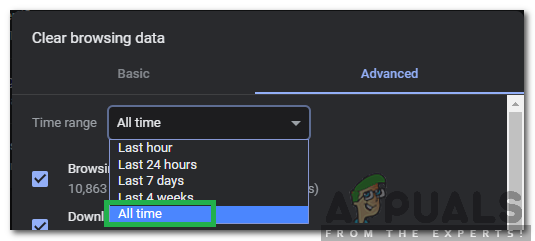
Clicking on “All Time” as the Time Range - Expand the Details section and make sure that Cookies and Cache are checked.
- Click on Clear Now.
Note: Also, clear the cache on your Mac if you are using the traditional Safari browser.
Option 3: Clear and then pause your YouTube search history and watch history
Even though YouTube uses your browser’s cache and the cookies it stores to supply your YouTube homepage with recommended videos while you are not signed in, it also relies a little bit on your YouTube search history and watch history, although you can’t view either of those without signing in with your YouTube or Google account. Since that is the case, clearing and then subsequently pausing both your YouTube search history and watch history can also help in getting rid of the recommended videos displayed on your YouTube homepage:
- Open YouTube in a browser of your choice.
- Scroll all the way down to the bottom of the page.
- Click on History on the left pane.
- Click on Clear all watch history.
- Click on Pause watch history.
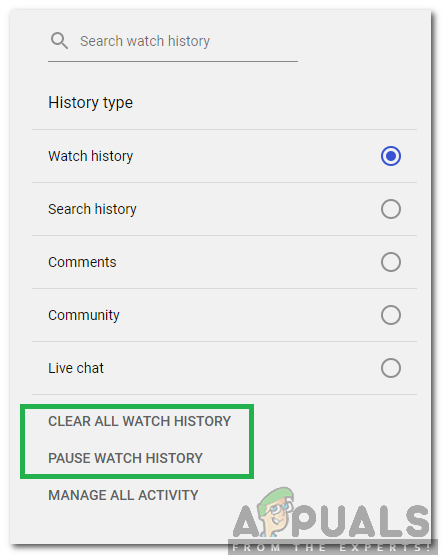
Clicking on the options to clear watch history - Head on over to the search history
- Click on Clear all search history.
- Confirm the action by clicking on Clear all search history.
- Click on Pause search history.
- It may take a few hours for you to be able to see any results, but once all of these steps have been completed, your YouTube homepage should be on its way to becoming free of all those unwanted recommended videos you disliked.
Option 4: Use the YouTube Options Browser Extension
This option is pretty nifty since you can use it to get rid of the recommended videos section on your YouTube homepage entirely! To get rid of video recommendations using this option, you need to download the YouTube Options browser extension, install it, integrate it into your browser, navigate to its settings and enable Hide video suggestions in the Appearance section. Unfortunately, the YouTube Options browser extension, although it has a free trial, is a $1.99/month subscription and is currently only available for Google Chrome, Safari, and Opera. On the bright side, YouTube Options is useful for doing a lot more than simply getting rid of the recommended videos section on your YouTube homepage!
Option 5: Train YouTube to better recognize what you do and don’t like
The last of the most effective options you have when you want to delete recommended videos on YouTube while you aren’t signed in is to train YouTube to better recognize what kind of videos it should actually recommend to you. It should be noted that this option requires a considerably larger amount of time and effort as compared to all of the others. Also, this option is more about weeding out all unwanted video recommendations rather than getting rid of all recommended videos entirely.
Whenever you see a recommended video that YouTube shouldn’t be recommended to you on your homepage, hover over it and click on the three vertical dots button that appears on it.
- Click on Not Interested.
- When the Video Removed message appears, click on Tell us why.
- Check all the options except for I’ve already watched this video and click on Submit.
- Do so for every unwanted recommended video you see on your homepage. Although it might take some time, YouTube will start to fine-tune the recommended videos it displays to you and you will only see the videos that you actually might find interesting.
For best results, it is recommended that you attempt at least two of the five ways listed above which you can use to delete recommended videos while not signed in to YouTube.