How to Delete AA-V3 (Ammyy Admin) from your Computer?
File AA-v3.exe came from software named Ammyy Admin which provides remote connection between computers. By offical warning from company which developed Ammyy Admin software, you can get scammed if you allow third persons to access your computer. You will receive a phone call from person who si claiming that is from Microsft or someone who is working for Microsoft, they will tell you that your computer is infected with malware, and they can solve it, and they will aks you to connect to your computer over Ammyy Admin software. This is fake call, scam and you should ignore it.
When you’re trying to access Ammyy Admin site, https://www.ammyy.com/en/downloads.html, your antivirus protection will warn you that you’re accessing sites infected by malware. Microsoft doesn’t make phone calls to help you fix your computer. If you got scam phone calls, you should report to https://consumer.ftc.gov/. But, if you accept connection from third persons, they will connect to your computer and activate malware AA-A3.exe. Later, you will be disturbed with pop-up generated by ammyy software and hackers can steal your data, including bank accounts, username and passwords from web sites and much more.
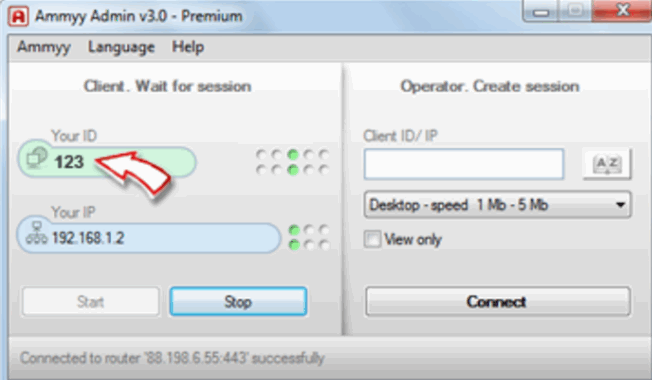
Method 1: Delete files and folders related to Ammyy Admin software
After you allow access to your computer, hacker will install malware to your computer, on different locations (different folders). You need to access these folders and delete all files related to Ammyy Admin software, including AA-A3.exe file. You need to open My Computer (Windows 7 and earlier OSs) or This PC (Windows 8, Windows 10) and navigate to folders: Downloads and Temp. When you open Windows Explorer or File Explorer, in navigation pane you can navigate to Downloads folder and access him. If you find any files or folders related to Ammyy Admin software, you should delete it. After you delete files or folders from Downloads, you should delete files and folder from Temp folder. There are two Temp folders in Windows operating systems. First is Temp folder located at C:\Windows\Temp. You should access to this folder and delete files and folders related to Ammyy Admin software. and delete files and folders related to Ammyy Admin software. Also, you should check is there other files or folders related to Ammyy Admin software. You can search it, through Windows Search. You need to open My Computer or This PC. Below ribbon, at the right side, in the search box type AA-A3.exe or Ammyy. All files and folder you find, delete them.
Method 2: Scan your computer with Malwarebytes
Your computer needs to be protected to avoid problems with malware. We recommend you to download and install Malwarebytes, and after that scan your computer with procedure from here. Best practice is to start Windows in Safe mode and run antimalware scan. Safe Mode is a troubleshooting option that limits Windows operation to basic functions. If you’re running Windows 7 you need to reset your PC, during the boot press F8 key, to access Advanced Boot Options. After you access Advanced Boot Options, press Safe mode. Safe mode will load and you will see Desktop. Next step is to remove malware, you can do it following this link. To start Windows 10 in Safe mode, please check steps here.
Best security practice is to freeze bank accounts and change passwords for accounts you’re using at infected computers.
Method 3: Turn off Ammyy Admin Service
You need to check if Ammyy Admin service enabled, if yes you should turn off service through Services tools. To access Services tool, you need to right click to Start menu and click Run, type services.msc and click OK or press Enter. Services tool will open, and you need to navigate to Ammy Admin service, two right clicks to service and you windows will open. In startup type, click Disabled and restart your PC.