How to Convert WAV to MP3?
Waveform Audio File format (WAV) is an audio file format standard developed by IBM and Microsoft that is used to store audio bitstream on PCs. Another commonly used format to store audio bitstreams is the MP3 format. Out of the two, the most commonly used format by normal users is the MP3 format and the “WAV” format is mostly used by audio enthusiasts and studios. The reasons for that are stated below.
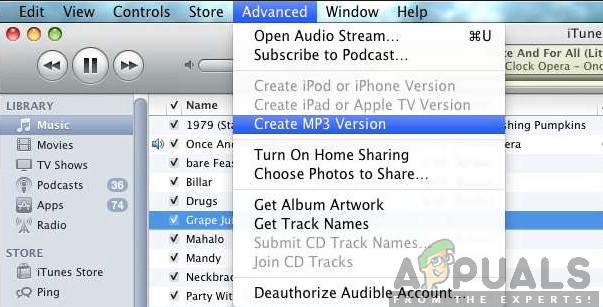
Advantages of Using MP3:
There aren’t many reasons to use MP3 over WAV except for the file sizes. Basically, a standard “4-5” minute song on the WAV format is “30-40” MBs but the same song in the MP3 format compresses to around “3-4” MBs. This can be a deciding factor for people who want to store thousands of songs/audio on a limited amount of space.
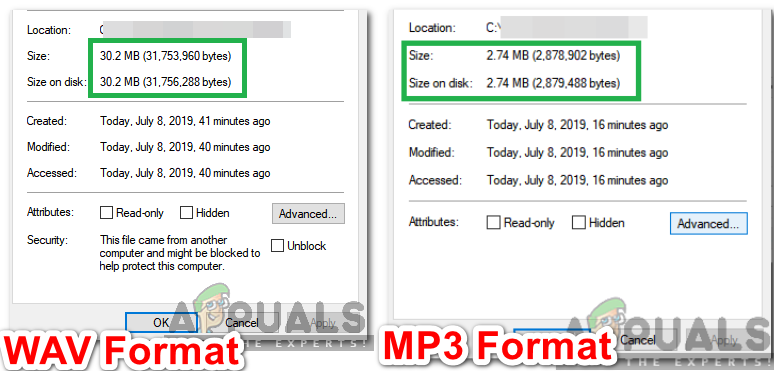
Disadvantages of Using MP3:
In this day and age, having space on the computer is mostly not a problem for a lot of people because there are memory cards available that are larger than terabytes in size. Besides, there is a reason why WAV files are much larger than MP3 files. WAV files support the full range of human hearing and have a frequency response to the full 22Khz mark whereas MP3 only has a frequency response to 18Khz.
Also, the WAV files support 5.1 surround sound whereas MP3 doesn’t support it. This means that there is a tremendous improvement in quality as we move from MP3 to WAV. The MP3 format intentionally compresses the file to save storage space which ends up in quality loss. However, the loss isn’t a lot and the audio is still near to CD quality but it exists and is noticeable in most cases.
Therefore, we recommend not to convert WAV to MP3. But if you want to conserve space or for any other reason do want to convert WAV to MP3 follow the guide below.
How to Convert WAV to MP3?
In order to convert WAV to MP3, we will be using two sets of methods. One will require us to have an internet connection and the other to install a third-party media player. Both methods are listed below.
Method 1: Using VLC Media Player
In this step, we will be converting “WAV” to MP3 using VLC Media player. For that:
- Download VLC media player from here and install it on your computer.
- Open the software and press “Ctrl” + “R” simultaneously to open the conversion menu.
- Click on the “Add” button and select the “WAV” file that you want to convert.
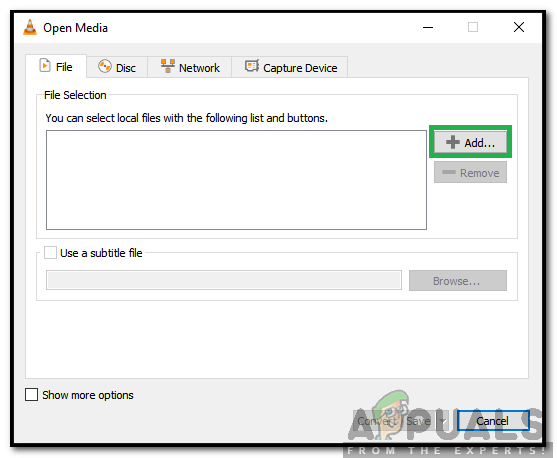
Clicking on the “Add” button - Click on the “Convert/Save” button.
- In the next window, check the “Convert” option and click on the “Profile” dropdown.
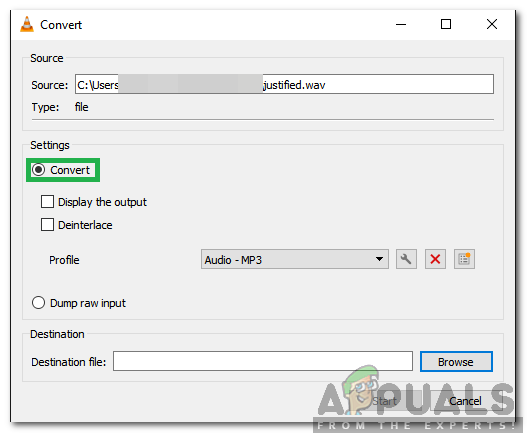
Checking the “Convert” option - Select “Audio–MP3” from the list and select the destination by clicking on “Browse“.
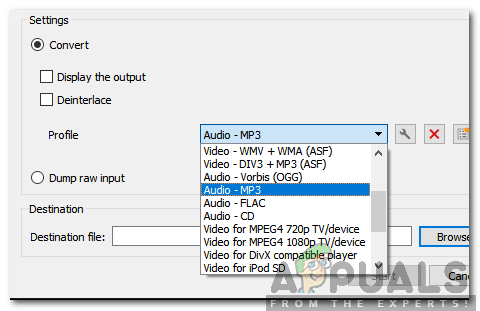
Selecting “Audio-MP3” as the format - Click on “Start” and the file will automatically be converted by the media player.
Method 2: Using Online Converter
If the software method doesn’t seem suitable, the file can also be converted through an online converter. Therefore, in this step, we will be using an online converter to change the format of the WAV file to MP3. For that:
- Click on this link to navigate to the conversion site.
- Click on the “Open File” option and select the file which you want to convert.
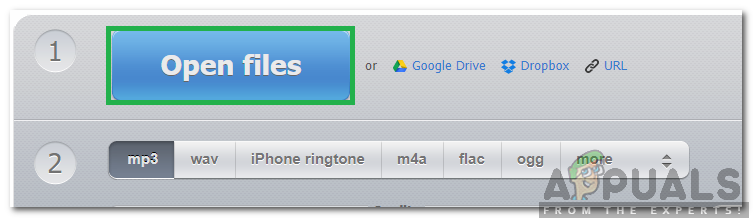
Clicking on the “Open Files” option - Click on the “MP3” option below and adjust the slider to the quality you want.
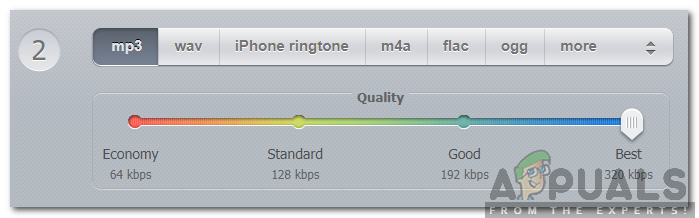
Selecting MP3 as the format and adjusting the quality - Click on the “Convert” button to change the format.
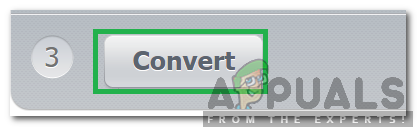
Clicking on the convert button - The file will automatically be converted and will be available to download for free.





