How to Convert OXPS to PDF in Windows?
The OXPS or XPS files contain all the information that describes the content and structure of the documents. These files are used for saving letters, essays, postcards, and business documents. This format is based on the XML Paper Specification format. On the other end, PDF is a portable document format that is one of the most commonly used. The PDF files are pretty famous and can be opened on almost all devices. Sometimes it is best to convert the OXPS to PDF because the PDF is a universal format. In this article, we will show you methods for converting the OXPS to PDF in Windows.
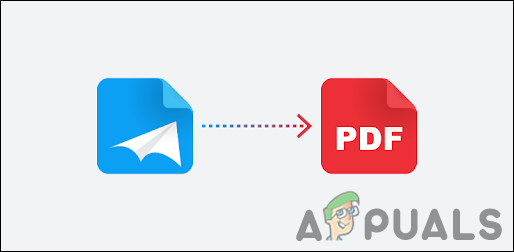
Convert through the Online Site
The online converting tools are the best option to convert any type of document. It saves both time and space for installing a converter on a system. There are many sites that provide conversion of OXPS to PDF. Each site will have different additional features for the conversion. You can use the one that suits you best for your requirement. Follow the below steps and see how you can convert the OXPS to PDF online:
- Open your browser and go to the Convertio site for converting OXPS to PDF.
- Click on the Choose Files button and select the XPS file that you want to convert. You can also simply drag and drop the file over the Choose Files button to upload.
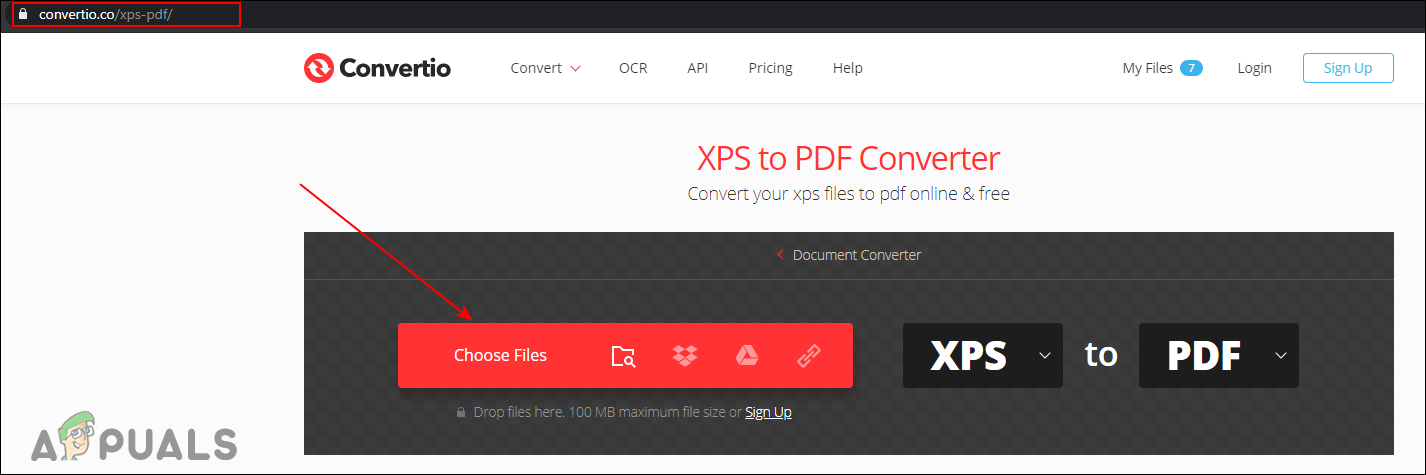
Uploading the XPS file - After the file is uploaded, click on the Convert button to start conversion.
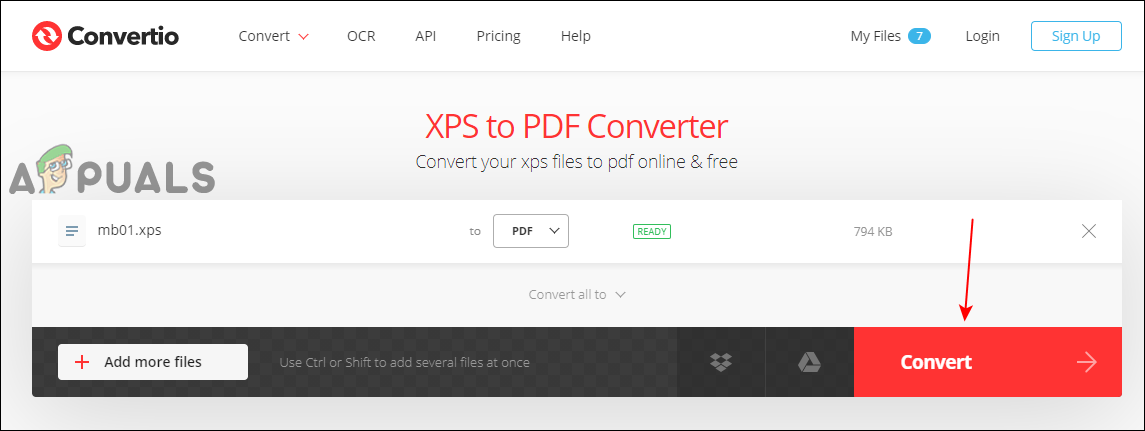
Converting XPS to PDF - When the conversion is completed, click on the Download button as shown. This will save the PDF file to your download directory on your system.
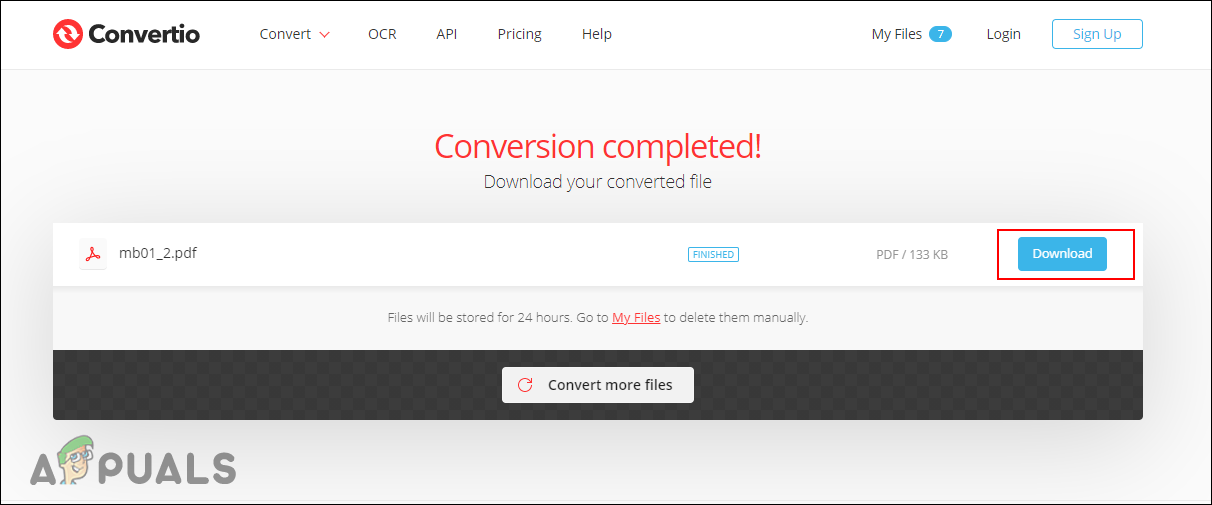
Downloading the PDF file
Convert through the XPS Viewer
You can also use one of the programs that can open the OXPS files. Sometimes using the online service may not be a good idea for documents that contain sensitive or personal information. By using the printing feature, you can change the format to PDF. There are some other programs like CutePDF that can help in converting the OXPS to PDF. The XPS Viewer used to come pre-installed with the previous versions of Windows. However, in Windows 10, you need to install it by using the below steps.
- Hold the Windows key and press I to open the Windows Settings app. Click on the Apps category to open it.
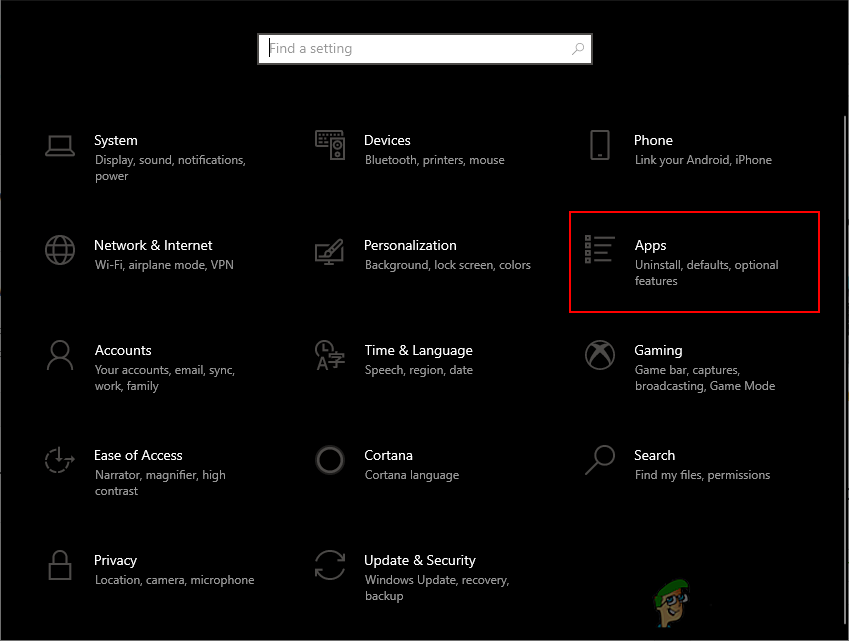
Opening Apps settings - Now click on the Optional features link listed under the Apps and features.
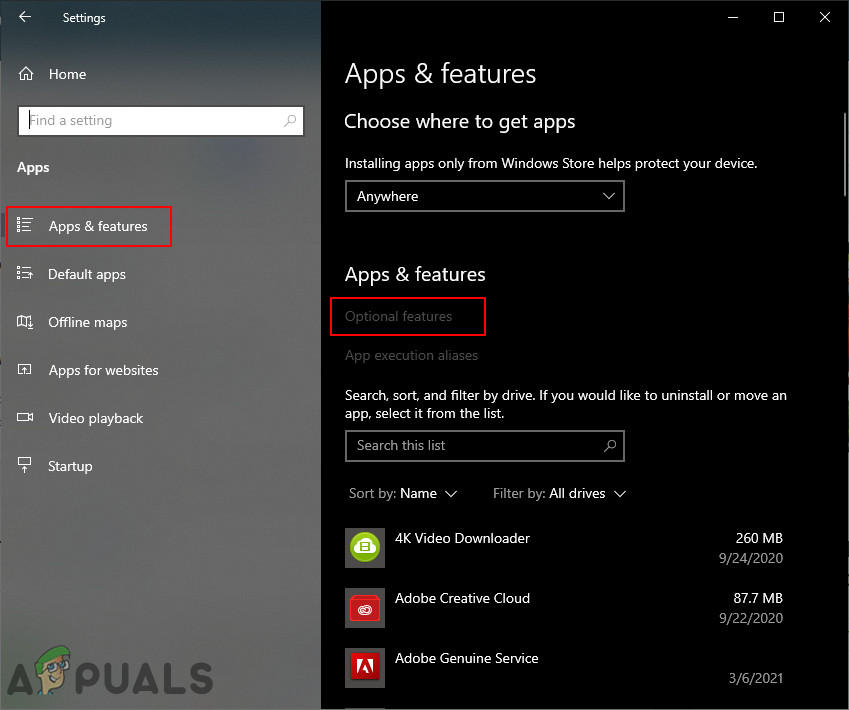
Opening Optional features - Check the list if you already have the XPS View installed on your computer. If not, just click on the Add a feature button.
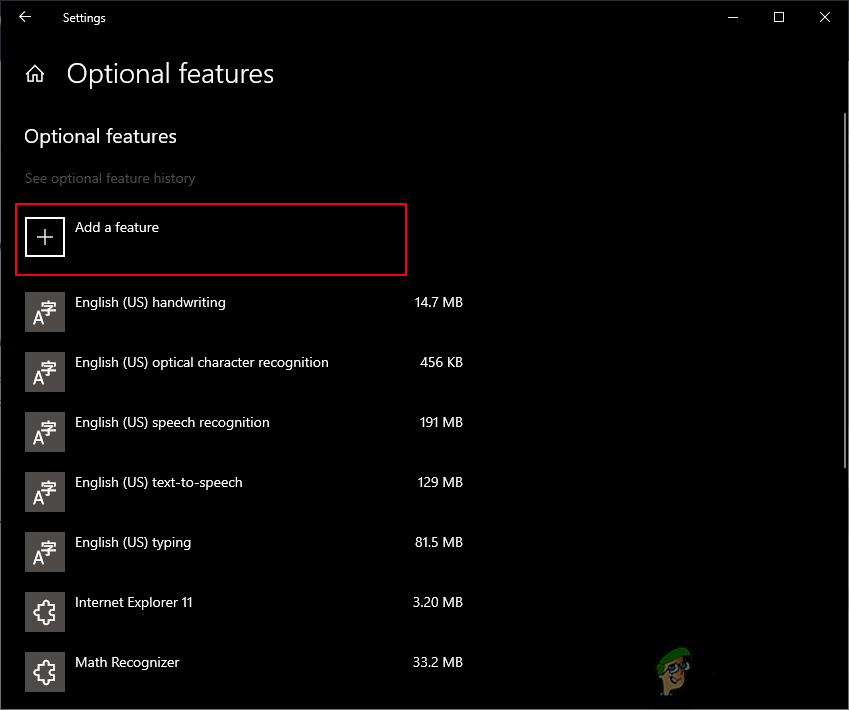
Adding a new feature - Scroll down and search for the XPS Viewer. Click on it and then click on the Install button.
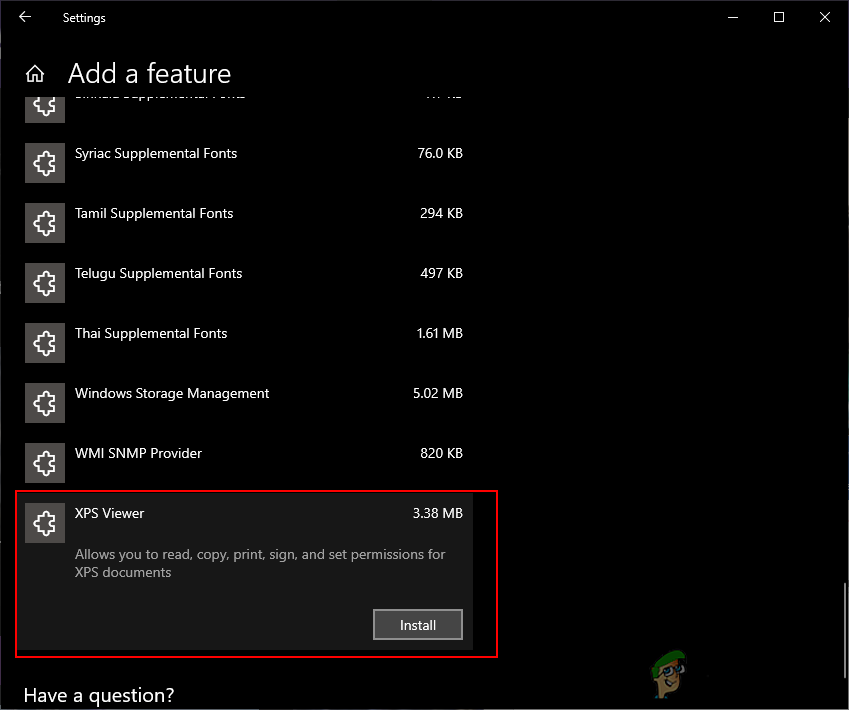
Installing XPS Viewer - After the installation, open your OXPS file in the XPS Viewer. Now click on the File menu and choose the Print option.
- Select the Microsoft Print to PDF option and click on the Print button.
- Provide the path and name, then click on the Print button.
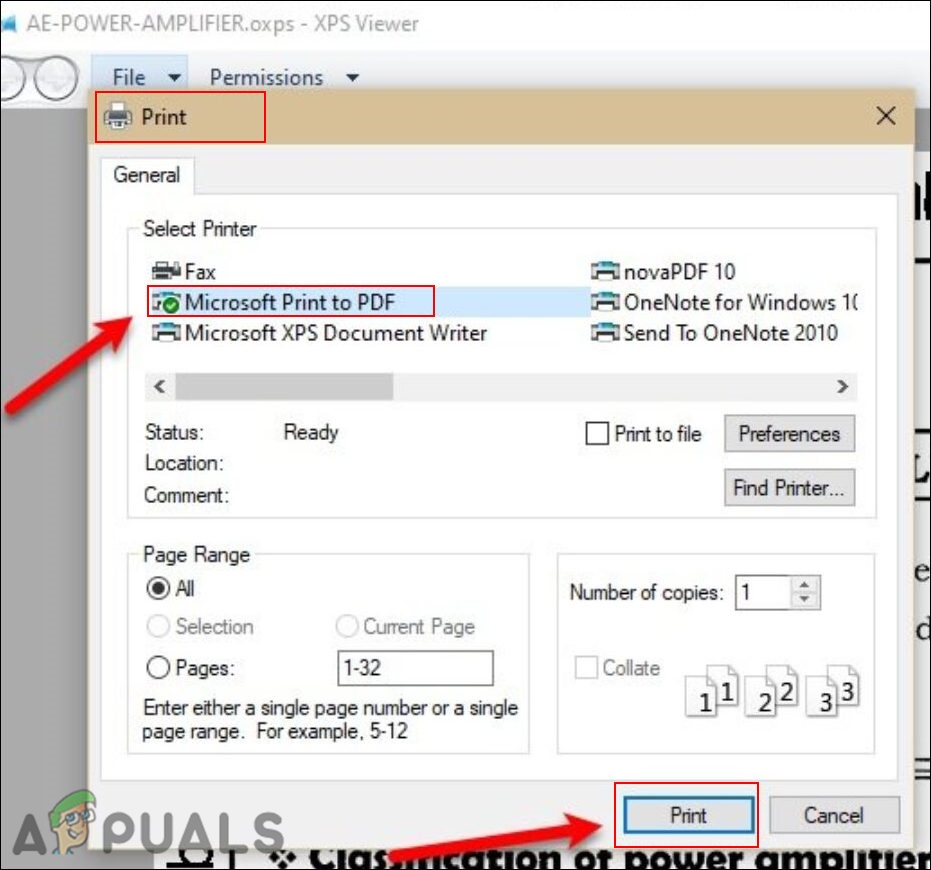
Printing XPS to PDF





