How to Convert DjVu to PDF
DjVu is a file format that is mostly used to store scanned documents. It uses an increased ratio of compression as compared to its counterpart format i.e PDF. Due to which, the document size results to be significantly smaller while maintaining the same quality. This format is clearly superior to the PDF format, however, PDF is more widely used due to its increased accessibility.
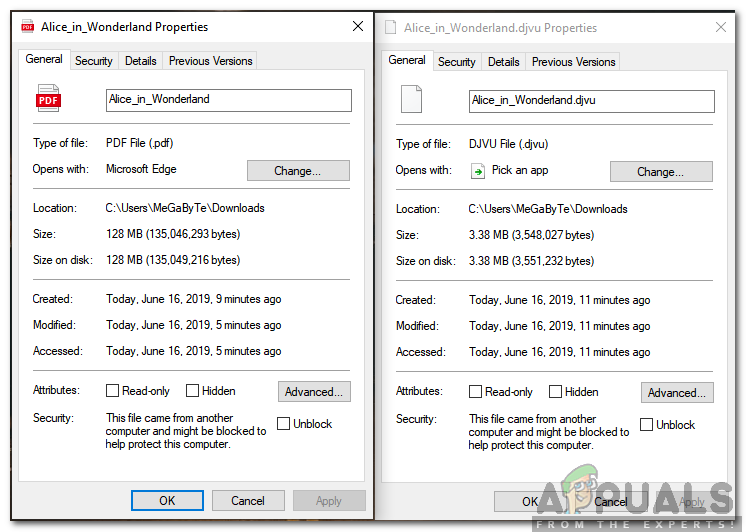
Therefore, in this article, we will teach you some of the easiest methods to convert a document that is in the DjVu format to the PDF format. Make sure to follow the steps carefully and to back up the documents before indulging in the steps to avoid the loss of precious data.
How to Convert DjVu Format to PDF?
There are almost limitless ways to change the format of a document to “PDF”. However, in the steps below, we will guide you with the easiest ones which can be applied for free.
Method 1: Online Converter
Perhaps the most convenient and safe method to convert the file formats is through an online converter. Therefore, in this step, we will be using an online converter to change the file format of DjVu files to PDFs. For that:
- Open your browser and click on this link to navigate to the site
- Select the “Upload Files” button and double–click on the file which needs to be converted.
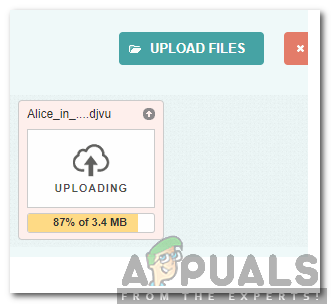
The uploading process has started - The file will start to upload, wait for the process to be finished and the conversion process will start.
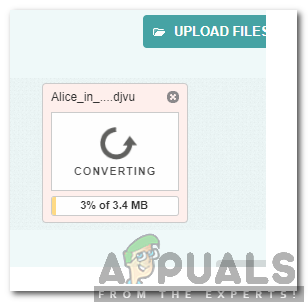
The conversion process has started - Once the file has been converted, a download button will appear.
- Click on the “Download” button and wait for the file to be downloaded.
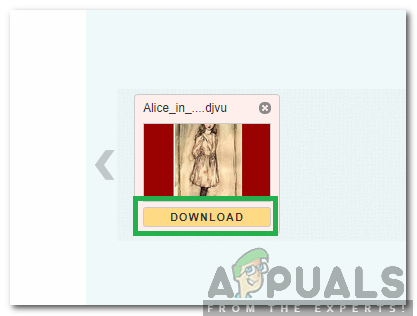
Clicking on the download button - The file will now be downloaded in PDF format.
Method 2: Offline Converter
Usually, when converted to PDF from DjVu, the files end up being much larger than the original file. In our experience, when a 4MB DjVu file was converted to PDF it ended up being 128MB. That is a huge difference in terms of the size difference and with larger files, it can end up taking a lot of time/data to convert and download these files. Therefore, in this step, we will be downloading and using an Offline Converter to change the File Formats.
- Click on this link to download the offline converter.
- Launch the executable and follow the onscreen instructions to install the converter on your computer.
- Launch the converter and click on the “Open” button.
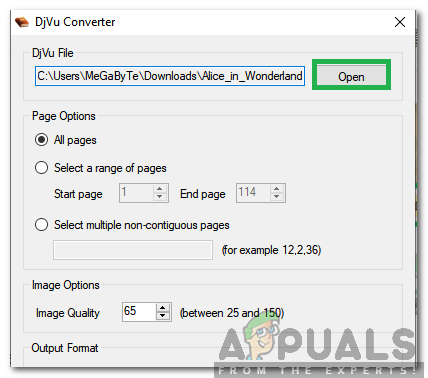
Clicking on the Open button - Select the document that needs to be converted.
- Check the “All Pages” button and adjust the quality in the “Image Options“.
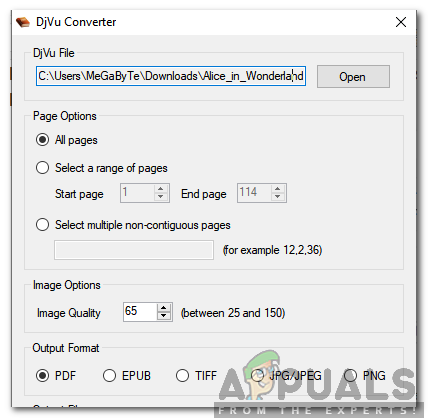
Adjusting other settings Note: Raising the quality will result in larger files
- Click on the “Save As” button and select the location where you want to store the converted file.
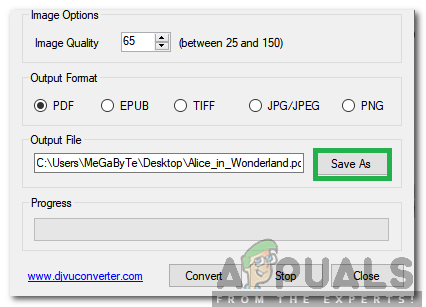
Clicking on the “Save As” button - Click on the “Convert” button to start the process.
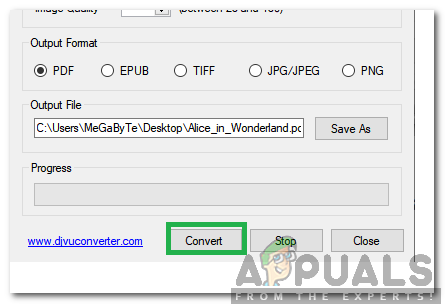
Clicking on the “Convert” button - Wait for the process to be completed and a “Conversion Successful” prompt will be displayed after a while.





