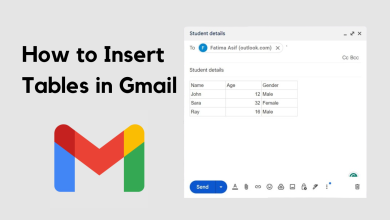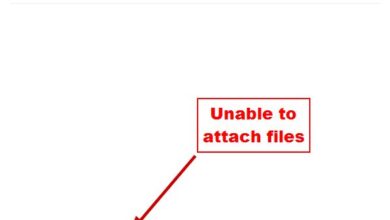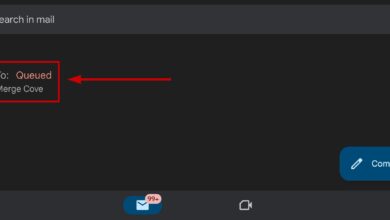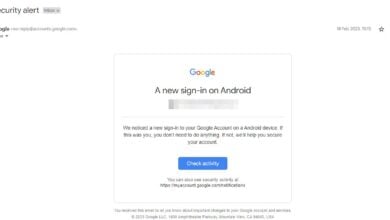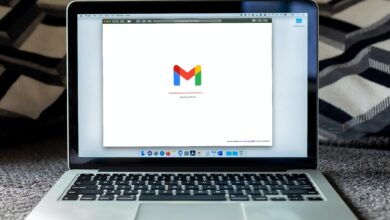How to Access your Hotmail Emails from your Gmail Account?
When people have accounts on multiple email applications, then it gets very difficult for them to stay organized and manage all their email messages. In this situation, they are always in search of a solution with which they can manage all their emails through a single platform. Thanks to Gmail, because it provides a way with which you can achieve this goal. You can associate up to five other accounts with your Gmail account so that you can send or receive messages of your other accounts with the help of Gmail. In this article, we will discuss the method with which we can access our Hotmail email messages from our Gmail account.
How to Access your Hotmail Email Messages from your Gmail Account?
In this method, we will explain to you how you can access your Hotmail email messages from your Gmail account by making use of the Gmail Account Settings. For doing this, you will need to perform the following steps:
- Launch any web browser of your choice say, Google Chrome, type in Gmail in the search bar of your browser and then press the Enter key in order to navigate to the Gmail “Sign in” page as shown in the following image:
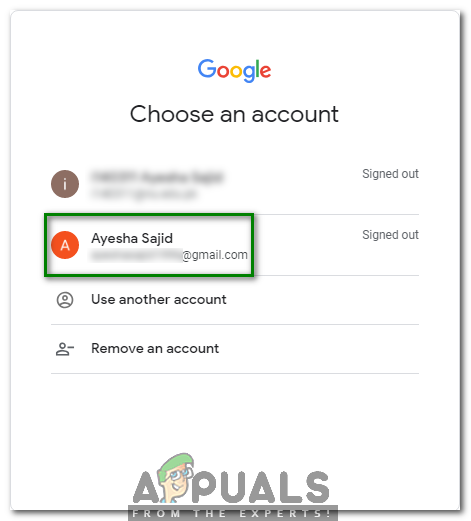
- Choose an appropriate account with which you want to log in to Gmail and then click on it as highlighted in the image shown above.
- Now type the password of your Gmail account and then press the Next button as highlighted in the image shown below:
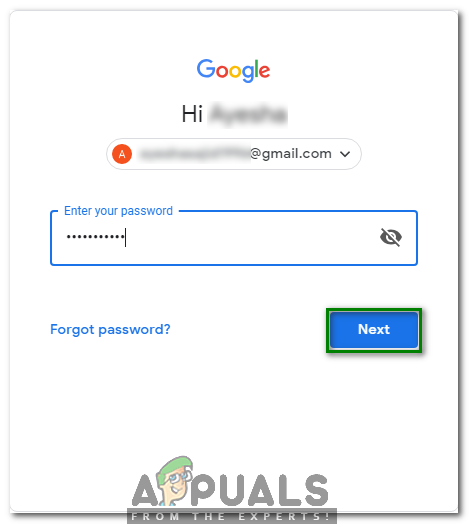
- Once you manage to log in to Gmail successfully, click on the Gear icon located at the top right corner of your Gmail window as shown in the following image:

- As soon as you will click on this icon, a pop-up menu will appear on your screen. Click on the Settings option from this menu as highlighted in the image shown below:
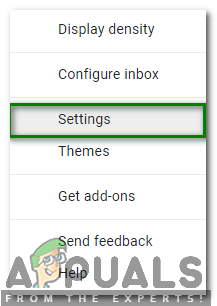
- In the Gmail Settings window, switch to the Accounts and Import tab by clicking on it as shown in the following image:
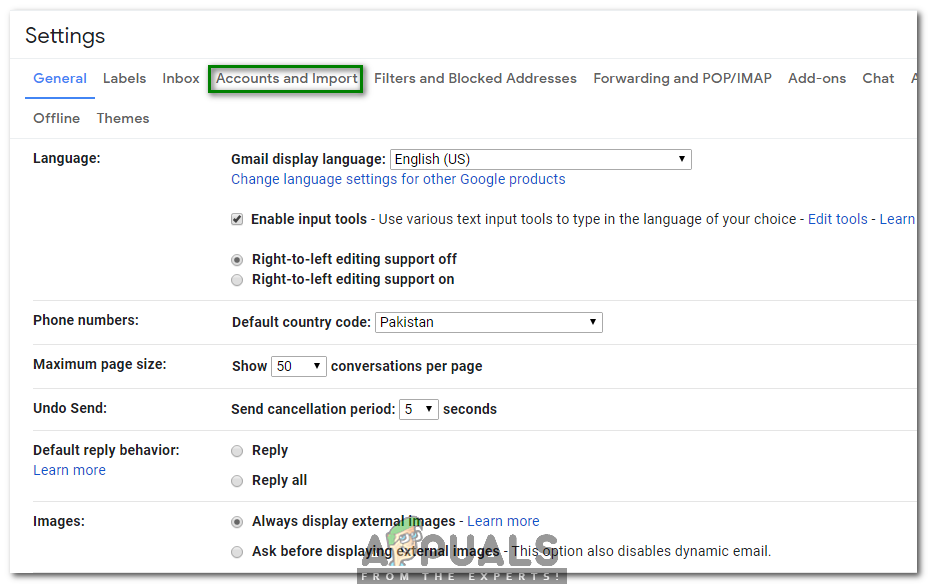
- Now scroll down to the field saying, “Check mail from other account” and then click on the link saying, “Add a mail account” as highlighted in the image shown below:

- As soon as you will click on this link, the “Add a mail account you own” dialogue box will appear on your screen. Enter the email address of the Hotmail account whose email messages you want to access from your Gmail account in the Email address field and then click on the Next Step button as highlighted in the following image:
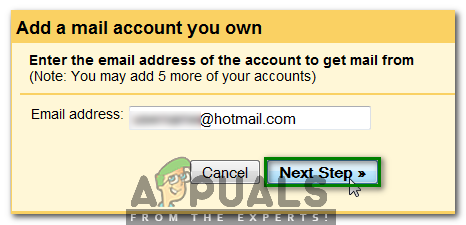
- Now enter the User Name for this Hotmail account in the Username Ensure that the POP Server is set to pop3.live.com, Port is set to 995 and the “Always use a secure connection (SSL) when retrieving mail” field is checked. Click on the Add Account button as highlighted in the image shown below:
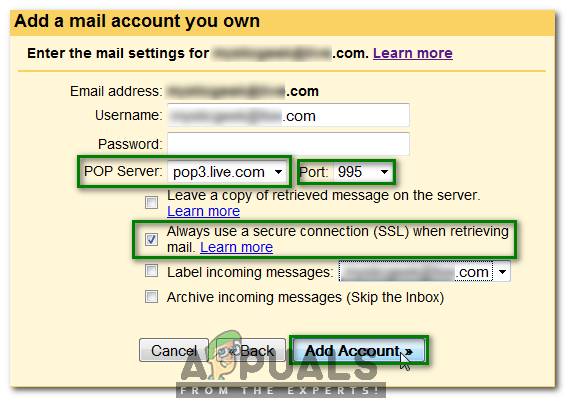
- If you want, you can also send the emails with the help of Gmail while using the newly added Hotmail For doing this, select the radio button corresponding to the field saying, “Yes, I want to be able to send mail as” located on the dialogue box labeled as “Your email account has been added” and then click on the Next Step button as shown in the following image:
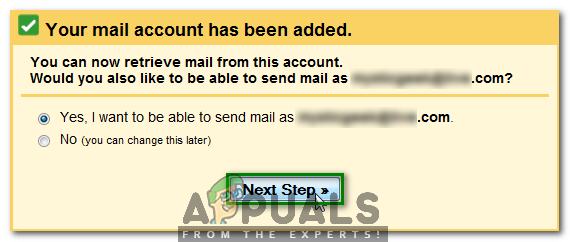
- Now enter the additional details such as Name for this newly added Hotmail account and then click on the Next Step button as highlighted in the image shown below:
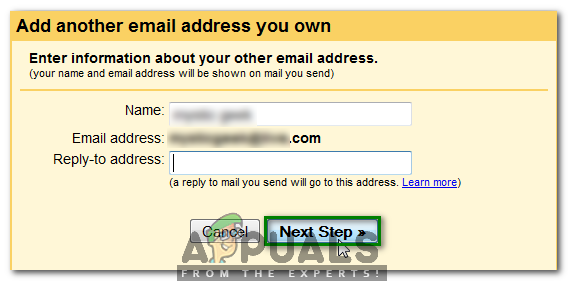
- You will be asked to verify your newly added Hotmail For doing that, click on the Send Verification button as highlighted in the following image:
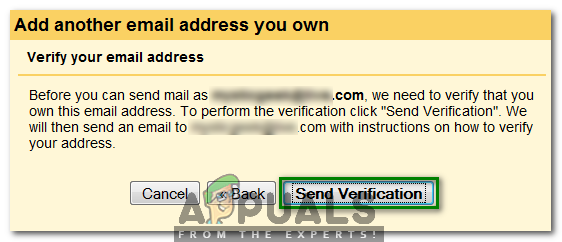
- Gmail will now send a verification code to your newly added Hotmail Just enter that code in the field saying, “Enter and verify the confirmation code” and then click on the Verify button as highlighted in the image shown below:
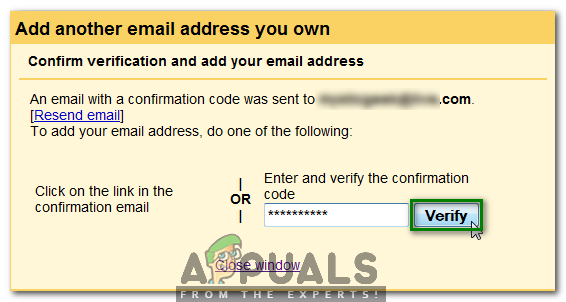
- After clicking on this button, you will be all set to access your Hotmail email messages from your Gmail All you will need to do will be to compose an email through your Gmail account and then select your Hotmail account from the “To” dropdown list. Moreover, your Hotmail messages will automatically be received in your Gmail inbox.