8 Ways to Fix GameLoop ‘Failed to Start the Emulator’ Error
This error appears when you’re opening a game on the Gameloop emulator. As a result, the game doesn’t load, and you aren’t able to play it. A common reason for this happening is an incompatible GPU. In order to run the emulator, you need a GPU that supports D3D11FeatureLevel 11.0 at the minimum. You can check your version by pressing the Windows key and entering the “dxdiag” command and heading over to “Display” section.
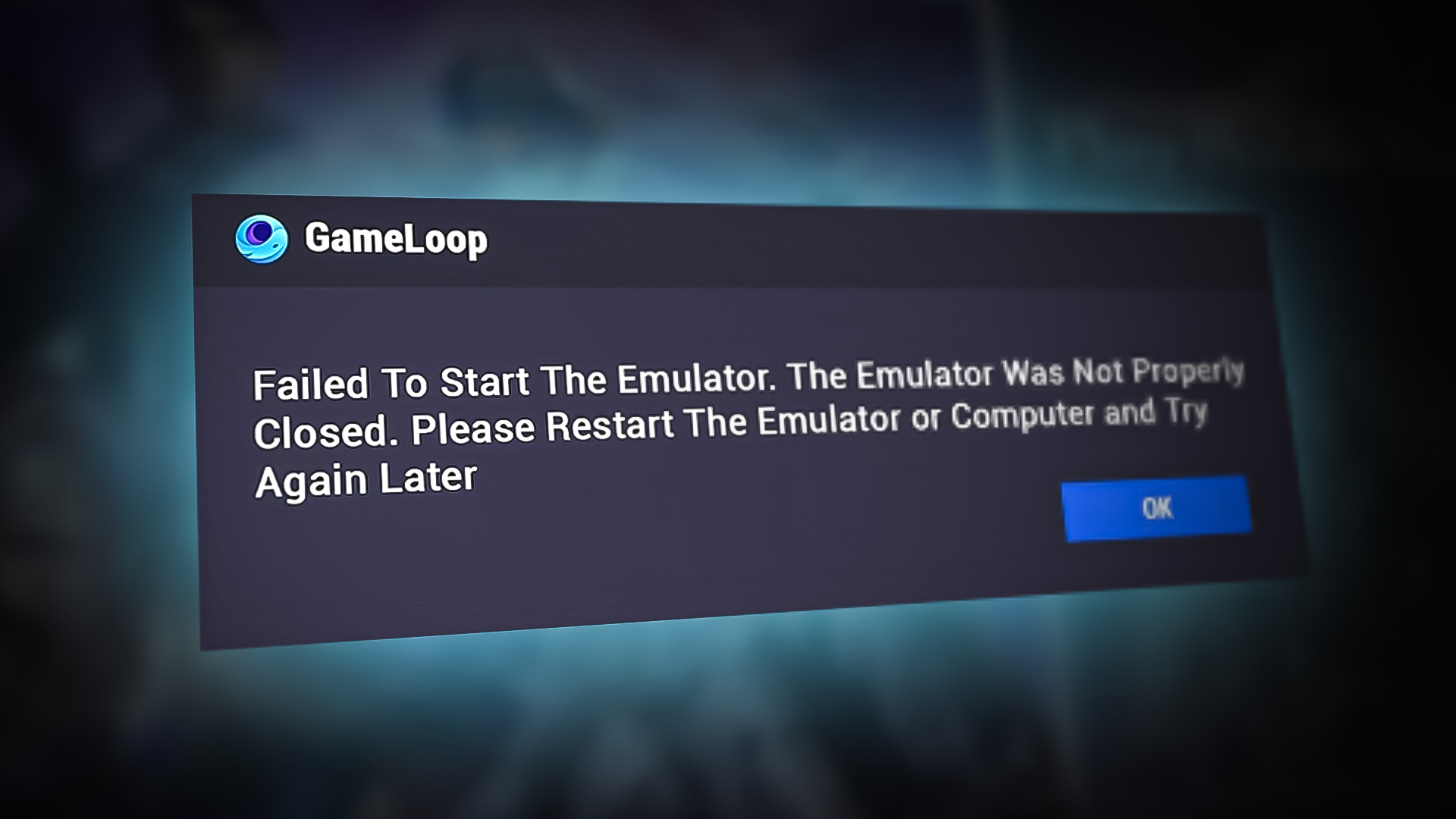
Now if you have a compatible GPU and GameLoop is still showing the “Failed to Start the Emulator” error, the problem will be with your GameLoop settings, Tencent folder, or Prefetch & Temp folders.
Luckily, there are many solutions to overcome this problem. You can use the GameLoop’s Repair Now option, delete the Tencent folder, or try uninstalling and reinstalling the emulator to fix the error. These methods along with others will be briefly explained in this guide.
1. Use the Multi-window Option
In this solution, we’ll be utilizing the multi-window option available in GameLoop. This will open the game that is not loading, in another window. This method will allow you to play the game for the time being, but you should not entirely rely on it. Always go for permanent solutions.
That being said, here’s how to use the multi-window option on GameLoop:
- Start the Emulator and select the game you want to play.
- Click on Open to start loading the game.
- Click OK when the error shows up.
- Now click on the Toolset option as indicated.
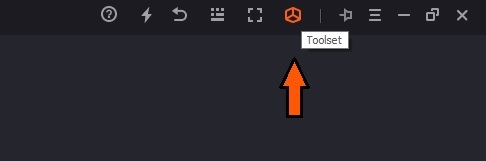
Toolset option in GameLoop
- Next, click on the highlighted Multi-window option.
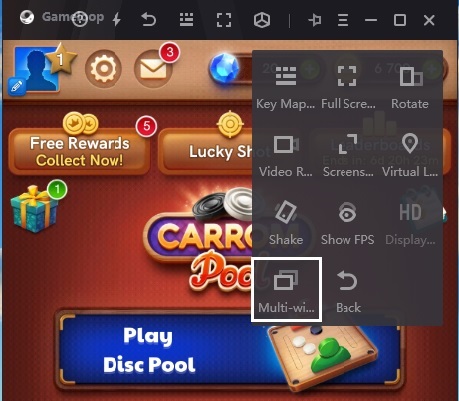
GameLoop’s Multi-window option while playing a game
Note: If you’re using an older version of GameLoop, the Multi-window option will be available in the right panel of the software.
- Open the same game in the new window.
- Click OK on the DirectX Engine prompt.
- Finally, click on Start Game and see if it runs.
2. Terminate the Process: Aow_exe.exe
Aow_exe is the emulator engine of GameLoop. The reason we need to close this process is that it can prevent GameLoop from loading up sometimes. If Aow_exe is running in the background and failing to load the necessary files, GameLoop won’t start and the “Failed to Start the Emulator” will be displayed. It can be due to cache or other technical issues.
After we terminate this process, GameLoop will be compelled to discard the temporary files that were processed and create new processes from the beginning. So, executing this method can help you overcome the error.
Here’s how to kill the Aow_exe.exe process.
- Press the Windows key and type cmd.
- Run the Command Prompt as administrator.
- Now type the following command:
taskkill /F /IM Aow_exe.exe
3. Change GameLoop’s Settings
Here we’ll be tweaking the settings in GameLoop a bit to run the games. Be that as it may, this will work as long as the games’ requirements don’t increase. If this solution stops working after some time, implement one of the other methods.
- Go to GameLoop’s Setting Center.
- Go to the Engine tab.
- Select OpenGL+ for rendering and tick mark Enable rendering optimization, Prioritize discrete graphics card, Force global rendering cache, and Enable rendering cache.
- Choose Off under Anti-aliasing.
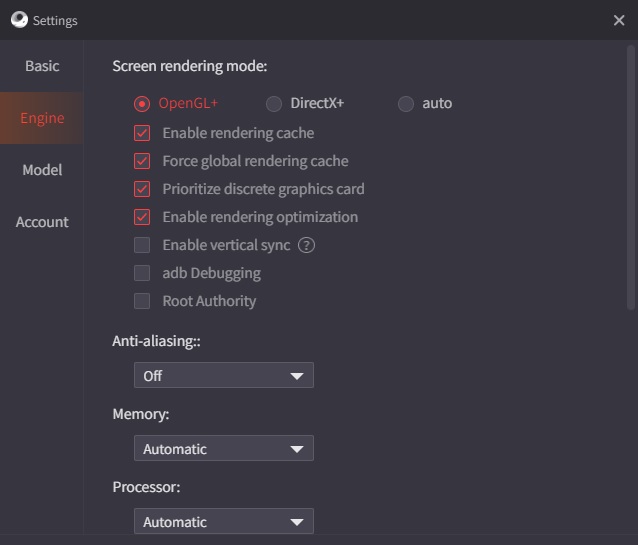
Optimal Engine Settings in GameLoop
- Select 1024×576 for Resolution and 160 for DPI.
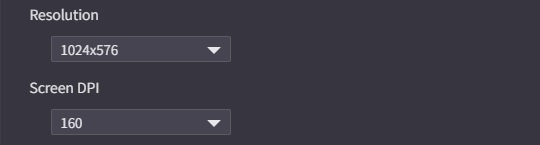
Recommended Resolution and DPI settings in GameLoop
- Now go to the Game tab (It’ll be available only for COD Mobile, APEX Mobile, and PUBG Mobile).
- Select the SD 720P Gaming Resolution and Smooth Display Quality.
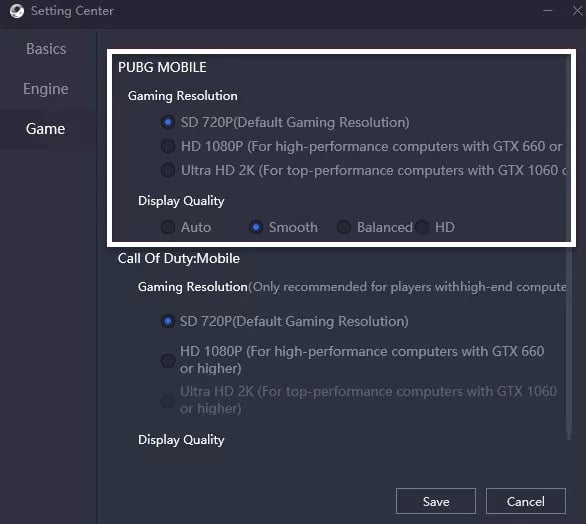
Optimal Game Settings for PUBG Mobile and COD: Mobile in GameLoop
These are the best settings to run heavy games on GameLoop. In case the “failed to launch the emulator” error still shows up, your graphics card might be the issue. Besides, you can try the methods below and see if they work for you.
4. Use the Repair Now Option in GameLoop
In this process, we will try to fix GameLoop with its own Repair Now option. This feature of the emulator is handy in removing any performance-related issues and optimizes the gaming experience.
Here’s how to repair GameLoop:
- Press Win + S key to open the search bar and type: Apps & features. You can also navigate to Settings > Apps > Apps & Features.
- Now either click on GameLoop or the three dots to select the Uninstall option.
- Click on Repair Now.
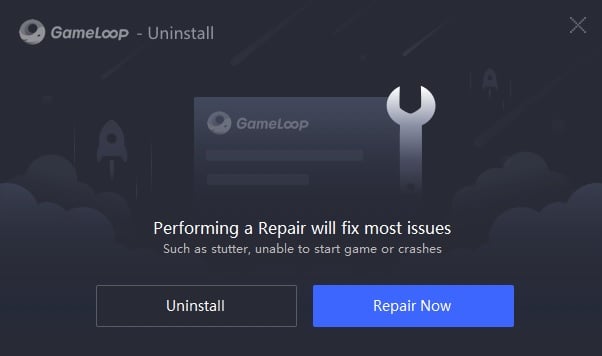
GameLoop Repair Now option
Once the process completes, open GameLoop and start your game.
5. Update your Graphics Driver
Undoubtedly, you require a good and updated graphics card to run games like PUBG and Call of Duty on your computer. Contrarily, if you’ve got an outdated driver, the games won’t run and GameLoop will display the “Failed to Start the Emulator” error.
Go through the following steps to update your graphics driver:
- Start Run with Win + R keys and type devmgmt.msc in the Open command box.
- Right-click on the graphics card in the Display Adapters section.
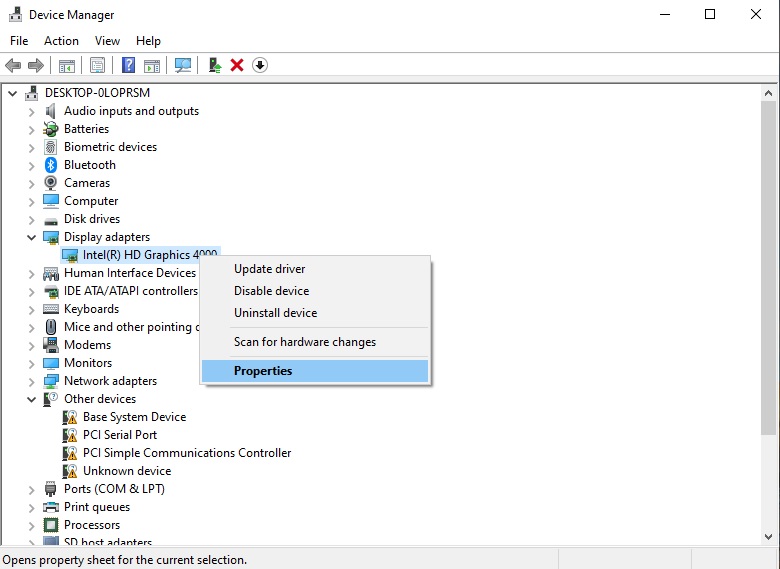
Graphics driver in Device Manager in Windows 10
- Navigate to Properties > Driver > Update Driver.
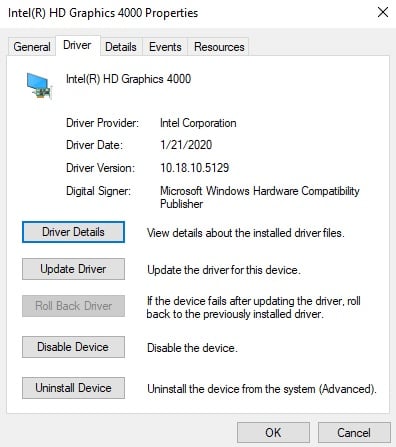
Update Driver option for updating the graphics driver
- Next, follow the on-screen instructions after selecting: Search automatically for updated driver software.
6. Install DirectX on your Computer
DirectX is a graphics API that communicates with your graphics cards and allows the games to run smoothly. It comes preinstalled on Windows PC, but in case you have an out-of-date version of DirectX, GameLoop won’t run. The emulator requires at least DirectX version 11 to run the games. So, if you don’t have D3D11FeatureLevel 11, you need to update it.
Additionally, you can check your DirectX version by entering the dxdiag command in the Windows search bar.
Now here are the steps to install the latest version of DirectX on Windows.
- Go to the Download page of DirectX.
- Click on the orange Download button.
- Run the Setup Wizard and follow the onscreen instructions.
- Click Finish once the installation completes.
- Now run GameLoop and see if the issue has been fixed or not.
Before installing or updating DirectX, do check out if your Windows support that particular version or not. You can verify it from Microsoft’s DirectX latest version page. Just for an idea, the DirectX versions 11.3 and 12 are only compatible with Windows 10.
7. Uninstall and Reinstall GameLoop
If the above method doesn’t work, try to uninstall and then reinstall GameLoop. Sometimes, there can be a bug or glitch in the software that doesn’t allow the games to launch. So, reinstalling GameLoop would eliminate this issue and the error won’t show up.
Follow the steps below to complete the uninstallation.
- Open Start Menu, then type Settings and select it.
- Navigate to the Apps & Features tab in the Apps section.
- Search GameLoop and click on Uninstall.
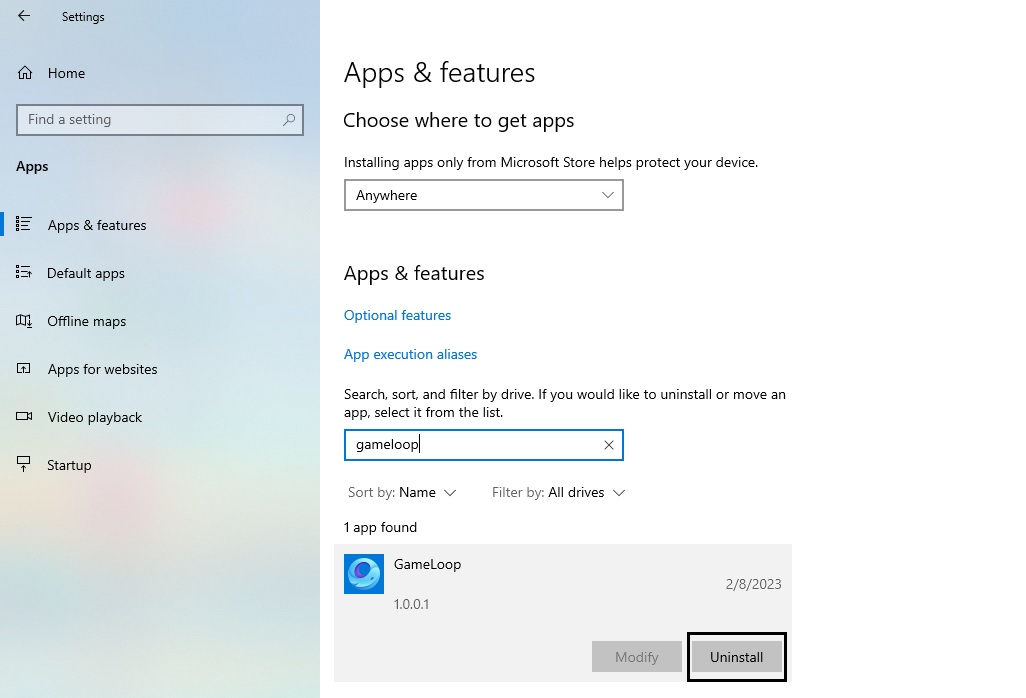
Uninstalling GameLopp from the Apps & Features section in Windows 10
- Follow the onscreen instructions.
- Now simply download GameLoop’s latest version.
8. Delete the Tencent Folder
There’s a Tencent folder that gets installed alongside GameLoop and it can contain some corrupt or error files. These files could be the reason why GameLoop doesn’t work properly. Therefore, deleting this folder completely will help the cause.
Follow the steps below to delete the Tencent folder.
- Press the Windows + R keys together and start Run.
- In the Open box, type: %appdata%
- Click OK to go to the Roaming Subfolder inside AppData.
- Look for the Tencent folder and then delete it.
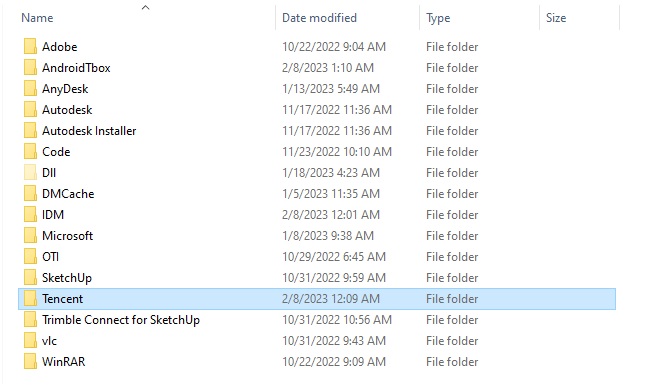
Tencent folder in AppData - Now try to run a game on GameLoop and see if the error is gone or not.





