[FIXED] Hulu Error Code P-Dev302
The Hulu error code P-Dev302 is shown if the Hulu application or the firmware of the device is outdated. Moreover, the enabled anti-tracking feature (browser version only) in the browser’s settings may also cause the issue at hand. The user encounters the issue at hand when he tries to access Hulu (either through the mobile/TV app or through a web browser) but encounters the following type of message:
‘We’re having trouble playing this… Hulu Error Code: P-DEV302’
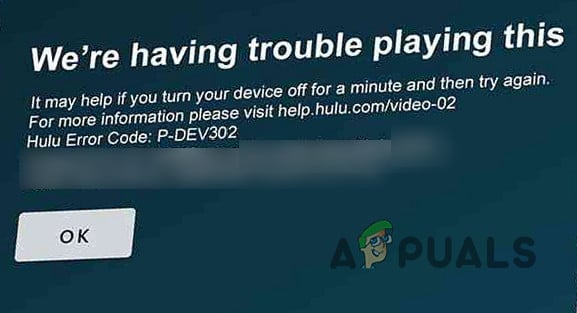
Before moving on with the solutions to fix Hulu error code P-Dev302, check if using an ethernet connection (if using Wi-Fi) on the device solves the issue. Also, it will be a good idea to switch off the device (e.g., TV), networking equipment (e.g., router/modem), unplugging the power cords, waiting for one minute, and then powering back on the devices to check if the issue was a result of a temporary glitch.
Solution 1: Remove and Re-Add Devices to the Hulu Account
The temporary communication glitch between your device and the Hulu server may cause the Hulu error code P-Dev302. In this case, removing all the devices from your Hulu account and re-adding the current device may solve the problem. But before proceeding, make sure to keep the credentials available to log into Hulu.
- Launch the Hulu application and steer to the user profile tab.
- Now tap on Logout and confirm to log out of the Hulu account
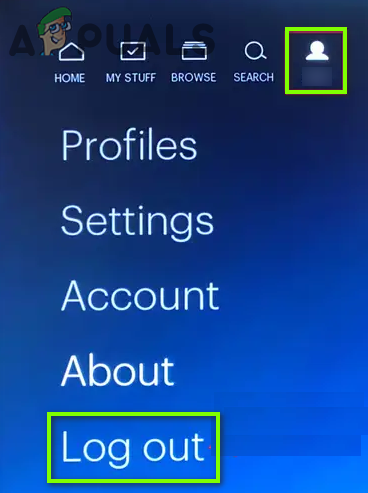
Logout of the Hulu Account - Then reboot your device and launch a web browser.
- Now steer to the Hulu website and log in using your credentials.
Then click on your profile name (near the top right of the window) and select Account (or Manage Account). - Now, in the Overview window, open Manage Devices (near Add Your Devices) and remove all the linked devices by clicking on Remove in front of each device.
- Once all the devices are removed, open the Hulu application and log in using your credentials to check if it is clear of the P-Dev302 issue.
Solution 2: Update the Hulu Application and Firmware of Your Device
Hulu may show the error code P-Dev302 if the Hulu application or firmware of your device is outdated. In this scenario, updating the Hulu application and firmware of your device (like the Apple TV) may solve the problem. For illustration, we will go through the process for the Apple TV and Android version of the Hulu app (you may follow the instruction as per your device and app)
Update the Hulu Application
- Open the Google Play Store and tap on Search.
- Now enter Hulu and then in the results, tap on Hulu.
- Then tap on the Update button (if an update is available) and once updated, check if it is clear of the P-Dev302 issue
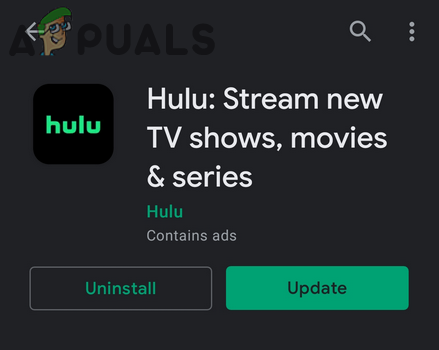
Update the Hulu App
Update the Apple TV’s Firmware
- Open the Settings of your Apple TV and click on General.
- Now open Update Software and check if a firmware update is available.
- If so, then download and install the update.
- Then reboot the TV and check if the Hulu application is working fine.
Solution 3: Factory Reset Your Device
You may encounter the Hulu error code P-Dev302 if the firmware of your device (e.g., Vizio TV) is corrupt. In this scenario, performing a factory reset of your TV may solve the problem. For elucidation, we will go through the process for a Vizio TV, you may follow the instructions as per your device.
- Press the Menu button of the Vizio remote (if the remote option is not applicable, then use the TV buttons to reset the TV) and select System.
- Now open the Reset & Admin option and select Reset TV to Factory Settings.
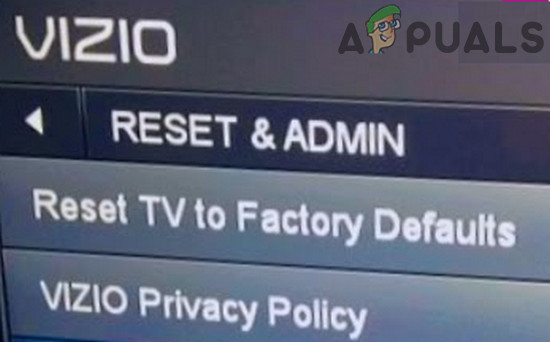
Reset Vizio SmartCast TV to Defaults - Once the reset process is complete, set up the TV and check if the Hulu app is working fine.
If the issue persists, then as a temporary fix you can cast from your phone (till the permanent resolution of the issue).
Solution 4: Disable Anti-Tracking in the Browser’s Settings (Browser Version Only)
You may encounter the P-Dev302 issue if the anti-tracking feature is enabled in the browser’s settings as it can block Hulu’s ability to cater to the DRM requirements. In this scenario, disabling the anti-tracking in the browser’s settings may solve the problem. For elucidation, we will discuss the process for the Chrome browser.
- Open the Settings of the Chrome browser and in the left pane, steer to the Privacy & Security tab.
- Then, in the right pane, open ‘Cookies and Other Site Data’ and disable the option of Send a “Do Not Track” Request with Your Browsing Traffic by toggling its switch to the off position.
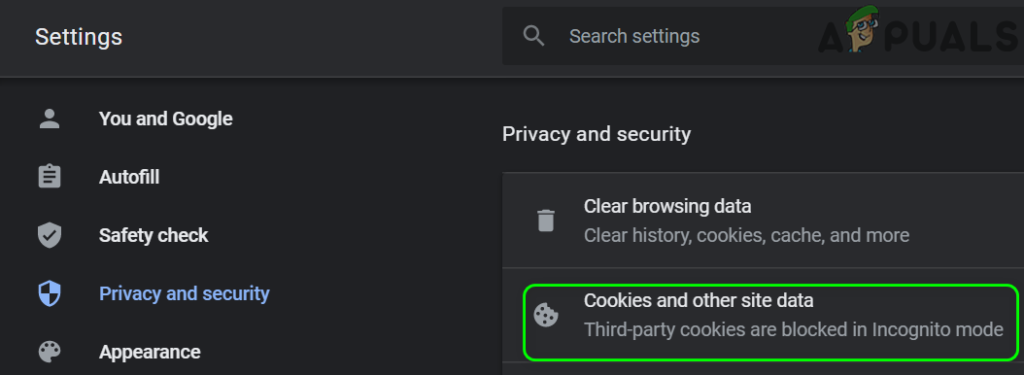
Open Cookies and Other Site Data Settings Under Privacy and Security - Now relaunch the Chrome browser and check if the Hulu issue is resolved.
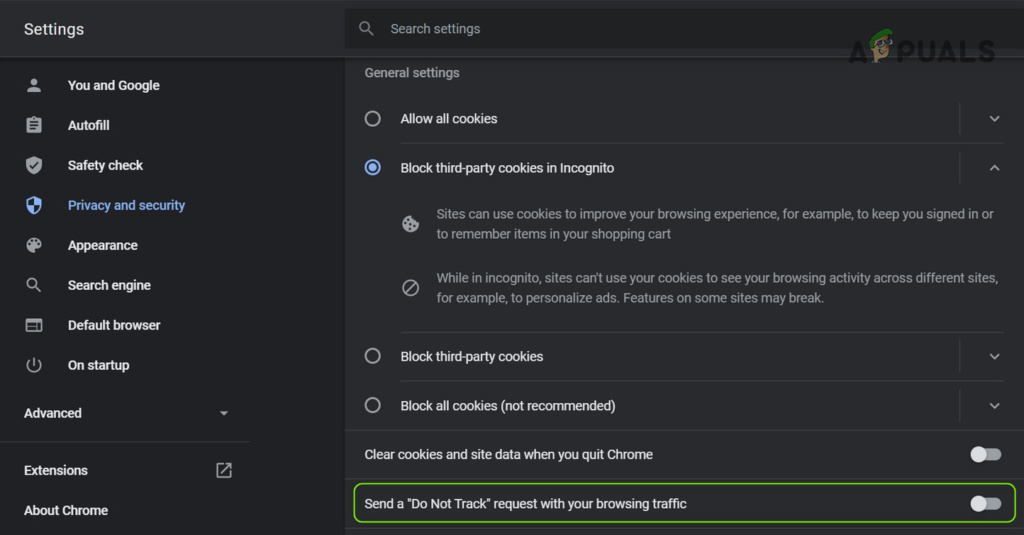
Disable Send a Do Not Track Request with Your Browsing Traffic - If not, then check if launching the browser in the InPrivateIncognito Mode (make sure no browser extension is allowed to operate in the incognito mode) resolves the issue.
If that did not do the trick, then check if using another browser (like Edge or Firefox) resolves the Hulu code P-Dev302 issue.





