How to Fix Application Blocked by JAVA Security? (2 Fixes)
Several users are encountering the “Your security settings have blocked an untrusted application from running” when trying to launch a Java applet. The issue doesn’t seem to be exclusive to a certain Windows version – the error is encountered with every recent version including Windows Vista, Windows 7, Windows 8 and Windows 10.
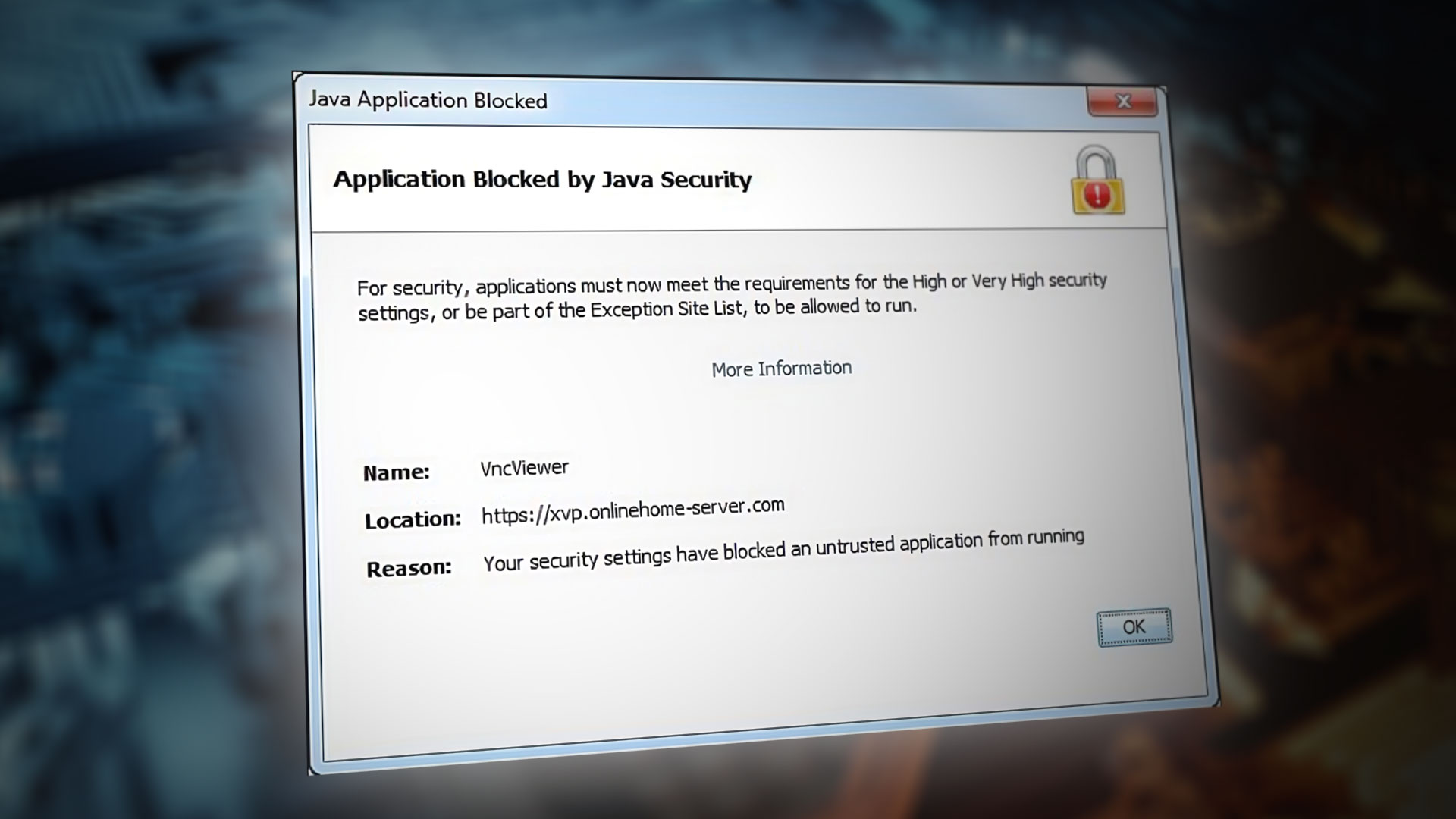
What causes Security Settings to Block Applications from Running?
We investigated the “Your security settings have blocked an untrusted application from running” error by looking at various user reports and the repair strategies that they used.
As it turns out, the error prompt will occur due to Java browser plug-in behavior introduced with Java 7 Update 21. The idea was to allow users to make more informed decisions when having to run a Java-powered applet inside a web browser.
If you have Java 7 Update 21 or older, any application that doesn’t have a certificate or is missing the Application name or the Publisher information is blocked by default. This decision was made to protect unsuspecting users from unsafe or high-risk applications.
Once these new changes enforced, there are three main causes that will trigger this particular Java error message:
- The application is unsigned – Applications without a certificate or missing Publisher Information and Name are blocked by default. These might end up making your system vulnerable to external exploits.
- The user is trying to run a self-signed application from an untrusted authority – Applications with self-signed certificates are also blocked by default starting with Java 7 Update 51. These are considered even more dangerous than unsigned applications since they might be granted access to personal data on your computer.
- Application’s jar file is missing a permission attribute – The permission attribute verifies if the application request uses the same permission level that was specified by the developer. An application with a missing jar attribute is blocked because an attacker might exploit the user by running the application with a different privilege level.
In general, an Applet or application that is missing these key identification parts should be considered unsafe. If you don’t know it, we highly recommend that you avoid running it.
However, if you know the publisher and you trust the applet (e.g. you developed it yourself or you’re testing it) there are ways to circumvent this particular error message.
Below you have a couple of methods that will allow you to deal with the “Your security settings have blocked an untrusted application from running” error. Although Method 1 is widely considered as standard practice when having to deal with this particular error message, you can also follow Method 2 to achieve the same purpose.
Method 1: Configuring the Exception Site List
In the event that you do understand the risk of launching an application that is considered unsafe by Java, you can prevent the “Your security settings have blocked an untrusted application from running” error message from appearing by adding the application to the Exception Site List. You can find this setting under the Security tab of the Java Control Panel.
Here’s a quick guide on opening the Java Control Panel and adding the Java applet to the Exclusion Site List:
- Press Windows key + R to open up a Run dialog box. Then, type “control” and press Enter to open Control Panel.
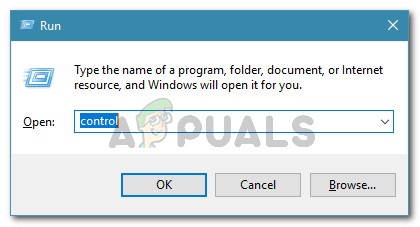
Opening Control Panel via a Run dialog box - Inside the Control Panel window, click on Programs, then click on the Java icon to open the Java Control Panel.
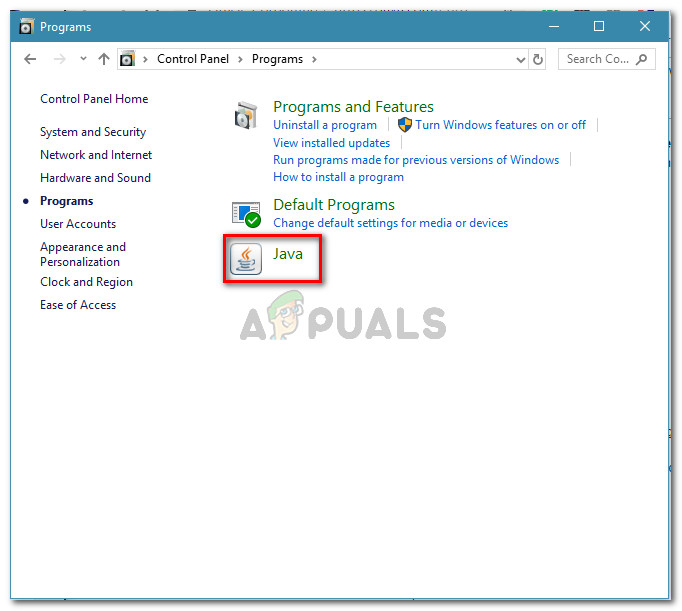
- Inside the Java Control Panel window, go to the Security tab and click on the Edit Site List.
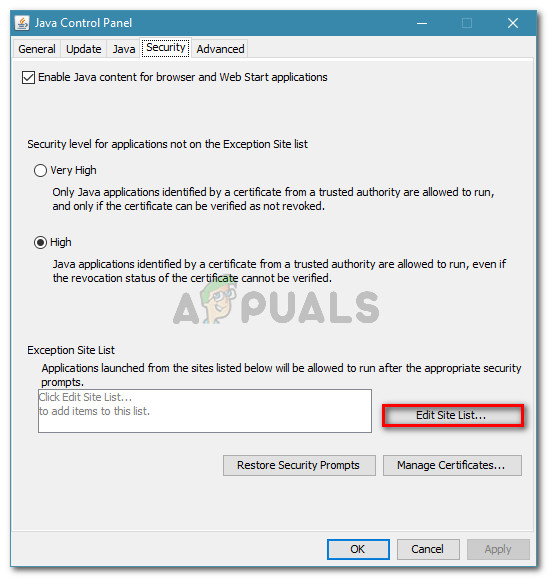
Accessing the Exclusion menu of Java - Inside the Exception Site list, click on Add button, then paste the URL of the Java applet that is giving you troubles. Hit Ok to add the URL to the Exclusion list.
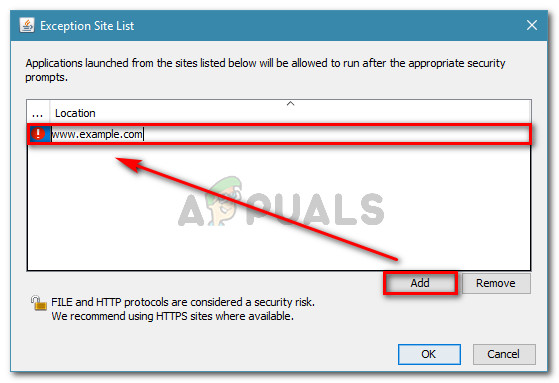
Adding an application to the exclusion list Note: Keep in mind that depending on which applet you’re trying to run, you might also need to add non-standard ports to the Java Exclusion List.
- Click Continue at the next Security Warning to confirm that you want to add the URL that you’ve just entered to the exclusion list.
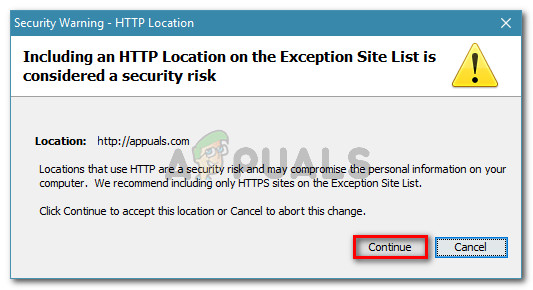
Confirming the new entry to the Security Warning - Re-open the applet that was previously showing the error. The error should no longer be occurring.
If you’re looking for a different way of resolving the “Your security settings have blocked an untrusted application from running” error, move down to the next method below.
Method 2: Setting the Security level of application to High
Another way to go around resolving the “Your security settings has blocked an untrusted application from running” error is to set the Java Security level to High instead of Very High.
While this method is way easier (and quicker) to implement, it will expose your computer to many potential risks. With this in mind, it’s preferable to follow Method 1 if you trust the source than to modify the security level.
However, if you decide to do it, we encourage you to revert to the default Security Settings level once you are done using the Java application that is triggering the error.
Here’s a quick guide o how to modify the Security Level:
- Press Windows key + R to open up a Run dialog box. Next, type “control” and press Enter to open Control Panel.
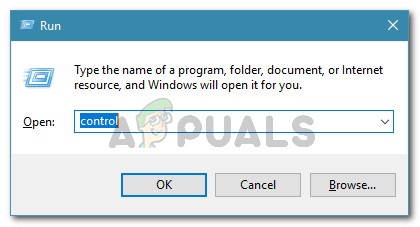
Opening Control Panel via a Run dialog box - Inside the Control Panel window, click on Programs, then click on the Java icon to open the Java Control Panel.
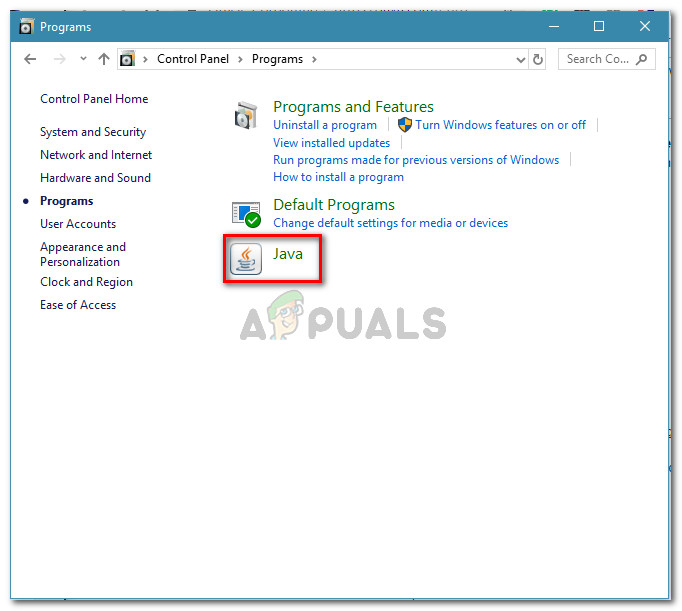
- Inside the Java Control Panel window, go to the Security tab and select the High toggle from under the Security level for applications, not on the Exception Site List. Then, click Apply to save the changes.
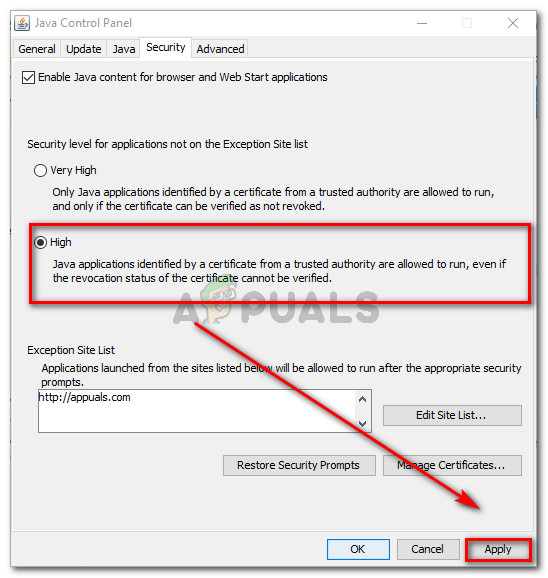
Setting the Java Security level for items not included to the Exception Site list to High - Restart the browser that you’re running the applet in and see if the issue has been resolved once you reload the page.




