How to Fix Java Error Code 1618
The error code ‘1618’ is quite a common error in Windows which is prompted from Microsoft Installer (.msi) stating that another .msi is currently being processed. Users encounter this installation error when they are installing Java on their computers.
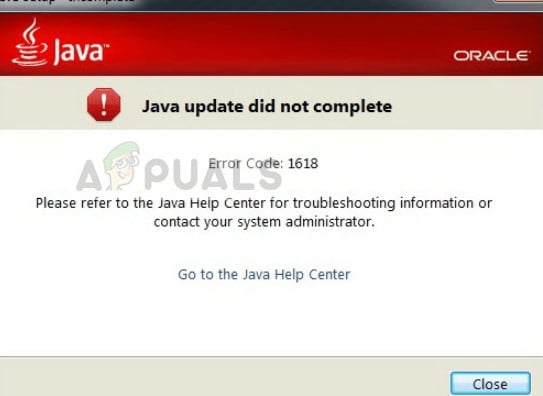
Do note that this error code doesn’t necessarily mean that there must be another instance of Java running in the background. There can be any other installation being processed which may block the installation of Java. This error is legitimate if you indeed have an installation underway. In that case, you should wait it out and let the existing installation finish. After that, you can attempt at installing Java again.
What causes ‘Java error code 1618’?
Like mentioned before, this error message caused by a clash in Microsoft Installer. However, there are also other reasons why your installation might fail. Some of them are:
- The service of Microsoft Installer is in an error state. If the service isn’t running properly, the installation process for Java will not proceed.
- The existing Java installation is corrupt and incomplete.
- Sometimes, Windows update breaks the installer. To be specific, ‘KB2918614’ broke the installation module which forces Java to withdraw its process.
- Antivirus software is extra cautious when it comes to installing applications. These security software blocks an installation every once in a while with a false positive.
- There can also be third-party applications which start the Windows installer service automatically. In this case, we have to diagnose the application and stop it to solve the error message.
How to fix ‘Java error code 1618’?
Users face the error message ‘Java error code 1618’ when they try installing Java on their computer. Like mentioned before, it is related to msi service of Windows itself. The solutions below target all the problems which you may face. Make sure you are logged in as an administrator and have an active internet connection.
Solution 1: Restarting the service ‘MSIEXEC.EXE’
Microsoft installer has a service named ‘MSIEXEC.EXE’ which is primarily responsible for installing modules from .msi installers like the one we have for java. If this service is not working properly or has some conflicts with other services, it may induce errors like the one under discussion. We will reset/kill the service and try installing Java again.
- Press Windows + R, type “taskmgr” in the dialogue box and press Enter. Select the tab Processes.
- Once in services, search for the service ‘MSIEXEC.EXE’ or ‘MSIEXE.MSI’, right-click it and select “End process”. In Windows 10, this might be listed as ‘Windows installer’.
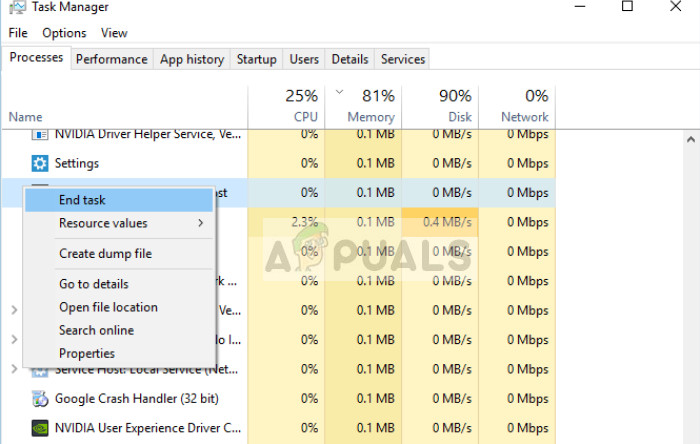
- Now navigate to the Java installer and install Java on your computer accordingly.
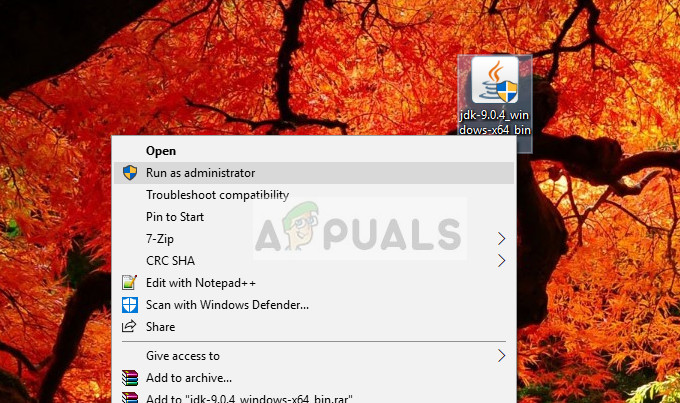
If ending the process from the task manager doesn’t work, we can try to restart the service and set the startup type as Automatic. Make sure that you are logged as an administrator.
- Press Windows + R, type “services.msc” in the dialogue box and press Enter.
- Once in services, locate the service “Windows Installer”, right-click it and select Properties.
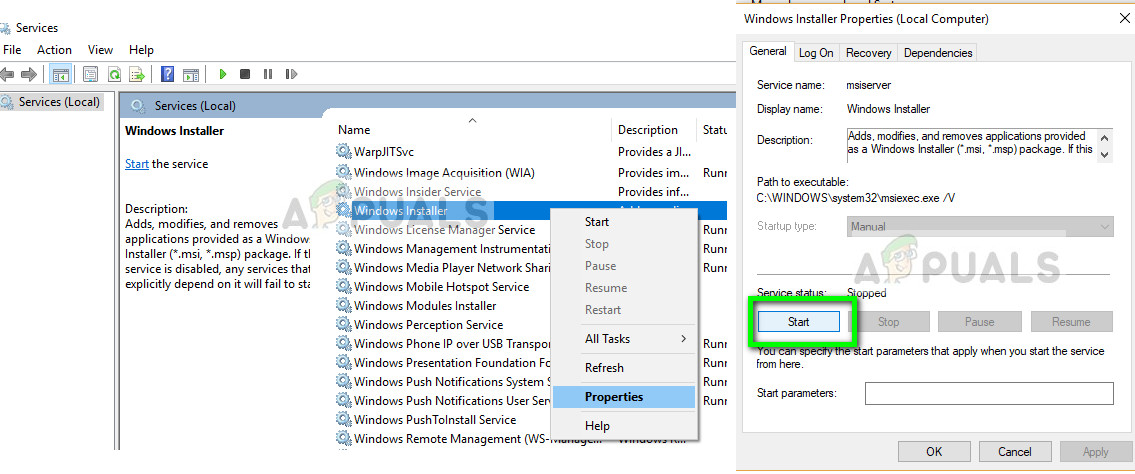
- Once in properties, click on Start. Now try installing Java and see if this fixes the error message.
Solution 2: Using offline installer
If restarting the service doesn’t work, you can try using the offline installer instead. The default Java installer downloads the files from the internet while downloading. If this doesn’t go as planned and the Windows installer is unable to fetch the files, you might experience this error message. The offline installer is a larger file but already has all the modules present so you don’t have to download anything when installing.
- Remove all existing instances of Java from your computer. Now navigate to the official website of Java and download the offline installer from there (Windows offline).
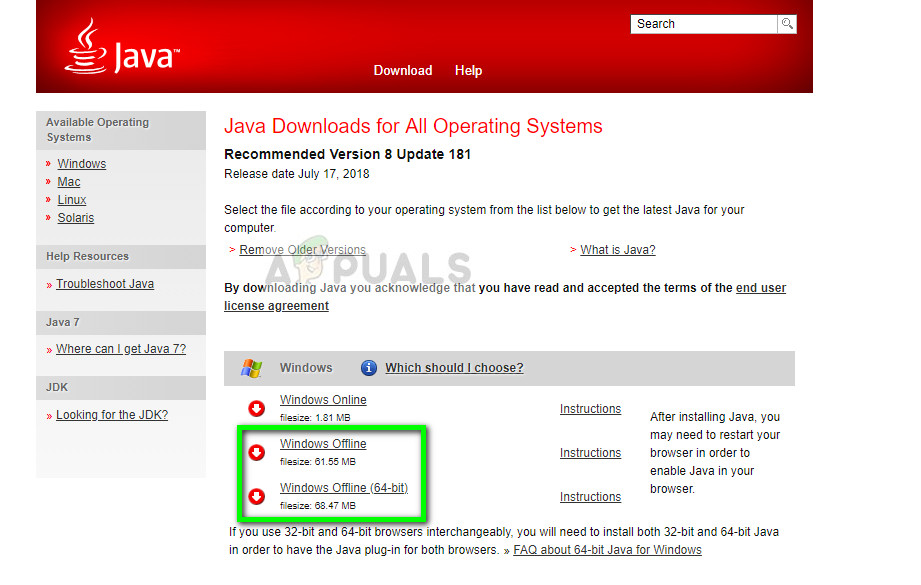
- After downloading the installer, right-click on the application and select “Run as administrator”. After installing, restart your computer completely and check if the error message is resolved.
Solution 3: Disabling Antivirus software
As mentioned earlier, antivirus software block access to any program which they find suspicious of infecting the computer system. This behavior is called a false positive and there are many reports that Java fails to install because of this. The most common antivirus which was known to cause this problem was McAfee.
To counter this situation, you can disable your antivirus software completely and then try installing again. If you have more than one antivirus software on your desktop, do the same for all of them. Once you are absolutely sure that no antivirus is monitoring your computer, attempt at installing Java again as an administrator.
Solution 4: Checking Windows Update
Windows Installer gets frequent updates from Microsoft to improve features and remove bugs and problems. Recently, there was a Windows update (KB2918614) which reportedly broke the Windows installer. This can be due to problems in the registry or in the overall structure. Since this was resolved with another update, there are two options; either you can update your Windows to the latest build or revert back.
First, you can attempt at installing the latest update. If due to any reason you cannot your update your computer, you can try reverting back the update.
- Press Windows + S, type “Windows Update” in the dialogue box and open the application.
- Click on the option Check for updates and install the pending updates.
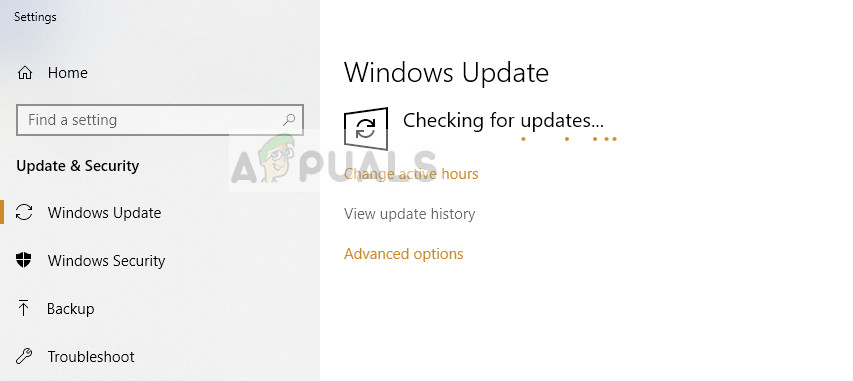
- Restart your computer completely and try running the Java installer again.
If this doesn’t work, you can try reverting back the KB2918614 update for Windows.
- Open the Update settings like we did earlier and click View update history. From the next window, select Uninstall updates.

- Underneath the tab of Microsoft Windows, right-click on the problematic update and select Uninstall.
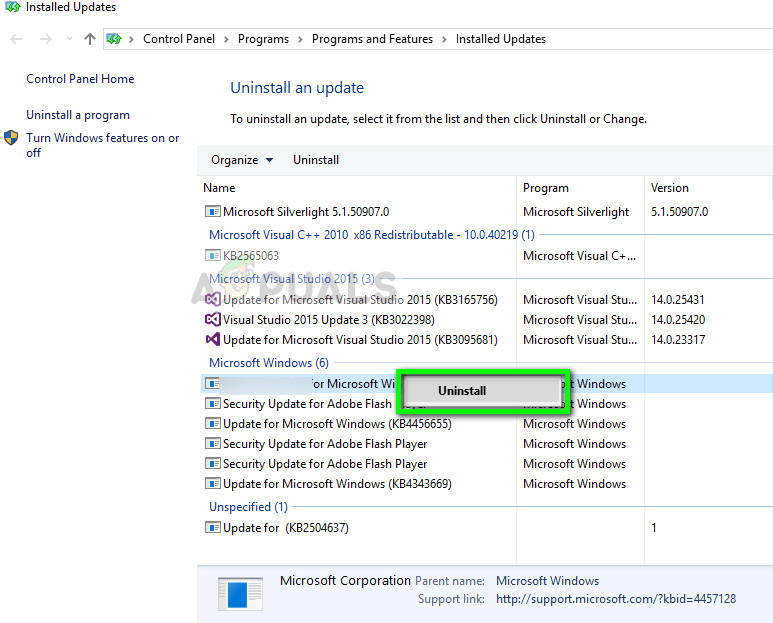
- After uninstalling the update, restart your computer properly and try launching the Java installer again.
Solution 5: Clean Booting your Computer
If all the above methods don’t work and you still get the error ‘Java error code 1618’ when installing Java, you can try clean booting your computer. This mode turns on your system with a minimal set of drivers and programs and only system services are being run. Once in clean boot, you can try installing Java and if it is successful, it means there was some third-party program conflicting with our installer.
- Press Windows + R to launch the Run application. Type “msconfig” in the dialogue box and press Enter.
- Navigate to the Services tab present at the top of the screen. Check the line which says “Hide all Microsoft services”. Once you click this, all Microsoft related services will be disabled leaving behind all the third-party services (you can also disable all Microsoft related processes too and check more extensively if there are no third-party services causing the problem).
- Now click the “Disable all” button present at the near bottom at the left side of the window. All the third-party services will now be disabled.
- Click Apply to save changes and exit.
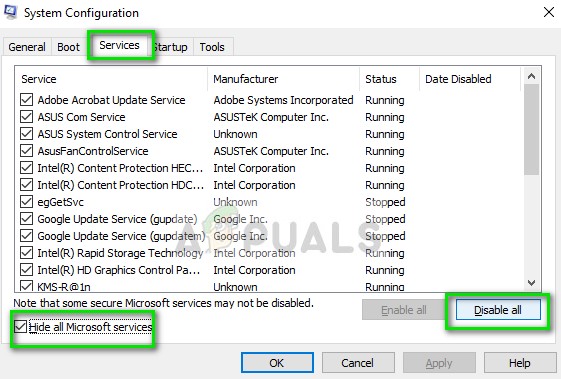
- Now navigate to the Startup tab and click the option of “Open Task Manager”. You will be redirected to the task manager where all the applications/services which run when your computer starts will be listed.
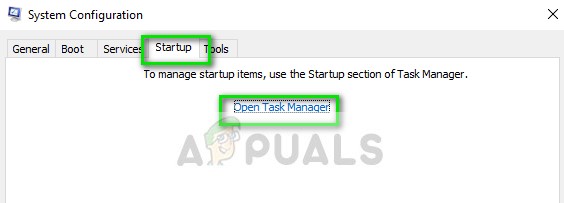
- Select each service one by one and click “Disable” at the bottom right side of the window.
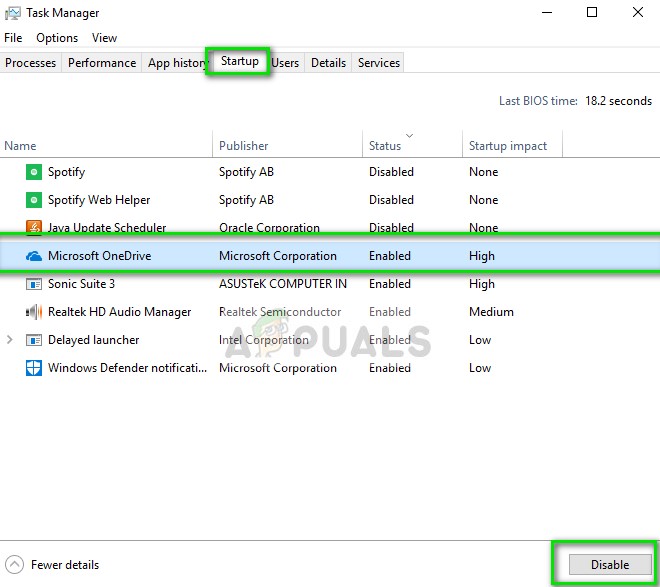
- Restart your computer for the changes to take place and try running the installer.





