How to Access Control Panel on Windows 10, 8 and 7
Control Panel provides an all-in-one configuration area for your Windows operating system. The Control Panel have been a part of Windows for a very long time. There are many cases where you would want to access the Control Panel e.g. in case there is a problem and you need to access a certain configuration, you need to change some settings, you might want to get some information about your system and there are plenty more scenarios.
So, your Control Panel, as its name suggests, is a panel that lets you control the settings of your computer. There are many cases where you would want to know how to access your control panel.
There are a few different ways to access the Control Panel and they differ from version to version. That is why, we will have a different section for Windows 10, 8 and 7.
Windows 10
There are a total of 2 most common ways of accessing Control Panel in Windows 10.
Accessing Control Panel from Start Search
- Press Windows key once
- Type control panel in the Start Search box
- Select the Control Panel from the search results

Using the Run command
- Hold Windows key and press R
- Type control panel and press Enter
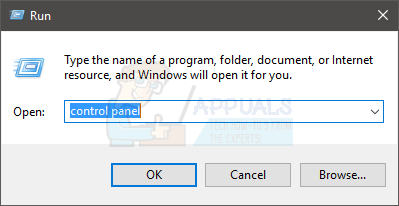
Windows 8
There are multiple ways to access the Control Panel in Windows 8 depending on whether you are on the Desktop or on the Start Screen
On Desktop
Using the Run command
- Hold Windows key and press R
- Type control panel or control and press Enter

Using the Charms Bar
- Hold Windows key and press I
- This will open the Settings menu of the Charms Bar on the right side. You will be able to see the Control Panel Just click the Control Panel to open it
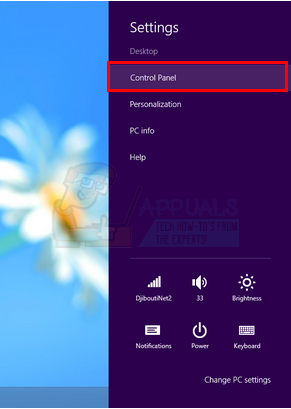
Using the WinX Menu
- Hold Windows key and press X
- This will open the WinX menu on the bottom left of your screen. You can select the Control Panel from this menu
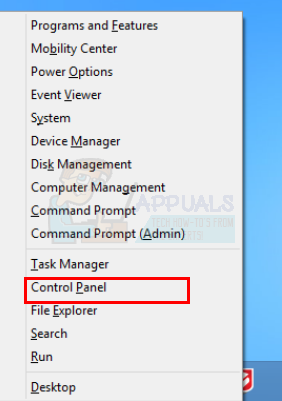
On the Start Screen
Using the WinX Menu
- Hold Windows key and press X
- This will open the WinX menu on the bottom left of your screen. You can select the Control Panel from this menu
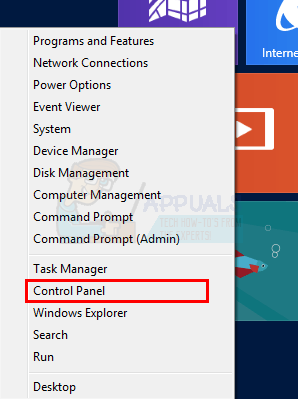
Windows 7
There are a total of 2 ways that you can open Control Panel on Windows 7
Start Menu
- Just press Windows key once
- Select the Control Panel from the Start Menu
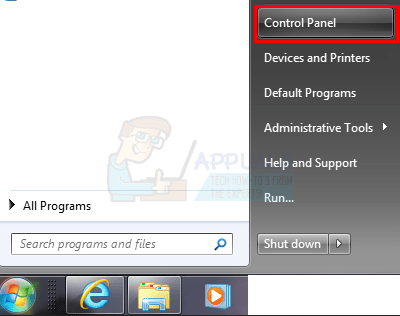
Using the Run command
- Hold Windows key and press R
- Type control panel or control and press Enter
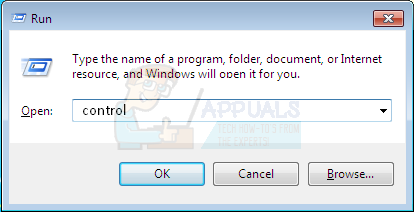
That’s it. You will easily access the control panel within a few clicks, by following these methods. Although there might me more ways to open control panel in these operating systems but these are the easiest and most common ones. So,