Fix: World of Warcraft Error 132
World of Warcraft is one of the most successful massively multiplayer online role-playing games to have ever been created. However, just because World of Warcraft (or WoW, as it is laxly referred to) is extremely successful and popular does not mean that the game is perfect. Problems, errors and issues are just as rampant with World of Warcraft as they are with all other massively multiplayer titles, in fact, they’re actually more common than the average person would think they are considering how massive a title WoW is. Error 132 is one of the many generic error codes that WoW players can sometimes run into while playing the game.
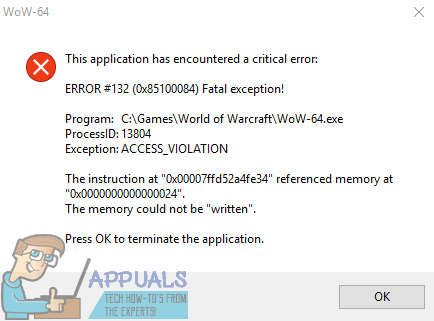
The error message associated with error 132 shows up after World of Warcraft spontaneously crashes and basically states that the game crashed because of a critical error involving a fatal exception. There are over half a dozen possible causes of error 132 – these span from out of date addons and corrupted files to incompatible or outdated drivers and relatively more serious hardware issues. If you have fallen prey to error 132 while playing World of Warcraft, however, the following are some of the most effective solutions that you can use to get rid of error 132 and get back online:
Solution 1: Run an SFC scan
Corrupt system files have been known to lead to WoW crashing on players out of the blue and affected players seeing error 132. If you have corrupt system files on your computer, an SFC scan is exactly what you need – an SFC scan turns your computer inside out looking for corrupt or otherwise damaged system files and either repair them or replaces them with cached copies. To run an SFC scan on Windows 10, simply follow this guide.
Solution 2: Reset WoW’s User Interface
Resetting World of Warcraft’s UI back to its default state is the answer to a boatload of errors and problems that players of the game are prone to contracting, including error 132. To reset WoW’s User Interface, you need to:
- Close World of Warcraft and make sure that you’ve completely exited it.
- Before proceeding, uninstall any addon managers you have (such as Curse Client or WoWmatrix) so that they don’t prevent you from doing what’s necessary and don’t automatically re-add the addons you remove.
- Launch the Battle.net desktop application.
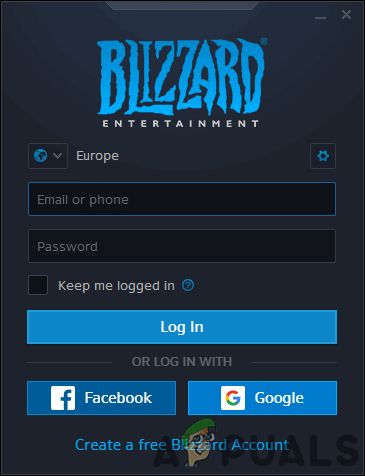
Logging in with our Battle.net Account - Click on Options > Show in Explorer. This will, in a fresh instance of Windows Explorer, take you to where Battle.net and all of the games you have on it are installed on your computer.
- Open the World of Warcraft folder.
- Locate the Cache, Interface and WTF folders and, one by one, right-click on each of them, click on Rename and rename them to CacheOld, InterfaceOld and WTFOld respectively.
- Launch World of Warcraft. WoW will check for the three folders, but since you’ve renamed each of them the game will see that they are no longer there and will rebuild them from scratch, effectively resetting WoW’s User Interface. Rebuilding all three folders from the ground up can take some time, so don’t be surprised if it takes WoW longer than usual to start up.
Solution 3: Disable Xbox Game DVR
A few updates ago, Microsoft set the Xbox applications Game DVR option to enabled by default for all Windows 10 users. While the Xbox Game DVR might be a useful tool to a few Windows 10 users, it is a nuisance or a menace to most since it has the tendency to mess around with some of the most popular video game titles on PC and is especially known to have a negative impact on framerate. Xbox Game DVR is an extremely common cause of WoW’s error 132. Thankfully, though, if you are seeing error 132 because of Game DVR, simply turning the feature off in the Xbox app should fix the problem for you. In order to disable Game DVR, you need to:
- Launch the Xbox app.
- If Windows does not automatically sign you into the Xbox app, sign in manually.
- Click on the Settings icon (represented by a cog) in the bottom of the left pane.
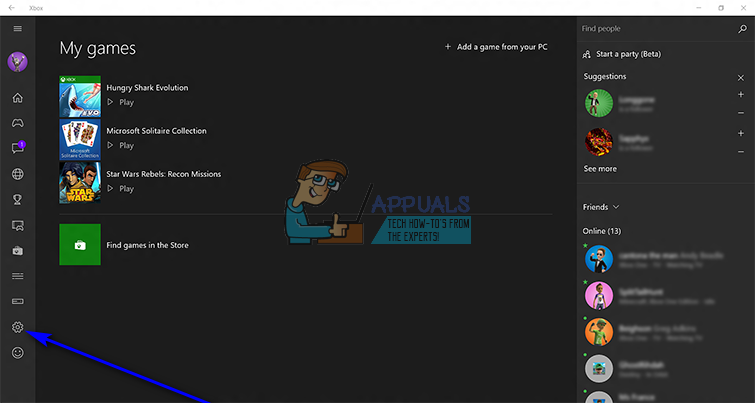
- Switch to the Game DVR tab.
- Use the toggle for the Record game clips and screenshots using Game DVR option to turn it off and effectively disable Xbox Game DVR.
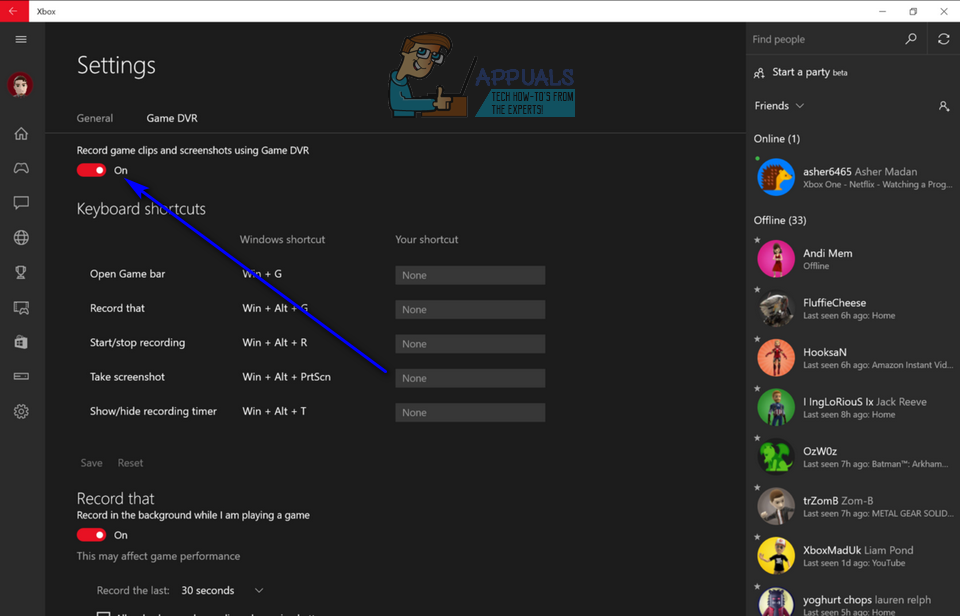
Once Game DVR has been disabled, launch WoW and check to see if the issue has been resolved. While it is true that Game DVR‘s Background Recording feature is almost always the true culprit in cases where this issue is caused by Xbox Game DVR, it’s best to turn Game DVR off altogether so as to make sure it doesn’t mess with other games or other aspects of WoW.
Solution 4: Repair World of Warcraft using the Battle.net client
- Launch the Battle.net desktop application.
- Click on the icon for World of Warcraft.
- Click on Options below the title of the game.
- In the resulting context menu, locate and click on Scan and repair.
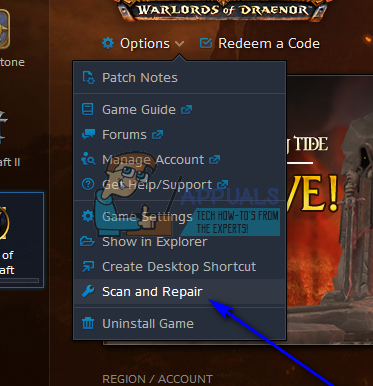
- Click on Begin Scan.
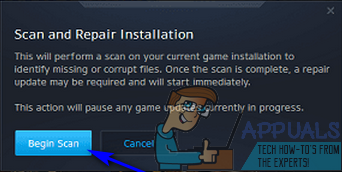
- Wait for the Battle.net client to scan your WoW installation and all of its game files for missing or corrupted elements and perform whatever repairs are required.
- Once the process is complete, launch World of Warcraft and check to see if error 132 is no more.
Solution 5: Check for Updated driver software for your GPU
Last but certainly not least, another leading cause of World of Warcraft error 132 are outdated graphics card drivers. No matter what game you are playing or whether you’re having any issues, it is always recommended to have your GPU’s driver software up to date and any and all new patches installed as soon as they are released. To make sure that outdated graphics drivers are not what’s causing you all this WoW-related pain, simply check for newer graphics drivers for your GPU and download and install any that are available.
- Press the Windows logo key + R to open a Run dialog.
- Type dxdiag into the Run dialog and press Enter to launch the DirectX Diagnostic Tool.
- Navigate to the Display tab.
- Here in the Display tab of the DirectX Diagnostic Tool, you will find the full name of your computer’s GPU and the name of its manufacturer in the Device section, as well as the current version of your graphics drivers in the Drivers section. Be sure to make note of all three of these things.
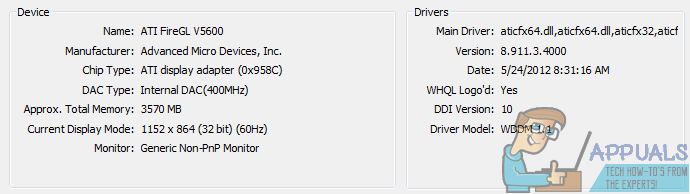
- Make your way to the Downloads or Support section of the official website of the manufacturer of your GPU, search for drivers for your specific graphics card model and Operating System combination and see if any drivers newer than the version you currently have installed on your computer are available.
- If newer drivers are available for your GPU and OS combination, download and install them and, once done, check to see if that gets the job done. If you find that your graphics drivers are up to date, this solution simply isn’t for you.
Solution 6: Disabling Add-ons
Add-ons are part of the core gaming experience in World of Warcraft. They change the entire gameplay of the game and provide valuable statistics to the player to him raid or do dungeons. Add-ons are developed by third-party developers who release frequent updates.
If there is a case where the add-ons you are using are somehow corrupt or outdated, they might clash with the main game engine when WoW starts and cause the error message. Here, we will be disabling these add-ons by moving them to another location.
- Press Windows + E to launch the Windows Explorer. Now navigate to the following directories:
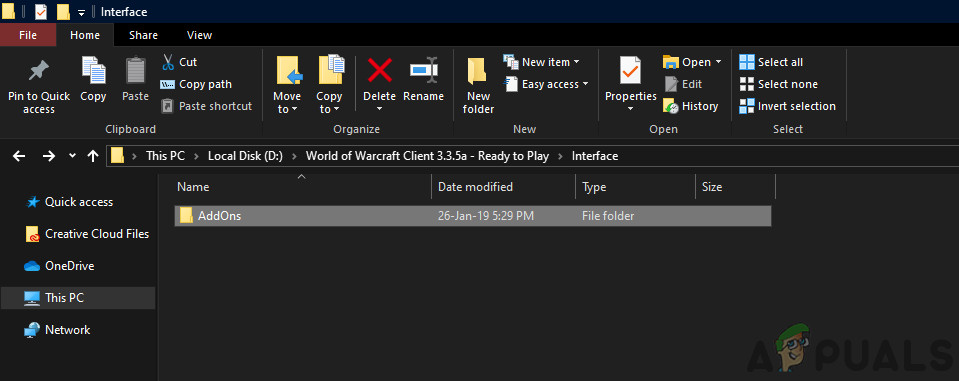
World of Warcraft Add-ons
For newer versions:
%\World of Warcraft\_retail_\Interface\AddOns
For older versions:
%\World of Warcraft\Interface\AddOns
- Select these add-ons and cut-paste them to another location away from the game files. Restart your computer and launch the game. See if the issue is resolved for good.