Fix: Windows Movie Maker YouTube Login Issues
Windows Live Movie Maker is a very useful software that can be used to edit and make videos. The videos made by this program can be uploaded to YouTube either manually or directly through the Windows Live Movie Maker. If you are trying to upload videos directly to YouTube then you might face some difficulty. Sometimes the program will give you an error saying that the Username or Password is incorrect when you try to login using the YouTube credentials in Windows Live Movie Maker.
This problem happens because of two reasons. The first one is that you might be entering wrong information in your sign in attempt. Sometimes the application might require you to enter the email rather than the username. The second reason is the lack of proper permissions in your Google account. Since your YouTube account is linked to your Google account, if you didn’t allow unsecure or third party applications to access your account then you won’t be able to sign in even if you enter the right information.
Method 1: Entering your Email
The problem might be because you aren’t entering the right information while signing in to YouTube. Try to enter the Email address rather than the Username (YouTube user ID) of your account and check if the problem is solved.
Most of the users found that entering full Email address solved this problem.
Method 2: Allow Less Secure Apps
If the problem is because your account isn’t allowing a third party or unsecure application to access your information then you need to change that. You can easily turn on these settings from your Google account.
- Open the browser
- Type gmail.com (in the address bar located in the top mid of the browser) and press Enter
- Type your email and password to sign in
- Once you are signed in, click on your display picture on the top right corner of your account
- Click My Account from the new pop up that appears around your display picture
- Click Connected apps & sites in the Sign in & Security section (left most section)
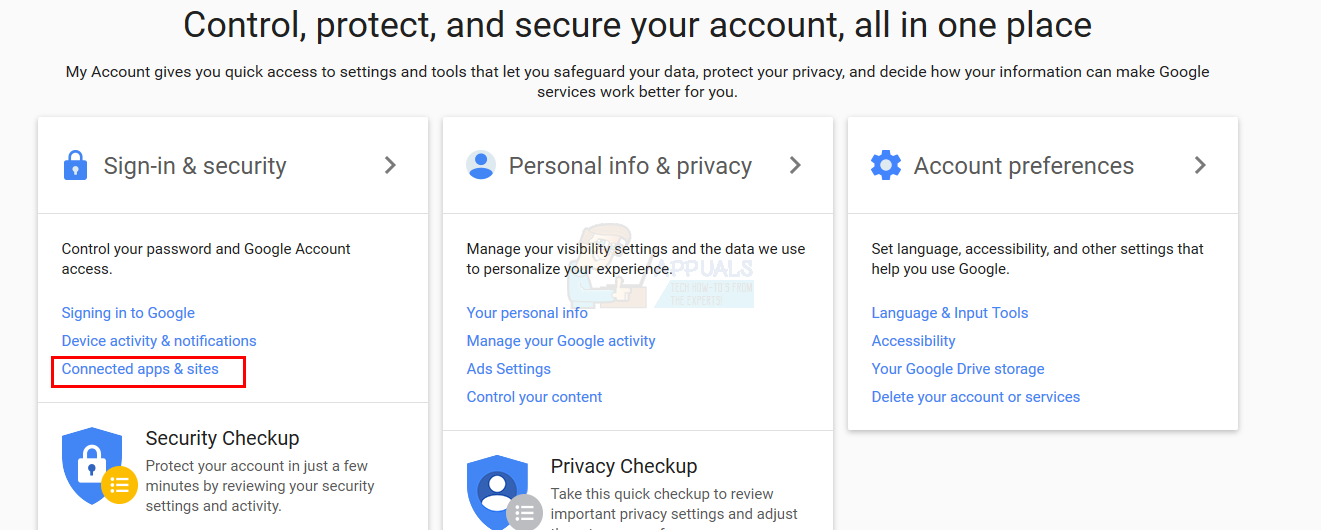
- Scroll down until you see a section named Allow less secure apps: OFF
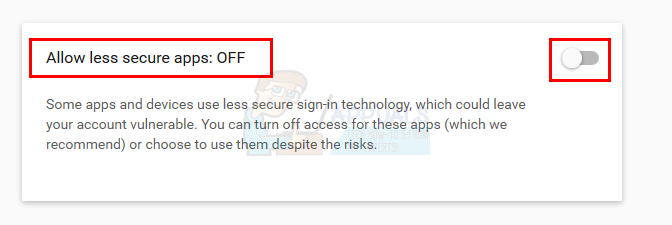
- Turn this option On. This option should now be like Allow less secure apps: ON

Now check and see if you can sign in to YouTube through Windows Live Movie Maker or not.
Method 3: 2 Step Verification
Another reason that might be casugin this issue is the 2-Step Verification of your Google account. Basiaclly, the 2-Step verification system of Google makes sure that no one can access your account without your pesmission. If this option is turned on then you will need a 16 digit code in order to sign in via another program.
So, in order to solve this problem, you will have to get the 16 digit code called App password to sign in. The App password is specfici to an app and is needed only once on a device. Follow the steps below to get this code.
- Open the browser
- Type gmail.com (in the address bar located in the top mid of the browser) and press Enter
- Type your email and password to sign in
- Once you are signed in, click on your display picture on the top right corner of your account
- Click My Account from the new pop up that appears around your display picture.
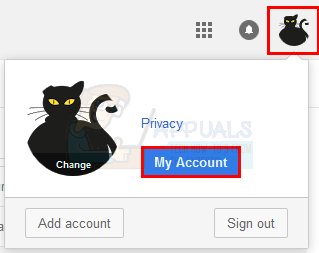
- Click Connected apps & sites in the Sign in & Security section (left most section)
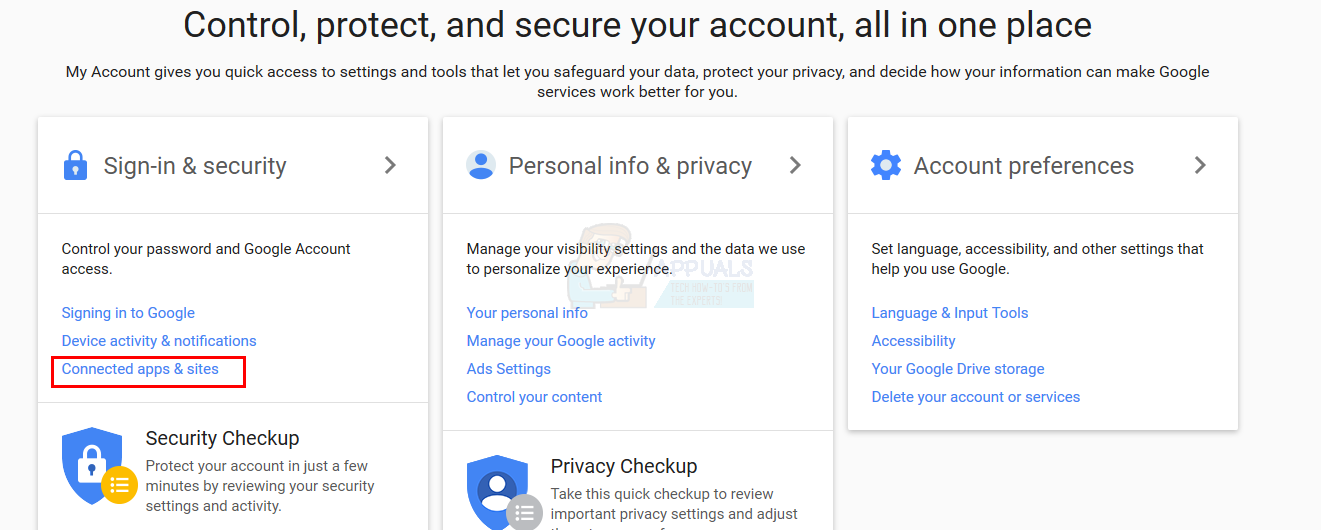
- Click App passwords under the section Password & sign in method
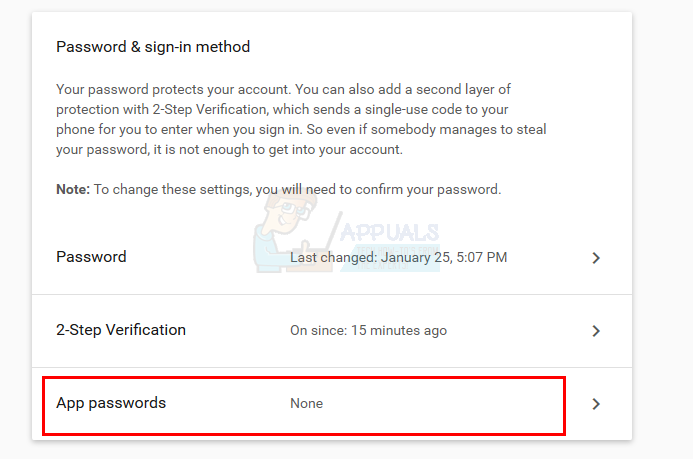
- Enter your password if Google asks for a password
- Click Select Device and select Windows Computer from the drop down list
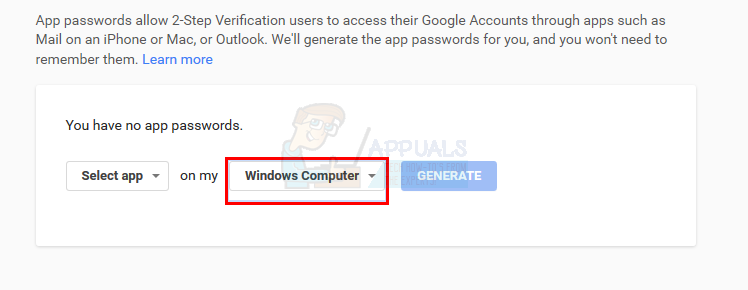
- Click Select App and select Other (Custom name) from the drop down list
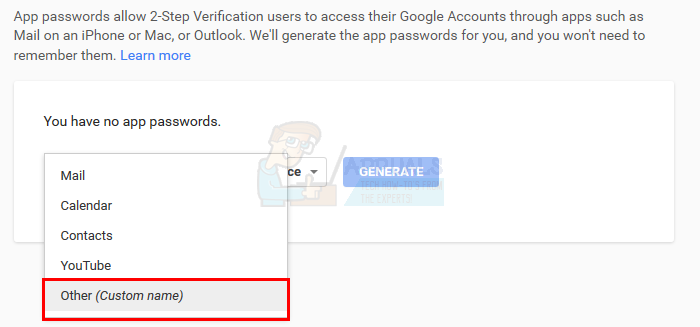
- Now enter youtubemoviemaker and select Generate
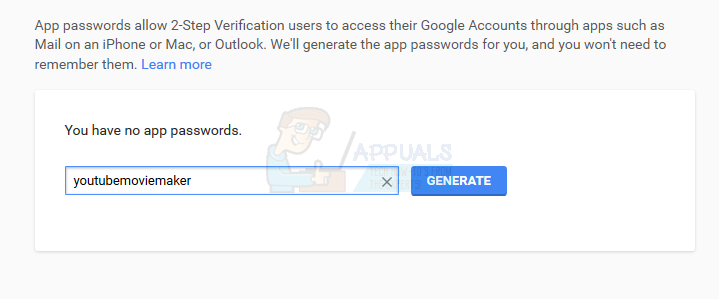
- Wait for a while. Google will generate a password for you
- When the code is generated, copy it or note it somewhere.
- Now go to the Windows Live Movie Maker and enter the Username of your YouTube and enter this 16 Digit code in the password field.
This should work. If you are still having troubles then try to enter the Email address in place of the YouTube username and try again.