How to Change your YouTube Username?
YouTube is commonly recognised as a video streaming and sharing application that has been in use since 2005. It enables you to find almost every kind of videos whether they are related to dramas, movies, songs, lectures, how-to guides for different gadgets, etc. You can barely find a single Internet user who is not familiar with YouTube these days.

Why do you Need to Change your YouTube Username?
When YouTube was launched in 2005, many people found it quite fascinating to create their account on YouTube and since they were the early days of the Internet, therefore people used to create very childish and embarrassing usernames because of lack of awareness. However, now when they look at those usernames, they just do not want to promote their channel with the same username rather they want to use a name that sounds more mature and reasonable. Therefore, they feel the need of changing their YouTube username. Let us look at the methods below in order to find out how we can do this.
Method # 1- By Signing in to YouTube:
In order to change your YouTube username by signing in to YouTube, you will need to perform the following steps:
- Go to www.youtube.com and then click on the Sign in button as shown in the following image:
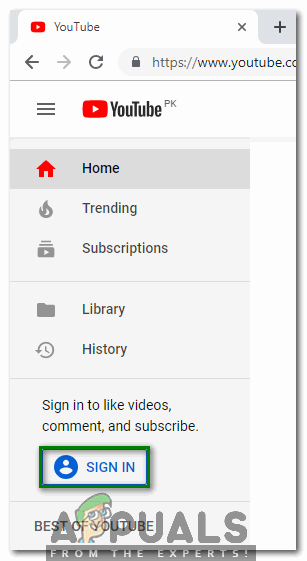
YouTube Home Page - Now provide your login ID and password in order to sign in to YouTube. Once you manage to sign in to YouTube successfully, click on your Profile icon located at the top right corner of your YouTube account window as highlighted in the image shown below:

Click on your YouTube Profile Icon - Select the Settings tab located on the left pane of your YouTube Profile window.
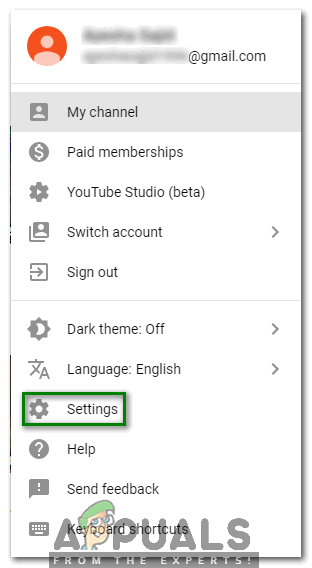
Click on the Settings Tab - Now click on the link saying, “Edit on Google” as shown in the following image:
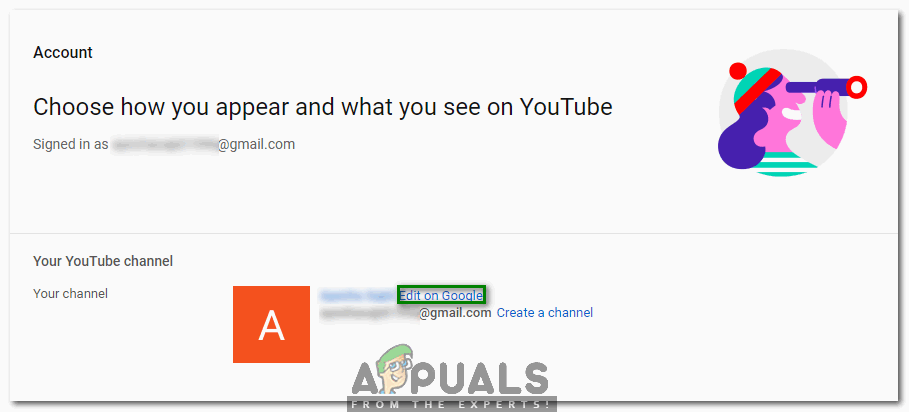
The “Edit on Google” Link - Type in the new name for your Google Account below the First and Last fields located on the dialogue box that pops up and finally, click on the OK button in order to save your Settings.

Change your YouTube Username and then click on the OK button
Method # 2- By Signing in to Google Account:
In order to change your YouTube username by signing in to your Google Account, you will need to perform the following steps:
- Go to myaccount.google.com and log in with your Google Account ID and Password. Once you manage to log in to your Google Account successfully, click on the Personal Info tab as shown in the following image:
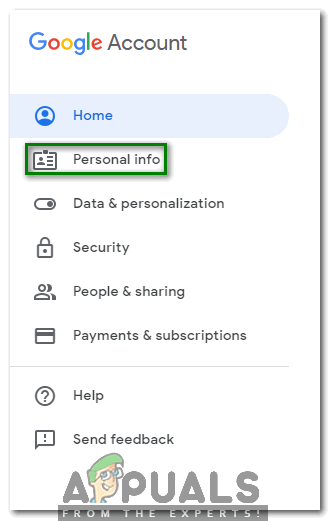
Click on the Personal Info Tab - In the Personal Info window, click on the Name field.
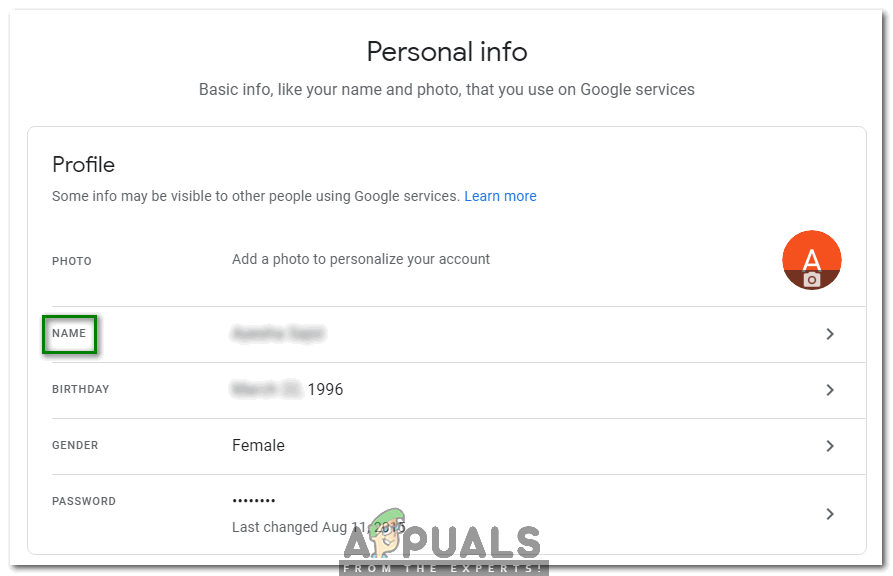
Click on the Name Field - Now click on the Edit icon located in front of your username in order to change it as highlighted in the image shown below:
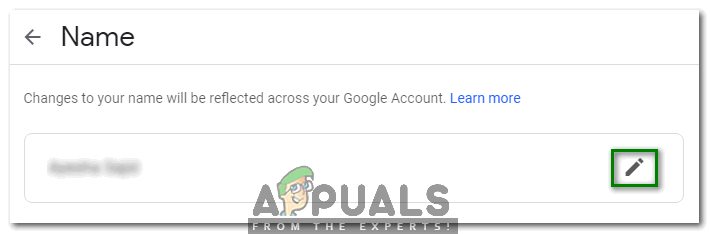
The Edit Icon - Write a new username for your account below the First Name and the Last Name fields and finally, click on the Done button. As soon as you will click on this button, these changes will be reflected across all your Google products including YouTube.
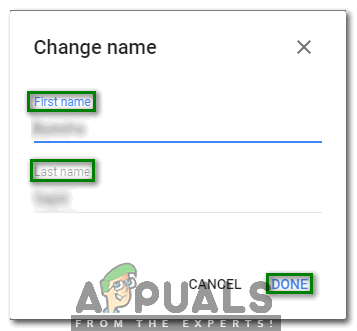
Type in a New Username and then Click on the Done Button





