Fix: Windows Live Mail Error 0x800ccc0d
Windows Live Mail (WLM) is a desktop application that comes bundled with Windows Essentials. You can use WLM to receive and send your emails. The email service must however be provided by an Internet Service Provider (ISP) that will sync the data between your email and your WLM program. However, some people have had trouble setting up a connection between Windows Live Mail and the host server. Whenever they try to send a message, they get the error that the host could not be found as indicated by the example below.
The host ‘smtp.domain.com’ could not be found. Please verify that you have entered the server name correctly.
Subject Epson Perfection 3170 Photo Overview Technical Support Epson America Inc.
Server: ‘ smtp.comcast.net’
Windows Live Mail Error ID: 0x800CCC0D
Protocol: SMTP
Port: 465
Secure(SSL): Yes
Socket Error: 11004
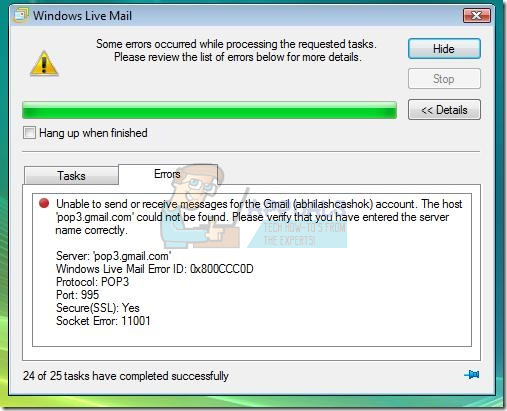
This article will tell you why you get this error and how you can fix it.
What error 0x800CCC0D means and why it occurs
Essentially, there are two server types for accessing your mail with each server supporting one of the two. IMAP can be used across multiple devices and emails are synced in real time. POP can only be used for a single computer and emails aren’t synced in real time. Instead, they’re downloaded and you decide how often you want to download new emails usually with an interval of more than 1 minute.
When you get error 0x800CCC0D, it means that your WLM program was unable to connect to the host server i.e. your ISP. Either the name or protocol credentials you entered into WLM are incorrect or the firewall is denying WLM access to the internet. When WLM is installed, Windows firewall will allow it to access the internet but if your antivirus has a firewall protection, it might block WLM from accessing the internet. This can occur after your antivirus detects a malware downloaded in your email, therefore blocking the offending application.
US-based free Yahoo accounts have webmail access only, no POP access. Windows Mail handles POP mail but not Yahoo webmail. Yahoo’s solution is to pay them for premium “Mail Plus” service.
Here is how to remedy your situation. Make sure that your internet connection is working and that your ISP is not down.
Method 1: Re-enter Correct Server Names
In case you typed the wrong servers for imap/smtp information, input the correct data to get WLM to work. To check your server protocol properties:
- Open Windows Live Mail and Click on tools
- Go to accounts
- Select properties and then go to the servers tab
- Crosscheck that all the details were entered correctly and make changes.
- Remember that your server name is not your email address. SMTP, SMPT, and pop3 are not valid server names also, even though two of them are valid protocols. The correct server names depend on which email provider you are trying to connect to, so ask that provider for instructions. Here are server protocols for the most common Internet Service Provider (ISP). Make sure that you have typed the credentials correctly without any wrong characters or spaces in between (like the error example that we provided at the begging of this article).
Check for any mail settings changes by your email provider. Some ISPs like Gmail require you to enable POP setting on your account first before your data can be synced on WLM. Just make sure under Gmail side that the POP and Forwarding is enabled. Follow the instructions provided here to do this. Remember that US-based free Yahoo accounts are not supported by the above protocols.
You can get the WLM settings for your ISP by using the online service here. When entering your email address on this tool, you will get the settings that you need to enter into your WLM application. You can also check for settings from your ISP website; get the WLM settings from the website and check for any updates there too. For example, you can find details on how to set up a POP3 Gmail account on WLM here. You can also call them on their service or customer care number.
Method 2: Disable email scanning from your antivirus and allow Windows Live mail firewall access from your third party antivirus software.
If you have made sure that your internet connection is working and server details are entered correctly, then your problem is likely to be that WLM is blocked by a firewall from your third party antivirus. Most antivirus, including AVG, Avast, Norton and Kaspersky have a firewall protection layer. You will have to allow Windows Live Mail access. You can achieve this by:
- Uninstall your AVG antivirus fully from programs and features and then restart your computer.
- When you restart your PC, try to use your email program. You should now be able to send and receive your mails.
- Close your email program.
- Reinstall AVG.
- Open your email program and try to send an email.
- Your AVG should show you a confirmation box saying (xxxxx is trying to access… etc.). You will need to ALLOW it to access the internet. You should now have a functional WLM and AVG antivirus.
- You can also disable email scanning from your antivirus to prevent blocking of WLM in the antivirus firewall. If your antivirus firewall allows you to set exceptions, you can add Windows Live Mail there. It might not be recommended, but your host will have detected a malicious mail before sending it your way.