Fix: Voice Chat not working Fortnite PC
Fortnite is one of the most popular BattleRoyale games out there. It is a relatively new game but worked its way up to the BattleRoyale giant PUBG. It is a co-op survival game that is developed by Epic Games and was initially released in 2017.

Lately, there have been several reports of the voice chat in Fortnite not working properly. Your voice chat might be working perfectly in other games and application but it might be causing issues in Fortnite. This has been there for almost a year but even after a fixed patch released by developers, it seems to work its way back in the system.
What causes the Voice Chat not to work in Fortnite?
If your voice chat isn’t working in Fortnite, it is probably the case that you haven’t selected the audio device properly. If you have, there might be other reasons as well. Some of the reasons why your voice chat in Fortnite might not work are but not limited to:
- Proper device not selected: If the proper audio device is not selected, Fortnite might not be inputting the voice from the correct hardware.
- Changes in the registry: Because of frequent bad updates of Fortnite, there are some issues with the registries. You might be required to change them in order to get the voice chat to work.
- Controller settings: If you are using a controller to play the game, a wrong mode might be selected (each controller tries to control the audio and analog settings).
Before we move on to the solutions, make sure that you have an active internet connection and are logged in as an administrator on your account.
Before we start, make sure that Fortnite is updated to the latest build. Make sure that your audio is working perfectly on other applications etc.
Solution 1: Selecting Proper Audio Device
You might not know, but your PC has several different options on how to output audio. There might be several different devices that can be used. If you have selected the wrong audio device, you might not be able to transmit your sound correctly through your mic. In these solutions, we will navigate to the sound settings and select the correct sound device.
- Launch Fortnite and Disable your voice chat and Push to talk. This is temporarily and you can turn this back on later.
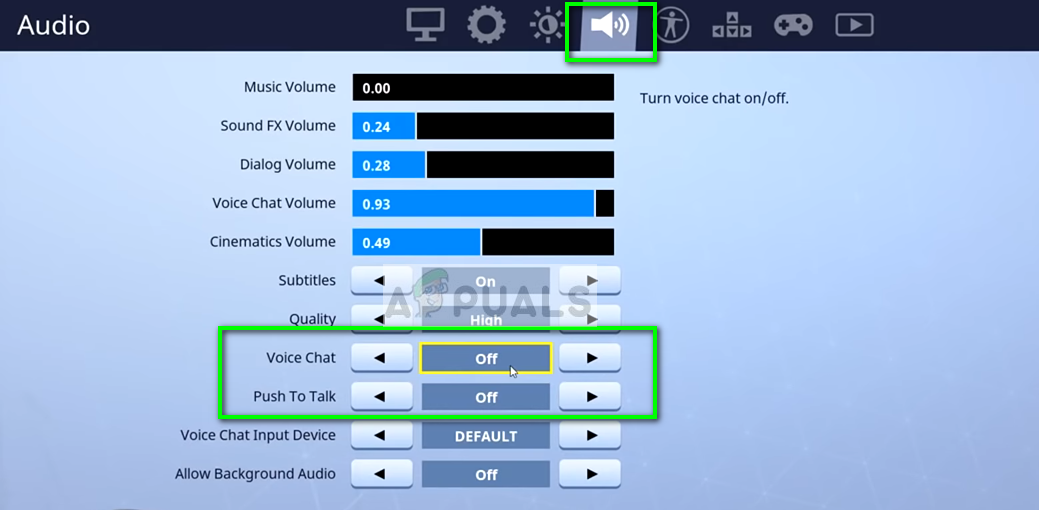
- Press Windows + S, type “sound” in the dialogue box, and open the control panel application.
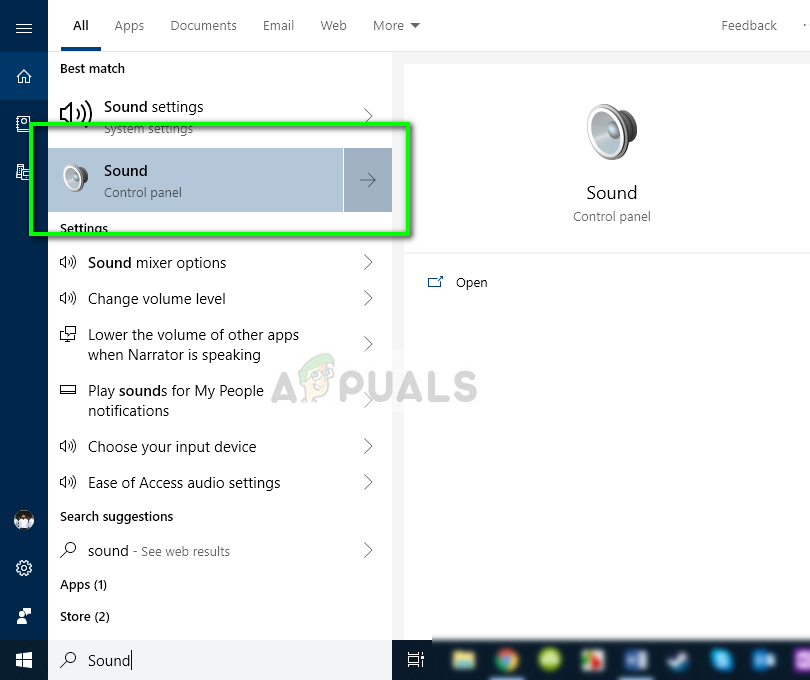
- Now click on the tab of recording, right-click on the audio device which you are using and set it as the default device. Also, make sure it is enabled first.
- Save changes and exit. Restart your computer and check if the issue is resolved.
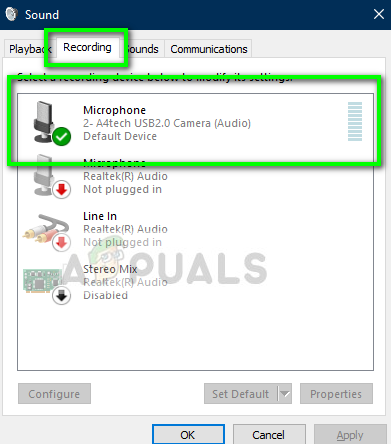
Selecting audio device
Solution 2: Changes in Registry
Another solution that worked for several users was changing elements in the registry. Fortnite has been facing this issue for quite sometime and after each reported incident, a new update is released to fix it. However, there were many users who reported that changing the registry keys fixed the issue.
- Press Windows + R, type “regedit” in the dialogue box, and press Enter.
- Once in the registry editor, navigate to the following address:
HKEY_CURRENT_USER\Software\Epic Games HKEY_USERSLONG-STRING-OF-CHARACTERS-REMOVED\Software\Epic Games
You can also search for Epic games using the search bar at the top to help.
- Once you have located the directories, delete these ones by one.
- After deleting, restart your computer and try launching Fortnite. Check if the voice chat is working properly.
Solution 3: Selecting the Correct Console mode
If you are using a console for playing Fortnite you might need to select the correct mode. Each controller tries to get access to your audio stream and hence this can clash. We will try changing this mode and see if this does the trick.
- Launch Fortnite and navigate to settings. Now select the tab Controller and open it. Now select the following options:
Configuration: Quick builder
Controller Platform: PlayStation 4
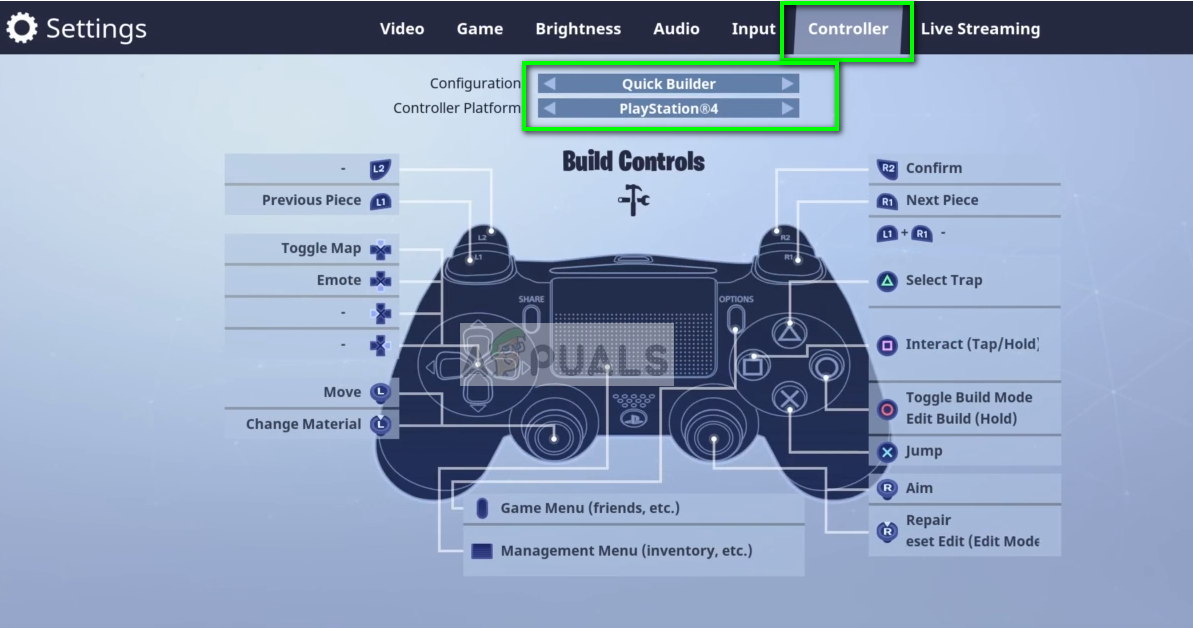
- Save changes and exit. Restart Fortnite and check if you can communicate with audio properly.
Solution 4: Disabling ‘Windows Audio Device Graph Isolation’ Service
Several users reported that the service ‘Windows Audio Device Graph Isolation‘ was causing numerous problems for Fortnite users. If the service starts running in between the game, the voice chat seems to get disabled automatically. Here in this solution, we will attempt to disable the service and then check if the issue is resolved for good.
- Press Windows + R, type “services.msc” in the dialogue box, and press Enter.

Type “services.msc” into the Run dialog and press Enter - Once in the Services window, search for the process of Windows Audio Device Graph Isolation. Right-click on it and select Disable.
- Close the service tab and then check if the issue is resolved for good.
Solution 5: Checking for Service/Server Status
Fortnite‘s modules make use of different servers and services in order to get all of its components up and running. However, there have been cases in the past where some services were not working properly which caused the voice chat module to stop working as well.
Here, you can check the Official Server Status of Epic games. If you see any outage, you should wait for the issue to get fixed and then try again.





