How to Fix Fortnite Error Code 20006
Fortnite is a battle royale shooting game where the main objective is to survive. It’s definitely one of the most popular games out there but plenty of people still complain about not being able to play normally.
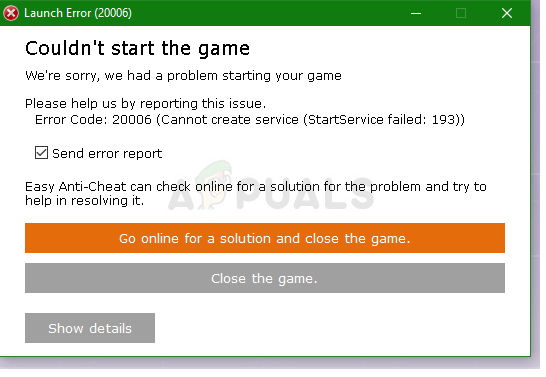
The Fortnite error code 20006 appears when launching the game. This is a launcher error and the game’s executable doesn’t even launch. The message which follows goes like: “Couldn’t start the game. Error code: 20006 (Cannot create service (StartService failed: 193))”. The problem is usually related to the EasyAntiCheat tool the game uses. Follow the methods below to solve the problem!
What Causes Fortnite Error Code 20006?
The Fortnite Error Code 20006 is almost exclusively either by a missing EasyAntiCheat service on your computer, or by the service being broken, out of date, or simply unresponsive when you launched the game. Epic Games doesn’t want you to enter the game if you weren’t checked for cheating and hacking the game beforehand.
Also, some of your game files might have gone corrupt or missing and this can be fixed easily by verifying the game from within Fortnite launcher. Corrupt files can confuse the game to think you have a cheat when in fact you don’t.
Repair the EasyAntiCheat Service
This is the Anti-Cheat service used by the game to recognize cheaters and hackers. It actively scans your setup for anything which could give you an unfair advantage over your opponents. However, sometimes this service gets broken and you might need to repair it yourself in order to get rid of the Fortnite error code 20006.
- You can search for the game’s main executable by clicking the Start menu button or the search button next to it and typing Fortnite. Anyway, right-click on the executable and choose the Open file location option from the context menu which will appear.
- The default folder for the installation is C >> Program Files >> Epic Games >> Fortnite but it depends on your computer’s architecture as well. You can also search for Fortnite after clicking the Start menu or the search button, right-click the first entry, and choose Open File Location.
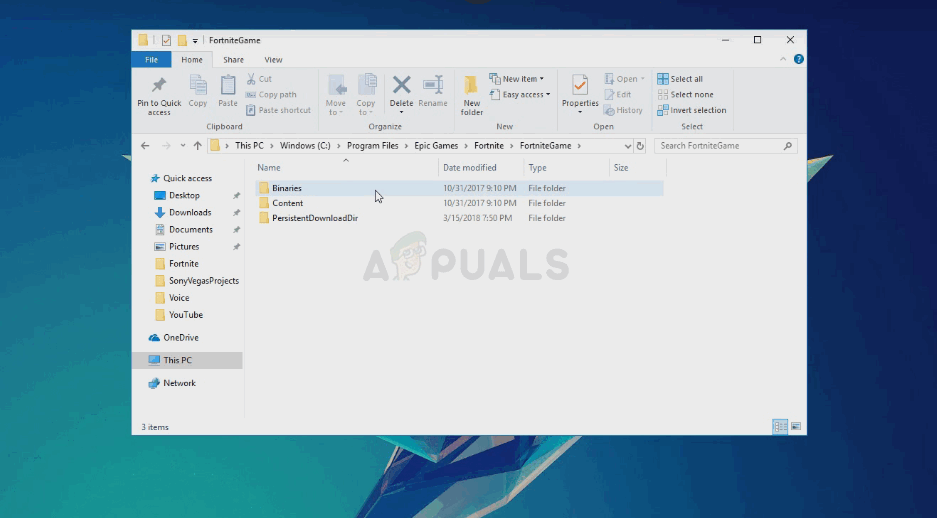
- Either way, once you are inside the Fortnite folder, navigate to FortniteGame >> Binaries >> Win64 (or Win32 depending on your OS) >> EasyAntiCheat. Inside you should see the EasyAntiCheat_Setup.exe file. Right-click the “EasyAntiCheat_setup.exe” file in the folder and choose the Run as administrator option from the context menu which will appear.
- Confirm any UAC prompts that the file wants to make changes to your computer and wait for its window to open.
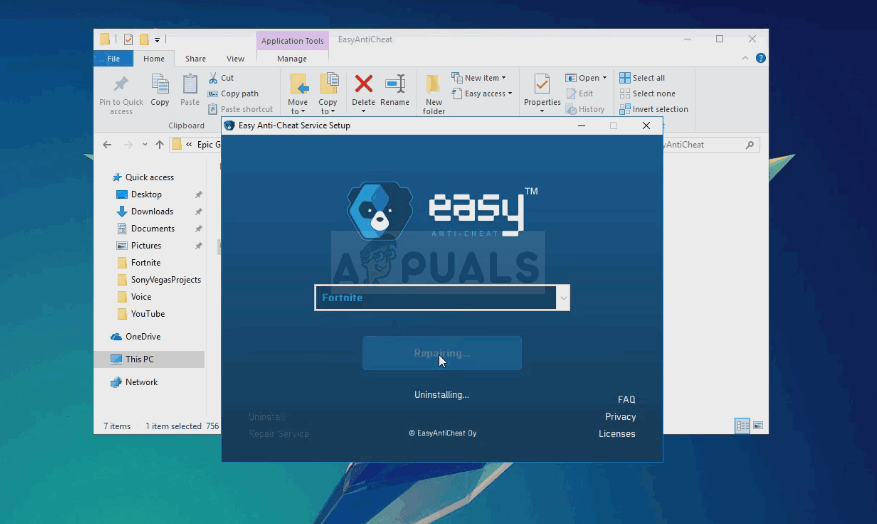
- Make sure Fortnite is selected from the games list and click the Repair Service button below. The “Installed Successfully” message should appear shortly after so try relaunching the game and checking to see if the Fornite error code 20006 still appears!
Solution 2: Verify the Game’s Installation
The game is not available on Steam and you don’t have access to the helpful feature called Verify Integrity of Game Files. Luckily, Epic Games decided to include this feature into their Fortnite client which generally does the same job. It simply scans your game installation for missing or corrupt game files and it redownloads them in order to fix your game. Make sure you try it out below!
- You should open the game’s main executable by clicking the Start menu button or the search button next to it and typing Fortnite. Anyway, right-click on the executable and choose the Open option from the context menu which will appear.
- The default folder for the installation is C >> Program Files >> Epic Games >> Fortnite but it depends on your computer’s architecture as well. You can also search for Fortnite after clicking the Start menu or the search button and click the first entry.
- Click the cog icon Next to the Launch text at the Fortnite launcher window which should open a new menu. Click Verify from the menu and wait for the launcher to finish verifying your game files.
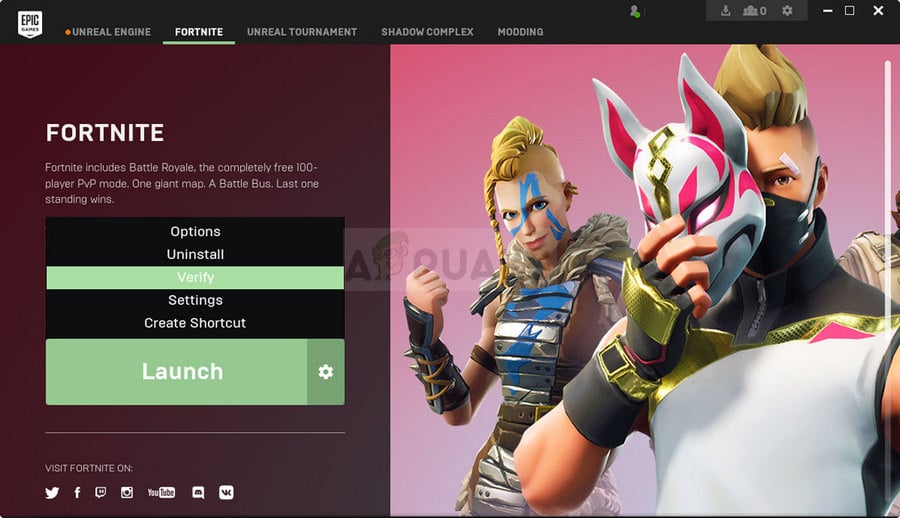
Fortnite Launcher – Verify - The process should take about 10 minutes. Check to see if any files were redownloaded and relaunch Fortnite to see if the Fortnite error code 20006 still appears.
Solution 3: Rename the EasyAntiCheat Driver
Renaming or removing the EasyAntiCheat.sys file in the System32 folder on your computer might be the right thing to do as the game will redownload as soon as you open it again. If its driver has gone corrupt, even repairing or reinstalling the tool might not work properly. This method is easy to perform and it may save you from further problems.
- Navigate to this location on your computer C >> Windows >> System32 by navigating to it after launching the Windows Explorer. Firstly click This PC or My Computer from the left side pane in order to locate and open your Local Disk C.
- If you are unable to view the Windows folder, you may need to turn on the option that enables you to see hidden files and folders. Click the “View” tab in File Explorer’s top menu and click on the “Hidden items” checkbox in the Show/hide section of the menu. File Explorer will show the hidden files and will remember these settings until you change it again.
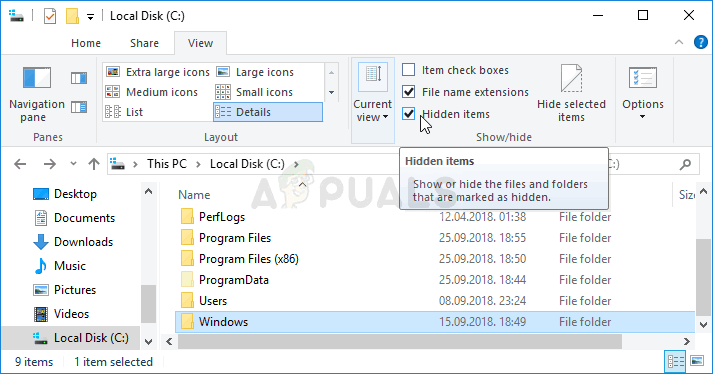
- Locate the EasyAntiCheat.sys file in the System32 folder, right-click on it, and choose Rename. Change its name to something like EasyAntiCheat.old.sys and tap the Enter key to confirm your changes. Relaunch Fortnite and check to see if you still see the error 20006 on startup!





