Fix: Createservice failed 1072 in EasyAntiCheat
EasyAntiCheat is a software that is used by most of the games in order to prevent users from using Cheats, Hacks, and Mods. The software scans all the running programs when you start the game and checks to see if anything suspicious is running in the background after that it executes the game executable and the game is started.
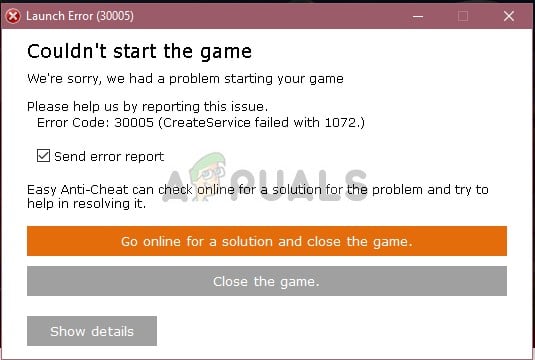
However, quite recently a lot of reports have been coming in of the software malfunctioning and displaying the error “CreateService failed with 1072” when trying to launch a game. This error was not specific to a single game and was reported to occur with all the games that use the EasyAntiCheat Service. In this article, we will inform you about some of the factors that might trigger this problem and provide you with viable solutions to ensure complete eradication of the problem.
What Causes the EasyAntiCheat “CreateService failed with 1072” Error?
The cause of this error is not specific and it can be triggered due to a number of reasons, however, some of the most common ones are:
- EasyAntiCheat: This error occurs mostly due to a corrupt EasyAntiCheat installation. The EasyAntiCheat is responsible for launching the game executable and when it does not work properly the error can be triggered. This particular error is known to trigger the application error with Fortnite as well.
- Misspelled Driver Name: The Error can also be triggered if the name of the EasyAntiCheat driver is misspelled inside the “System 32” folder. Simply, deleting the “EasyAntiCheat.sys” will prompt the game to download it again and solve the Misspelling error.
- Missing Game Files: In some cases, the game might be missing important files that the EasyAntiCheat service might need to verify the integrity of the game and trigger the executable. If that is the case this error might be triggered.
Now that you have a basic understanding of the nature of the problem we will now move on towards the solutions.
Solution 1: Repairing the EasyAntiCheat Installation:
The EasyAntiCheat service is used to prevent hacking, mods and using cheats but sometimes the service can be corrupted. When corrupted the game using the service won’t run unless it is repaired therefore, in this step, we are going to be repairing the service for which:
- Navigate to the game installation folder
- Depending on the game and your installation settings the location may differ, open the main installation folder.
- Once inside the installation folder, click on the search bar in the top right corner
- Inside the search bar, type “EasyAntiCheat” and press Enter
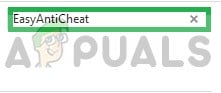
Typing in “EasyAntiCheat” - Once you press Enter, a list of results will open up
- From the results, select EasyAntiCheat Setup.
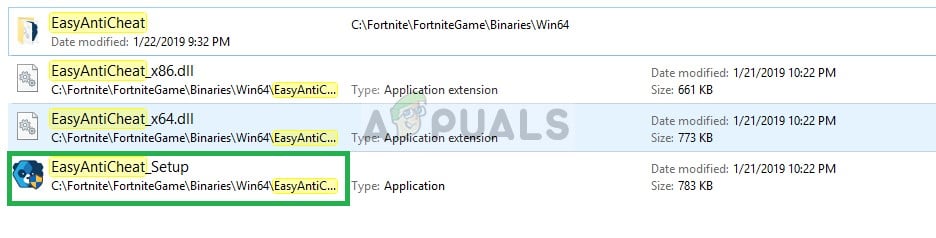
Selecting “EasyAntiCheat Setup” - Inside the Setup select the game that the EasyAntiCheat is installed for and click on Repair Service.
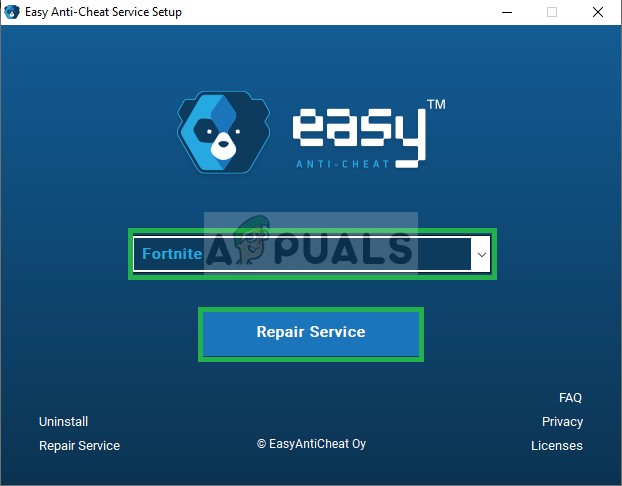
Clicking on “Repair Service” - The Application will first be uninstalled completely from your computer and then automatically be reinstalled.
- Try to run your game and check to see if the problem persists.
Solution 2: Changing the EasyAntiCheat Driver Name:
The Error can also be triggered if the name of the EasyAntiCheat driver is misspelled inside the “System 32” folder. Simply, deleting the “EasyAntiCheat.sys” will prompt the game to download it again and solve the Misspelling error. To do that:
- Navigate to the Partition in which your Windows is installed. The most common path is the “C” partition.
- Inside that click on the “Windows” folder.
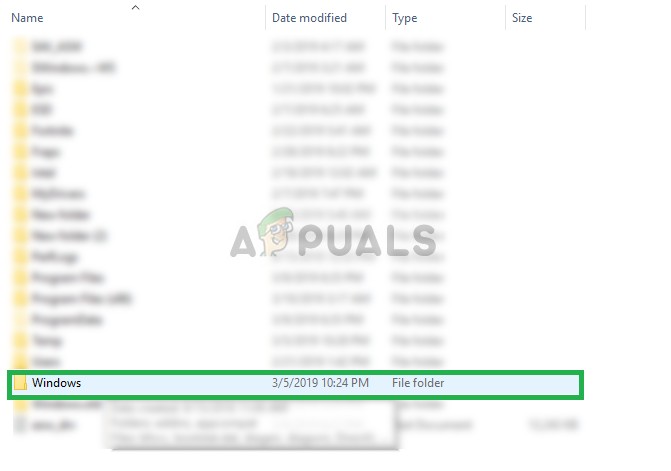
Opening the Windows folder - On the top, click on the “View” tab and check the “Hidden Items” box.

Viewing Hidden items - Now inside the Windows Folder, search for the “System 32” folder and open it.
- Once inside the System 32 folder, click on the search bar on the top right corner and search for “EasyAntiCheat.sys“.
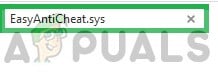
Searching for “EasyAntiCheat.sys” - The search will display the file to you, Right-Click the file and select delete.
Note: Remember not to delete any file that does not exactly resemble the “EasyAntiCheat.sys” file because most of the files inside the “System 32” are essential for the Windows to run correctly. - Now when you try to run the game it will automatically try to download the substitute driver files and hence the misspelled error will be eradicated
- Run the game and check to see if the error is eradicated.
Solution 3: Verifying Game Files:
It is possible that the game might be missing certain files or some files might have been corrupted. The game does not launch properly if certain files of the game are missing. Therefore, in this step, we are going to be verifying the game files and make certain that the game files are complete.
- Launch Steam and sign in to your account
- Go into the library section and Right–Click on the game
- Select Properties
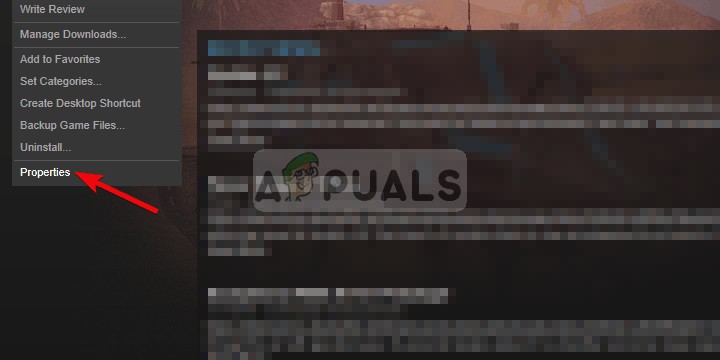
Right-Clicking on the game and selecting properties - After that Click on the Local Files option and click on the “Verify the Integrity of Game Cache” option
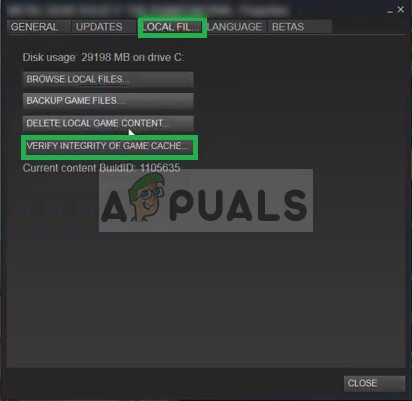
Clicking on the Local Files option - This will take some time to verify after it is done try to run the game
Note: This method applies only to the Games are added to the steam library all games don’t support steam and some might have their own unique launchers. Therefore, make sure to verify the game through the launcher’s supported method.
Solution 4: Reinstalling the Game:
In some cases, the game might be missing important files that the EasyAntiCheat service might need to verify the integrity of the game and trigger the executable. If that is the case this error might be triggered. Therefore, the solution to this is to completely uninstall the game and install it again. Not only will this eradicate the missing file’s error if it was not already detected by the launcher but it will also automatically refresh the registry files and also delete the game’s cache if any.




