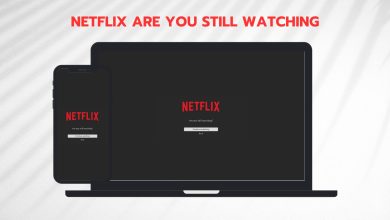Fix: There is a problem connecting to Netflix
Netflix application users on Android or iPhone experience the error message ‘There is a problem connecting to Netflix’ when they try to stream some shows on their applications. This is a common error present in the application platform of the streaming giant also known as Netflix Error 1011.
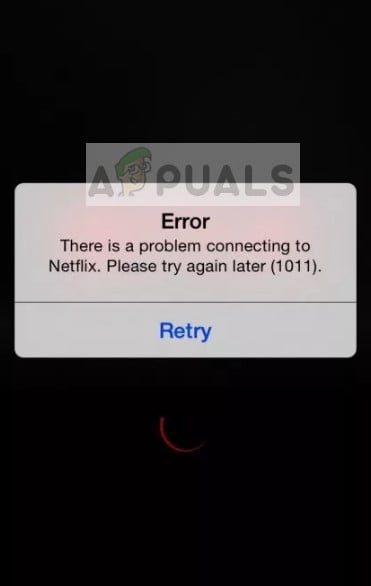
Netflix has officially recognized the error message in their website and released a documentation which helps users troubleshoot the issue at hand. This issue is mostly related to your internet connection. If it is not open or behind a firewall/proxy, you may not be able to stream.
What causes the error ‘There is a problem connecting to Netflix’ in its mobile application?
Like mentioned before, this error message mostly relates to issues at the connectivity side of Netflix application on your smartphone. Some of the reasons why this error occurs are but not limited to:
- Problems in the internet connectivity of the smartphone.
- Discrepancies in the mobile application This is mostly resolved by resetting the associated saved data.
- Issues at your device. A simple power cycle mostly solves bad configurations saved on your smartphone.
Before proceeding, make sure that you have your Netflix credentials on hand. When we will reset the application, you may need to enter them again.
Solution 1: Testing your Internet Connection
The main reason why the mobile application fails to connect to network servers is that of a bad internet connection. The term ‘bad’ internet connection doesn’t only mean the speed; it takes into account a number of different modules which you should check.
- You should not have a proxy installed on your network. A proxy server usually maps internet traffic to external IP addresses which conflict with Netflix’s streaming mechanism. Same goes for VPN’s.
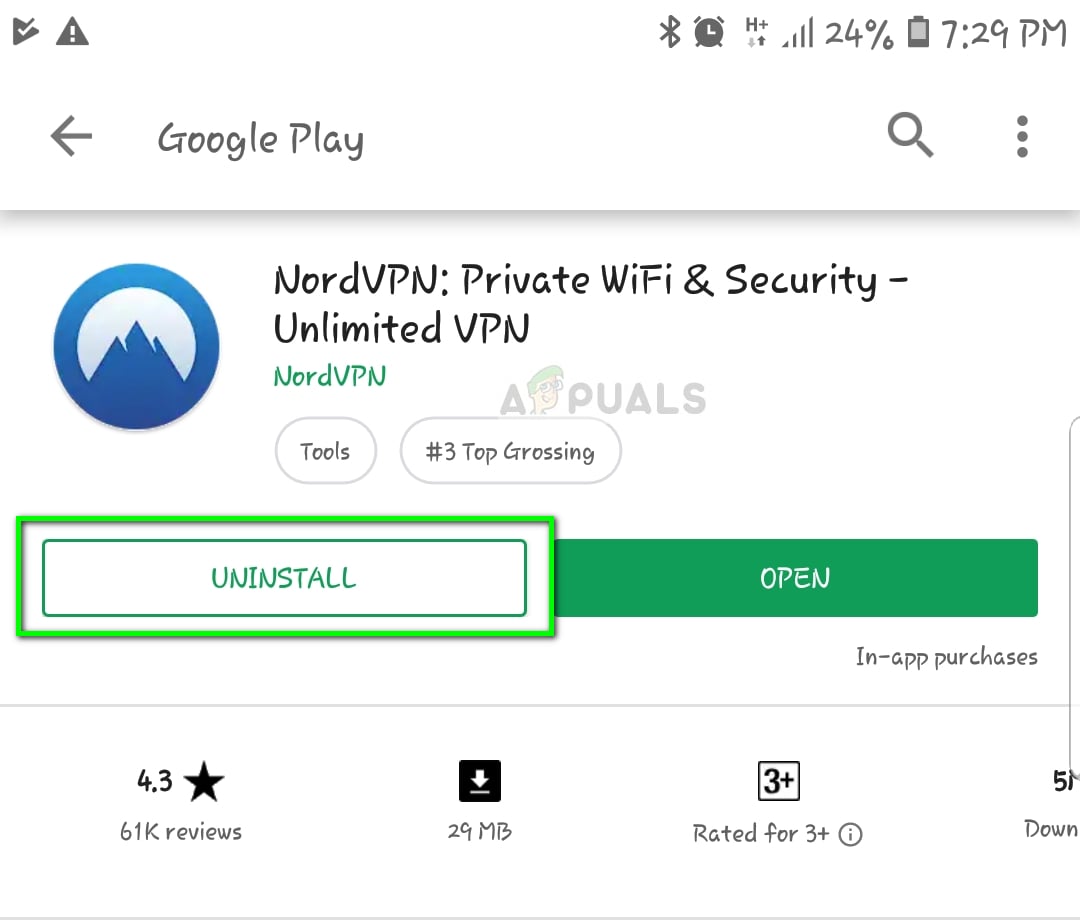
- Your home network shouldn’t have any specific firewalls banning the streaming of popular sites such as Netflix.
- You should be using an open internet connection. Internet in public places such as universities, hospitals, and hotspots etc. are mostly not open and restrict some type of traffic.
If you still cannot diagnose your connection, you should connect to a different network and see if you are able to stream there. You can even try switching to your mobile’s internet data. If it works fine in other networks, it may prove to be a flag that your current network has some issues. If it doesn’t work even on other networks, consider following the other solutions listed below.
You can also power cycle your network and smartphone. Turn off your smartphone and take out the power supply for your router. Wait around 5-10 minutes before plugging everything back and check if the error message went away.
Solution 2: Resetting Netflix application
In some cases, the Netflix application on your smartphone might also get corrupt or have its data or modules set in bad configurations. This is a very common behavior and mostly occurs in smartphones which are rooted. Nevertheless, before reinstalling the application, we can try resetting it and see if this fixes the issue.
The steps listed here are of Android. You can follow similar ones in iDevices.
- Open your smartphone’s settings and click on Apps.
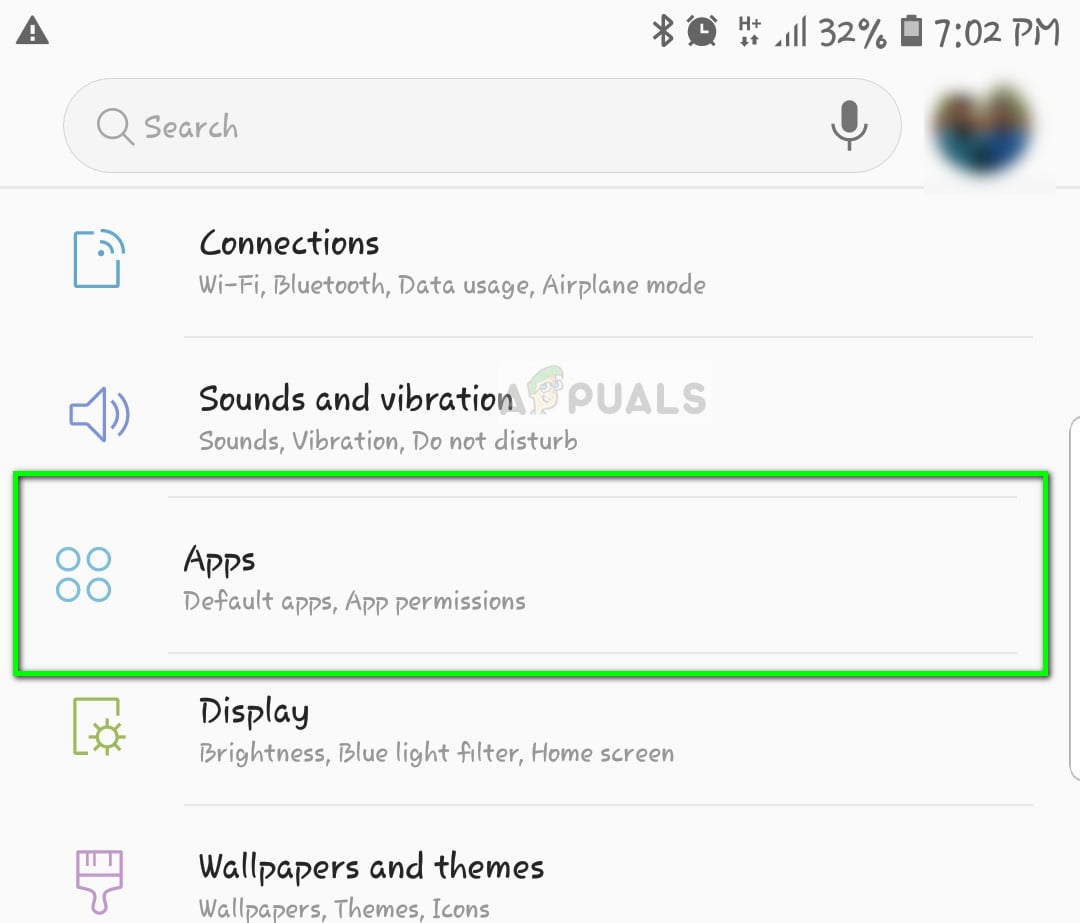
- Once in applications, search for the entry Netflix and click to open further properties. Once in Netflix application properties, click on Storage.
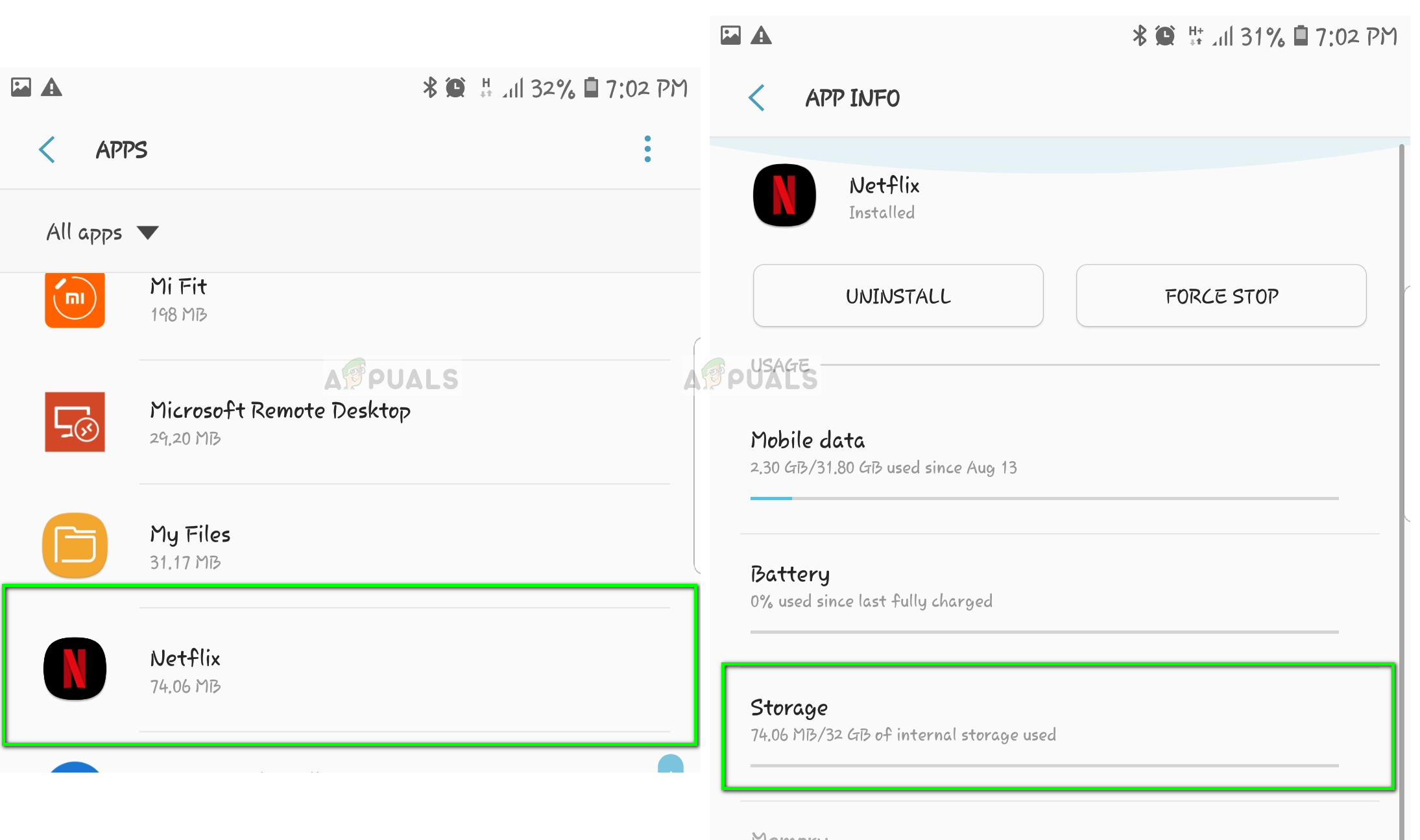
- Once in Storage settings, click on Clear data and Clear cache.
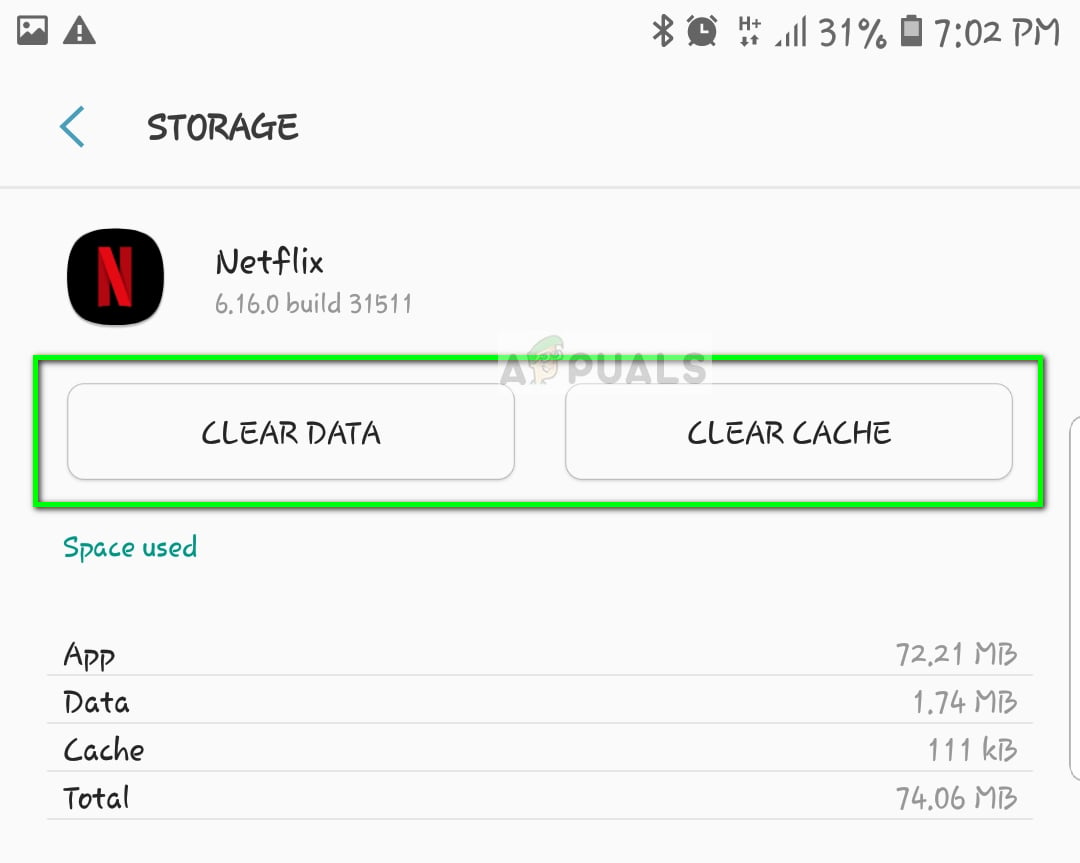
- Now try launching Netflix again, input your credentials and check if the issue is resolved.
Solution 3: Reinstalling Netflix
If the above method doesn’t work, we can try reinstalling the Netflix application on your computer. Reinstalling will erase all the application’s modules from your smartphone. The reinstalling will practically refresh the entire application and would help narrow down the error message.
Again the steps mentioned here are of Android. You can replicate them according to your iDevice.
- Navigate where Netflix is preset. Keep pressing the application until an option of Uninstall comes forth. Click it.
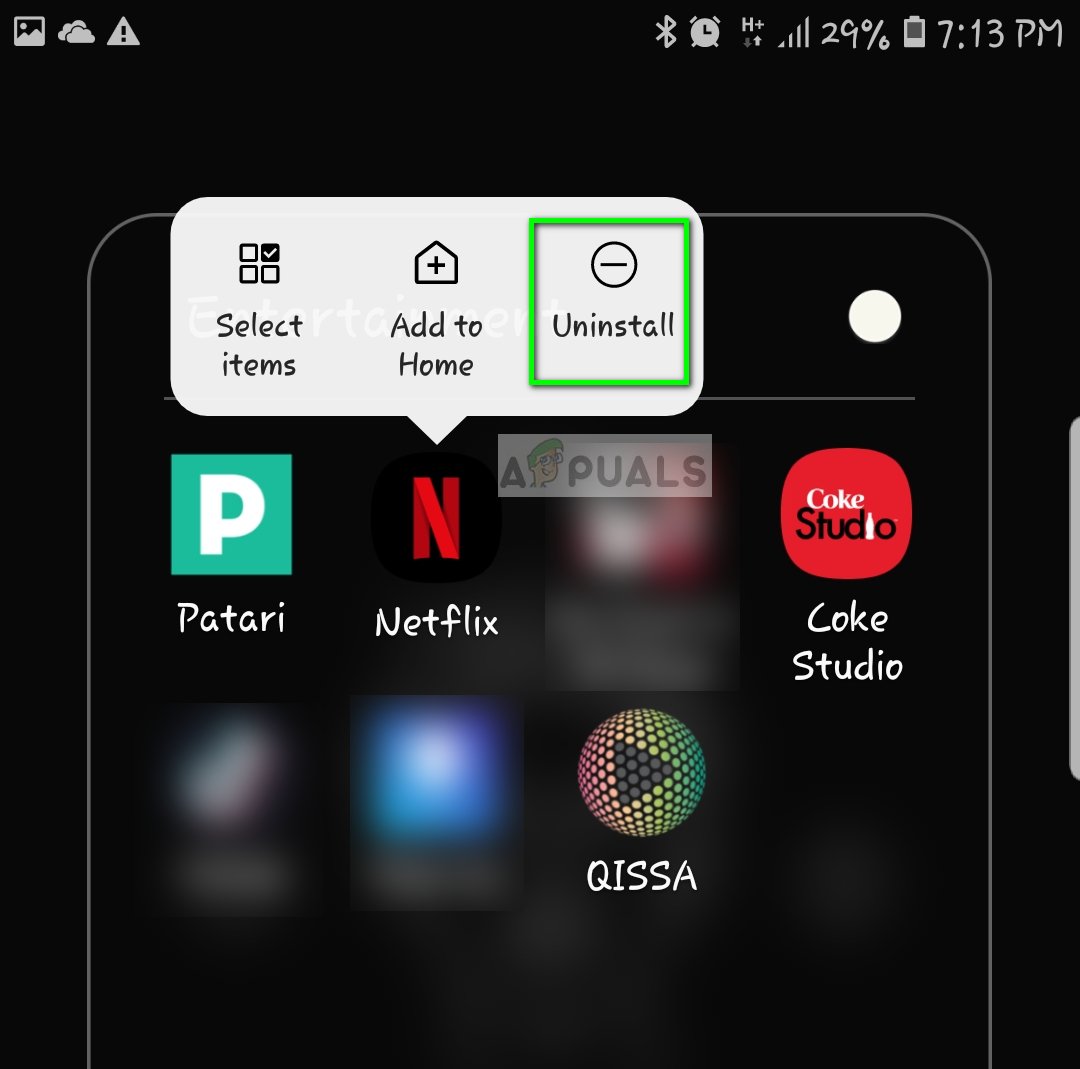
- Now search for Netflix in the Play Store (or App store on iOS) and Install the application.
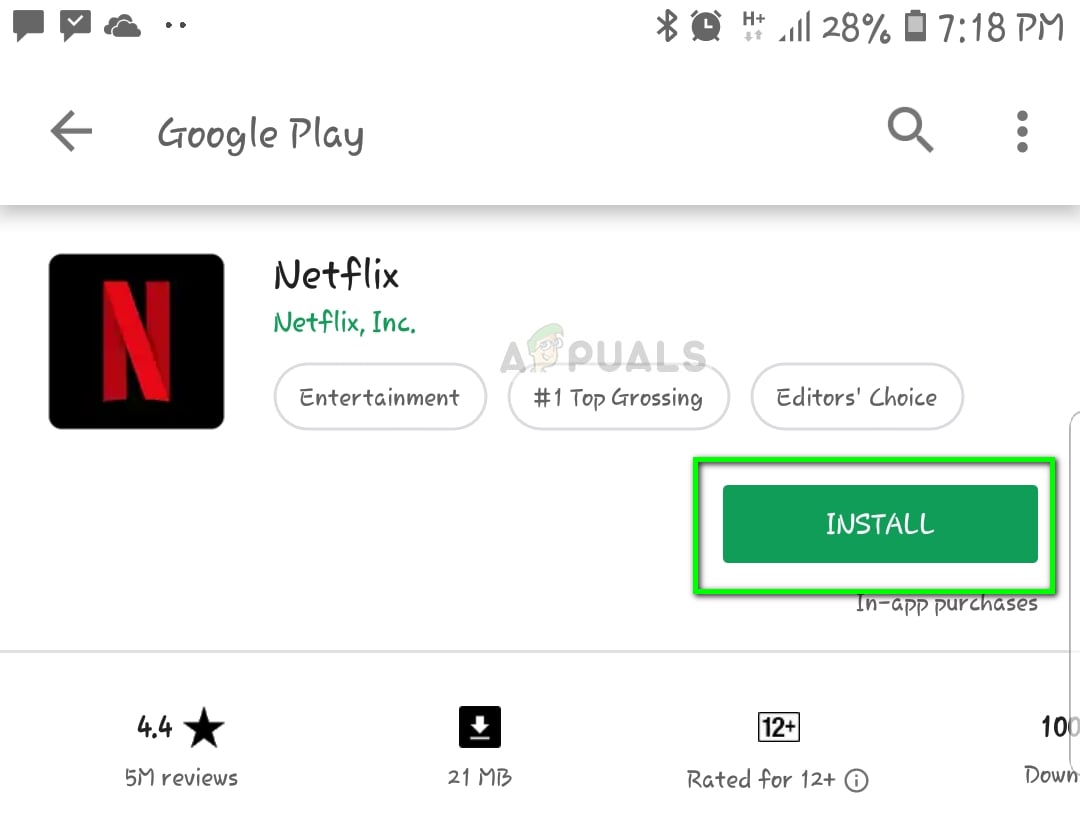
- After entering your credentials, check if the error message gets resolved.