How to Fix “Procedure Entry Point Not Found” in Windows?
When encountering the “Procedure Entry Point Not Found” error in Windows, you typically see a pop-up message indicating that a specific function could not be located within a dynamic link library (DLL). This error generally means that the application is attempting to use a function that doesn’t exist in the specified DLL file, often due to incompatibility between the application and the system’s current software environment.
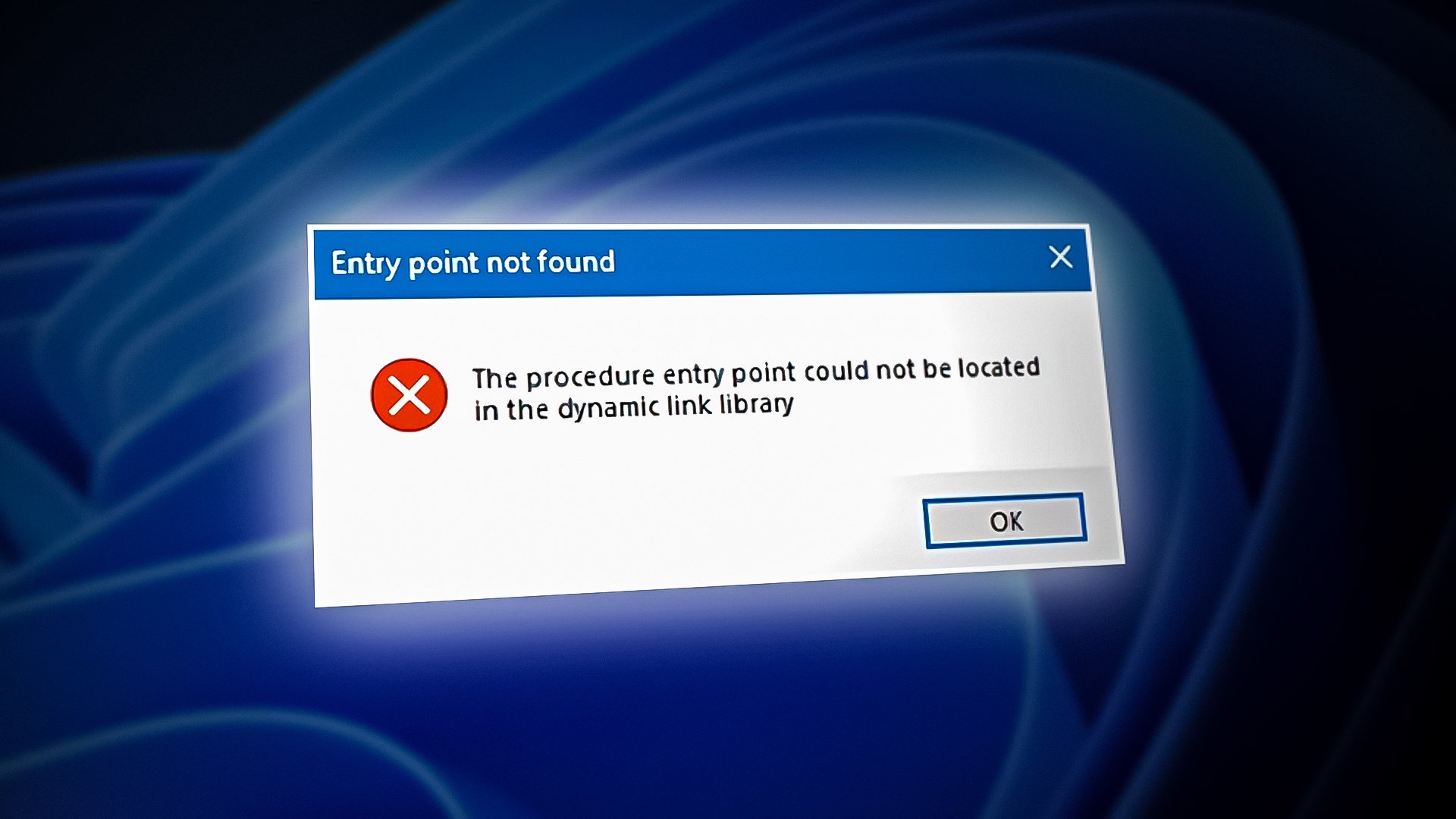
The most common cause of this issue is a mismatch or corruption in the system’s DLL files, often related to recent updates, driver installations, or missing software dependencies. Additional causes can include outdated or conflicting software components, especially after a system upgrade or driver update.
This error is frequently reported when launching applications or games, particularly after updating graphics drivers or installing new hardware. The error can sometimes be resolved by reinstalling or updating the affected software, ensuring that all system dependencies are properly installed.
Method 1: Replace or Fix the Corrupted DLL File
The first step is to identify which DLL file is causing the error. The error message should provide the name of the file. Once you know the name of the file, you can replace it with a working version or try to fix the existing file. Here are the steps to follow:
- Identify the name of the DLL file that is causing the error.
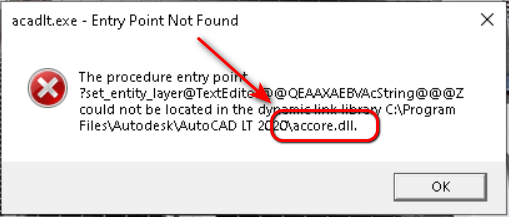
- Search this DLL on Google to download a replacement of this DLL.
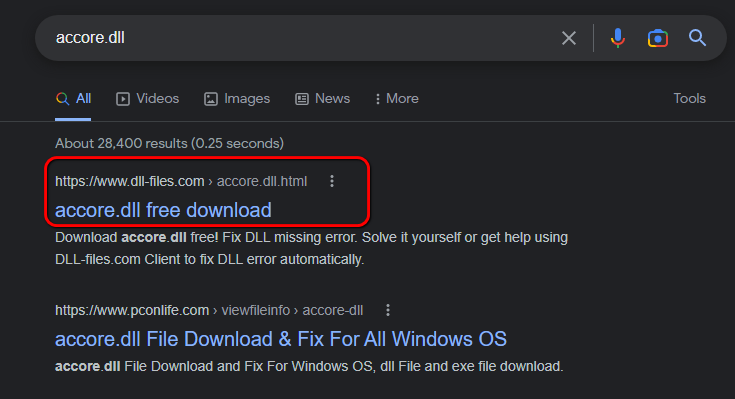
- Replace the corrupted DLL file with the new one. You may need to restart your computer for the changes to take effect.Place the newly downloaded DLL file in your application’s directory (the location where the program is installed). Then place it in the following folders accordingly: (x86) – C:\Windows\System32 (x64) – C:\Windows\SysWOW64.
- If you cannot find a working version of the DLL file, you can try to fix the existing file by running the System File Checker (SFC) tool. To run SFC, open the Command Prompt as an administrator and type “sfc /scannow” (without quotes) and press Enter. The tool will scan for and repair any corrupted system files, including DLL files. We have a detailed article on SFC, please refer to How to Run SFC Scan in Windows.
Method 2: Perform a System Restore (if applicable)
If the error started occurring after a recent change to your system, such as an application update or a driver installation, you can try to undo the change by performing a system restore.
- Click on the Start menu and type System Restore.
- Click on “Create a restore point” and then click on “System Restore“.
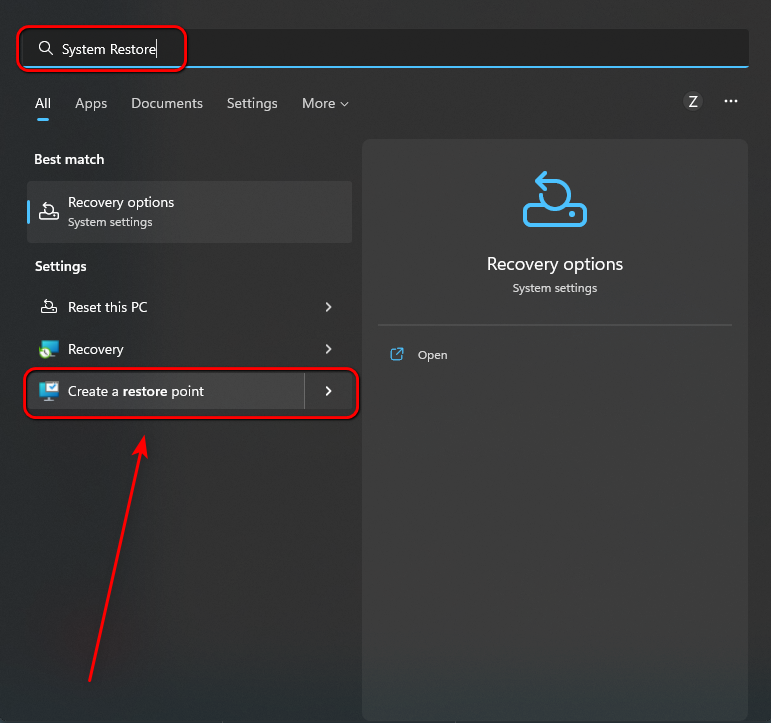
- Select a restore point from a date when the error was not occurring and follow the prompts to restore your system.
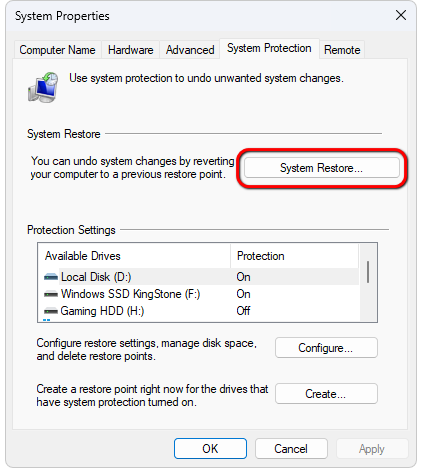
Method 3: Reinstall the Application
If the error is only occurring when you try to open a specific application, the application may be corrupted. In this case, you can try to reinstall the application to fix the issue.
- Open the Control Panel and click on “Programs and Features“.
- Find the application in the list and click on it.
- Click on “Uninstall” and follow the prompts to remove the application from your system.
- Download a fresh copy of the application from the official website or another reliable source.
- Install the application and try opening it again.
Method 4: Run a Virus Scan
If none of the above methods work, it’s possible that your computer is infected with a virus or other type of malware. Run a virus scan on your computer using antivirus software to detect and remove any threats. Make sure your antivirus software is up-to-date and perform a full scan of your system.
By following one or more of these methods, you should be able to resolve the “Procedure Entry Point Not Found” error on your Windows computer. Remember to always download software and files from reliable sources to prevent this issue from occurring in the first place.