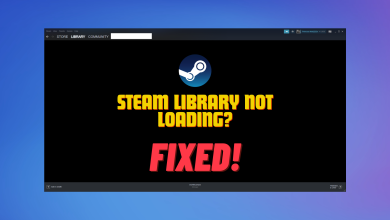Fix: Steam Error Code 503 ‘Service Unavailable’
Users experience the Error message 503 Service Unavailable when they try to load the Steam Store or Community from within the Steam application. Error 503 is a generic HTTP error which signifies that the problem is with the server and not your computer (in most cases).
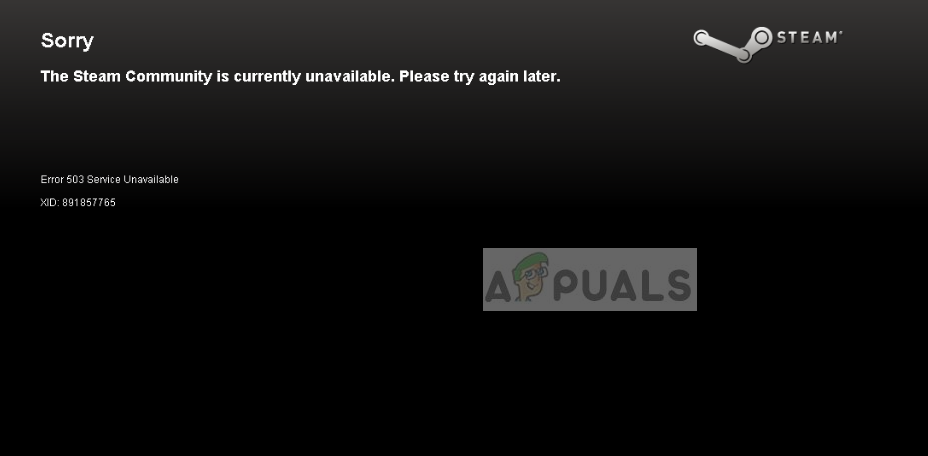
In detail, this error message means that the server is unable to handle the HTTP request because of either temporary overloading or the maintenance of the server is underway. Also, it signifies that the issue is temporary and will probably be fixed in a while.
What causes the Service Unavailable Error 503 on Steam?
Even though the error code itself tells us that this is a server side error, there can be many culprits in your own system. Here are some of the reasons why you experience Error 503 when trying to access Steam pages from the application:
- Bad internet connection: If you have a limited/bad internet connection, chances are that you will not be able to access web pages like these properly.
- Server-side issue: The Steam servers could be temporarily down or be undergoing maintenance. You can only wait this out.
- Proxy servers: If you are using a proxy server on your computer while connecting, chances are that you will experience this issue.
Before we move on to the implementation of the solutions, you should make sure that you are logged in as an administrator on your computer.
Solution 1: Checking Internet Connection
If you have limited or unstable internet connection on your computer, the application will not be able to access the Steam servers properly and cause the error. You should make sure that you make use of several ways in checking your connection; you should use another computer and connect it to the same network to check if you have access there.
If you do have access on your other device but not your console/computer, we can try power cycling your router. There are several cases where the router goes into an error state. Power cycling refreshes all the configurations and allows correct transmission of the network again.
- Turn off your router and computer.
- Take out the power cable of each device. Now press and hold the power button of each device for around 4 seconds so all the energy is drained.
- Now, wait 2-3 minutes before plugging everything back in. Now start your computer again and launch the Steam application. Check if the issue is resolved.
Solution 2: Checking Proxy Servers
Proxy servers are used in some networks (most organizations or public places) where they are used to provide faster internet by caching elements which are accessed. This mechanism can sometimes revoke access of the Steam application to Steam servers. In this solution, we will navigate to your network settings and disable any proxy servers.
- Press Windows + R, type “inetcpl.cpl” in the dialogue box and press Enter.
- Now Internet Properties will be opened. Click on the tab Connections and then LAN settings.
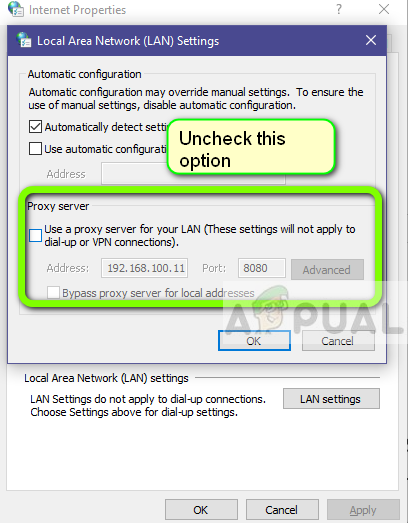
- Now if you are using a proxy server, the field will be checked with the details inside. Uncheck any proxy servers if enabled. Now restart the application/webpage and check if the issue is resolved.
Solution 3: Checking Steam Server Status
If both the above solutions don’t fix the issue, it probably means that the Steam servers are indeed inaccessible. Servers get a little downtime every now and then depending on the load and maintenance schedule.
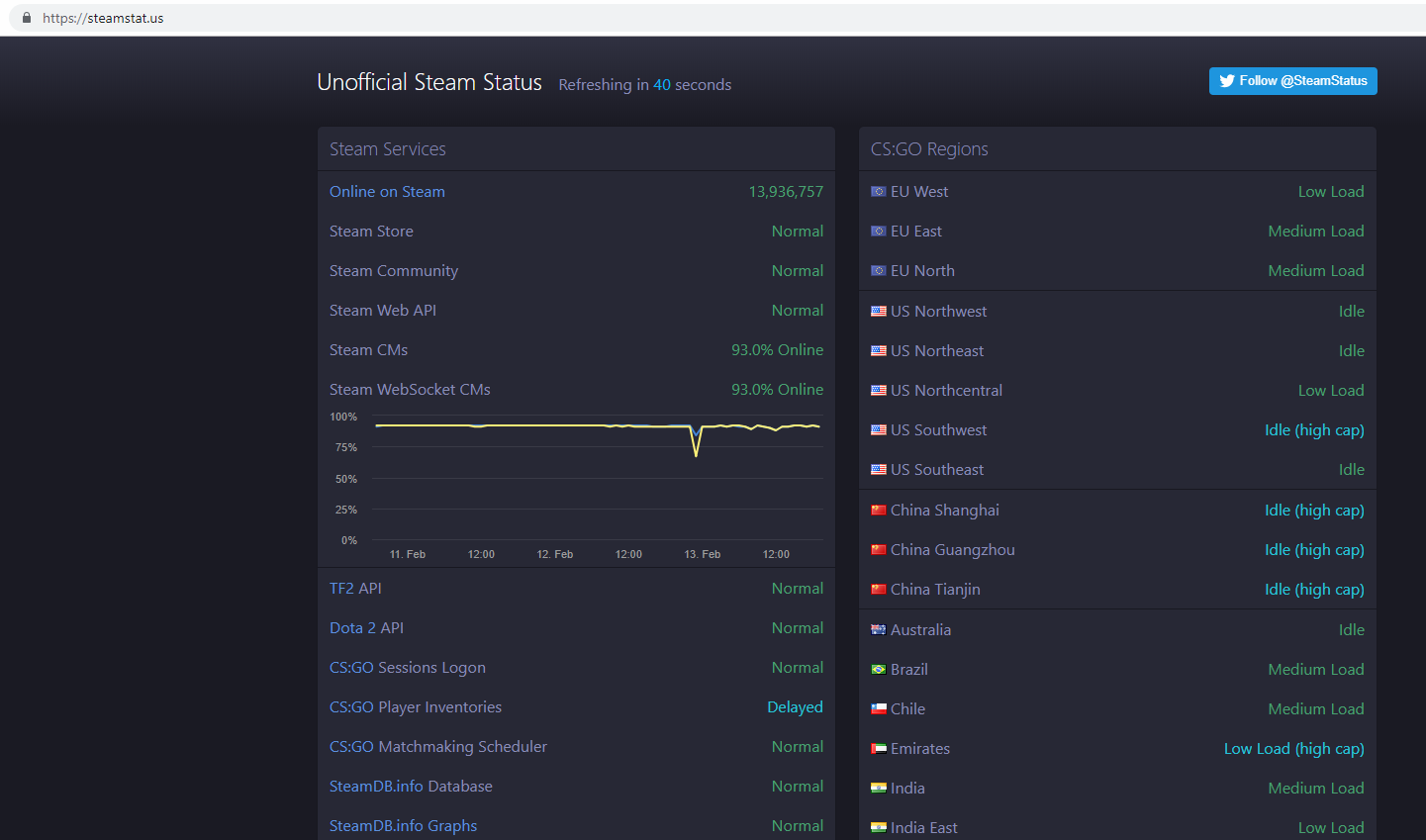
You should navigate to the Steam status website and see if the page you are accessing is indeed down. There should be a separate status for the Steam community and the market. If those are indeed inaccessible, there nothing you can do except wait the outrage out.
Solution 4: Reinstalling Steam
If the error message still doesn’t go away, it probably means that there is some problem with the Steam application. If there are indeed such corruptions or issues, you will not be able to use the application to its full potential and get errors like there.
When we refresh Steam files, we are not deleting your downloaded games. Your Steam user data will also be preserved. Only the bad files or outdated ones will get replaced by the application itself. Have your credentials at hand because you might be asked to input them.
You can read our article on how to refresh your Steam files. Als,o update all your Microsoft redistributables using the official Microsoft website (C++ and .NET framework).