How to Repair Steam
Sometimes the need arises when one has to reinstall Steam for different reasons. Normally, reinstalling Steam can cause the loss of your games and you have to download all the packages over again from scratch. This can be really time-consuming and would expend a lot of your bandwidth.
There is a way where we can reinstall Steam AND keep all your game files and user data configurations. However, if you are facing any problem, we can try verifying your game files. If this fixes your Steam it’s well and good. If not, we can refresh Steam files while preserving your game data and user configuration at the same time. Follow the method listed below.
Solution 1: Verifying local game files and library files
It may be the case that your game files may be corrupted or may have some missing game files. Because of this Steam wouldn’t open in your game. Your library files can also be in the incorrect configuration which may lead to a bugged Steam overlay.
- Open your Steam client and click Library present on the top. Here all your installed games will be listed. Select the game in which Steam overlay fails to open.
- Right click on the game which is giving you the error and select Properties.
- Once in the properties, browse to the Local Files tab and click on the option which says Verify Integrity of Game Files. Steam will then start verifying all the files present according to the main manifest it has. If there is any file missing/corrupted, it will download that files again and replace it accordingly.
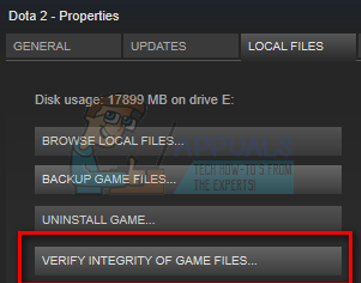
- Now navigate to your Settings by pressing the Settings option after clicking Steam present in the bottom left corner of the screen. Once in the Settings, open the Downloads tab present at the left side of the interface.
- Here you will see a box in which it is written “Steam Library Folders”. Click it
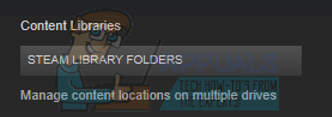
- All your steam content information will be listed. Right click on it and select “Repair Library Files”.
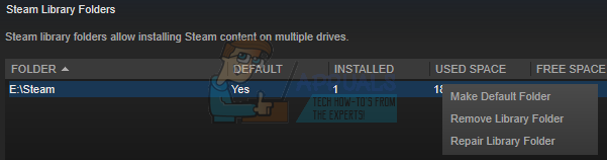
- Restart Steam and open it using Run as administrator.
Solution 2: Refreshing Steam files
If the error still persists at this stage, we have no choice but to refresh Steam files. Refreshing Steam files will reinstall Steam on your computer again. We will delete some of the configuration folders to ensure that they get renewed upon the installation and all the bad files get removed.
Please note that any interruption during the copy process will corrupt the files and you will have to re-download the entire content over again. Only proceed with this solution if you are sure that your computer won’t be interrupted.
- Navigate to your Steam directory. The default location for your directory is
C:/Program Files (x86)/Steam.
- Locate the following files and folders:
Userdata (folder)
Steam.exe (Application)
Steamapps (folder- only preserve the files of other games in it)
The userdata folder contains all the data of your gameplay. We don’t need to delete it. Furthermore, inside Steamapps, you will have to search for the game that is giving you problem and only delete that folder. The other files located contain the installation and game files of other games you have installed.
However, if there all the games are giving you problems, we suggest that you skip deleting Steamapps folder and proceed with the following step.

- Delete all other files/folders (except the ones mentioned above) and restart your computer.
- Re-launch Steam using administrator privileges and hopefully, it will start updating itself. After the update is complete, it will run as expected.