Fix: Steam Download Speed Drops
Steam is definitely one of the most influential ideas which combined the Internet and gaming, forming a platform which offers a simplified solution for gamers looking to do everything in one place without having to constantly download new software and visit a lot of different sites in order to purchase, download, and play all games ranging from AAA titles by major publishers to indie games usually made by an individual or a small team working from home. Purchasing the game requires the use of a credit card but your options will probably depend on your location.
Steam Downloading Issue
Downloading should start as soon as you authorize it and Steam usually downloads in the background while installing the game in the meantime, which means that the processes of downloading and installing have been merged into a single one.
Some users have reported the issue where the download speed gradually slows down until it reaches 0 bytes. After that, it slowly increases but it still reached zero in no time. This can be quite frustrating for users with high-end Internet connection speeds when they notice how Steam is the only software causing this issue.
Steam has a lot of different servers placed strategically around the world but it’s still difficult to manage them all at once. That is why issues like this are bound to occur at least once in a while. There are two major causes for this issue but know that issues on Steam’s end might be impossible to fix without their intervention.
Reason 1: Server is down or it’s Experiencing Issues
The first cause for this issue might be the fact that the specific server you are downloading the game from might be buggy or even down. This would explain the fact that your download speed is actually zero bytes since your client is desperately trying to communicate with the server you chose.
Steam chooses the server closest to you by default but this can be easily changed in the settings. Downloading from the server closest to you is recommended for optimal performance but if you notice that it’s misbehaving you can choose another one and go back after a while.
In order to access these settings, open Steam and go to Settings. In the Downloads tab, you will notice that you have the option to choose one of Steam servers from a long list. If your current server is causing issues, you can replace it and select another one. It’s best to still try and choose a server from your or your neighbor country since it will affect the download speed positively.

Additionally, you can visit this site where you can check the download speed ranging from country to country using only recent data. This way, you can keep track of which regions are the idlest and select servers from that specific area.
Reason 2: It Might Be Your PC
As was mentioned above, Steam unified the processes of downloading and installing meaning you simply have to click install and Steam will both download and install the game for you. However, this means that Steam needs to extract the files it downloads parallel to the download process. If your computer is a somewhat lower-end device and especially if your hard drive is slow, you will often experience certain pauses in the download process which usually mean that Steam is taking longer than often to actually extract and install the file it previously downloaded.
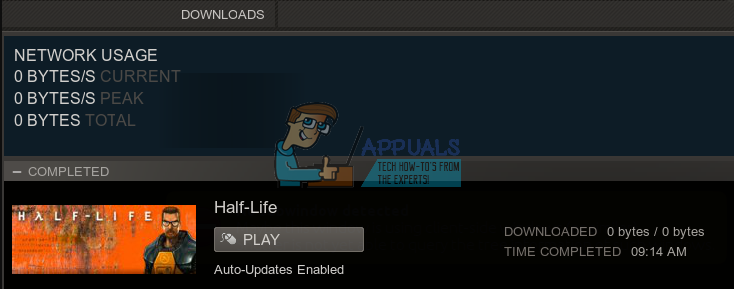
The real solution to this problem is your hardware. First of all, use different programs to speed up your hard drive and consider buying an SSD to improve your gaming experience.