How to Limit Download Speed on Android
To limit your download speed on Android you’ll need to root your device and download an application from the Google Play Store. Follow this guide to learn how to limit your speeds.
Whether you’ve run across problems with data limits or you want to stop your phone from hogging your home bandwidth, this guide will help you out. Please be aware that whilst the application we’ll be using in this guide can be used without root access, to be able to limit download speed you must have root access on your device.
Downloading the App
To begin, you must download the correct app from the Google Play Store. There is a free and a pro version, but the free version will work fine.
You can download the app, called BW Ruler Free, here.
Setting Download Limits for WiFi, Bluetooth and Mobile Data
Once you have installed the app, follow this guide to set download limits for your WiFi and mobile data connections.
Firstly, you’ll need to get to grips with the app user interface. The image below showcases the app.
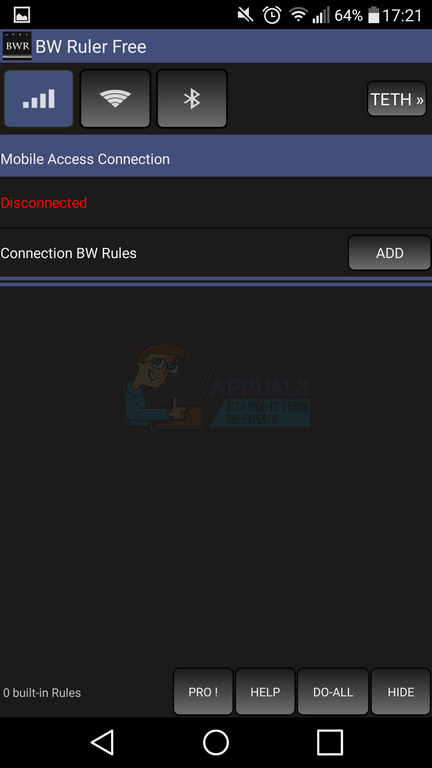
The app has a number of buttons at the top of the display; Mobile data, WiFi, Bluetooth and TETH. To begin with, you only need to pay attention to the first three symbols, which are mobile data, WiFi and Bluetooth.
Tap one of the three icons, whichever one you’d like to limit your download speeds for. In our case, we’re using our WiFi connection.
Once you have tapped the icon, you’ll see information about the connection below. If it says disconnected, tap the configure button and then connect to a network. After this, it should show your network is connected in green writing.
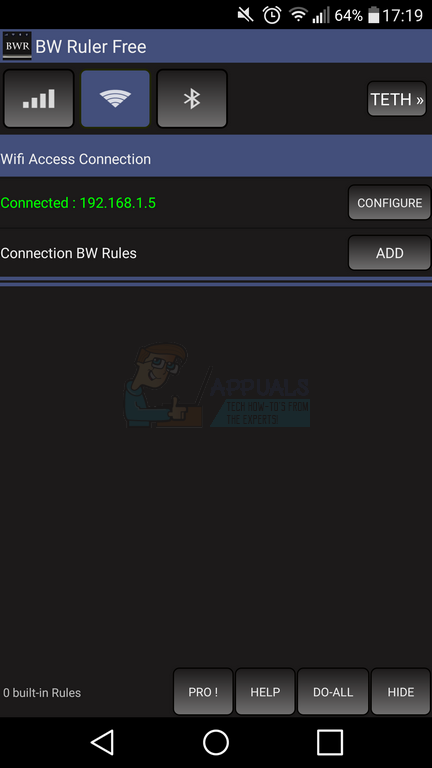
You can now set your download limits. To do this, follow the steps provided below.
- Tap the Add button next to Connection BW Rules
- A new page will open
- Under ‘Rule Settings,’ tap Speed Limiting and choose Custom
- Under Up.Rate, type in the upload speed you’d like to be limited to. By default the rate is measured in Kbps.
- Under ‘Run-out Actions,’ tap ‘Change Speed to’ and choose Custom
- You can now set your download rate
- Tap to confirm your settings – on the main interface, tap the check box to make the connection rule active
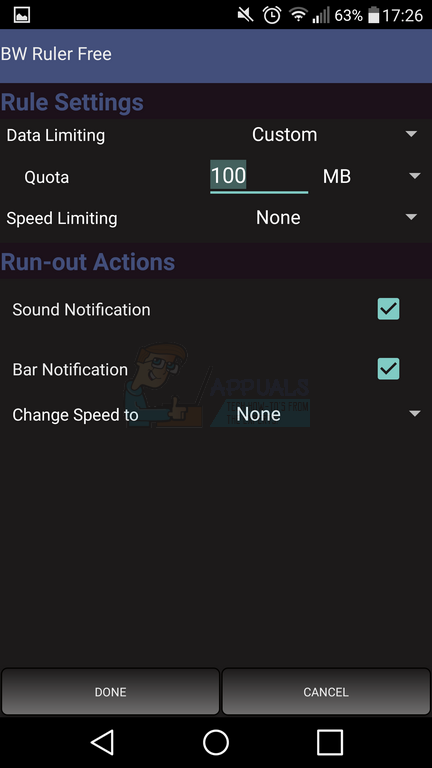
Setting Download Limits for USB and Wifi Tethering
You can also limit speed for USB and WiFi Tethering with this application. To do this, tap the ‘TETH’ button at the top of the app interface. You can now choose WiFi, USB Tethering or Bluetooth tethering.
Once you have turned on either of these tethering options, you can tap to add a connection rule. Adding connection rules follows the same steps listed in the WiFi, BlueTooth and Mobile Data section above.
Setting download limits for USB and Wifi Tethering can be useful for when you’d like to use your mobile data on your desktop PC without running the risk of high data costs or for when you’d like to share your data connection with other mobile devices without running high data costs.
Testing your Connection Speeds
To test everything is working, visit the Google Play Store and search for Speedtest. Download the Speedtest app and open it.
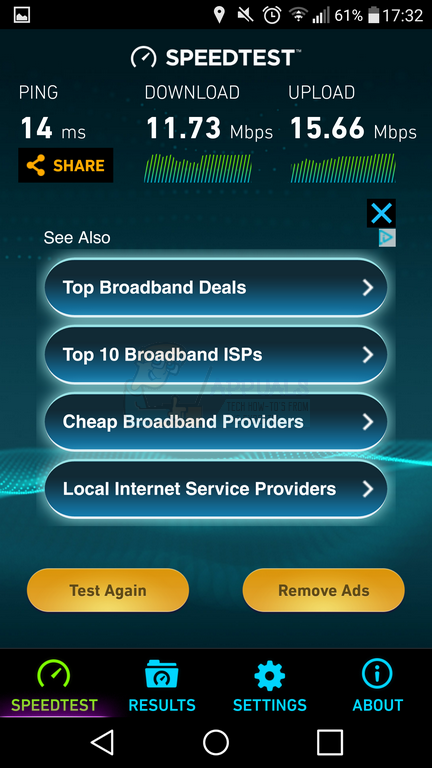
Next, tap the ‘test’ button and your download and upload speeds will be tested. You’ll be able to use this tool to see whether your connections are limited to the connection rules that you made in the application.
If the application hasn’t applied the connection rules successfully, you’ll need to make sure that your device is rooted and that you are running a version of Android that the app can support.