Fix: sqlite3.dll is missing fom your computer
Some users have been reporting getting the “sqlite3.dll is missing from your computer” error when opening various programs. Most of the time, this particular issue is reported on Windows 7 and Windows 8. Errors related to sqlite3.dll error messages typically appear while the user tries to install certain programs, at startup and at shutdown.
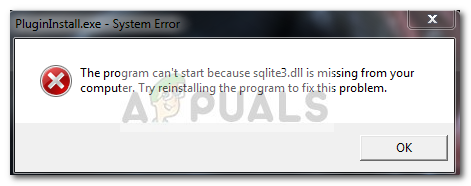
After investigating the issue, it turns out that there are other similar error messages related to the sqlite3.dll file:
- The program can’t start because sqlite3.dll is missing from your computer. Try reinstalling the program to fix the problem.
- Sqlite3.dll Not Found
- Cannot find [PATH]\sqlite3.dll
- The file sqlite3.dll is missing.
Cannot start [APPLICATION]. A required component is missing: sqlite3.dll. Please install [APPLICATION] again
The genuine sqlite3.dll file is safe and should not be considered a treat to your computer by itself. But there are cases where the sqlite.dll file is being used by a malicious application.
This situation commonly happens when a malicious program that previously used a sqlite3.dll file is picked up by the security scanners. Your antivirus will then proceed to remove all infected files including associations like the sqlite3.dll file. But often times, even if the antivirus treats the infection, it will likely fail to remove the autostart key that is scheduled to call the sqlite3.dll. If this happens, Windows will be unable to find and open the sqlite3.dll file and will show the following error message instead:
Note: Keep in mind that this issue can also occur after a bad uninstallation. For e.g. the user deletes the files from an application manually instead of uninstalling it through the official channels.
What is sqlite3.dll?
The file sqlite3.dll stands for SQLite – an efficient and lightweight SQL database engine. SQLite is extremely popular and is used by many popular programs that need to use the transactional SQL database engine.
Typically, whenever you install a software that needs to use SQLite, the installation process of it will set the sqlite3.dll file startup during system boot.
The DLL extension is short for Dynamic Link Library – a very common library that is used by Microsoft-developed programs and 3-rd party alike. Think of this library as a pool of resources that programs can call upon to perform a specific set of tasks. This ends up being a very efficient system.
Besides saving up a lot of system resources, it makes it easier for developers to write Windows programs. Without the existence of the dynamic link library, developers would have to write a lot of code for just a simple functionality.
Potential security threat
Keep in mind that often times when you’re dealing with a malware infection, you’ll actually end up seeing an error message because some malware authors did a sloppy job of covering their tracks.
But whenever you encounter the “sqlite3.dll is missing from your computer“, it’s important to make sure that you’re not actually dealing with a virus infection. Even if you’re seeing the error message because your AV dealt with the problem, you need to make sure that other files are not affected as well.
Because this is a real concern, we recommend scanning your system with a powerful security scanner like Safety Scanner or Malwarebytes. If you’re unsure of how to do this, you can follow our in-depth article (here) on installing & configuring Malwarebytes to scan for any type of infection.
Warning: We strongly discourage you to download the individual sqlite3.dll file from DLL download sites. Many of these claim to offer a quick and safe alternative, but most of the time they end up producing a different error. Keep in mind that a number of security researchers have discovered that some DLL files that are hosted on these sites actually contain malicious code designed to leave your system vulnerable.
If you want to resolve an issue associated with sqlite3.dll, we strongly urge you to stick to the official channels.
How to fix “sqlite3.dll is missing” errors
If you’re presently dealing with a “sqlite3.dll is missing” error, we discovered a couple of fixes that have helped other users in a similar situation to resolve the issue. Please follow the two methods in order until you discover a fix that makes the “sqlite3.dll is missing” error to go away for good.
Method 1: Using Autoruns to remove the “sqlite3.dll is missing” error
Let’s see if the “sqlite3.dll is missing” error can be resolved automatically via Autoruns. This free tool developed by one of Microsoft’s engineers investigates every startup key that is not accounted for and allows you to easily remove those items that end up producing an error of this kind.
Here’s a quick guide to installing and using Autoruns to remove the startup key of sqlite3.dll:
- Visit this official download page (here) and hit the Download Autoruns and Autorunsc. Once the archive is successfully downloaded, extract it somewhere accessible.
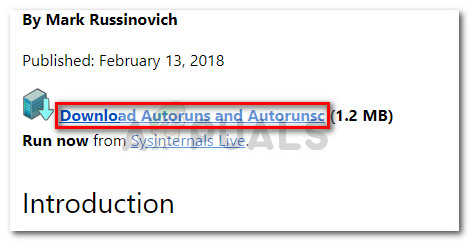
- Next, double-click the autoruns.exe executable and wait until the initial list of startup keys is populated.
- Once the list is fully populated, press Ctrl + F to open up the search function within Autoruns. Then, type “sqlite3.dll” in the box near Find what and hit the Find Next button.
- Next, right-click on the entry that is highlighted and take a moment to inspect the Image Path and Publisher before deleting it. If you find that the Publisher and Image Path point you toward an application that you trust, hit the Find Next button again. Repeat this process until you find an entry of an application that is no longer present on your system.
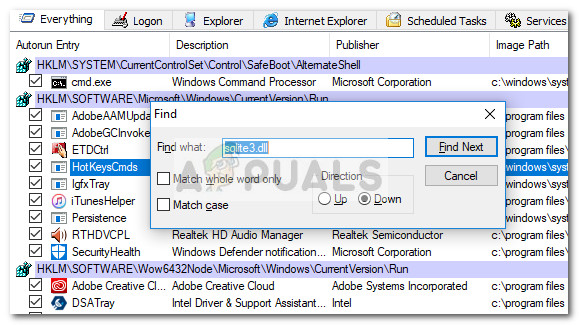 Note: Depending on which application currently have an Autorun key on your system, you might find that the sqlite3.dll file is called by multiple applications.
Note: Depending on which application currently have an Autorun key on your system, you might find that the sqlite3.dll file is called by multiple applications. - Once you found your culprit, right-click on its Autorun entry and click on Delete. You can then hit the Find Next button again just to make sure that there are no more startup keys.
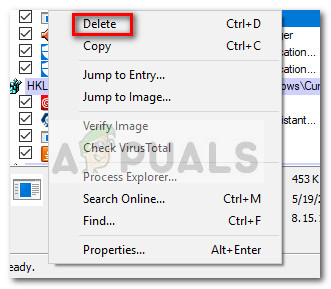
- Finally, reboot your system and see whether the “sqlite3.dll is missing” error has been resolved at the next startup.
If the steps above haven’t resolved the issue, refer to Method 2 where we use System Configuration screen to remove the startup key of sqlite3.dll.
Method 2: Dealing with“sqlite3.dll is missing” error via msconfig
If using Autoruns wasn’t helpful in resolving the issue, let’s approach this by trial and error. Some users have managed to resolve this issue by removing the autorun entry via System Configuration.
Sure, depending on how many startup items you’re working with, this method can take up quite a lot of time, but eventually, you’ll be able to discover the key responsible for the “sqlite3.dll is missing from your computer” error.
Here’s how to determine which startup entry is causing the “sqlite3.dll is missing from your computer” error and how to deal with it:
- Press Windows key + R to pop open a Run box. Then, type “msconfig” and hit Enter to open System Configuration.
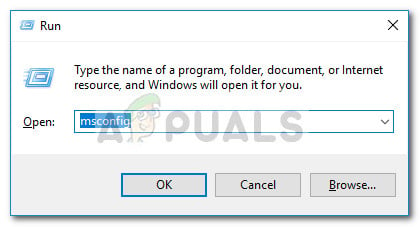
- Inside System Configuration, click on the Startup tab.
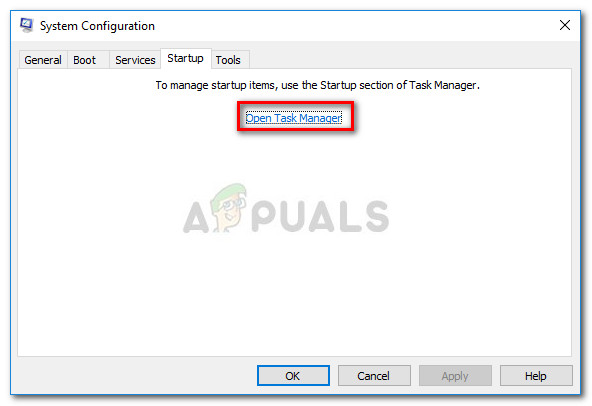 Note: If you’re on Windows 10, you will have to click on Open Task Manager to manage the startup items.
Note: If you’re on Windows 10, you will have to click on Open Task Manager to manage the startup items. - Next, click the Status column at the top to order all entries by status. This will make it easier to make sure you’re not missing any startup item that is enabled.
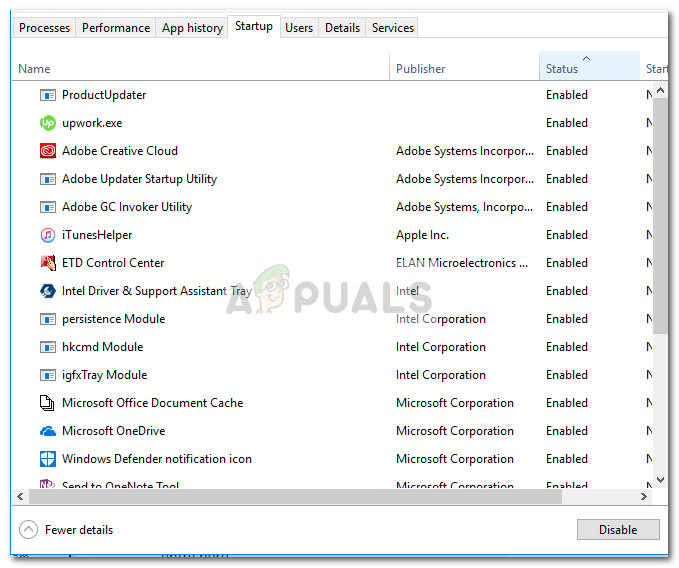
- Now it’s time to start the trial and error process. The purpose here is to disable every potential startup item and keep restarting your computer until you identify which item was causing the problem. With this in mind, select and disable the first 3-4 entries (via the Disable button) and restart your device.
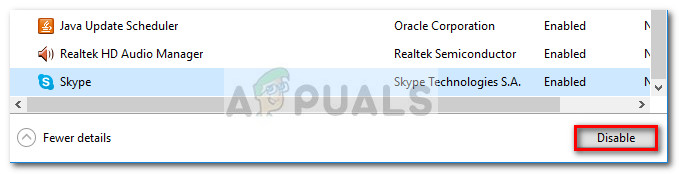 Note: You can speed up the process considerably if you exclude trusted publishers (Oracle, Microsoft, Intel, etc.) from the trial by error. Usually, this particular issue is caused by small programs that don’t have a listed publisher. You should be actively hunting for that.
Note: You can speed up the process considerably if you exclude trusted publishers (Oracle, Microsoft, Intel, etc.) from the trial by error. Usually, this particular issue is caused by small programs that don’t have a listed publisher. You should be actively hunting for that. - If the error re-appears at the next startup, re-enable the startup items you’ve just disabled, disable the next 3-4 and reboot your system again. Repeat this procedure until the “sqlite3.dll is missing” error disappears and you are able to pinpoint the issue.





