Fix: Spotify Search Not Working
A lot of us use Spotify on a day-to-day basis. Since Spotify app is also available for Windows, it’s not uncommon for users to prefer the app over the web version especially when using the Windows. But, the majority of the users are experiencing issues with the search feature of the app. Now as for the problem, users are experiencing problems while searching for the content. For most users, the search function doesn’t work most of the time (sometimes it works). The main issue is that the users either weren’t getting search results or they were seeing an error message. Users got varied messages, some users saw an “Oops Something went wrong” error whereas others saw the “Error: Please Try Again” message. Although a major chunk of the users complained about this issue on the Windows Spotify app, the problem isn’t limited to the Windows platform. However, the solutions provided in this article will only be applicable to the Spotify Desktop app for Windows.
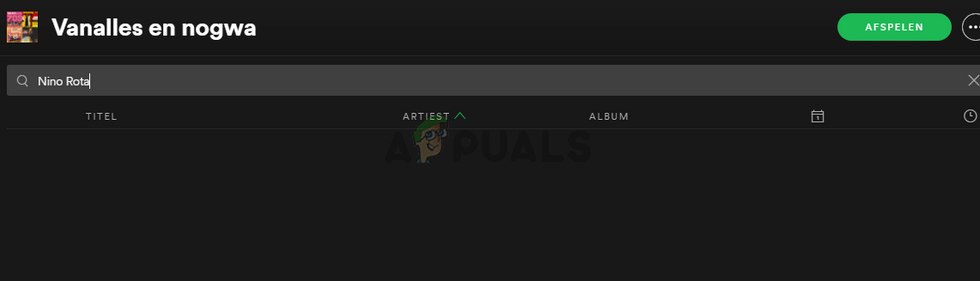
What causes the Spotify app search to stop working?
Here is a list of things that can cause this problem
- Spotify app corrupt file: One of the things that can cause this issue is a corrupt Spotify file. It’s not uncommon for the file to get corrupt and it’s something that happens on its own. The usual solution, in this case, is to replace the corrupted file(s) with the correct ones but it’s really hard to pinpoint the exact corrupted files. So, it can be solved by simply reinstalling the Spotify app.
- Spotify bug: This issue can also be caused by a bug in the app and this is most likely the case. In this case, it’s usually better to just wait for the next update since these type of bugs are eliminated by the newest updates.
Method 1: Reinstall Spotify
Uninstalling and reinstalling the Spotify app is the solution that has worked for the majority of the users. Although it is a bit tedious but it solves the issue. So, follow the steps given below to completely uninstall the Spotify app and reinstall it.
- Make sure the Spotify app is closed
- Hold Windows key and press R
- Type appwiz.cpl and press Enter
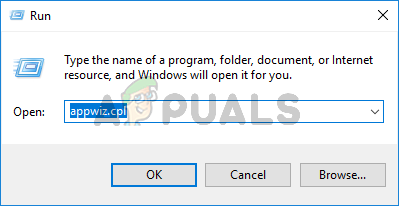
- Locate the Spotify app from the installed programs list and select it
- Click Uninstall and follow the on-screen instructions
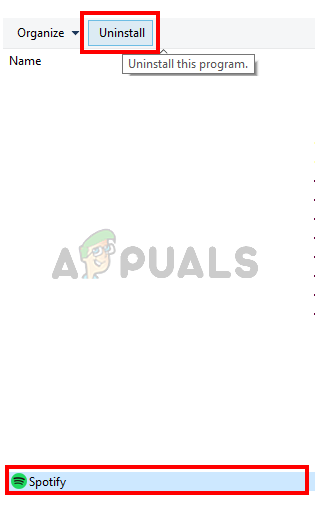
- Hold Windows key and press E. This will open the Windows Explorer
- Type %AppData% in the address bar and press Enter
- Locate the Spotify folder and right click Select Delete and confirm any additional prompts
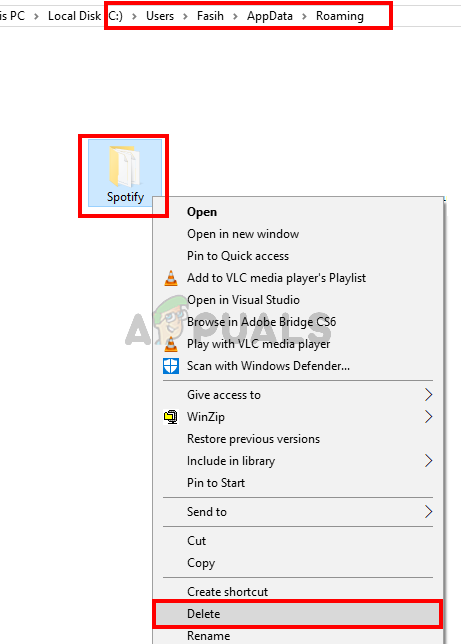
- Now restart the computer
- Reinstall the Spotify app once the system restarts
This should fix the search issue of the Spotify app.
Method 2: Web Version
This isn’t a solution but kind of a Band-Aid for the problem and you should do it only as the last resort. If the above method doesn’t work then you should switch to the other versions of the app. If you are experiencing issues on every platform then start using the web version. Majority of the users didn’t experience the search issue on the web version. This isn’t a permanent solution but it will make your Spotify experience a lot better and you can keep using the web version until an official fix is released.
While you are using the web version, keep checking for the latest updates from Spotify. Spotify will most likely fix the issue in the next update.





