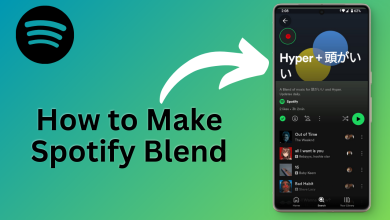Fix: Spotify Error Code 3
The error Code 3 appears when users try to log into their Spotify accounts either on the Spotify website or the Desktop app and it prevents the login while displaying this error message. This is quite problematic as Spotify is often used by numerous people across the globe.
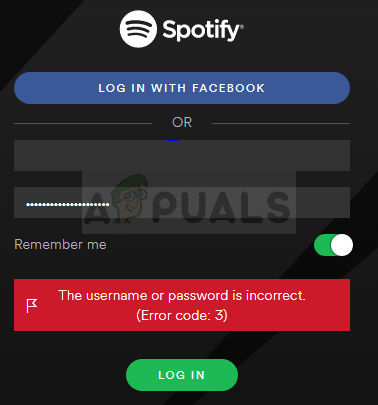
The error is not a major one and it can often be dealt with easily if you just follow the instructions we have prepared below. They were taken from users who confirmed that they worked for them so we hope it will work for you too.
What Causes Spotify Error Code 3?
The problem is often related to a password error, possibly when changes have been made to password requirements for Spotify. This can be fixed simply by resetting your Spotify password. Also, users have reported that they were able to solve it simply by using their Spotify username instead of the email or vice versa.
Finally, any VPN tools you may have running on your computer might cause the problem and you should uninstall them immediately.
Solution 1: Reset Your Spotify Password
This number 1 workaround is great because it often fixes the problem immediately as it did for plenty of users before but you will have to change your password to something else so make sure you don’t forget it!
- Since the error can appear either on the website or the Desktop app, it’s easier to troubleshoot the problem from within the Spotify web client. Navigate to Spotify’s official website and click the Sign in button from the top right corner of the client.
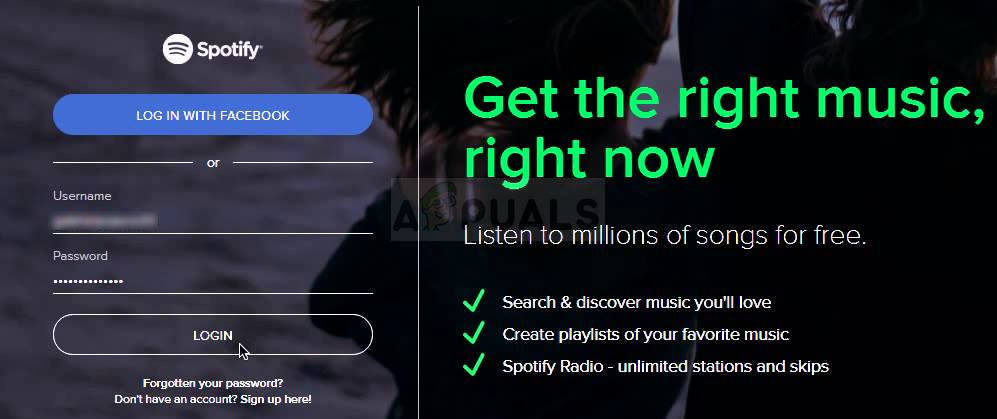
- Type in the email you use for Spotify before clicking Next. From the Enter password window, click the “Forgotten your password” button.
- From the “Recover your password” screen enter the same email you use to login to Spotify, complete the captcha if you receive one, and click on Next.
- A confirmation email should be sent to your email account so make sure you check it and follow the instructions in the email to complete the password resetting process. Try logging in with your new password and check to see if the problem has disappeared.
Solution 2: Use Username instead of an Email or Vice Versa
Yes, this was able to solve this temporary problem for plenty of users. If you were trying to log in using the email you use for Spotify, try using your username. The same goes for users trying to log in with the username. Check to see if the Spotify error code 3 has ceased to appear!
Note: The username is just the first part of your email address, before the ‘@’ character! For Facebook login users, the process can be somewhat more complicated but it’s still quite easy!
- Navigate to this link after you have logged in on your browser in the Spotify.com website. Here you will find some basic information regarding your Spotify account.
- Under the Account overview tab in the Profile section you should see an entry under “Username” and under “Email”. Take note of both of them and use them to log in

Solution 3: Uninstall Your VPN Tool
Using a VPN while using Spotify is definitely not recommended, especially because Spotify is not even available in each part of the world and wrongly setup VPN network can also cause this error immediately. We suggest you uninstall the program for the VPN you use as well as the driver which might remain.
- Open Control Panel by searching for it in your Search bar. Alternatively, you can open Settings by clicking on the Windows logo located in the bottom left corner and clicking on the cog icon.
- Change the View by option to the Category view in Control Panel and click on Uninstall a Program under Programs and Features.
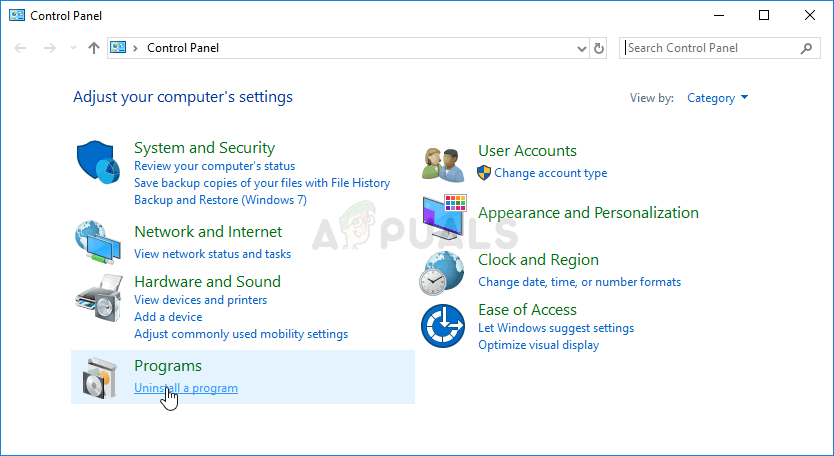
- If you are using Settings, simply click on Apps section located as soon as you enter Settings.
- After you take a look at the entire list of installed apps, locate the tool you have been using as VPN, click on it and choose Uninstall Additionally, if you have been using similar tools, you can also try uninstalling them if you don’t need them anymore.

- Follow the instructions on screen in order to complete the uninstallation process of your computer. Confirm any prompts which may appear for you to confirm your choice.
- Search for and delete everything related to the program you have just uninstalled by searching its name in File Explorer.
- Restart your computer in order to apply the changes you have made.
After you have uninstalled the program, its driver may have remained on your computer and issues may still appear if you don’t uninstall it by using the Device Manager. Follow the instructions below.
- Start Control Panel by searching for it in the Search bar located at the left part of your taskbar, click Hardware and Sound, and then click Device Manager.
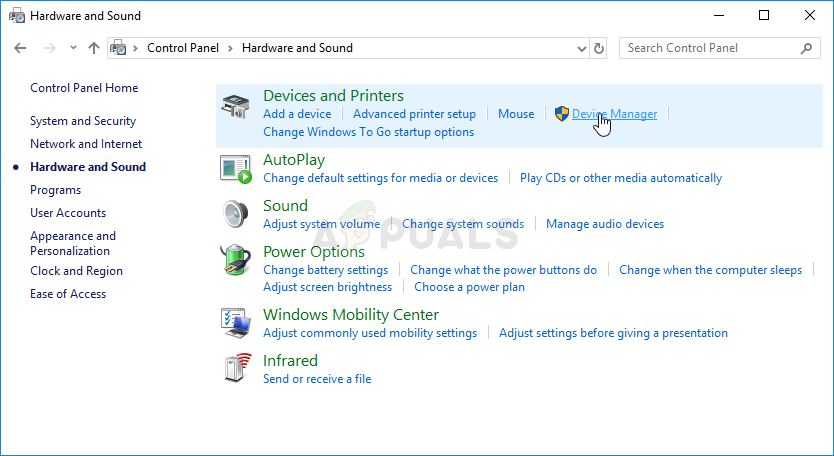
- Expand the node next to Network adapters, right-click the on the entry which should be named similar to the program which installed it. If you are not sure, perform a Google search for each of the devices you see under the Network adapters section and conclude just which one you should uninstall by right-clicking on it and selecting the Uninstall device option.

- On the Confirm Device Removal dialog box, click OK to start the uninstall process.
- When the uninstall process is complete, restart your computer and check to see if the Spotify error code 3 appears again.