How To Fix Roblox Error Code 517
Another day, another Roblox error. This time, we have the Roblox Error Code 517, which is getting fairly popular. The error is all related to disconnections and bugs. Usually, when players join a game, they are automatically kicked out with Error Code 517. Other times, when they rejoin the same server after a given time, they also get this error.
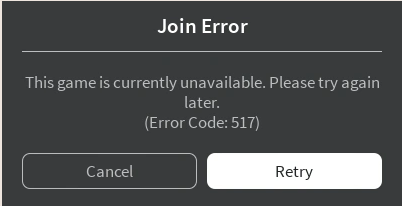
The error has two variations, and both indicate the server being shut down. The first one starts with “This game is currently unavailable. Please try again later. (Error Code: 517). The second one goes like this, “This game has ended. (Error Code: 517).
Why Does Roblox Error Code 517 Happen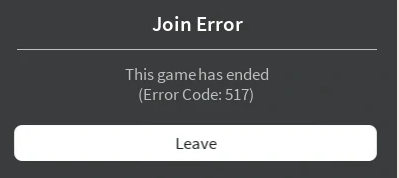
Before, we jump in the guide and fix this error. Understand the common reasons why Roblox Error Code 517 might be happening.
- If somehow the server was shutdown In mid-game. You will be kicked with the error.
- Trying to re-join a disconnected server.
- Having poor Internet.
- Unfinished Roblox Installation.
- Bugs.
In case, you are having the problems listed above. Then, don’t worry because you have come to the right place. In this Roblox Guide, we’ll go through a list of proven methods that will ensure Error Code 517 is fixed. These methods are completely safe, and they have worked for a number of individuals. Just to clarify, If you do not have any issues related to the list above, and you are still getting this error. Adequately, the purpose of the guide remains the same.
Reinstall Roblox
The most common reason why Error Code 517 happens, is because of missing files. In some scenarios, the installation of Roblox isn’t complete. Therefore, the game automatically kicking you because certain assets and resources are unavailable. Fixing this isn’t a big problem. All you have to do is simply Uninstall Roblox, clear out temp files, and then reinstall it again. This method only applies to those who are using the Application on Windows 10, Xbox, and Mobile Devices.
- Under Search Look for Roblox > Uninstall
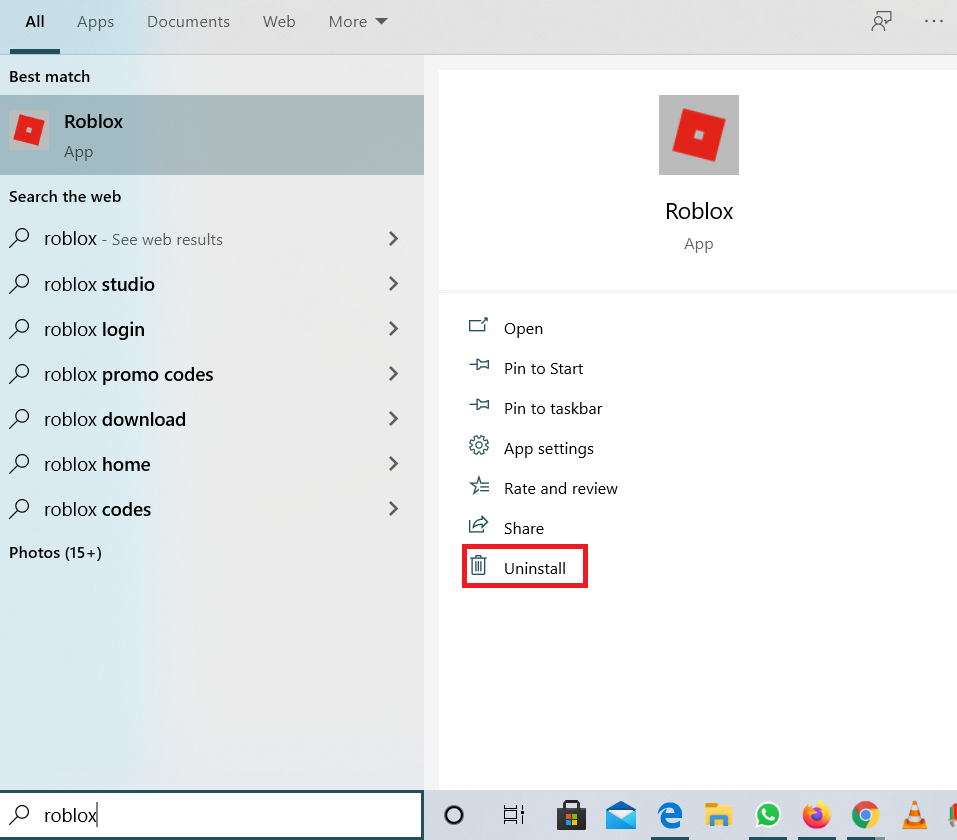
Uninstall Roblox - Go To Microsoft Windows 10 Store.
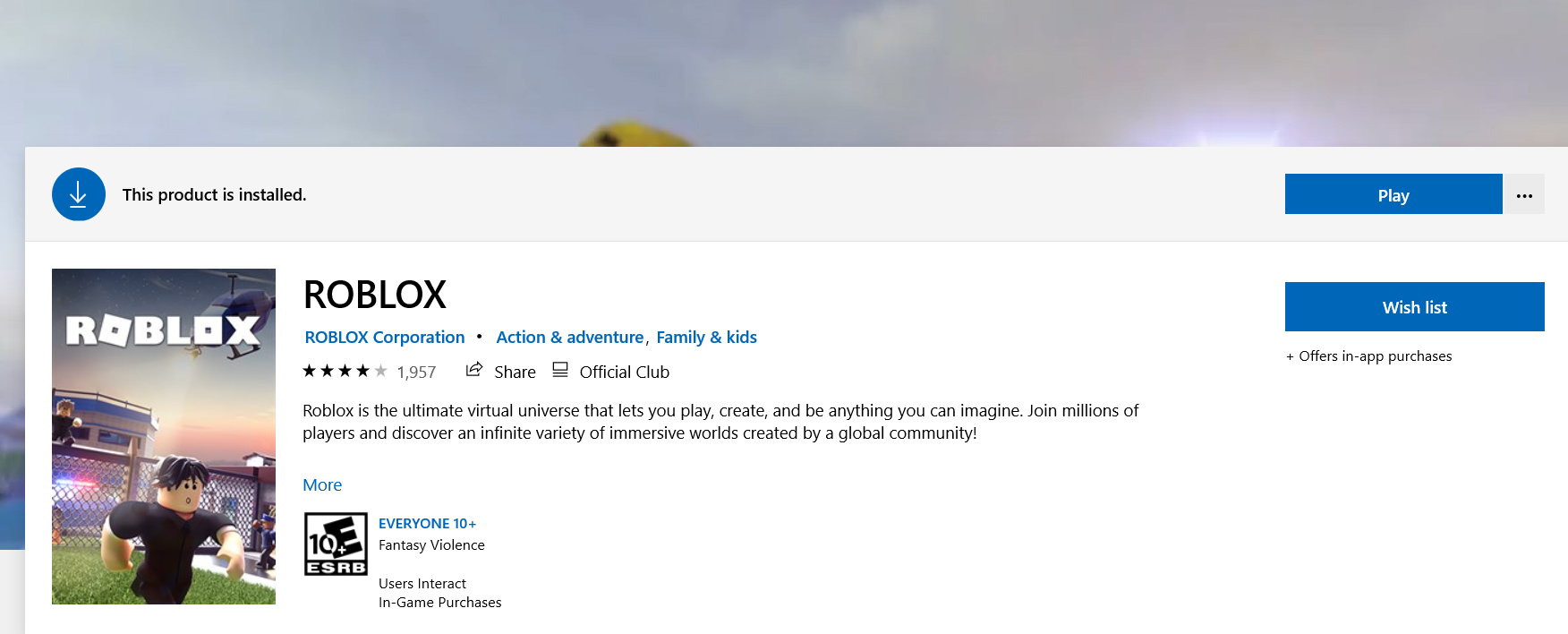
Roblox Listing In Microsoft Store - Download It Again.
Reset Browser, Clear Cache, and More
For Browser users, who cannot uninstall or make changes to the application. You can simply reset the browser, ultimately clearing out cookies, saved settings, cache, and much more. This isn’t exactly like a proper application reinstallation, but it is somewhat closest.
Doing this will clear out a lot of glitches and bugs, that might be preventing you from playing Roblox. The majority of browser players acknowledged this method for being authentic.
- Firstly, log out of your Roblox Account on Browser.
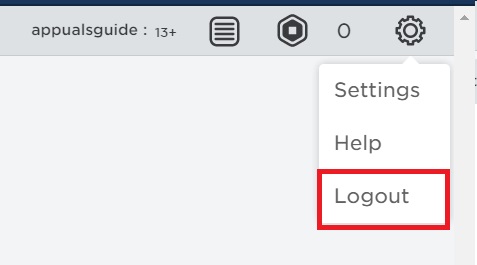
Logout - Go to Google Chrome Settings.
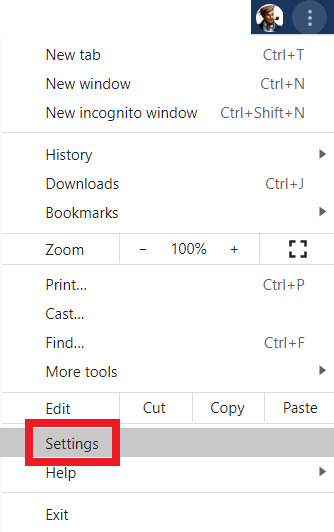
Google Chrome Settings - Scroll to the bottom and click on “Reset Settings to their defaults”.
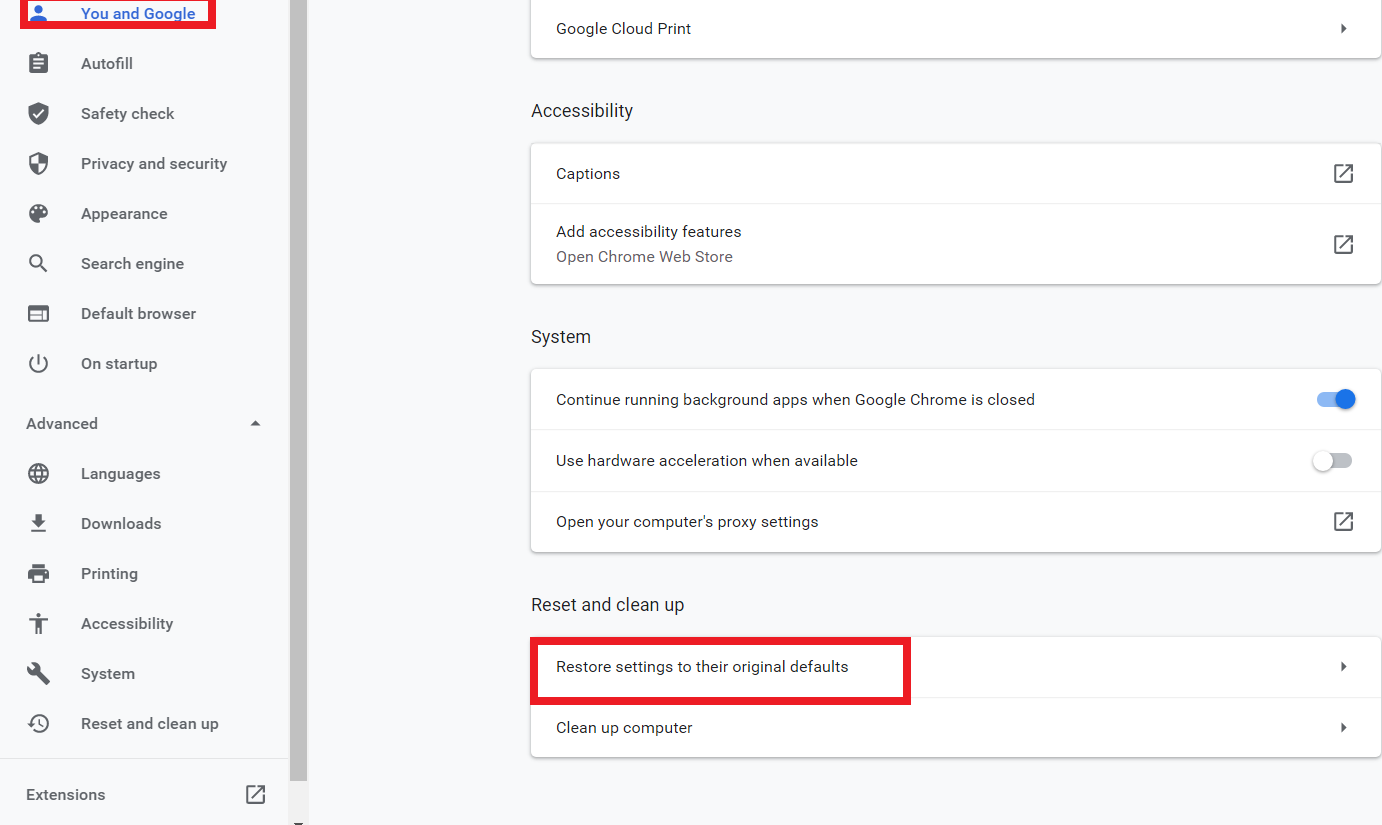
This will reset the entire google chrome - Afterward, hit reset settings.
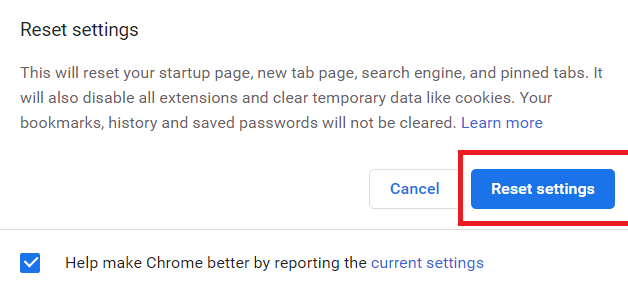
Confirm Reset
Once the browser is done resetting, you should now be able to play Roblox. This method also applies to Firefox. Make sure, that you are playing Roblox on either Chrome or Firefox because the rest aren’t recommended.
Check If You Are Banned Or Not

All things aside, you should always make sure that your account isn’t banned. In other words, If you are always getting the error on launch and the game won’t let you in. Ultimately, this means that you are banned.
Furthermore, If you are getting the Error Code 517 on one specific server only. Then, it is clearly understandable, you are banned from that specific server, and not the entire Roblox. For those, who are getting this error on game startup across all servers. Unfortunately, If that is the case, then you have gotten an official banned.
Don’t worry much though, because are two ways you can approach these different ban situations.
If you are banned from one specific server. Contact the server developer, and ask him why you were banned.
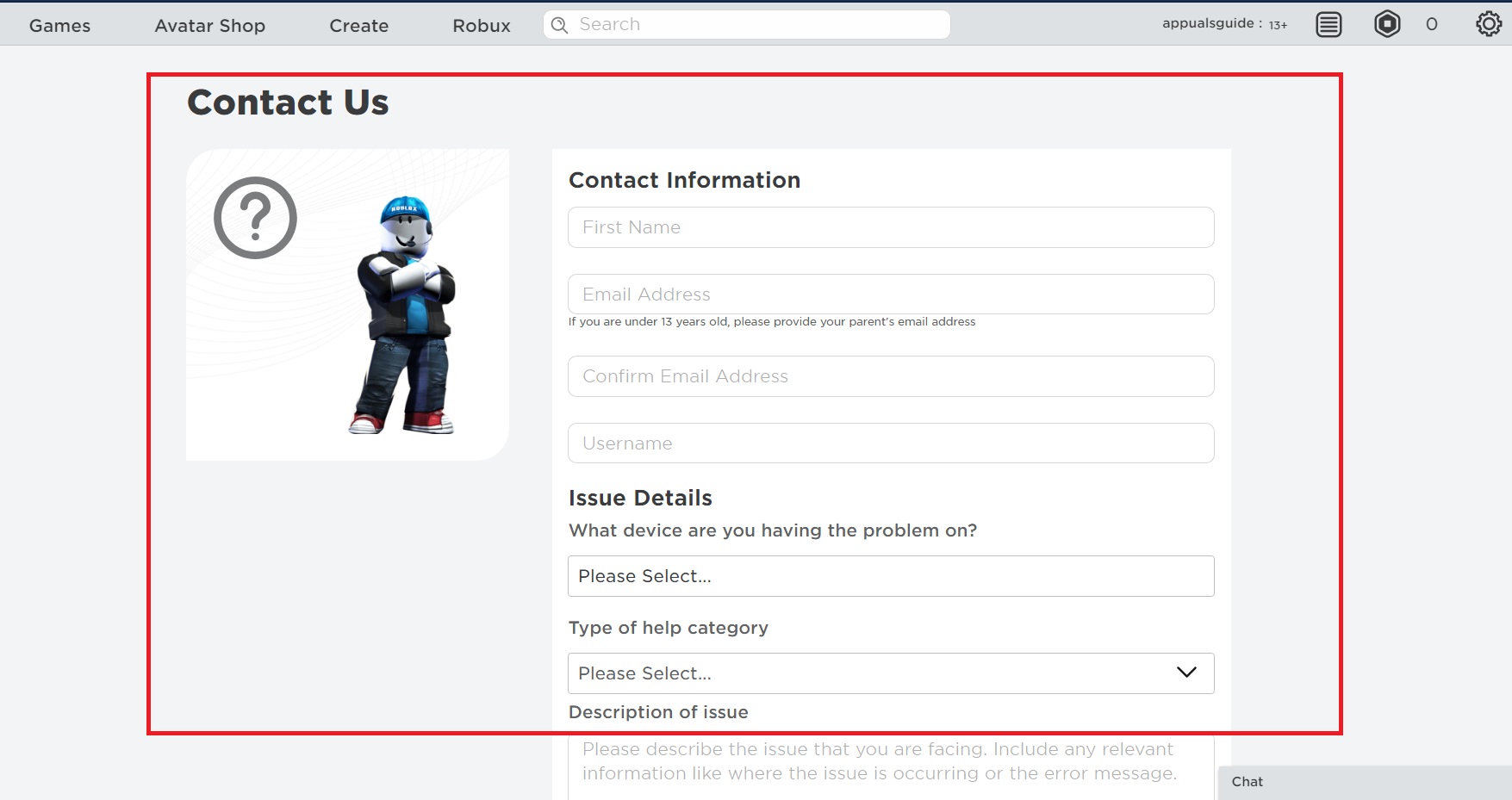
On the other hand, If you are banned from Roblox official. Write a ticket under Support and they might be humble enough to unban you.
Check Your Wi-Fi And Internet Connection
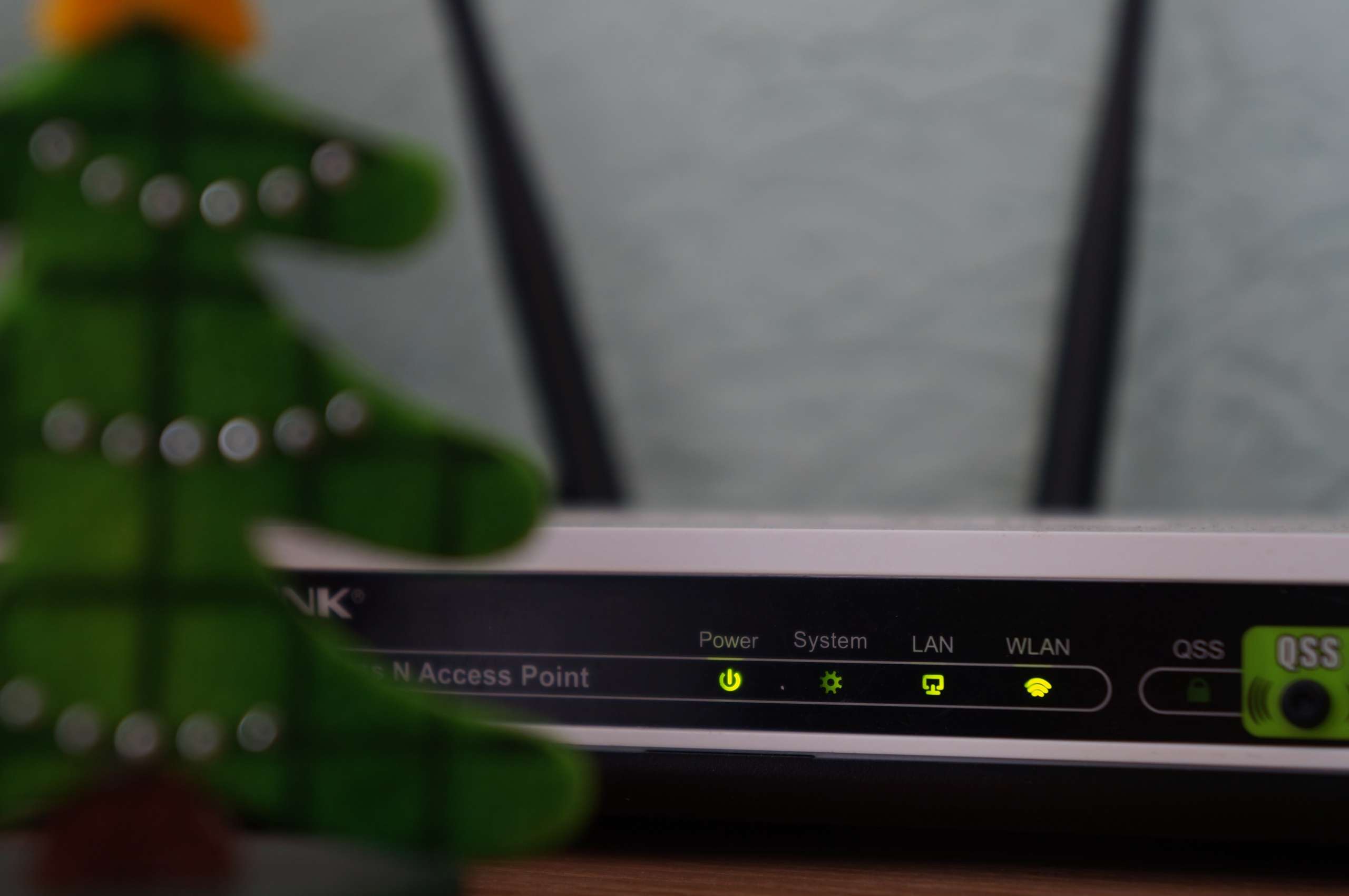
Many players across Roblox Forums had fixed their problem fixed by ensuring Wi-Fi was working properly. To explain it more, If your Wi-Fi isn’t stable, and you are consistently getting packet losses or different net speeds. Roblox won’t allow you to join the game, because of the unstable Internet.
Likewise, If you want to fix this problem, there are two ways you can go about it.
- Firstly, check If you are having packet losses. Do a speed test on any packet loss website.
- Switch from Wi-Fi to Ethernet and then try
- Try reconnecting to Wi-Fi numerous times.
- During all this process, keep trying to play Roblox. In case it did, then you know where the problem lies. Similarly, if you still had problems, keep reading.
Do This If you are Getting Disconnected From Private Servers
By any chance, you are unable to join a private server. Don’t be stressed, because we have a fix for this as well. Before we jump to the fix, I want you to acknowledge that your problem is similar. Sometimes, your friend invites you to the server, but once you are close to the loading screen. Roblox crashes and you get the frustrating error code 517. Firstly, you should go through all the methods above and see if those things aren’t your concern. Afterward, do this.
- Open Menu > Settings.
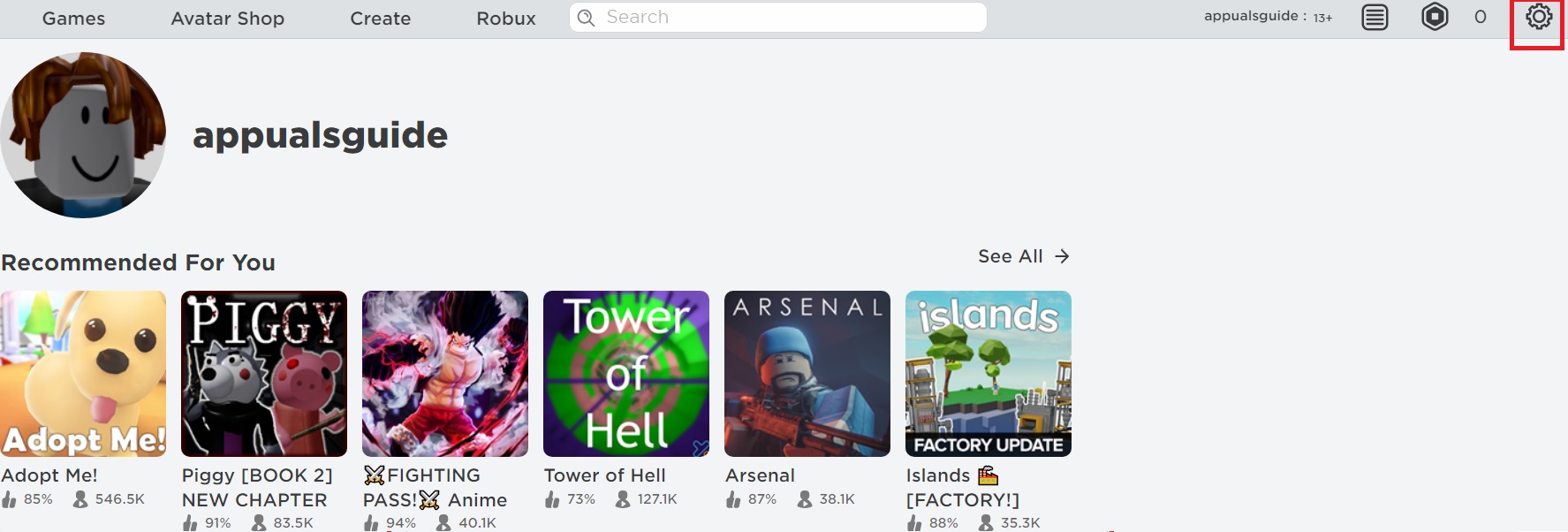
Roblox Settings - Go To Privacy > Scroll Down And Under Other Settings > Select Everyone in who can Invite me to private servers.
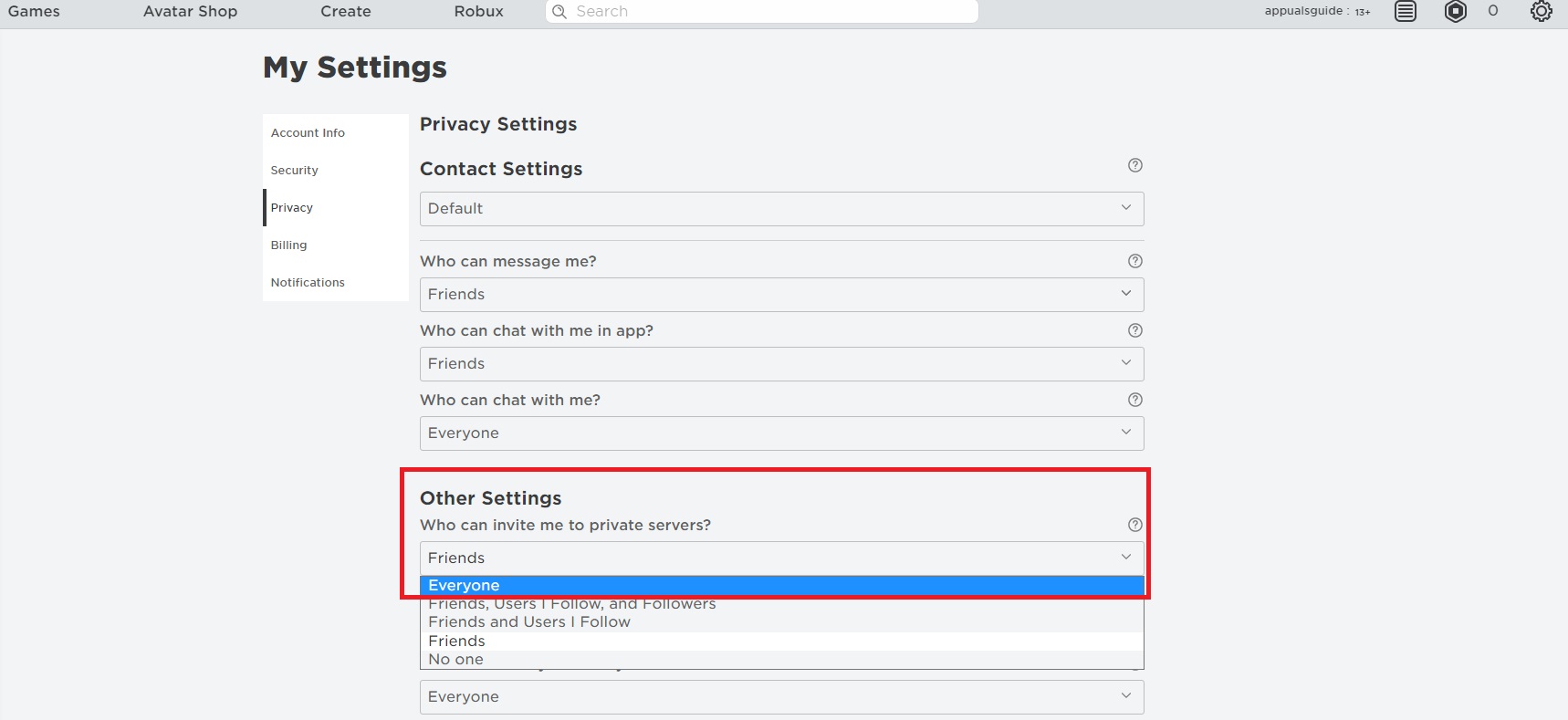
Roblox Privacy Settings - From now on, Roblox won’t crash whenever you join private servers. This is a common bug, and hopefully, it’ll be fixed.
Log In To Different Device
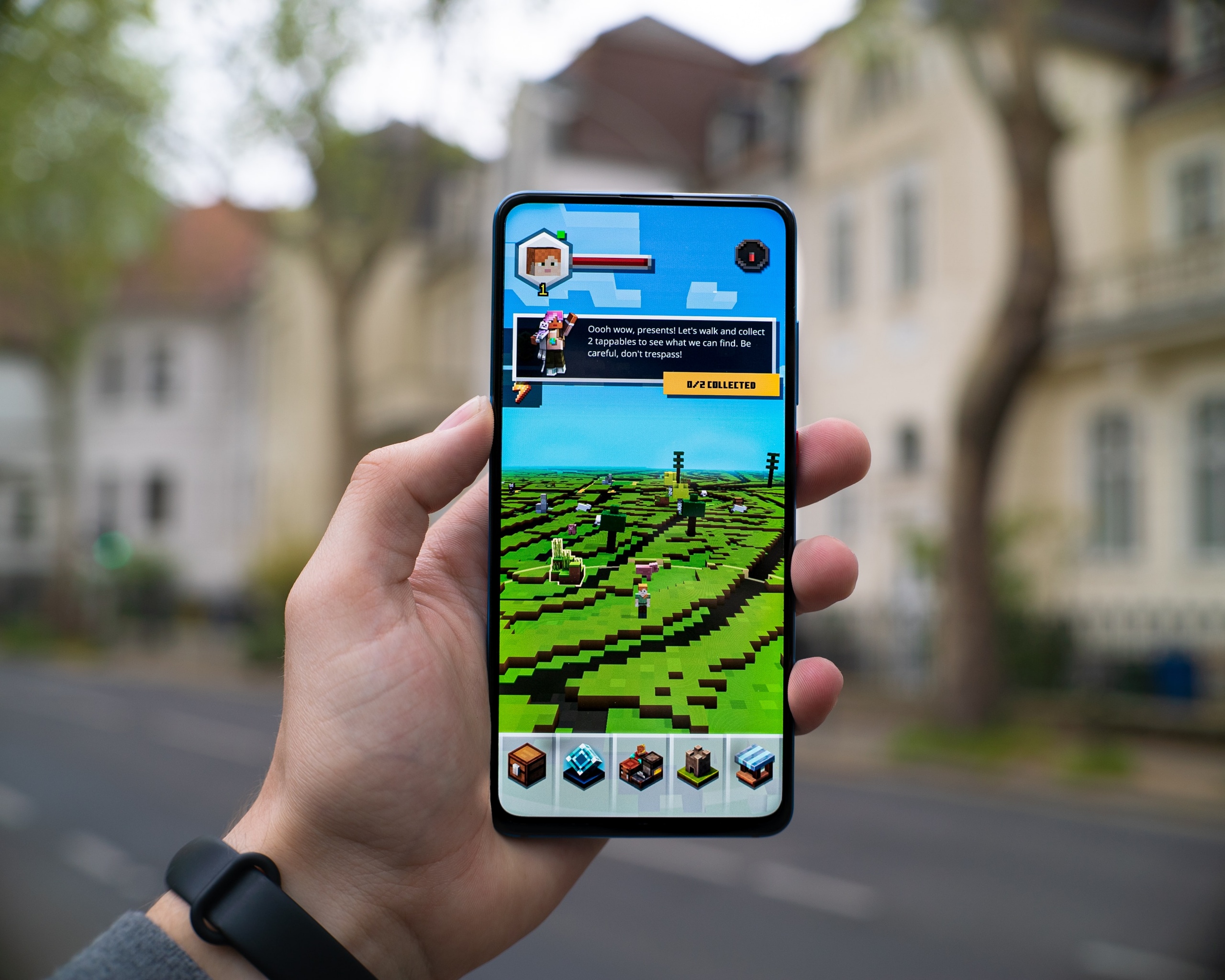
Another effective way to solve this error is to log in to a different device. There are a good amount of chances, your Roblox ID is bugged out and the game is considering your entry as the second login. Once again, a pretty common error, but fixing it won’t take long.
If you are on Xbox, try to play Roblox on Laptop. Likewise, If you are using a PC, try to switch between Application and Browser. Other than this, you can also try to play on Android. If by any means you were able to play the game on different devices.
First, you would know your account is not banned. Second, any login errors and bugs will be completely fixed. Lastly, the disconnection error will also be sorted out.
Check Roblox Maintenance
Before we jump into some effort taking methods. It is still worth mentioning, that you make sure that all Roblox Services are running in your region. Whenever the services go off. Automatically, all Roblox servers are closed and the majority of players aren’t able to join them. If they somehow do, they get This game is currently unavailable. Please try again later. (Error Code: 517).
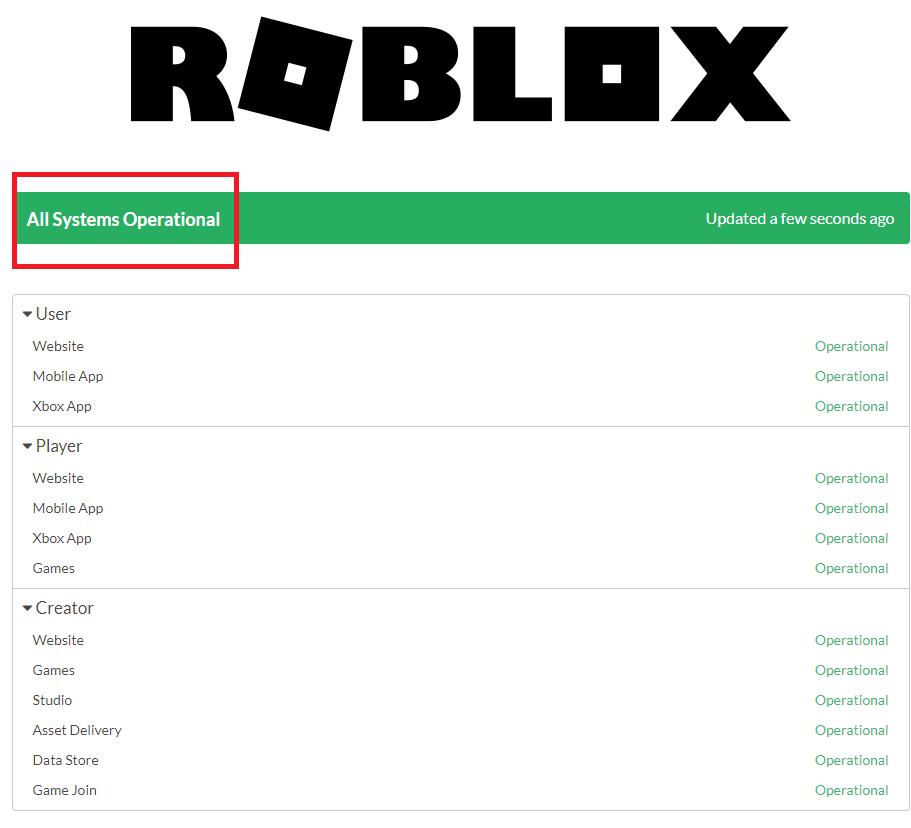
Go to the Roblox Server Status Page. See if all servers are operational. In addition to this, also check if all Xbox Services are running. They can also cause problems as well.
The server status page will also tell you when Roblox had maintenance. This is a good feature allowing users to relate their crashes.
Turn off VPN and Allow Roblox Through Firewall
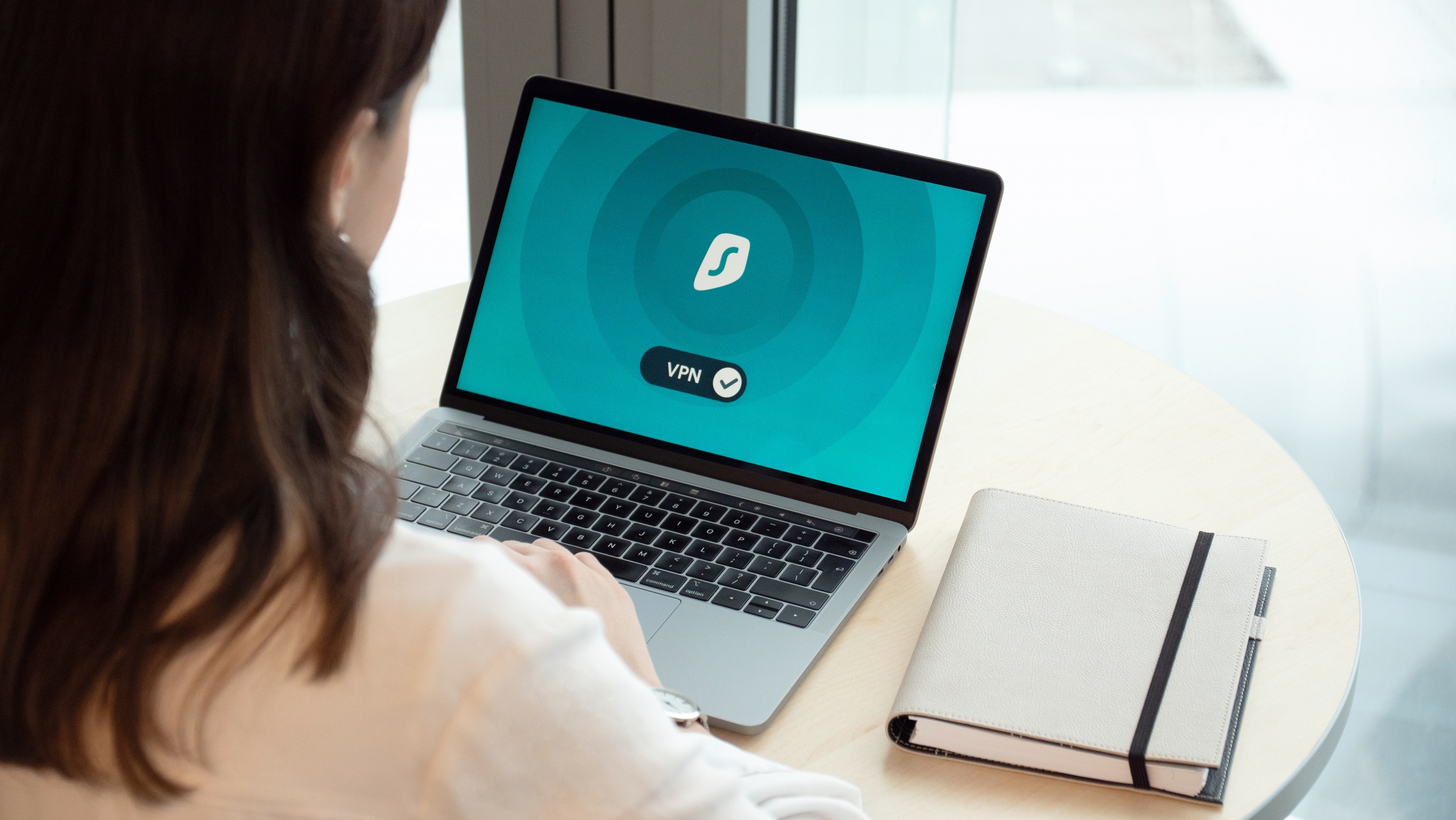
The majority of games won’t allow you In servers because of the VPN. The primary reason is that most ban evaders make new accounts and use a VPN to change their Identity. Other than this, If VPN were allowed, a lot of players would have the same IP’s, therefore causing instability in servers. The last and known factor is that VPN causes packet losses on the Internet. Likewise, you face a lot of ups and downs In your Internet Speed, and Roblox won’t allow you to play.
Firewall: I’ve personally written many Roblox guides and from my research Firewall does cause problems to Roblox. In other words, Firewalls will block out Roblox because it consistently makes changes to the game folder. Other than this, server creators are always getting new access to their hosts. As a result, the Firewall blocks incoming connections. Last but not least, disabling Firewall is not only good for Roblox, but also for gaming. It limits bandwidth and can slow down your Internet.
In order to Fix the Roblox Error Code 517, you must disable VPN and allow Roblox through Firewall.
- Depending on whatever VPN you use, simply uninstall it. Windows 10 also has the option to disable VPN manually.
- Open Task Centre > Disable VPN.
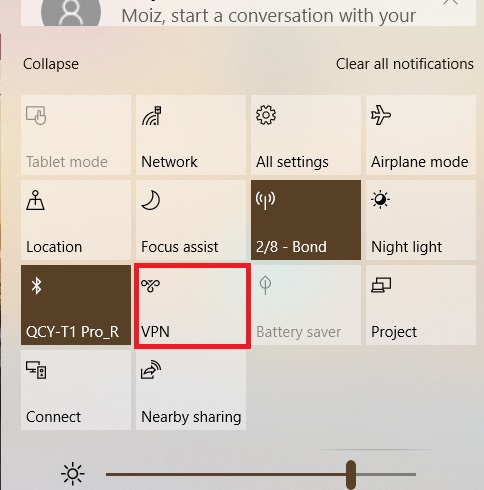
Directly Disable VPN - Under Search Type > Firewall and Network Protection.
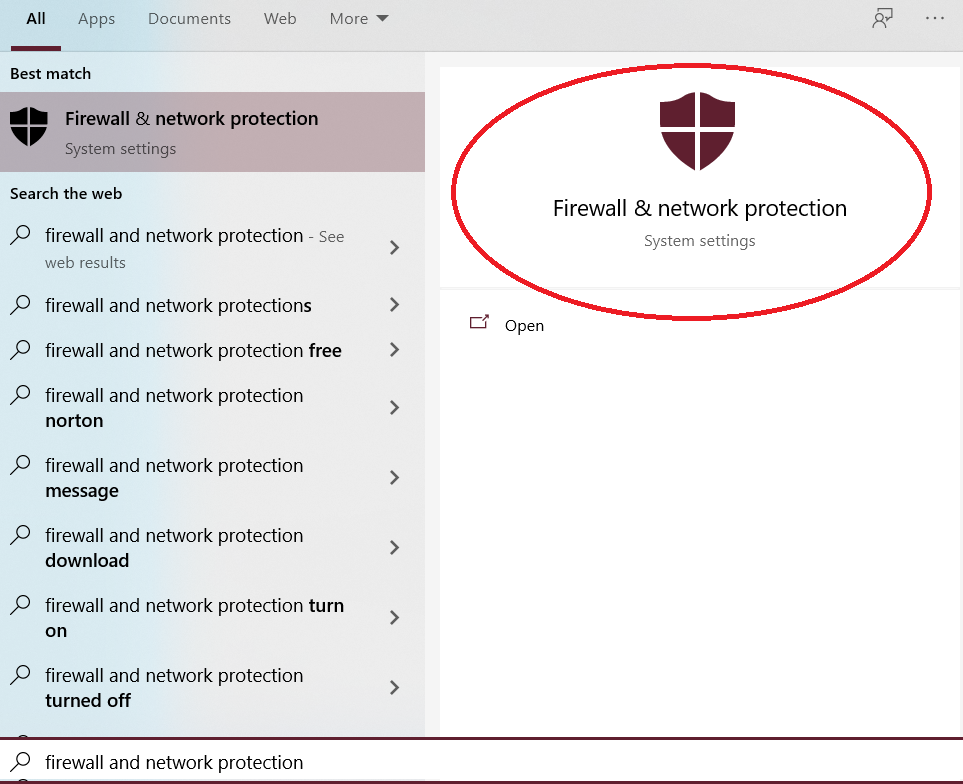
Search Firewall and Network Protection - Now Click on Allow an app through Firewall.
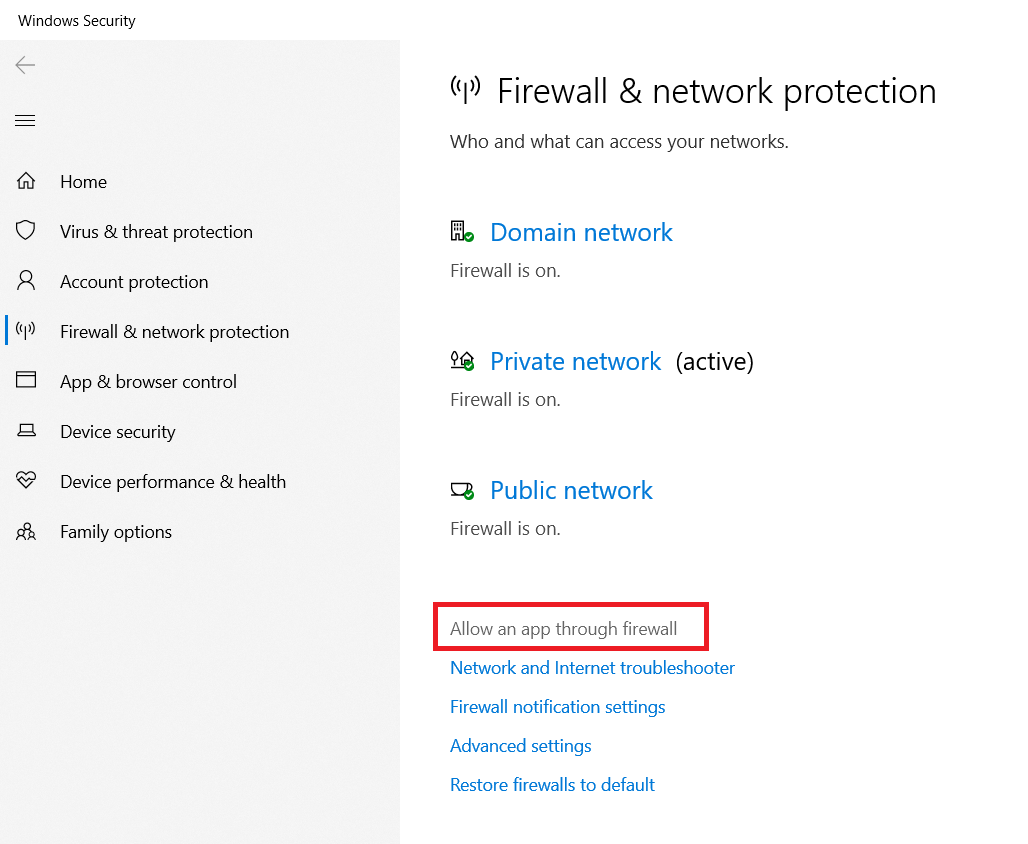
Allowing an app through firewall - Select Roblox and allow it.
Reset Router
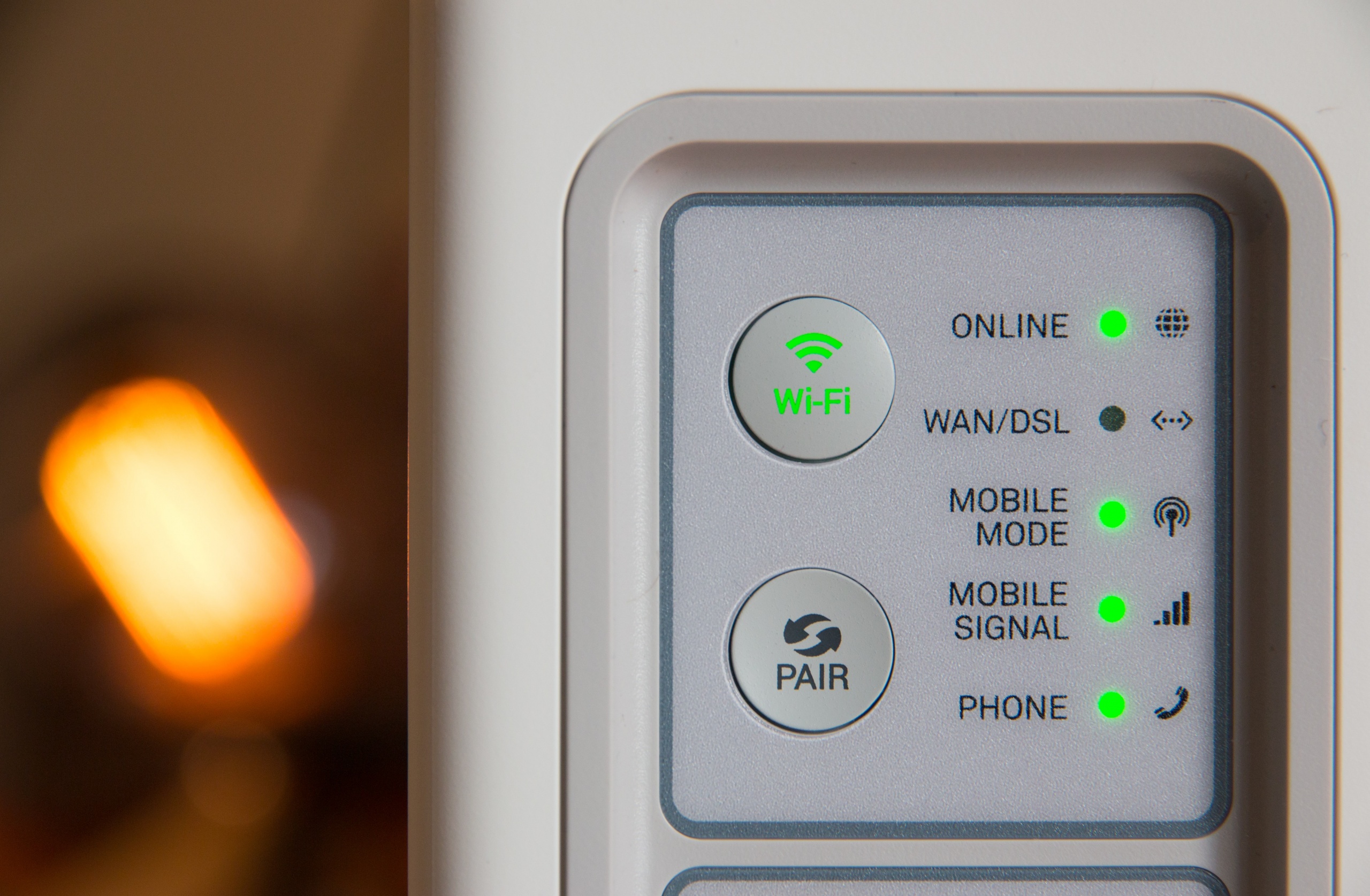
After making sure that you aren’t banned, the Internet is working fine, and Roblox servers are up and running. The last and most effective thing you can do is Reset Router. The Roblox error code 517 is closely related to Networking issues. There is a good amount of chances that your Internet configurations are messed up, and perhaps they need a reset. Other than this, resetting the router will also restore most settings and everything will start fresh. Many players have found this method a good solution.
Depending on whatever Router you are using. Google the manual, and you will find the reset button. It isn’t that time consuming, but every router has its own setting. You can also try to reset the router from the control panel.
Ask Roblox Support To Fix The Problem
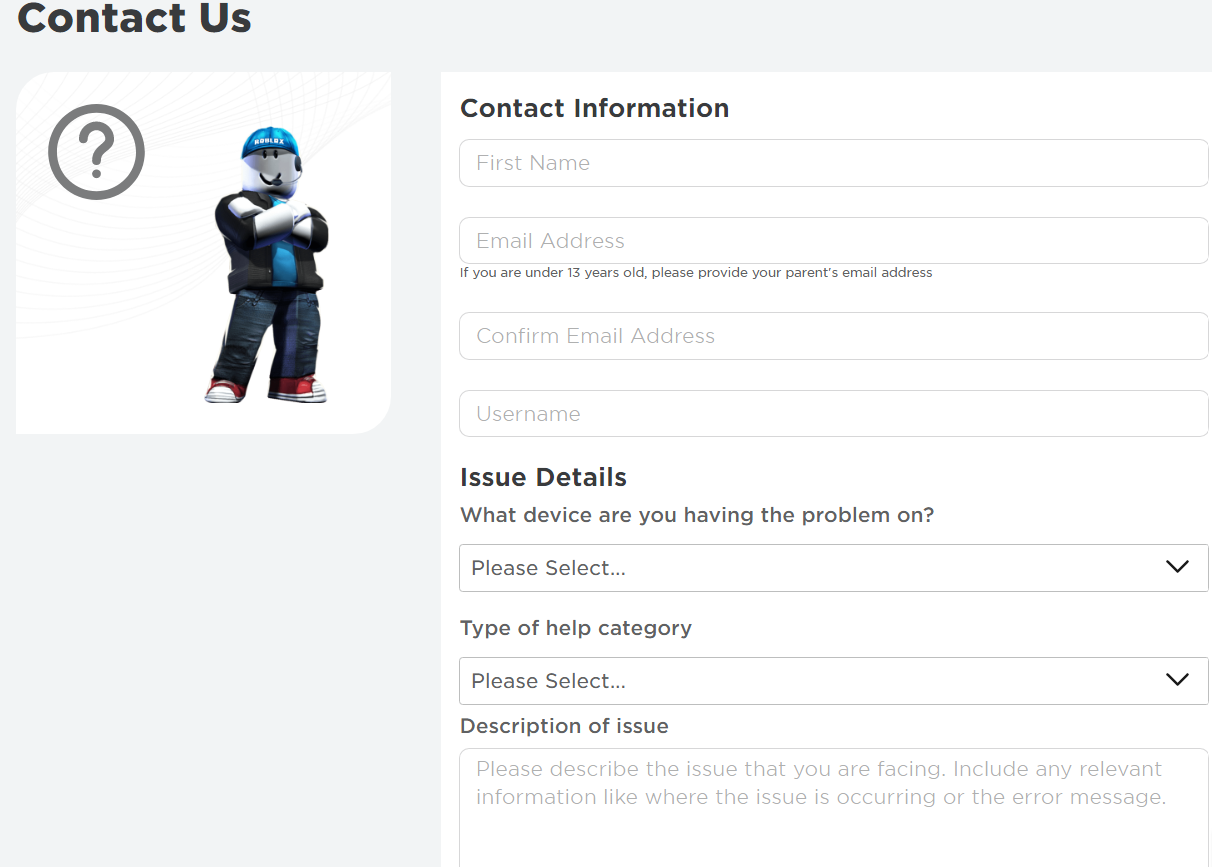
All things aside, If the error code 517 is still happening, and you are getting disconnected every other minute. I think it is a good time, that you contact Roblox Support and discuss the problem. They will certainly help you figure it out, and also see if something is wrong from their end. Prior to going for Roblox support. Make sure that you tried and tested all methods mentioned In this guide. These methods are highly encouraged by Roblox support as well.
Roblox has plenty of errors happening every day. In case, you are getting similar errors like the 267 or maybe 277. Give these guides a read, I’m pretty sure they will help you fix it.





