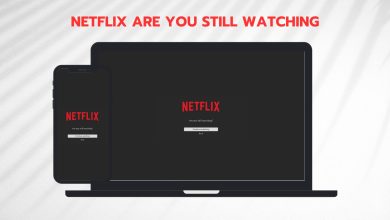Fix: No Sound on Netflix
The no sound on Netflix issue is often due to your Windows audio settings, drivers or the video player volume options. There have been reports that users aren’t able to get any sound while using the Netflix app or the website on Windows 10. If you are facing a similar issue, you can follow the troubleshooting methods down below that will help you resolve your problem.
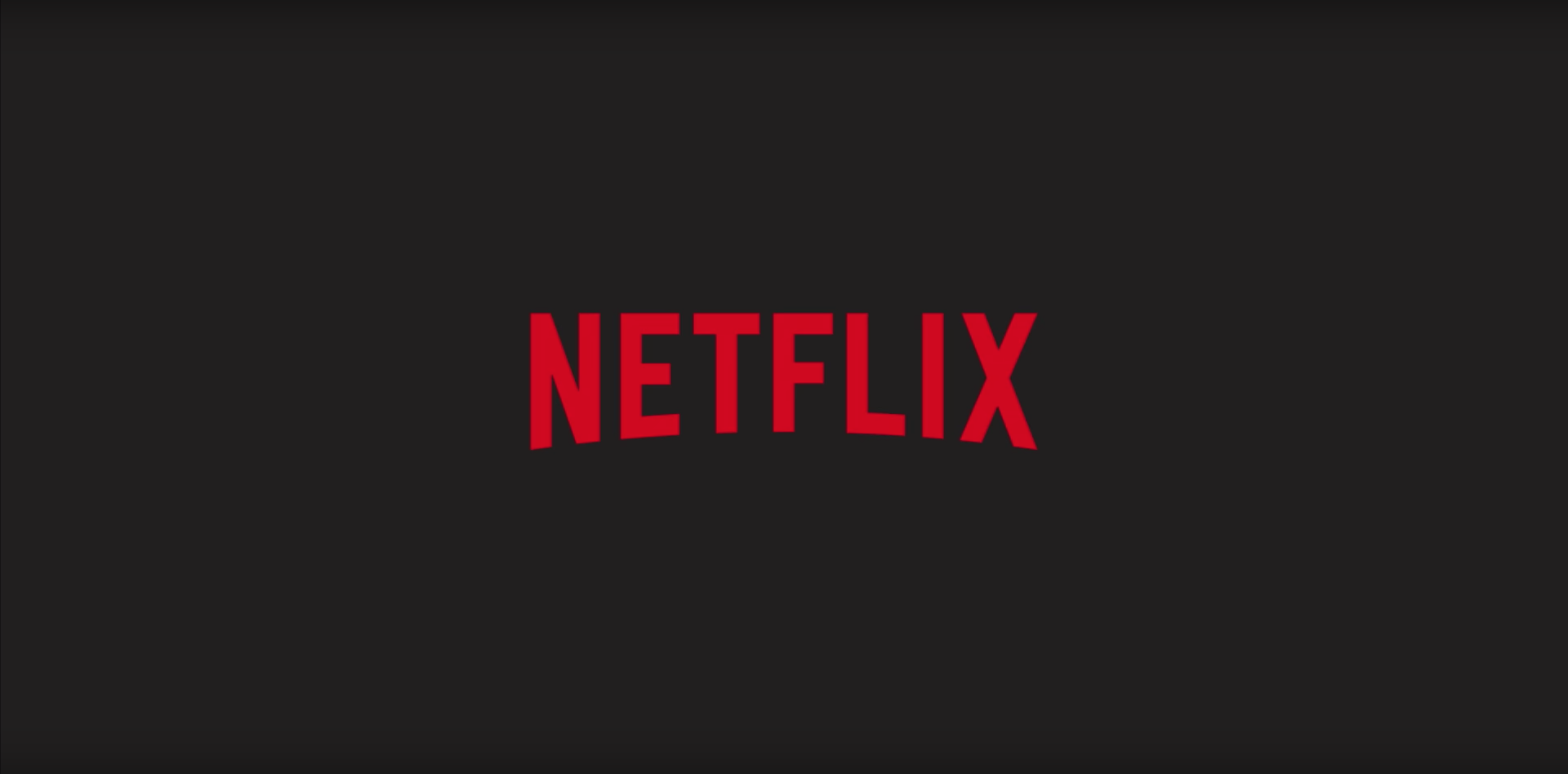
Netflix is the one of the best online media-services providers along with other companies like Hulu, Amazon Prime Video etc. However, there are cases where you are deprived of the entertainment and instead, you are provided with issues that are quite big. This issue has to be a prime example as watching a TV show, movie etc. without sound is like watching a rose without having the ability to smell it.
What causes the No Sound on Netflix issue on Windows 10?
Well, not many users get to face this issue, however, when they do, it is usually because of the following factors —
- Sound drivers. In some cases, the sound drivers installed on your system can be the guilty party due to which the no sound issue is caused.
- Other tabs on your browser. If the amount of memory required for Netflix isn’t provided, it can cause the issue as the resources are being used by unused browser tabs.
- Audio settings. Your audio settings can also the cause the issue to pop. Sometimes, the audio settings on the player can be causing the issue to occur in which case you will have to change it.
Before you get into the workarounds, make sure that your Windows is updated and the volume on your system as well as the video player volume is turned up. Also, try watching a different movie or TV show and see if you get any sound. In case of no sound, follow the solutions down below.
Solution 1: Close the Unused Browser Tabs
The first thing you need to do in order to fix your issue is to close the other tabs on your browser that are not being used. Netflix requires a certain amount of memory to run smoothly, however, if the required amount isn’t provided, it will cause certain issues such as this one. Therefore, before you try the other solutions, make sure that there aren’t any unused tabs open.
Solution 2: Change your Audio Settings
You can try to change the video player audio settings in order to circumvent the issue. This is actually quite easy, all you have to do is:
- Start watching a movie or TV show.
- Move your mouse over the screen and click the Dialog icon from the player options.
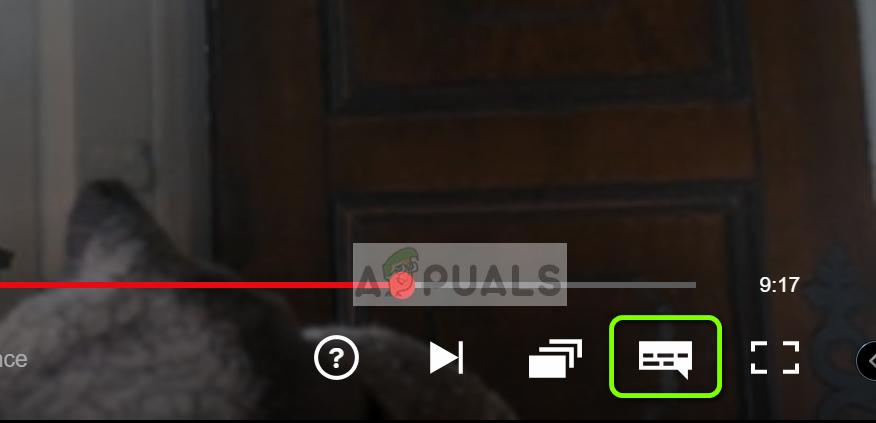
Netflix Dialog Icon - Check if surround sound (5.1) is selected. If it is, try changing it to a non-5.1 option.
- Check if this fixes the sound issue.
Solution 3: Change your Speaker Settings
Another thing that you can try to fix your issue would be changing your speaker’s audio settings. To do this, follow the instructions given below:
- On the bottom-right side of your taskbar, right-click on the Speaker icon and select ‘Playback Devices’ or ‘Sound’.
- Switch to the Playback tab.
- Select your headset or speakers and click Properties.
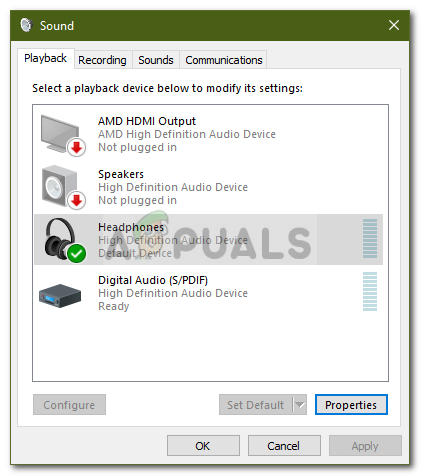
Windows Audio Devices - Navigate to the Advanced tab.
- Under Default Format, select 2 channel, 24 bit, 192000 Hz (Studio Quality) from the list.
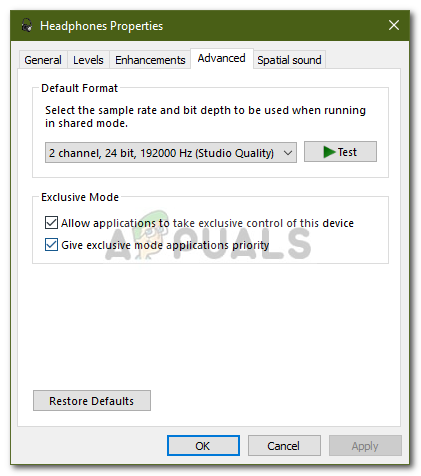
Changing Audio Settings - Click Apply and then hit OK.
Solution 4: Reinstall your Sound Drivers
In some scenarios, the sound drivers installed on your machine can be the culprit. The drivers might be malfunctioning or obsolete which is causing the issue to occur. Therefore, to fix your issue, you will have to reinstall the drivers. Here’s how:
- Go to the Start Menu, type in Device Manager and open it up.
- Expand the Sound, video and game controllers category.
- Right-click on your sound driver and select Uninstall device.
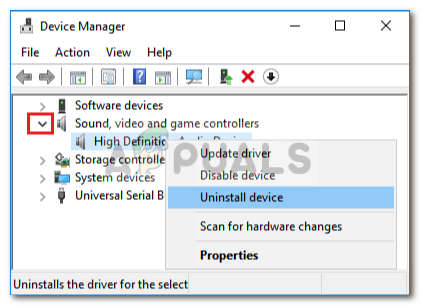
Uninstalling Sound Driver - Restart your system so that the drivers can be installed again automatically.
- Check if it fixes your issue.
Solution 5: Update your System
If you are still facing the no sound issue, updating your Windows might fix the issue for you. There are cases where certain Windows updates cause issues to pop up which are then resolved in the new updates. Therefore, update your system to see if it fixes your issue. Here’s how to do it:
- Press Winkey + I to open Settings.
- Go to Update and security.
- Click ‘Check for updates’.
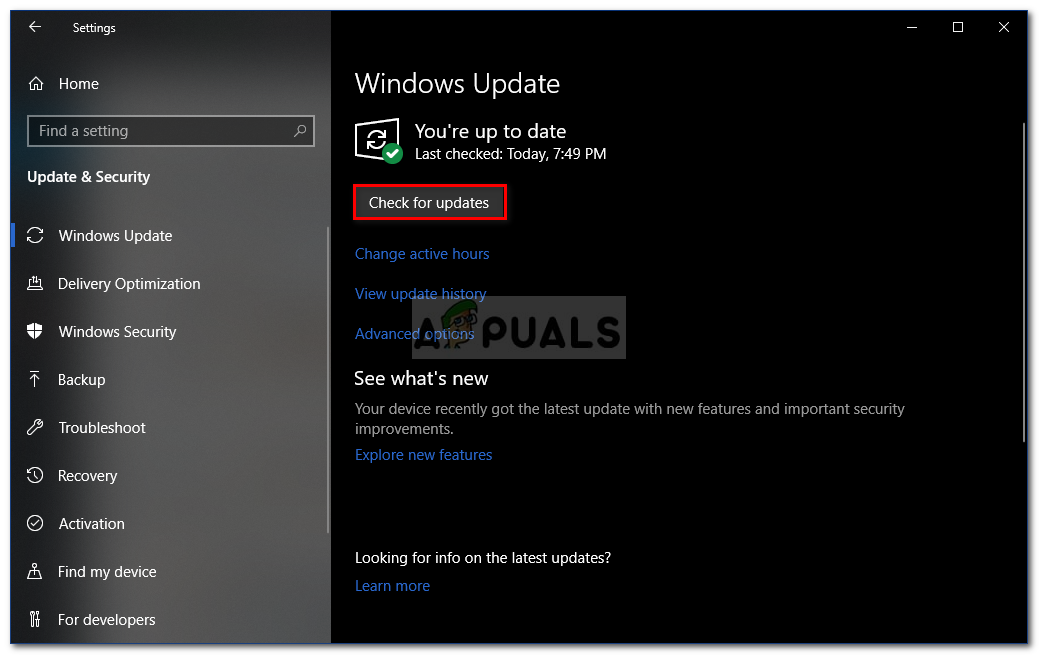
Checking for Windows Updates - If an update is found, install it.
- Finally, after the update has been installed, try Netflix again.