Fix Hulu Error Code ‘BYA-500-002’
Error Code: BYA-500-002 error on Hulu is a network-related issue it occurs when the Hulu Servers aren’t working correctly or when your network is configured incorrectly. As it turns out, this particular error code is reported to occur on Windows, macOS, Android, and iOS devices.
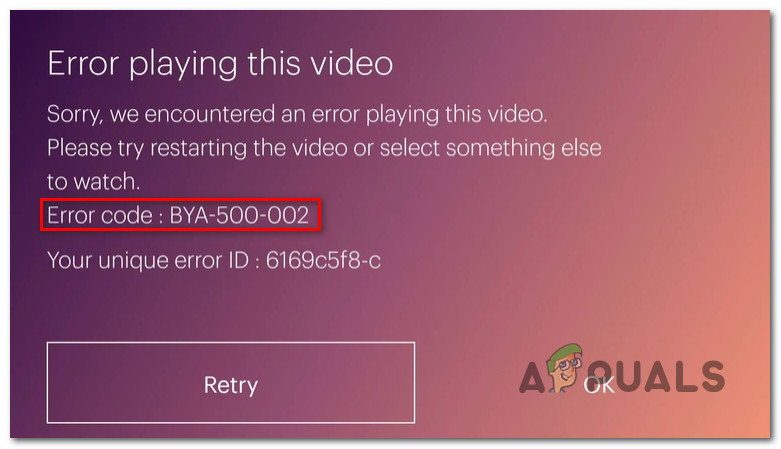
After investigating this particular issue thoroughly, it turns out that there are several commons scenarios that are known to trigger this particular error code when streaming content from Hulu. Here’s a shortlist of potential culprits:
- Underlying server issue – As it turns out, this issue is often caused by a widespread server problem that currently affects content streaming in your area. If this scenario is applicable, the only thing you can do is identify the issue and wait for Hulu’s engineers to fix the server issue.
- Interference caused by the DuckDuckGo extension/add-on – Keep in mind that Hulu is known to react badly to privacy extensions that it determines as being intrusive. This is the case with the DuckDuckGo extension on Google Chrome or its Mozilla Firefox add-on equivalent. To resolve this problem, you’ll need to disable or uninstall the extension or add-on.
- Location service is disabled on Android or iOS – If you’re only experiencing this issue while attempting to steam Hulu content from a mobile device, your number 1 culprit should be a disabled location service. In this case, you should be able to resolve the problem by enabling the location service on your iOS or Android device.
- Hulu is not supported in your territory – You can also expect to see the BYA-500-002 error if you’re trying to access Hulu from a territory in which the streaming service has no licensing contract with the broadcasters. This can sometimes be avoided by utilizing certain VPN systems.
- Account-related issue – If none of the fixes end up working for you, the problem is most likely caused by an account-related issue. In this case, you’ll need to get in contact with a Hulu representative and ask them to reset your personalized data from their cloud service.
Now that you are aware of every potential fix that might be triggering this error code, here’s a shortlist of fixes that other affected users have successfully used to get to the bottom of this issue:
Check for a Server issue
Before you try any of the proper fixes below, I advise you to start by making sure that you’re not facing this problem due to a widespread server issue that is entirely beyond your control.
Since it happened a few times in the past, you might see the BYA-500-002 error message if Hulu servers are currently unreachable by users in your area.
In this case, you should start by checking official channels and see whether there’s an issue with the main Hulu service.
There are multiple ways that will allow you to check if this is the source of the problem but if you want the quickest router use services like DownDetector or Outage.Report. You’ll be able to see if other users living in your near vicinity are currently reporting the same issue.
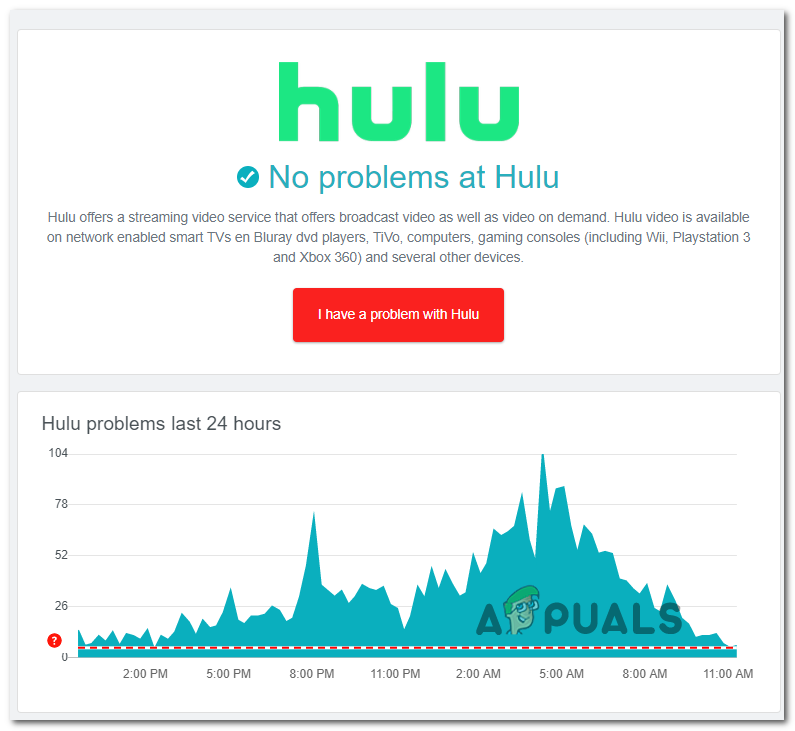
If you notice that other users living in the same area as you are reporting the same problem, you should also check the official Twitter account of Hulu to see if there’s been an official announcement on the server issue.
If the investigation didn’t reveal a server issue, chances are one of the methods below will fix the streaming issue.
Note: If you just uncovered a server issue via the investigation above, none of the potential fixes below will work for you. In this case, you have no choice but to wait for the issue to be resolved by Hulu engineers.
In case there’s no evidence on a widespread server issue, move down to the next potential fix below.
Disable the DuckDuckGo Extension (if applicable)
As it turns out, one of the most common causes that will end up causing this particular error with Hulu is a privacy extension that the streaming service deems as intrusive.
If this is what’s causing the BYA-500-002 error, the Hulu app is build to stop any streaming attempts.
The most common culprit that might cause this error code with both Google Chrome and Mozilla Firefox is the DuckDuckGo extension or add-on.
If this scenario is applicable, you should be able to fix the issue by accessing your extension tab and disabling the problematic DuckDuckGo extension or add-on before attempting o stream content from Hulu once again.
Note: As it turns out, you can also experience this error with an extension or add-on similar to DuckDuckGo. If you have a similar extension or add-on installed, follow the instructions below to remove it from your computer.
Here’s a quick guide that will show you how to do this on the most popular browsers (Chrome and Firefox):
A. Disable the DuckDuckGo extension on Chrome
- Start by opening your Google Chrome browser.
- Next, click on the action button (top-right section of the screen).
- From the context menu that just appeared, navigate to More Tools > Extensions and open the extensions tab of Google Chrome.
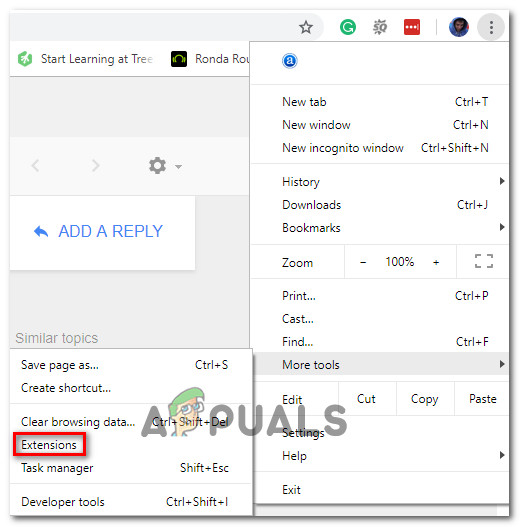
Accessing the Extensions tab - Once you’re inside the Extensions menu, scroll down through the list of installed extensions and locate the DuckDuckGo extension that you suspect is interfering with Hulu.
- When you find the DuckDuckGo extension, simply click on the toggle associated with the problematic extension to disable it.
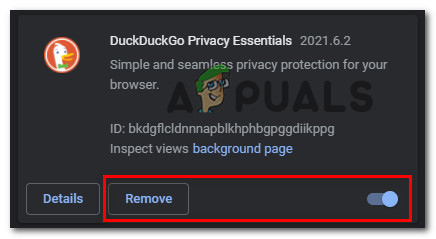
Removing or uninstalling the DuckDuckGo extension Note: If you have no use for this extension, you can simply uninstall the extension altogether by clicking on the Remove button.
- After the extension has been disabled, restart your Chrome browser, then repeat the action that was previously Hulu error to see if the problem is now fixed.
B. Disable the DuckDuckGo add-on on Firefox
- Open Firefox and click on the action button in the top-right corner of the screen.
- Once you get to the next menu, click on Add-ons from the list of available options.
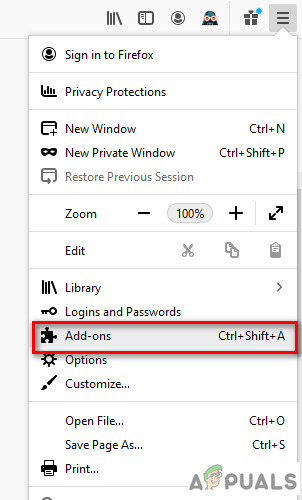
Click on Add-ons options. - Once you’re inside the Add-ons tab, click on Extensions from the left-hand side menu, then disable the toggle associate with the DuckDuckGo extension that you suspect might be interfering with the Hulu app.
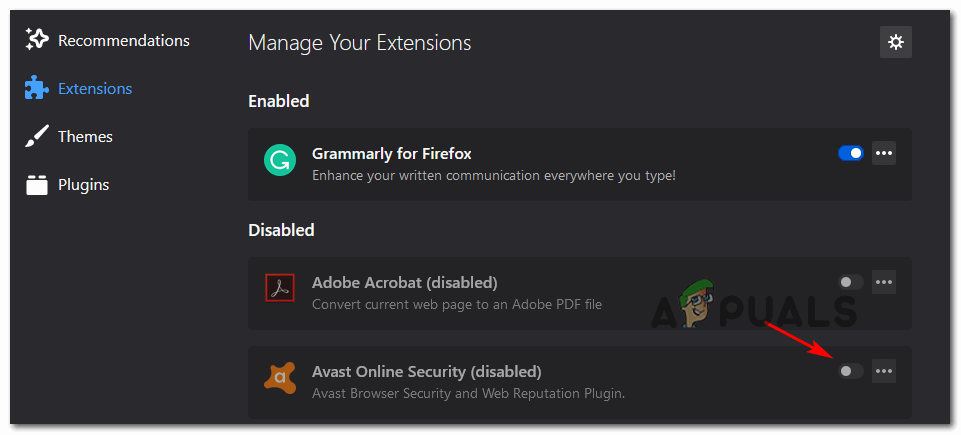
Disabling the problematic extension Note: You can also uninstall the add-on completely by clicking on the action button near the disable toggle and clicking on Remove.
- Restart your Firefox browser and repeat the streaming action on Hulu and see if the problem is now fixed.
In case you already disabled any problematic DuckDuckGo extension or add-on that might end up causing this problem and you’re still seeing the BYA-500-002, move down to the next potential fix below.
Enable Location Services for your mobile device (Android and iOS)
If you’re only experiencing this issue while utilizing Hulu from a mobile device (Android or iOS), chances are you’re seeing the BYA-500-002 error because your location services/GPS are disabled for your device.
Hulu needs this service to verify if the territory where you are accessing the content is part of a licensing deal or not.
If you purposely disabled the location or GPS services, you should be able to fix the issue by ensuring that Hulu can safely retrieve your device location and approve the content lineup.
Depending on the operating system that you’re using (Android or iOS), follow one of the sub-guides below to enable the location services for your mobile devices.
A. Turn on Location Services on Android
- From the main menu of your Android device, access the Settings menu.
- From the Settings menu, access the Location submenu.
Note: If you’re using a custom ROM, the Location submenu might be located within a different submenu. - Once you’re inside the Location menu, simply adjust the slider to On and confirm at the prompt.
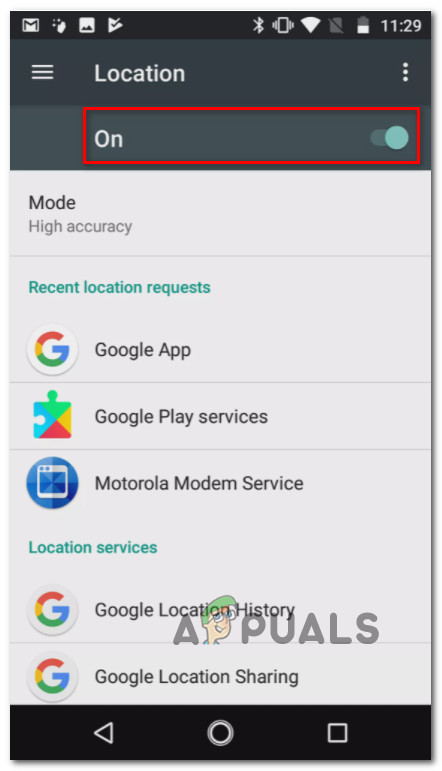
Enabling the location services on Android Note: If possible, set the Location mode to High Accuracy.
B. Turn on Location Services on iOS
- From the main dashboard of your iOS device, tap on Settings.
- Next, from the Settings menu, tap on Privacy from the list of available options.
- Scroll down through the list of Privacy options and tap on Location Services.
- Once you’re inside the Location Services, slide the slider to ON (green) to turn this functionality on.
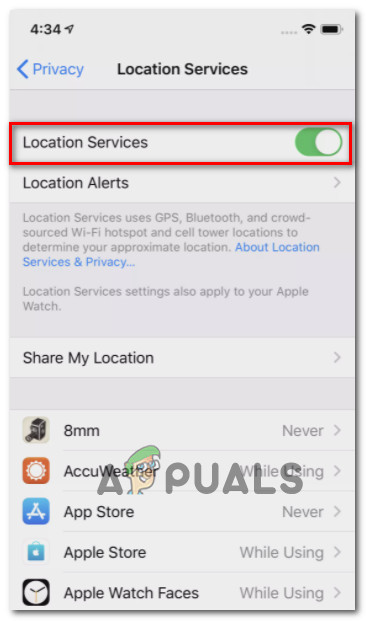
Enabling the Location Services - Open the Hulu app once again and click on Continue when prompted that Hulu is retrieving location data.
If you already ensured that location services are enabled and you’re still seeing the same BYA-500-002 error, move down to the next potential fix below.
Check if Hulu works in your territory
As it turns out, it’s fairly common to experience this issue if you’re attempting to access Hulu from a territory in which Hulu has no contracts or licensing deals with any broadcasters there.
The BYA-500-002 error is often reported by users trying to access Hulu from international territories like Guam, Mariana Islands, Palau, etc.
Keep in mind that Hulu is only officially available for US residents, so any attempt to access it from outside the pre-determined territory will be actively blocked.
However, you can probably bypass the geo-location check done by Hulu by using a ‘save’ VPN program. Opposed to Netflix, Hulu pursues anonymous proxy and VPN users much more aggressively.
Fortunately, there are still a handful of VPNs that non-US residents can still use to Stram Hulu content. Here’s a shortlist of VPN services that you can use when you’re outside the US:
Important: The majority of these system-level VPNs include a free plan. But keep in mind that this list is subject to change at any given moment as Hulu makes changes to their location checking algo.
Get in Contact with Hulu Support
In case you’ve ensured that no problematic extension, disabled location service, or licensing restrictions is causing this issue the only thing you can do at this point is to get in contact with a Hulu support agent and ask them to investigate what’s the underlying cause of the BYA-500-002 error.
Do this by opening a support ticket on their official support page.
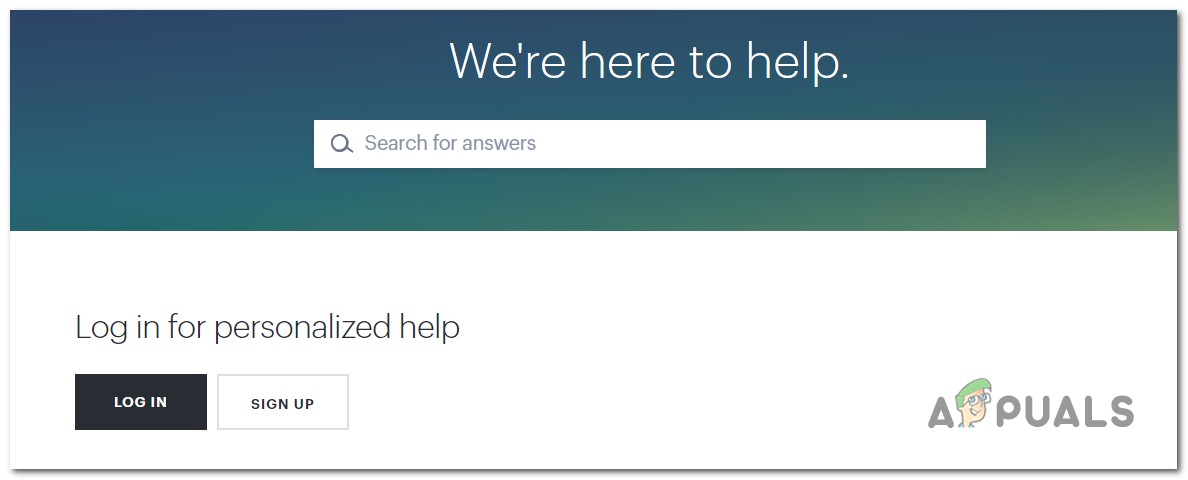
Once you’re inside the support page, ensure that you are signed in with the same Hulu account that you’re encountering streaming issues with.
Once you are assigned to a LIVE support agent, you will have to go through a series of pre-defined troubleshooting steps before the agent will finally reset your personalized data saved on their cloud service.
In most cases, this should be enough the resolve the BYA-500-002 error for good.





