Fix: Error FTDE.XACT.3321.1107296356
The error FTDE.XACT.3321.1107296356 is mainly caused by conflicting browser extensions. But in some cases, bugs in the browser used for streaming the Xfinity content can cause the issue as well. A user will encounter the FTDE error when he tries to watch the Xfinity stream on a browser. Following is the full error message:
Sorry, we’re having some trouble. Xfinity Stream is not available at the moment. Please try back soon. (Error ftde.xact.3321.1107296356)
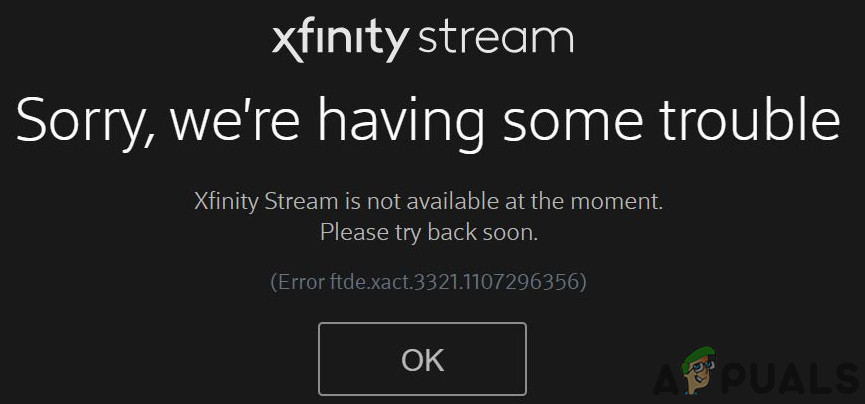
Before diving in more technical solutions, make sure your browser is up-to-date. Also, do not forget to check if Xfinity servers are up and running. To rule out your device compatibility issues, try to open the Xfinity website on a mobile phone or tablet.
Solution 1: Try Beta Version
Browsers use different release channels to test the features before making them available to the general public. For example, Chrome uses 4 release channels: Stable, Beta, Dev, and Canary. So, if you are using release channel less then Beta (i.e. Dev and Canary), then you may encounter the Xfinity Stream error. To check that, try using at least the beta version of your browser.
- Download and install beta or stable version of your browser e.g. Chrome Beta.

Download Chrome Beta - Then launch the Chrome beta and open Xfinity website to check if it is working fine.
Solution 2: Disable Browser’s Extensions/Addons
Browser’s extensions/add-ons add extra functionality to a browser. But these extensions/addons can interfere in the routine operation of the Xfinity website and thus cause the FTDE error, especially if you are using an adblocking extension. Given the circumstances, disabling the browser’s extensions/addons may solve the issue. We will discuss the process for Chrome, you may follow instructions as per your browser.
- Launch Chrome and click on the menu (3 vertical dots near the top right corner).
- Then hoover over More Tools and then in the sub-menu displayed, click on Extensions.
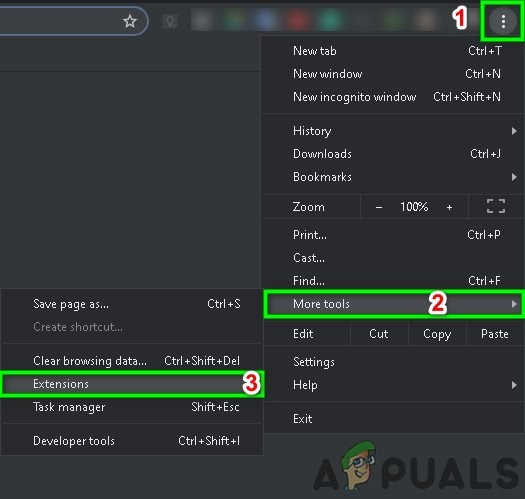
Open Chrome Extensions Menu - Now in the Extensions menu, disable every extension there.

Disable a Chrome Extension - Then relaunch Chrome and check if the Xfinity website has started to operate fine.
- If so, then try to enable extension one by one to find out the problematic extensions. Privacy Badger, AdBlock, and Ghosterly extensions are reported to create the issue.
Solution 3: Try Another Browser
The FTDE error could be caused by a temporary bug in your browser. Browsers store temporary information in their storage in order to operate properly. However, there are several instances where the storage is sometimes corrupt or the installation files have some missing modules. It can be confirmed by using another browser to access the Xfinity website.
- Download and install another browser (if already not installed).
- Launch the other browser.
- Now open the Xfinity website to check if it is operating fine.
- If so, then wait for the rectification of the bug in your primary browser.





