Fix: ‘Error ftde.provision.accountmismatch’ on Xfinity Stream
Several users are getting the ftde.provision.accountMismatch error when trying to login to Xfinity Stream via their web browser. For most affected users, this issue seems to come up with every login attempt.
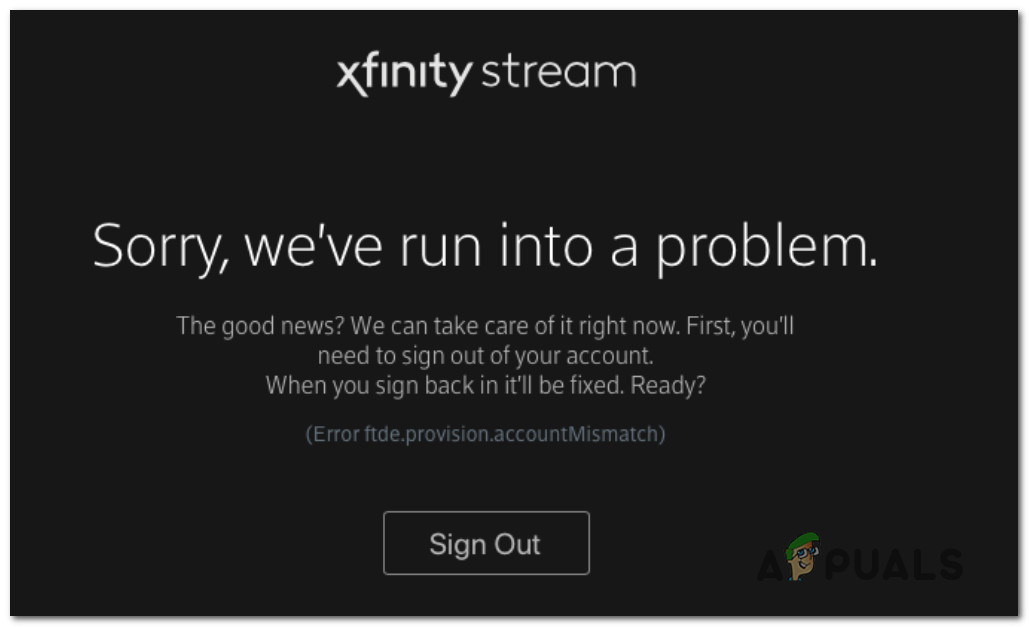
What is Xfinity Steam?
Xfinity Stream is an Internet television service owned by Comcast. The service is structured as a virtual multichannel and is only available for Comcast Xfinity internet customers.
What is causing the ftde.provision.accountMismatch error?
We investigated this particular issue by looking at various users reports and the repair strategies that are commonly used to fix this particular error message when trying to login to Xfinity Stream. There are a couple of different scenarios that might end up triggering this particular error message:
- Locally stored cookies are causing the issues – As it turns out, locally stored cookies can also facilitate the apparition of this particular issue. This is mostly reported to happen with Windows 10 users that are using Chrome as their default browser. In this case, you will be able to resolve the issue by cleaning the cookies and the cache of Google Chrome.
- User has multiple accounts that are getting confuses internally – After looking at various user reports, it seems like Xfinity has an ambiguous login system that has the potential of creating issues for users with more that one account on Xfinity or Comcast. If this scenario is applicable, you can resolve the issue by contacting the support team and asking them to resolve the conflict.
If you’re currently struggling to resolve the very same error message that comes up when you’re trying to access Xfinity Stream, this article will provide you with two potential troubleshooting steps. Down below, you’ll find the methods that other users in a similar situation have used to get to the bottom of the issue.
Keep in mind that not every method will be applicable to your scenario. Because of this, we encourage you to start following the methods in the order that they are presented and exclude the one that isn’t applicable to your situation. One of the methods is bound to resolve the issue for your particular scenario.
Method 1: Clearing Cookies and Cache on Chrome
There seems to be a recurring problem with Chrome browsers on Windows 10 computers. The vast majority of users that are encountering the ftde.provision.accountMismatch error are in fact Windows 10 users that are using Google Chrome.
Fortunately, most affected users that have been encountering this issue on this exact configuration have managed to resolve this issue by following the steps necessary to clear the cookies and cache of Google Chrome.
Here’s a quick guide on how to do this:
- Open Google Chrome and click the action button (three-dot icon) in the top-right corner of the screen.
- From the Settings menu, scroll down to the bottom of the screen and click on Advanced to bring up the hidden options.
- Inside the advanced options, scroll down to the Privacy and security tab and click on Clear browsing data.
- From the Clear browsing data menu, click on the Basic tab and make sure that the boxes associated with Cookies and other site data and Cached images and files are checked. You can uncheck the box related to Browsing history.
- Set the Time range to All time and click on Clear data to start the process of deleting your Chrome’s cookies and cache.
- Once the process is complete, restart your computer and see if the issue has been resolved.
If the issue is still occurring, move down to the next method below.
Method 2: Resolving the Xfinity backend issue
If method one wasn’t effective, there’s a high chance that the issue is occurring on Xfinity’s back end. As per various user reports, it seems like the issue can also occur if the same user has multiple Xfinity / Comcast accounts and they are getting confused by the authentication procedure of Xfinity.
If this scenario is applicable, you can resolve the issue by escalating the issue to the Xfinity or Comcast support team. They will be to differentiate between your accounts internally, thus eliminating the ftde.provision.accountMismatch.
The quickest way to resolve this issue, in this case, is to reach out to the support team of Xfinity. You can do this by using this link (here) and choosing one of the available contact methods – Talk to an Agent or Chat with Xfinity.
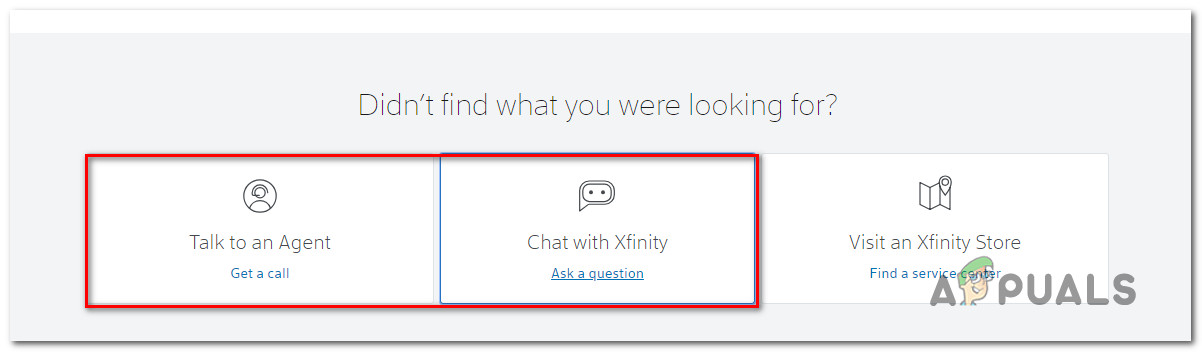
Once you get in contact with a support member, just refer the error code and they will get you sorted. Most affected users that have gone through this process have reported that the accounts were differentiated in 24-48 hours.




