Fix: Error code EFEAB30C NBA2K Server
Several users have been reporting being unable to play NBA 2K16, NBA 2K17 or NBA 2K18 by the Error code EFEAB30C. This error prevents the player from logging into the 2K servers, effectively stopping the user from playing any mode that involves multiplayer components (almost every mode available). This issue is reported to occur on PC, Xbox One, Nintendo Switch and PS4.
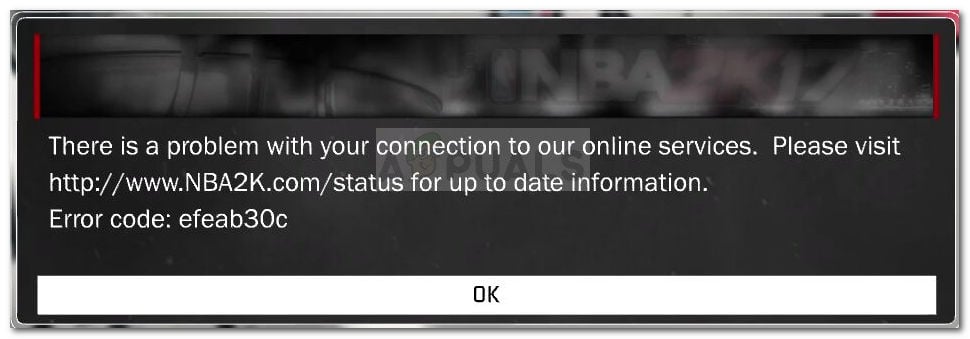
What causes the Error message EFEAB30C?
Error codes EFEAB30C and 4B538E50 are usually displayed when there are problems with using the latest data available. Typically this message is displayed when the user has an older game version than the latest available. If this error occurs, the user will be prevented from playing the game until the most recent game update is applied.
However, there are other scenarios that will trigger the EFEAB30C error message. Here’s a quick rundown with potential culprits that might be responsible for the error message:
- A new game version became available while playing – You might get this error if you were playing the game while the newest update was distributed. Typically, you can force the new update to install by playing a couple of Play Now games.
- Account email information needs to be resent – This issue is confirmed to occur whenever 2K servers require additional information regarding your account (most likely the email isn’t verified). Follow Method 2 for steps on completing the email confirmation process.
- Exceeded amount of allowed NBA 2K accounts – You might also be encountering this problem if you exceed the maximum number of 2K accounts that can be created on a single console. Follow Method 3 for steps for circumventing this scenario.
- Software might be blocking your connection to the servers – a third party software (like a firewall or VPN solution) might be interfering with your computer’s connection to 2K servers. Follow Method 4 for steps to discover the culprit.
- Game’s reserved space was deleted from hard drive – You might see this issue because the game’s reserved space has been cleared from your hard drive.
- Data is out of sync – This is known to happen if you got the hobbit of deleting the Reserved Space. Typically you can force the data to sink by using the Play Now option or by leaving the game to sit in the main menu until you see the update message.
If you’re trying to get the issue resolved, this article will provide you with a series of troubleshooting steps. Below you have a collection of methods that other users in a similar situation have used to circumvent the issue.
Keep in mind that some of the methods below might not be applicable depending on which platform you’re encountering the issue on. For the best results, follow the potential fixes in the order that they are presented while skipping any methods that aren’t applicable. Ultimately, you should be able to find a fix that resolves the problem for your particular scenario.
Forcing the game to update
The most common scenario where this error occurs is I you’re playing the game at the moment where a new game update is deployed. This is reported to occur on all platforms including PC, Xbox 360, Nintendo Switch and Ps4.
Whenever this occurs, you will be prevented to play any mode that involves online components until you get the most recent update installed. If you’re on a console, you can resolve the issue by closing the game and re-opening it. You will be prompted to update automatically. Additionally, you can go to the Downloads section in your console’s dashboard and install the latest NBA driver from there.

If you’re on PC, and you haven’t brought the game via a digital game store service like Steam or Origin, the game might not update as it’s supposed to. Users in a similar situation have managed to get the issue resolved by either playing a couple of games in the offline “Play Now” mode or by leaving the game idle inside the main menu. After some time, you will be prompted by a pop-up message telling you that a new update is applying.
Confirming the email associated with your MyPlayer account
Another scenario that might trigger the EFEAB30C is if your email account associated with your MyPlayer account is not verified or requires an update. This is not doable from the game itself, so you’ll need to open a browser (either on your console, PC or mobile). Here’s a quick guide on confirming your account email associated with your MyPlayer account:
- Open a web browser and go to https://www.nba2k.com.
- Next, click the Sign In button in the top-right corner of the screen.
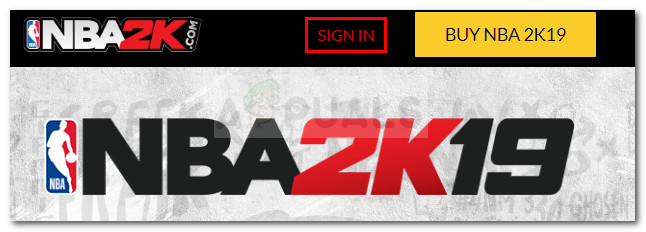
Click the Sign In button - Choose the platform on which you play the game. If you brought it on multiple platforms, choose the platform that is currently displaying the error.
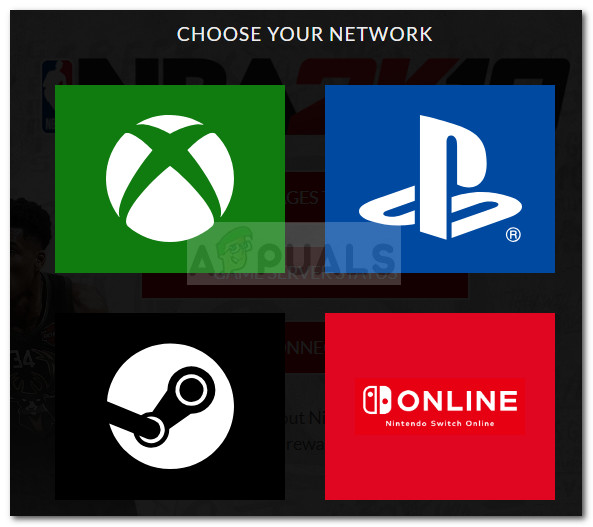
- Proceed further by entering your credentials (MyPlayer account name and associated password).
- When the log-in successfully, it also serves as automatic verification of your account.
- Open the game again and see if you’re able to play the game without receiving the EFEAB30C error code. If the same error is still occurring, move down to the next method below.
Using the first five accounts created on the console
Another scenario in which you might encounter the EFEAB30C is if you’ve created 5 or more accounts on the same console or PC. The EFEAB30C will start popping up due to a security protocol that disallows server access to all NBA 2K accounts created after the 5 mark. This is enforced in order to prevent account spamming and server abuse.
If you created more than 5 accounts on the same console or computer, keep in mind that there’s no workaround to bypass this security protocol. If this scenario is applicable to your situation, your only option is to use one of the first five accounts that were ever created on that specific console. In the event that this scenario is triggering the EFEAB30C, all online features should be back while using an older account.
Investigating for 3rd party interference (PC only)
If you’re encountering this issue on a PC, it’s very likely that you’re seeing the error due to an overprotective security solution. There are several 3rd party security solutions that are commonly reported by users as being responsible for blocking the network features of NBA 2k.
If you have a third-party security suite that is overprotective, the only way to confirm that it’s your culprit is by uninstalling the suite completely. Keep in mind that disabling real-time protection will not produce conclusive results since the same rules will remain in place.
You can probably solve the error without uninstalling the 3rd party security client by adding the NBA2K executable to the exclusion list. However, this step is very different according to the security suite that you’re using. For example, on Kaspersky Internet Security, you can do it by going to Settings > Advanced > Threats and exclusions > Specify Trusted Applications and then add the NBA2k executable.
If you decide to let go of your third-party antivirus, follow our step by step guide (here) on uninstalling and removing every trace of the 3rd party antivirus. Once the antivirus is removed, restart your computer and open the game again after the next startup is complete. If third party interference was the cause of your issue, you should now be able to access NBA’s features without the EFEAB30C error.
Restoring the reserved space on your HDD (PC only)
The EFEAB30C error can also occur if you accidentally deleted the Reserved Space section on your HDD in an attempt to free some valuable space. Even if this section doesn’t seem to have anything to do with the actual game, keep in mind that all NBA 2K games use it to hold updates and patches.
If you deleted the Reserved Space section on your HDD right before you first started seeing the EFEAB30C error, you might be able to get the issue resolved by reinstalling the game application. Here’s a quick guide on how to do this:
- Press Windows key + R to open up a new Run dialog box. Next, type “appwiz.cpl” and press Enter to open Programs and Features.

Run dialog: appwiz.cpl Scroll through the application list, right-click on your NBA game and choose Uninstall.
- During the uninstallation process, when asked if you want to preserve your Save files, choose Yes.
- Insert the installation media or reinstall the game through Steam or Origin.
- When you see the message “Install Is Retrieving Files“, do not hit Cancel until the process is complete.
- Open the game and linger in the game menu until you see the “Update Required” message popping up. When it does, follow the on-screen prompts to install the latest version of the game.
- Restart the game. You should be able to access online features without issues now.





