How to Fix ‘Error Code 109’ with Sims 4
Some Sims 4 users are encountering the 109 error code whenever they attempt to launch the game. This problem is reported to occur on Windows 7, Windows 8.1, and Windows 10 on both the base game version of Sims 4 and the Deluxe edition containing every upgrade.
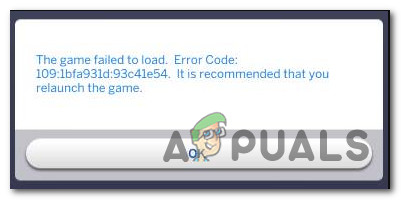
After investigating this particular issue thoroughly, it turns out that there are several different causes that might end up triggering this particular error code. Here’s a shortlist of potential culprits:
- Ongoing server issue – According to some affected users, this can very well be caused by a server issue that’s preventing the game server from communicating with the local installation of your game. In this case, the only thing you can do is to identify the server issue and wait for EA to fix their server issue.
- Outdated game version – As it turns out, this problem can also occur if you’re running a game version right after they pushed a bad update that broke some instances of the game. In this case, you can fix the problem by installing the hotfix for the issue (usually pushed via the same channels).
- Corrupted localthumbcache.package file – By far, the biggest corruption instance that might end up breaking the game is the localthumbache.package file. If this happens, you can fix the issue by deleting the file and forcing the game to repair itself via the Origin launcher.
Method 1: Checking for Server Issues
Before you attempt to fix the issue in any of the other fixes below, you should start by ensuring that the issue is not actually caused by a server issue that ends up affecting your game’s ability to validate the connection.
Keep in mind that unlike many other games, Sims 4 requires a permanent Internet connection in order for some features to work, so starting this troubleshooting guide with a server check is the be a way to go.
First things first, start by checking if other users in your area are reporting the same kind of issue by visiting the Sims 4 page on DownDetector.
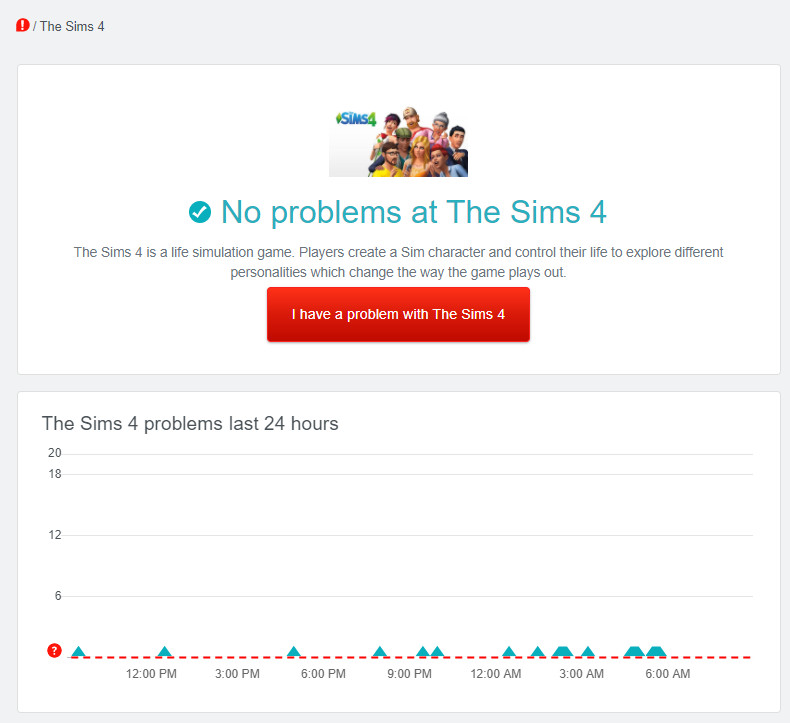
If the 3rd party outage service didn’t reveal any underlying server issues, you should also take the time to check the status page of Playstation Network and Xbox Live if you’re playing your console.

Note: If you’re facing the problem on PC while using Steam, you should check out the status page of Steam to see if there are any underlying problems that might hinder the launching of Sims 4.
If the investigations you just did have made it clear that there’s no server issue to speak of, move down to the next potential fix below where we attempt to fix the most common type of problem that will cause the problem to occur locally.
Method 2: Update game to the Latest Version
If you previously confirmed that you’re not dealing with a server issue, the most likely culprit, in this case, is a bad update that’s causing the game to crash. This has happened at least 3 times in the past with Sims 4 and every time the problem was fixed with an ulterior update that took care of the issue.
So whether you’re playing the game on Playstation 4, Xbox One, or PC, simply force the game to update to the latest version and see if this ends up fixing the issue.

If you force your game launcher/console to update and a new version is found, follow the on-screen prompts to update, then reboot your machine and see if the game is now able to launch without seeing the same 109 error code.
In case you already tried this and you’re already using the latest version, move down to the next potential fix below.
Method 3: Deleting the localthumbcache.package file (PC Only)
According to some affected users, this problem is often reported to occur in instances where a corrupted or outdated mod will cause the game to crash with the 109 error code – This problem is mainly caused by inconsistency with the Origin version of Sims 4.
Fortunately, if the issue is caused by a mod, you should be able to fix the problem by deleting the localthumbcache.package file before forcing Origin to replace the recently deleted file by forcing Origin to rename the game.
Note: Before you delete the localthumbcache.package file, we highly recommend that you move your mods folder to a safe location like outside the game files in order to prevent the repair function from overriding the folder.
If you want to tackle the 109 error code by deleting the localthumbcache.package file, follow the instructions below:
- Open File Explorer (My Computer) and navigate to the location where you installed Sims 4. By default, you can find that location in:
\Program Files (x86)\Electronic Arts\The Sims 4\
- Once you’re inside the correct location, right-click on the Mods folder and click on Copy, then paste it over to a location outside on your main Sims 4 folder (preferably on your desktop).
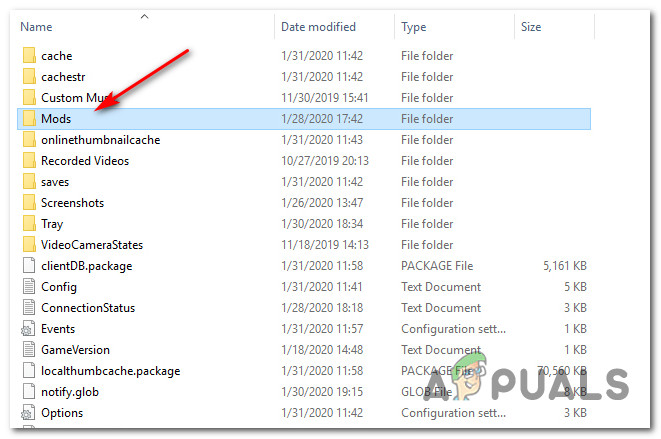
Moving the mods folder - Once you manage to thick your Mods folder safely away, right-click on the localthumbcache.package file choose Delete from the newly appeared context menu.
- After you have successfully gotten rid of the localthumbcache.package file, open Origin, right-click on Sims 4 game (under Library), and choose Repair game from the context menu.
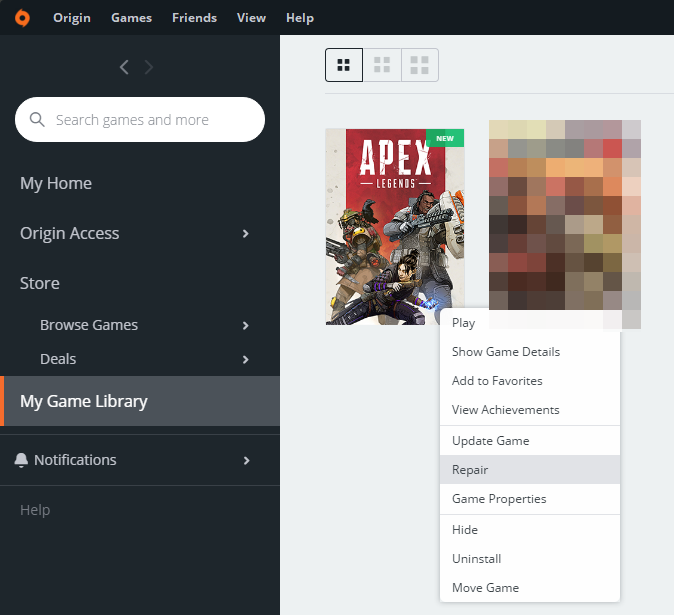
Repair the Game Files - Once the repair procedure is kickstarted, wait patiently until the process is complete, then restart your computer and see if the problem is fixed once the next startup is complete.
Note: If you previously tucked your mods away, you can move the Mods folder back into the game’s installation folder to get them back – But make sure to do so while the game is not actively running.





