Fix: Couldn’t Load Plugin Error
Google Chrome-related errors are usually dependent on your Internet connection and a lot of issues are bound to occur if your connection is weak or non-existent at the moment. However, other issues may be up to your browser and its compatibility with the task you wish to proceed with. The most popular browsers used nowadays are Microsoft Edge, Google Chrome, and Mozilla Firefox. That is why certain developers develop plug-ins which can be used to add more features to a browser, improving its performance, and making it more useful for the user.
Google Chrome Plugin Error
Plugins are usually great and they can add new performance options to your browser such as an ad blocker, automatic translation or spelling check, video downloaders, etc. Users still need to be careful not to overuse them because a lot of plugins can slow down your browser significantly.
Users have reported that Google Chrome is delivering the “Couldn’t load plugin error” message and it occurs somewhat randomly, confusing users and they couldn’t know what was causing the issue.
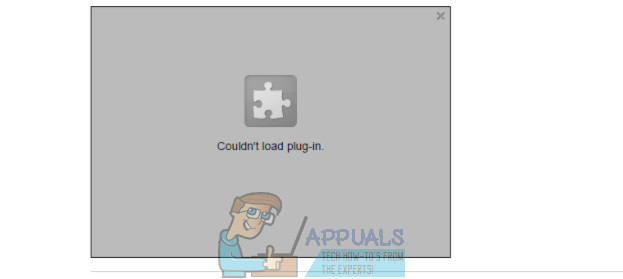
However, this is usually the Adobe Flash Player that is causing the issue and it is a vital plugin in order to watch streams, videos, and even open certain websites. Without the Flash player, your Chrome browser’s usefulness would decrease significantly and that is why it’s vital to fix this issue without proceeding. Switching browsers is definitely one way to do it but you will use your browsing data, etc.
Solution 1: Flash Player Blocked or Disabled
It turns out that having old Flash players may lead to problems. First of all, make sure that your Shockwave Flash Player is up to date since it’s always recommended to use the latest possible version.
- Open your Chrome browser once you update Shockwave Flash.
- Click on the address bar at the top of the browser windows and type: “chrome://settings/content” without the quotation marks and click Enter.
- Locate the Flash settings and enable websites to use the Flash player.
- Restart your Chrome browser and check whether the issue was fixed.
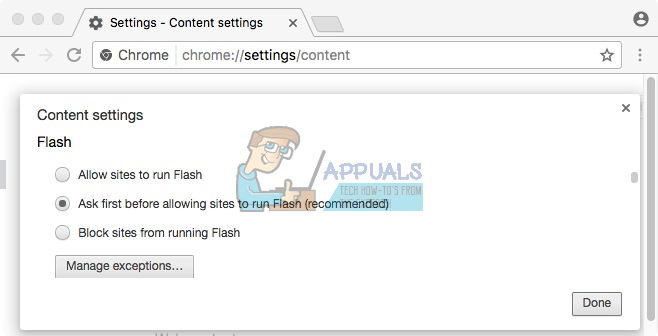
Solution 2: PepperFlash Issues
PepperFLash is usually the cause for most of these issues and the fix is rather easy if your follow the instructions correctly. The cause of these issues is usually an update to the pepflashplayer.dll file and it needs to be fixed.
- Visit the following location on your computer: C:\Users\<YourID>\AppData\Local\Google\Chrome\UserData\PepperFlash\20.0.0.xxx\pepflashplayer.dll
<YourID> should be the name of your user account and xxx are the numbers that keep on changing after each update so we don’t know the exact folder name.
- In order to fix the issue regarding the DLL file, you can either hide it or rename it. Once you do this, and restart your Chrome, the browser will use the default DLL.
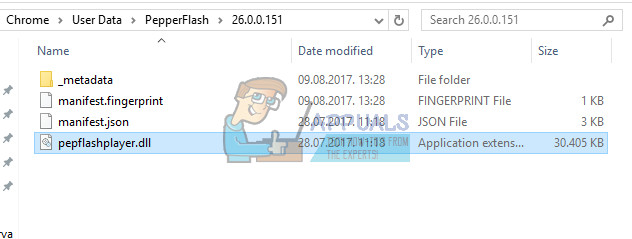
Solution 3: Multiple Flash Players Installed
It seems that multiple Flash Players installed in the same browser can lead to issues similar to this one. This problem specifically occurs when both the PPAPI and NPAPI versions are used at the same time.
- Open your Chrome browser.
- Type “chrome://components” in the address bar without the quotation marks.
- If you see multiple versions of Adobe Flash Player, proceed with this solution.
- Since it’s more difficult to manage Flash Player after Chrome has removed “chrome://plugins” page, the easiest option for you is to simply reinstall your web-browser.
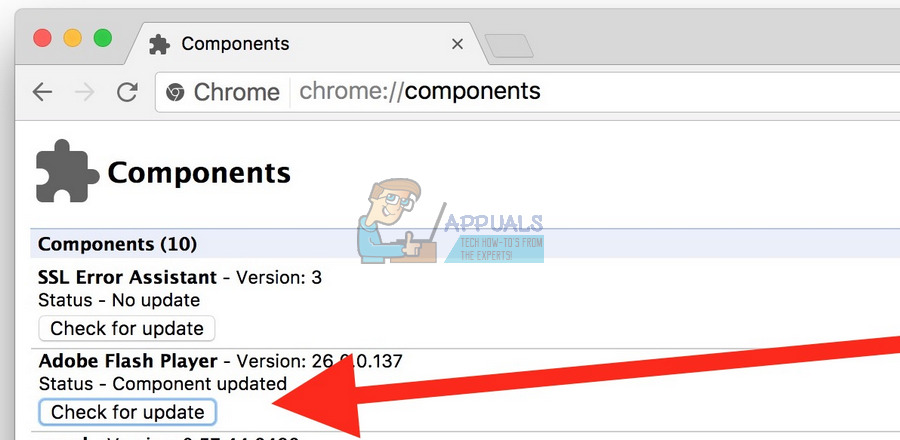
If the methods described above does not help, then follow Method 6 from aw snap article to delete and recreate Chrome profile.