Fix: Amazon Music Playback Error ‘Exception #180’
Some Amazon Music users are reporting that they’re experiencing a weird issue where the songs keep buffering or pausing before finally displaying the ‘Playback Error‘ pop-up followed by an Exception number. This particular issue is reported to occur on both Android and iOS.
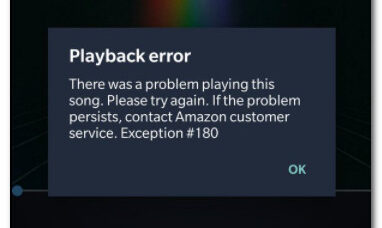
After checking this issue extensively and trying to replicate it on our own mobile devices, it turns out that there are several different underlying reasons that might trigger this error code. Here’s a shortlist of potential culprits that are most likely responsible:
- Underlying server issue – As it turns out, it’s entirely possible to encounter this problem while Amazon Prime Music is undergoing maintenance or is in the mists of resolving an outage period. In this case, there’s nothing you can really do other than wait for the involved developers to fix the issue.
- Outdated Amazon Music app version – Under certain circumstances, you can expect to face this issue due to some kind of file corruption affecting the app installation or the cache folder related to the application. On both iOS and Android, you can get the issue resolved by uninstalling the current Amazon Music app version and installing the latest version available.
- Jailbroken iPhone -Keep in mind that the extraordinary DRM mechanisms that Amazon has enforced for Amazon Music will effectively prevent jailbroken iOS users from playing licensed content on Amazon Music. If you find yourself in this scenario, the only viable fix is to un-jailbreak your device.
- Rooted Android – The very same DRM mechanisms are also a problem on rooted Android devices. And similar to the fix for iOS devices, the only viable fix for rooted Android devices is to perform an un-root procedure and return to the stock ROM before you’ll be able to play Amazon Music content normally.
Now that you are familiar with every potential reason that might trigger this error code, here’s a list of potential fixes that other users experiencing this issue have successfully used to get to the bottom of this problem:
Check for a Server Issue
Before you start following a series of troubleshooting guides meant at resolving a local issue brought about by some kind of corruption or custom ROM or DFU, you should start simply by checking if Amazon is not dealing with an underlying server issue that is affecting the Music Streaming division.
When it comes to doing this, the ideal place to start is by using services like DownDetector or Outage.Report to figure out if other Amazon Music users are currently experiencing the same kind of issues.
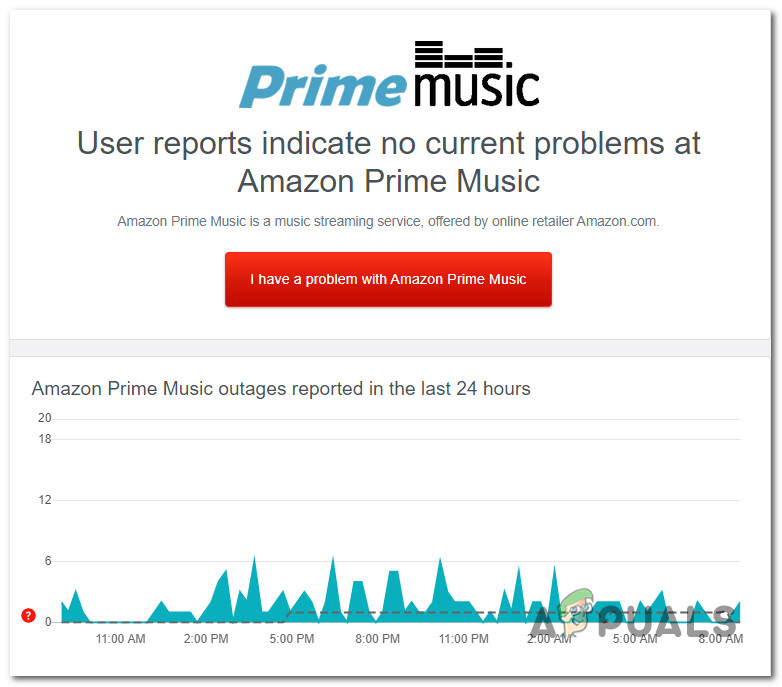
If these status websites are currently filled with new reports of an underlying issue affecting Amazon Prime Music, it’s clear that the problem is entirely beyond your control – All you can do at this point is wait for the involved developers to fix the issue on their case.
On the other hand, if the investigation above has allowed you to confirm that the problem is not related to a server issue, move down to the next potential fix below.
Update the Amazon Music app to the latest version
According to some affected users, this particular issue can also be caused by some kind of corrupted application data or cache data that is interfering with audio playback. This particular issue is confirmed to occur with both Android and iOS.
Several affected users that we’re also dealing with this particular issue have confirmed that the problem was entirely fixed they uninstalled Amazon Music from their device before reinstalling the latest version from scratch (this was confirmed to be effective on both Android and iOS).
To make matters easier for you, we’ve put together a couple of sub-guides that will walk you through the entire process on both Android and iOS (follow the guide that is applicable to your mobile platform of choice)
Update your Zoom application on Android
- On your Android phone or tablet, start by accessing the Google Play Store application.
- Once you’re inside the application store, use the action menu on the left to select My apps & games, then tap on Library.
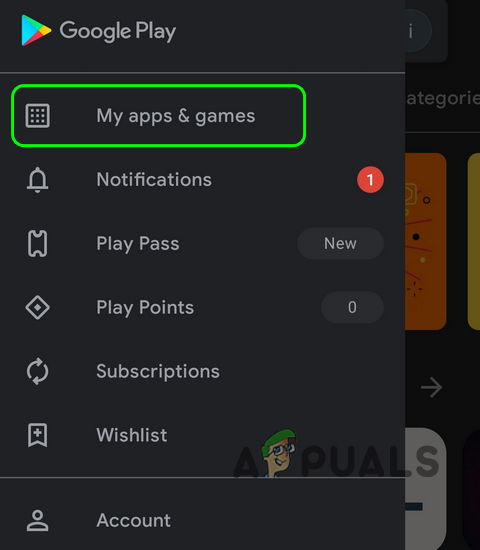
Accessing the My Apps and Games menu - From the My apps & games menu, access the Installed tab at the top.
- Next, scroll down through the list of installed applications and tap on the Amazon Music app.
- After you get to the next menu, click on Uninstall and wait for the operation to complete.
- Once the application is finally uninstalled, return to the Google Play store and install the latest version of Amazon Music.
- See if the error stops occurring when you attempt to start the playback of a music item from Amazon Music.
Update your Zoom application iOS
- Make sure you’re on the home screen of your iOS device.
- Locate the icon of Amazon Music, then tap and hold on it until you see that the app icon starts jiggling.
- After you see it jiggling, simply press the small X button (on the upper left corner of the icon) to start the uninstallation process.
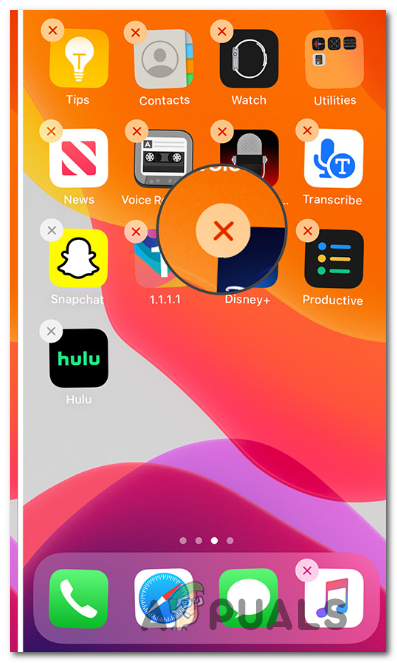
Uninstall the Amazon Music app - Once you are done, press the Home button on your iOS device to exit the deletion mode.
- Next, open up the App Store, search for the Zoom app once again and follow the on-screen prompts to reinstall it.
- Launch Zoom once again and see if the issue is now fixed.
If the issue is still occurring even after you uninstalled the current version of Amazon Music and installed the latest one from the store, move down to the next potential fix below.
UnJailbreak your iPhone (if applicable)
If you’re experiencing this issue on an iPhone or iPad (any device with iOS), there’s a very big chance that you’re seeing the ‘Playback Error’ due to the DRM (Digital Rights Management) technology present with Amazon Music that ends up preventing music playback because it detects that your phone/tablet firmware has been tampered with.
Keep in mind that this is only an issue with iOS and particularly when running Amazon Music on an iOS device. Amazon is notoriously known for incorporating aggressive DRM mechanisms with all their software – Expect to face similar issues with the Amazon Prime Video app if you attempt to use the app on a jailbroken device.
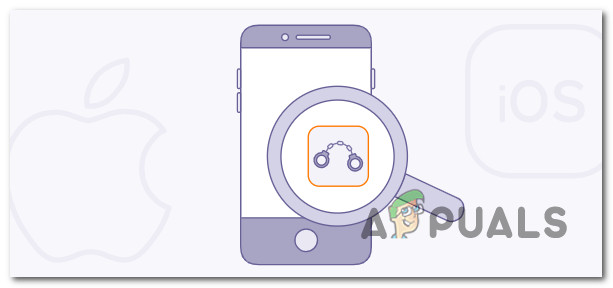
If you find yourself in this particular scenario, the only viable fix really is to un-jailbreak your device and return it to the stock RootFS using the same jailbreak tool that you used to modify it in the first place.
Note: Under certain circumstances, you might be forced to do a DFU restore first before actually un-jailbreaking.
If you’re looking for specific instructions on how to do this, follow the steps outlined in this article on un-jailbreaking your iPhone.
In case this method is not applicable as you’re not experiencing the ‘Playback Error’ on an iOS device or your iOS device is not jailbroken, move down to the next potential fix below.
Unroot your Android device (if applicable)
Keep in mind that iOS is not the only mobile operating system that can be affected by the aggressive DRM mechanisms present on Amazon Music. The majority of Android devices running custom ROMs are known to be affected by the same Playback Error when they attempt to play content from the music streaming service.
The resolution, in this case, is the same as for iOS – You’ll need to make the transition back to a stock ROM (un-root your device) so that Amazon Music no longer detects a DRM rule violation and allows the music playback.
If you’re technical and you want to do this yourself, we’ve created a step-by-step article that will walk you through the process of un-rooting an Android device.
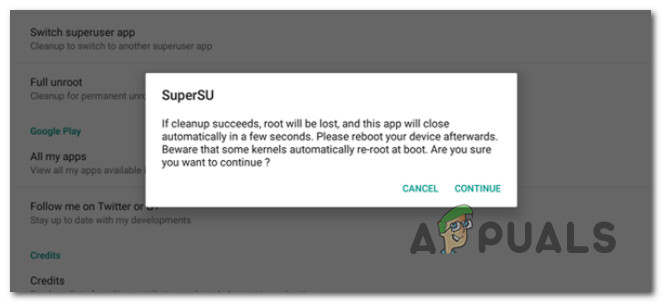
Once the root is complete, you’ll need to reinstall the problematic Amazon Music app and see if the playback error has been resolved.





