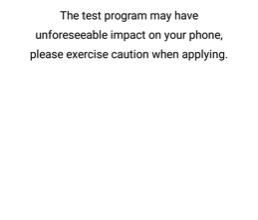Ultimate Guide to Rooting, Restoring, and Recovering the LG Aristo 2
There are a lot of other operations you may want to perform with this device. This includes recovering the LG Aristo 2 from the common TWRP loop issue, restoring the LG Aristo 2 to a factory ROM, or installing specific KDZ images onto the device.
In this guide, we will show you the various procedures for operating on the LG Aristo 2, including using the native LGUP software on Windows PC.
Recover LG Aristo 2 or K8 Plus from TWRP Loop
If your LG Aristo 2, 2 Plus, or K8 Plus are stuck in TWRP, this is most likely caused by an attempted system update on a rooted device. It’s a bit easy to recover from.
When you’re inside TWRP, go to Advanced > Terminal
Type these commands into the TWRP terminal:
dd if=/dev/zero of=/dev/block/bootdevice/by-name/misc dd if=/dev/zero of=/dev/block/bootdevice/by-name/fota
Now reboot your phone, and it should be working normally again.
Installing LGUP Dual Mode(Dev/User) on your Windows PC
Extract the LGUP_DualMode.zip on your PC, then launch the LGUP_Store_Frame_Ver_1_14_3.msi file inside. Just follow the prompts.
Now you need to right click and choose “Run as Administrator” on either SetDev.bat or SetUser.bat – choosing SetDev.bat will launch LGUP in Developer mode, SetUser.bat will launch you into User mode.
You can now launch LGUP via the desktop shortcut, and of course you can run one of the .bat files again (as Administrator) to change the mode LGUP will be launched as. While LGUP is not already running, of course.
In LGUP there is a ton of options related to your phone’s operations, so we will try to explain what they do.
LGUP Developer Mode options:
- ChipErase: Most likely wipes all NAND
- PRL UPDATE: Writes and updates Preferred Roaming List on phone.
- PRL Read: Reads and displays Preferred Roaming List from phone.
- PHONESETTING: Useful and powerful but potentially dangerous. Displays several pages of mostly editable fields relating to the connected phone. There is a command button to read the data and another one to write the data back. Note: After using this option on your phone, even if you don’t make any changes, it may be necessary to cold boot your phone to restore cellular data access.
- PARTITION DL: Requires you have selected a .TOT or .KDZ file. Once started, will allow you to select which partition(s) from the selected .TOT or .KDZ file to flash to the connected phone. For instance, you could upgrade your system while retaining root by not flashing the boot partition. It also bypasses model checking, allowing you to cross-flash a device with an image intended for another model, literally changing the model of the target device. This is useful when the same hardware is used for several different products, depending on the market or carrier. Just select your .KDZ or .TOT, click Start, then check All partitions.
- DUMP: Very useful. Once Started, shows a list of all partitions on the connected phone. Has a checkbox next to each. Check all partitions you want to back up. Then click OK and it will ask you which folder to place the files into. Select folder and LGUP will create a complete binary .img file for each selected partition. This can be used for backup or for data recovery purposes.
- FOTA Upgrade: Allows you to Apply Firmware Over The Air update to phone.
- FAC Upgrade: Unknown, but it may refer to the Final Assembly Code, a 2-digit code that used to be part of the IMEI.
- Board DL: Unknown (likely destructive).
Restoring Your LG Phone to Latest Factory Firmware With LG Bridge
If ever you encounter a bootloop issue on your LG phone, it should be recoverable using LG Bridge. The caveat is that your LG device needs to have a working bootloader that loads properly – but this simple means that something displays on the screen when you turn on the phone.
There are some reports this may not work for the LG Aristo 2 Plus, which can give the error message:
Your phone information cannot be checked. Please contact LG customer service
However, its still worth a try even if you own an LG Aristo 2 Plus, as those may be issues specific to users and not the device itself.
Finally of note is that this is for restoring or updating your LG device to the latest available firmware – if you want to load a specific firmware onto your LG phone, there is a different method detailed in the next guide section.
First you need to download the LG Bridge software for Windows and install it on your PC.
Next launch it, and power off your LG device.
Connect a USB to your PC, but don’t attach it to your phone yet.
Press and hold Volume Up while attaching the USB to your LG phone.
This should automatically boot your LG device into Download Mode followed by Firmware Update.
At this point LG Bridge should now detect your phone.
Click on the Software Update tab, then choose Update error recovery.
Now LG Bridge should download the latest available firmware for your particular LG model, and then it will restore your phone using the LGUP utility, which is integrated into LG Bridge.
Install a specific KDZ image to your LG phone using LGUP
Please be aware that following this procedure will restore all of your partitions to stock for the firmware image you have selected. You will lose your rooted boot image and root, TWRP, and Magisk.
Similar to the above section, this method should work perfectly fine whether or not your LG phone is booting properly, as long as the bootloader itself is working. However, LGUP will not restore the flashing or OEM lock state – so if your phone was unlocked, it will stay that way, for example.
To follow this procedure, you should have LGUP installed on your PC (see this guide’s section for installing LGUP Dual Mode on your Windows PC).
You’ll also need a .KDZ file that you want to image your phone with – a comprehensive list can be found on LG-Firmwares.
You need to turn off your phone, and connect a USB to your PC (but not your phone yet).
While holding Volume Up on your LG phone, connect the USB cable to it.
Your phone should boot into Download Mode followed by Firmware Update.
Now launch LGUP on your PC.
Click on the … button next to File Path in the lower section of LGUP, then choose ‘Browse’ and choose your .KDZ file you downloaded.
Now make sure Refurbish is selected, and then click the Start button to flash your LG phone.
Installing Xposed Framework on the LG Aristo 2
Please be aware that Xposed Framework will trip SafetyNet, and Magisk cannot completely hide Xposed Framework. So if you have been hiding your root status using Magisk, installing Xposed Framework is going to trip it up for you. Fair warning!
Download and install the Xposed Installer 3.1.5 (systemless)
On your phone, launch Magisk Manager app.
Tap the 3 horizontal lines in the upper left and select Downloads from the menu.
Search for ‘xposed’, scroll down the list, and find Xposed Framework (SDK 25). Touch the download icon on the right.
A dialog will appear asking what you want to do. Touch the word INSTALL on the bottom right side of the dialog.
Magisk Manager will display a Downloading dialog and display the progress. Once the download is complete, Magisk Manager will flash the Xposed framework to your phone. When it is done, touch the word REBOOT on the bottom right of the Flashing dialog.
Your phone will now reboot. Note that it is not unusual for the first boot after Xposed Framework is installed to take more than 10 min to complete.
Once your phone boots up, launch Xposed installer 3.1.5, it will likely indicate that Xposed framework is not installed. Don’t worry, this is expected. If the installer indicates that Xposed Framework IS installed, you are not only very lucky, you are done! Otherwise, continue to the next step.
Reboot phone.
Once your phone boots up, launch Xposed installer 3.1.5 again. Check Xposed framework installation status. If it shows as installed, congratulations, you are done! If not, try rebooting again.