How to Use Firefox to Translate Webpages Easily [Guide]
- Firefox (version 118 and later) offers built-in real-time translation for web pages on desktop. However, this feature is not available in the mobile version of Firefox, and alternatives are less convenient.
- Users can translate pages by clicking the "Translate page" option in the application menu of Firefox. For more translation options or if the built-in feature doesn't work, users can add extensions like "To Google Translate" from the Firefox Add-ons Store.
- On mobile, Firefox lacks native translation support. Users can install Firefox Beta on Android for limited add-on support or use external tools like Google Translate to manually translate text. For iOS, there are no add-on options in Firefox.
Most of the web pages we visit are in English, but every now and then, one comes across a website that is in another language. In situations like these, the ability of web browsers to translate that page is of great importance.
In this guide, we will look at how Firefox can handle something like this, translating the web page to a language we understand.
Table of Contents
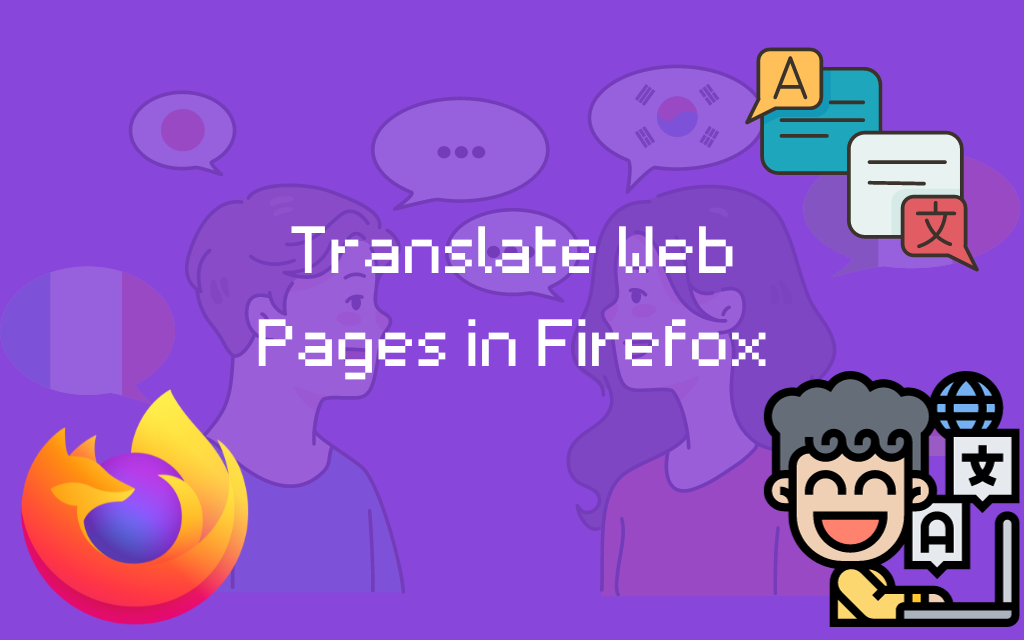
Can You Translate a Web Page in Firefox?
Just like Chrome and Edge, Firefox on PC is perfectly capable of translating a web page. With Firefox version 118, you can now translate any website in real time. Since the translation happens locally, there’s no risk of a privacy breach, unlike other browsers that rely on cloud services.
However, it’s a different story on your phone. In the Firefox browser app, there is neither a native translation feature nor can you install an add-on for this purpose. However, there are a couple of workarounds, although they are not feasible at all. (More on this later.)
READ MORE: Fix: Firefox Addons not Working ➜
How to Translate a Webpage in Firefox on Desktop
In the latest version of Firefox, the ability to translate is built-in, and whenever you visit a page that is not in your preferred language, Firefox automatically detects it and gives you the option to translate. However, if you don’t see this pop-up, here’s what you can do:
- In Firefox, open the web page that you want to translate. Click on the three horizontal lines in the top-right corner.
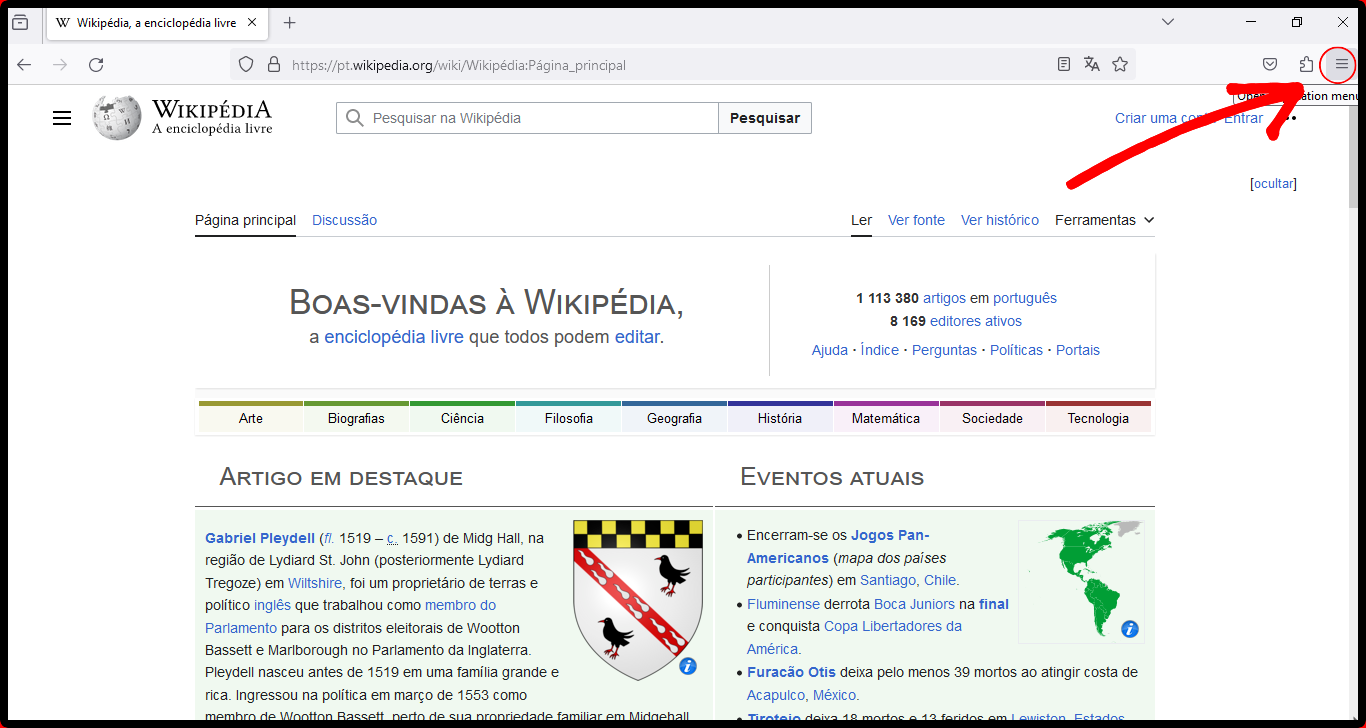
Click on the three horizontal bars in the top-right corner - This opens the application menu. Here, look for the option that says Translate page. Click on it.
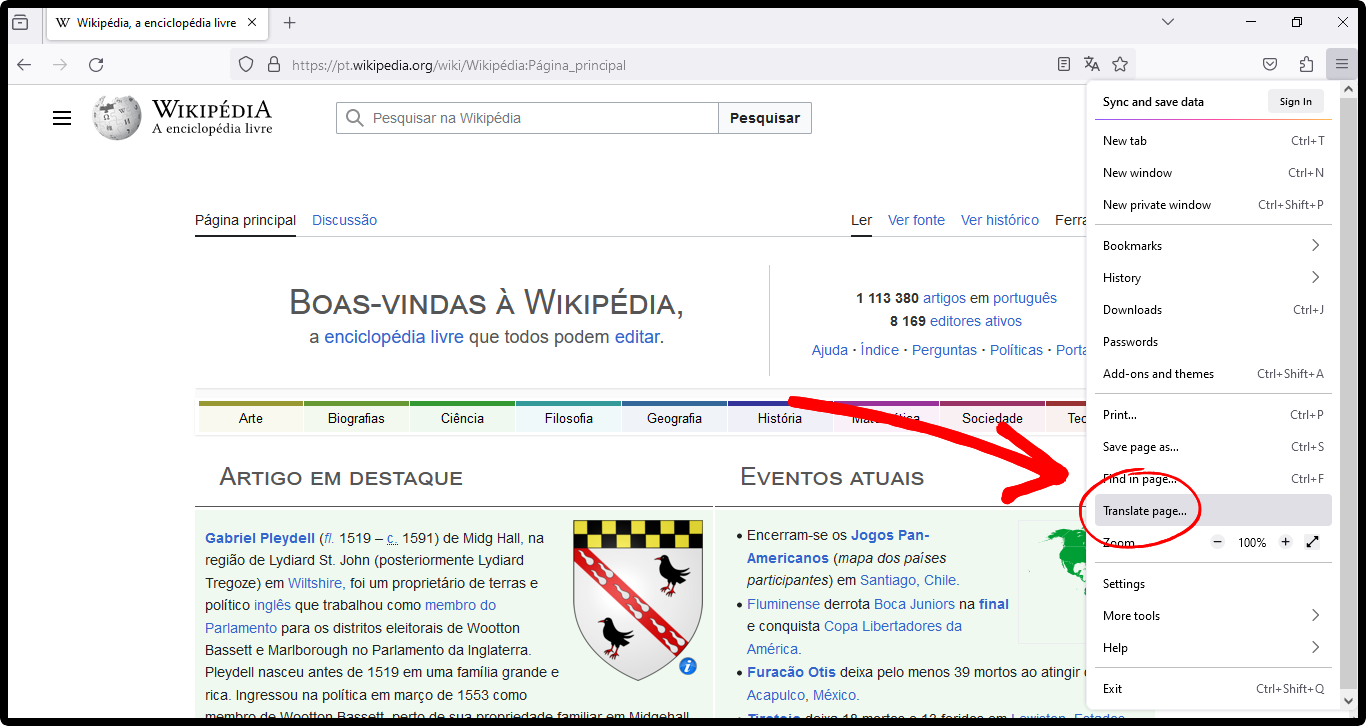
Click on Translate page in the application menu - Firefox will detect the language on the web page, and you can choose the language you want to translate this page to. Then, click on Translate.
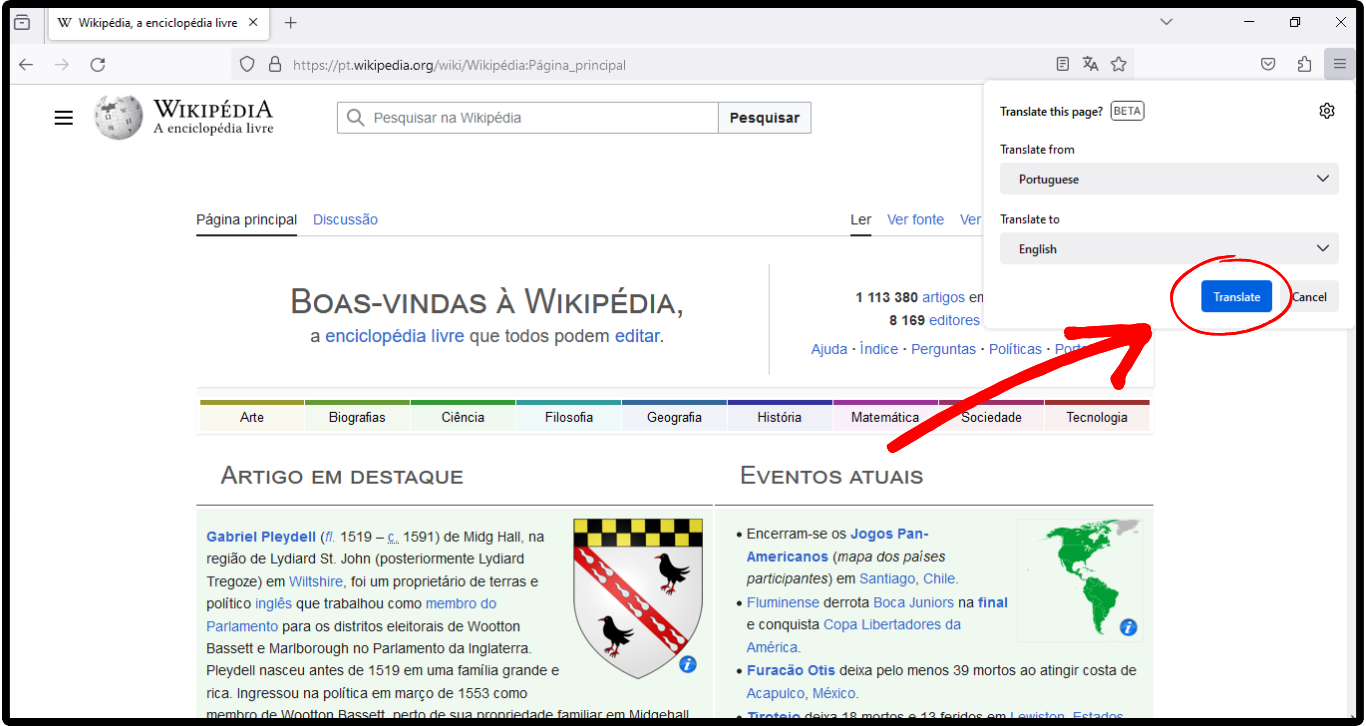
Choose the language you want to translate to and click on Translate - It takes a minute to complete. Your web page has now been translated successfully.
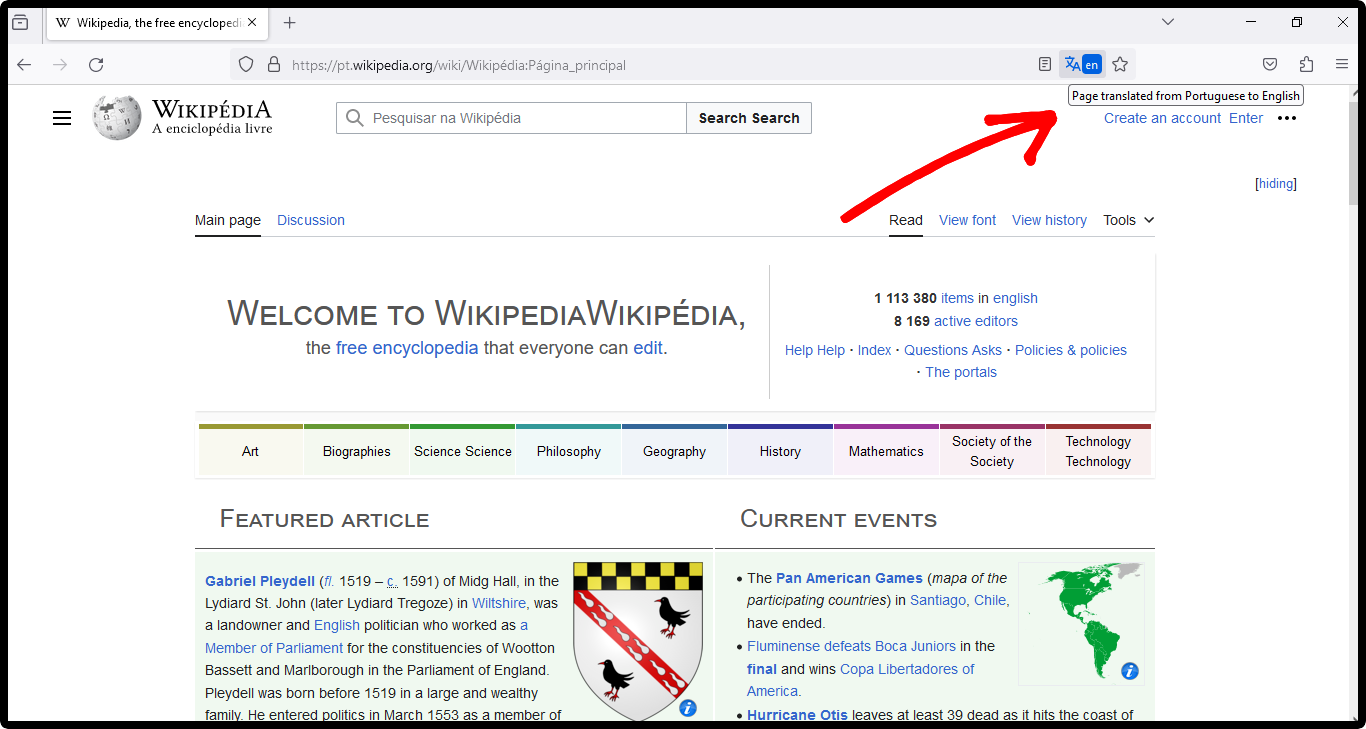
Web page translated successfully - If you want to reverse the changes, click on the translation icon on the right side of the address bar. Click on Show original.
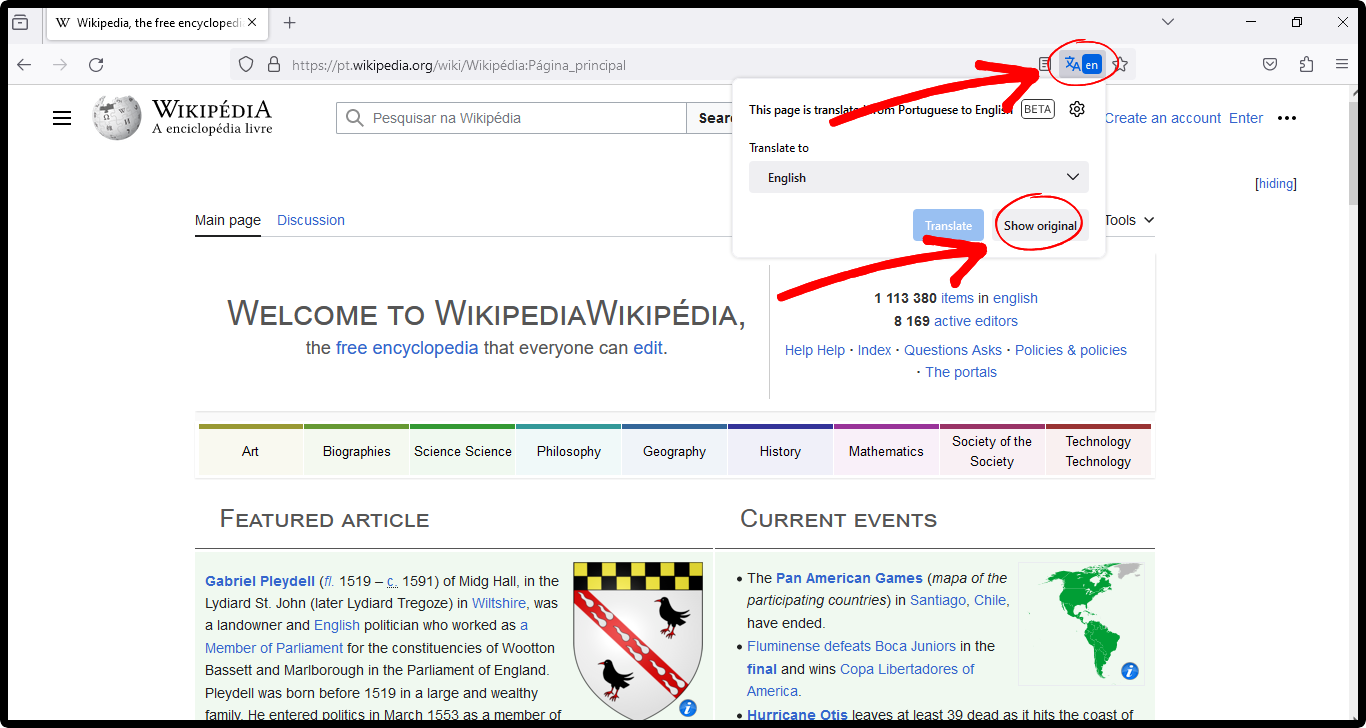
Click on Show original to revert the changes
READ MORE: How to Protect & Hide Your Browser Fingerprint ➜
↪ Alternatives to the Native Translation Feature
If you’re not satisfied with the quality of the translation or if the Full-page Translation feature isn’t working smoothly, you can try using an add-on. There are many translation extensions available in the Firefox add-ons store.
We’ll use “To Google Translate” as an example:
- On your Firefox browser, open the Add-ons store.
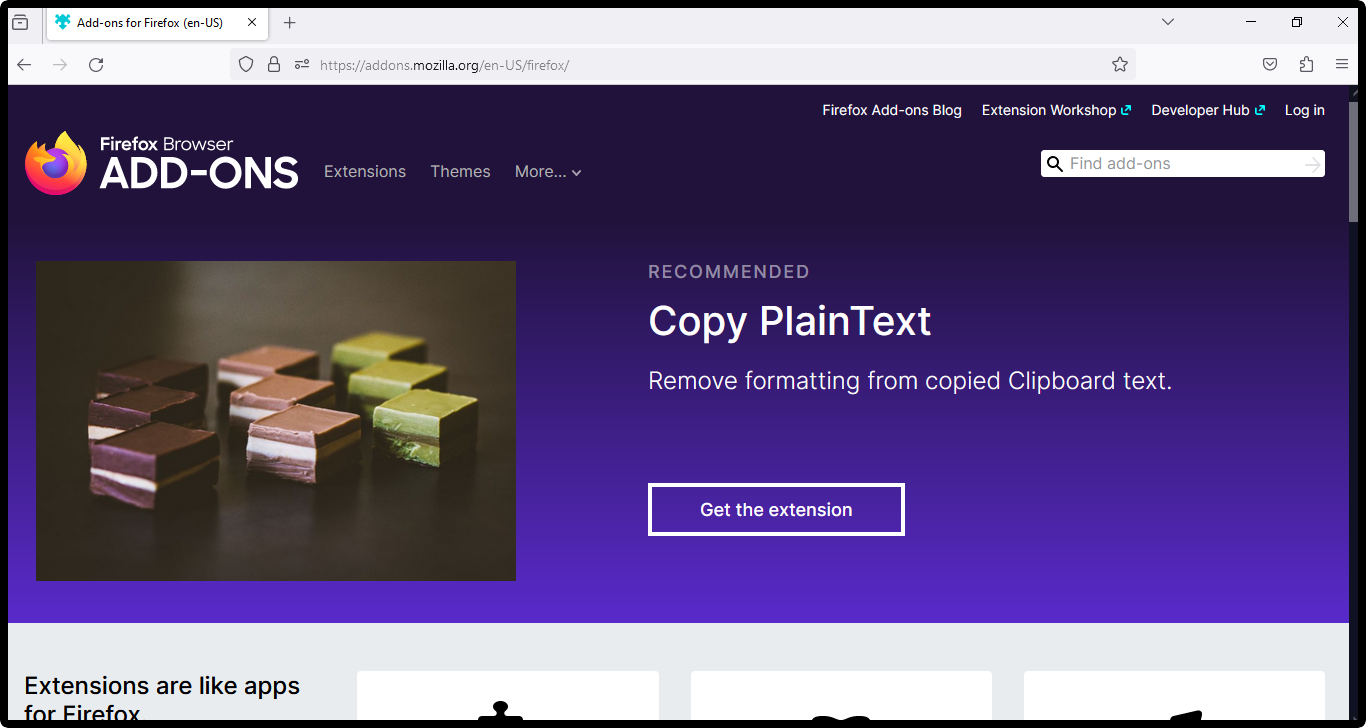
Open the Firefox Add-ons Store - In the search bar, enter To Google Translate. (If you want to use any other extension, you can search for it instead.)
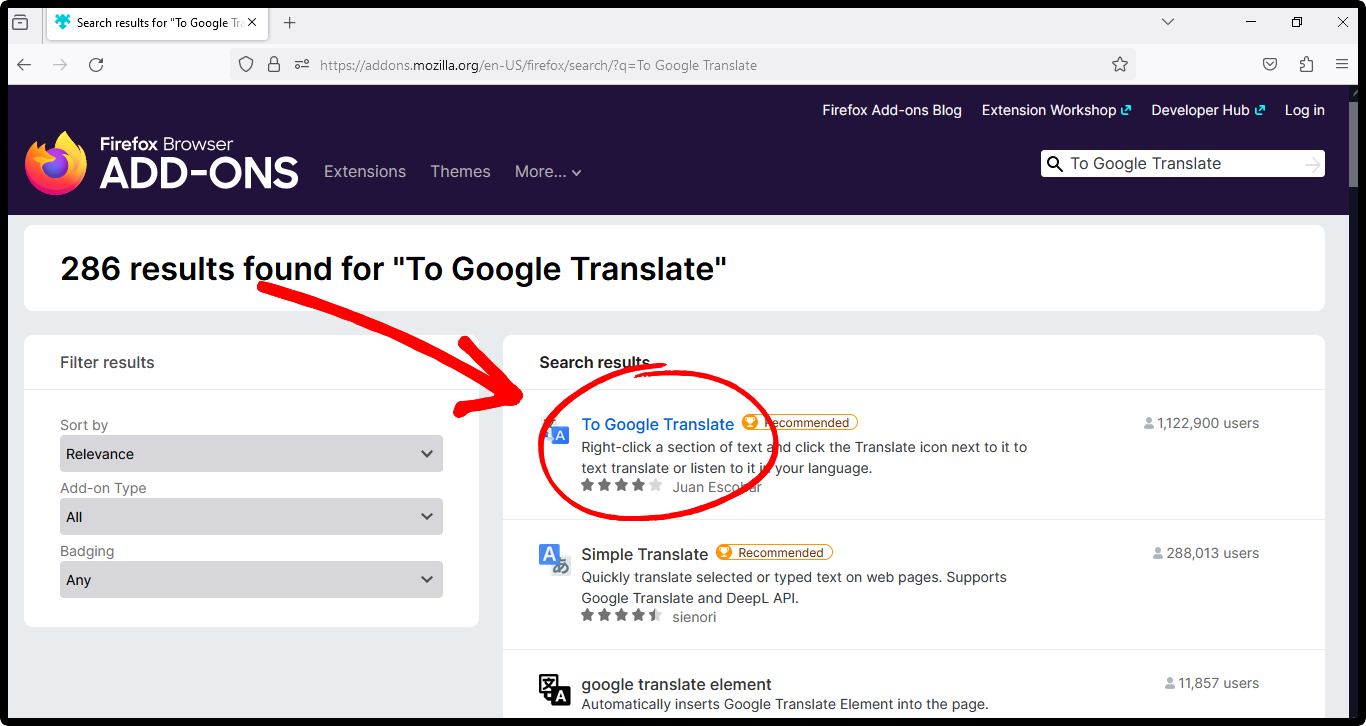
Search for “To Google Translate” - Click on the Add to Firefox button to add this extension to your Firefox browser.
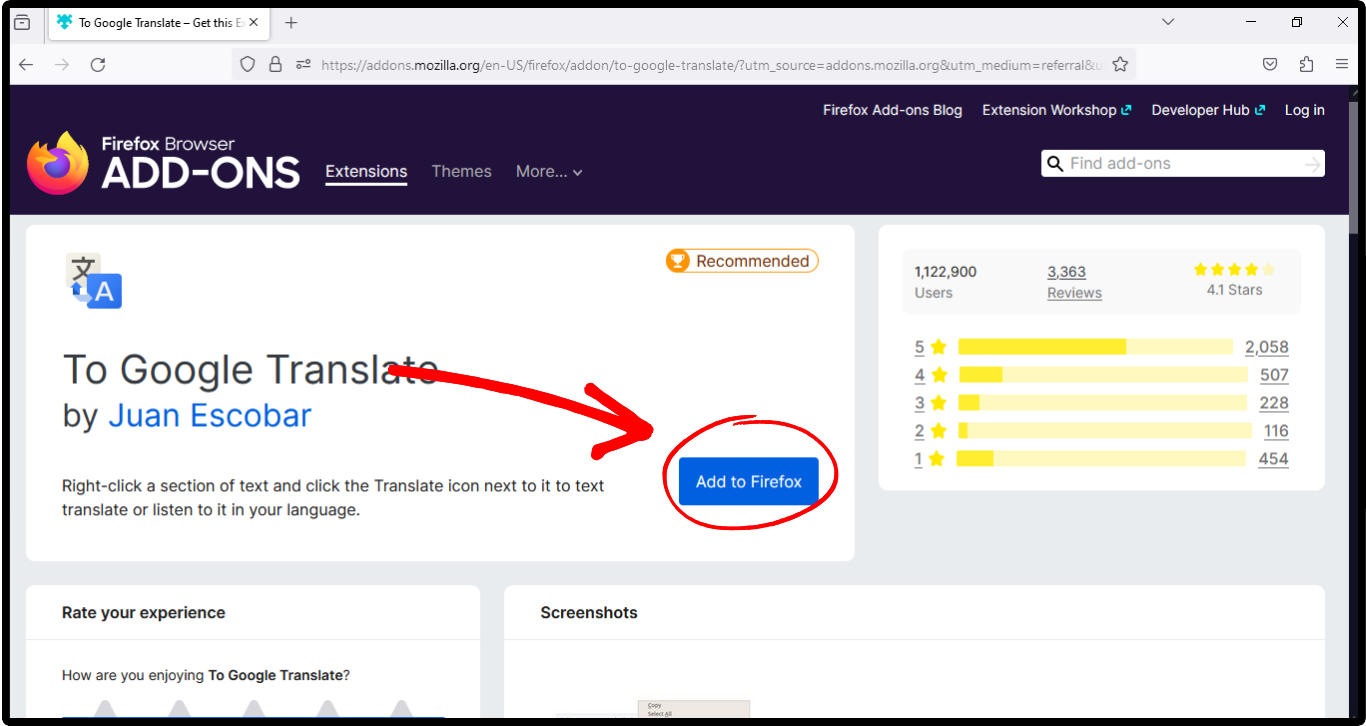
Add this extension to Firefox - Once added, open the web page you want to translate. If you want to translate the whole page, right-click anywhere. From the options that appear, click on Translate this page.
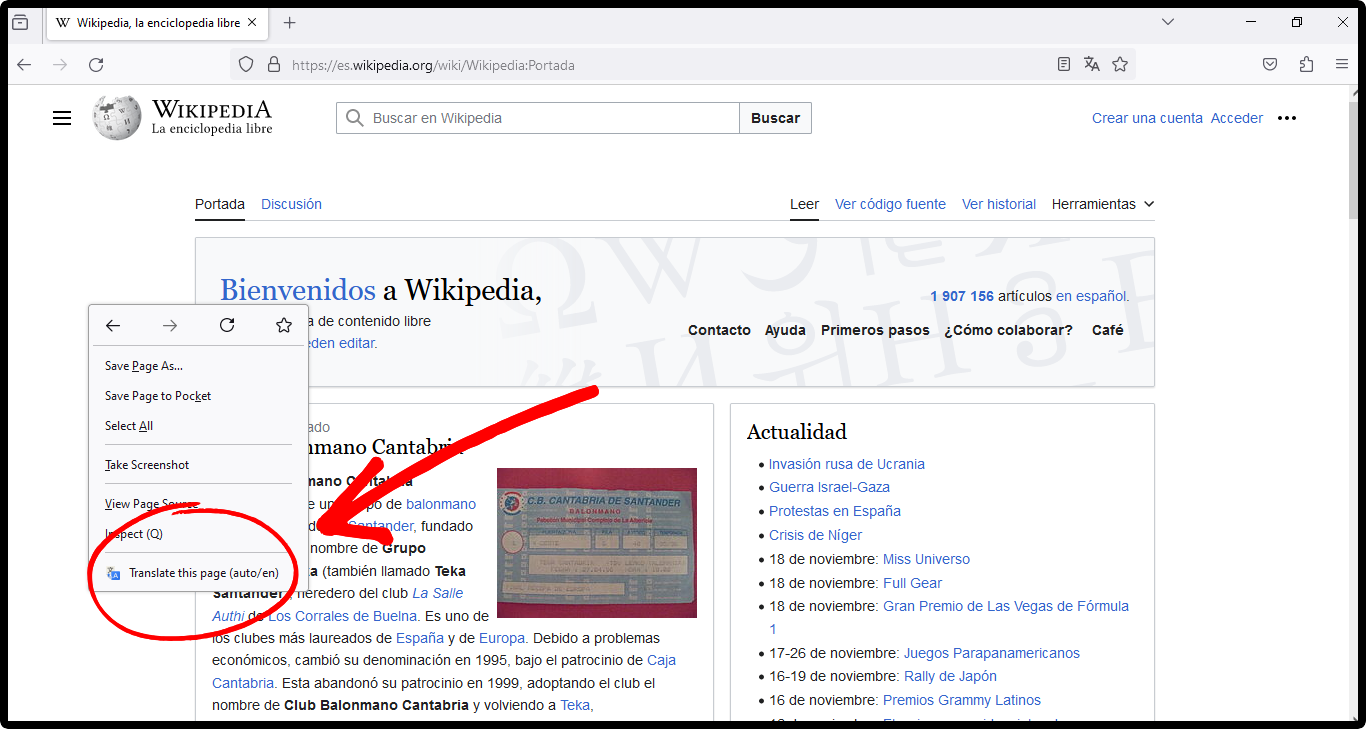
Click on Translate this page - This action opens up a new tab, where the entire web page is translated by Google Translate.
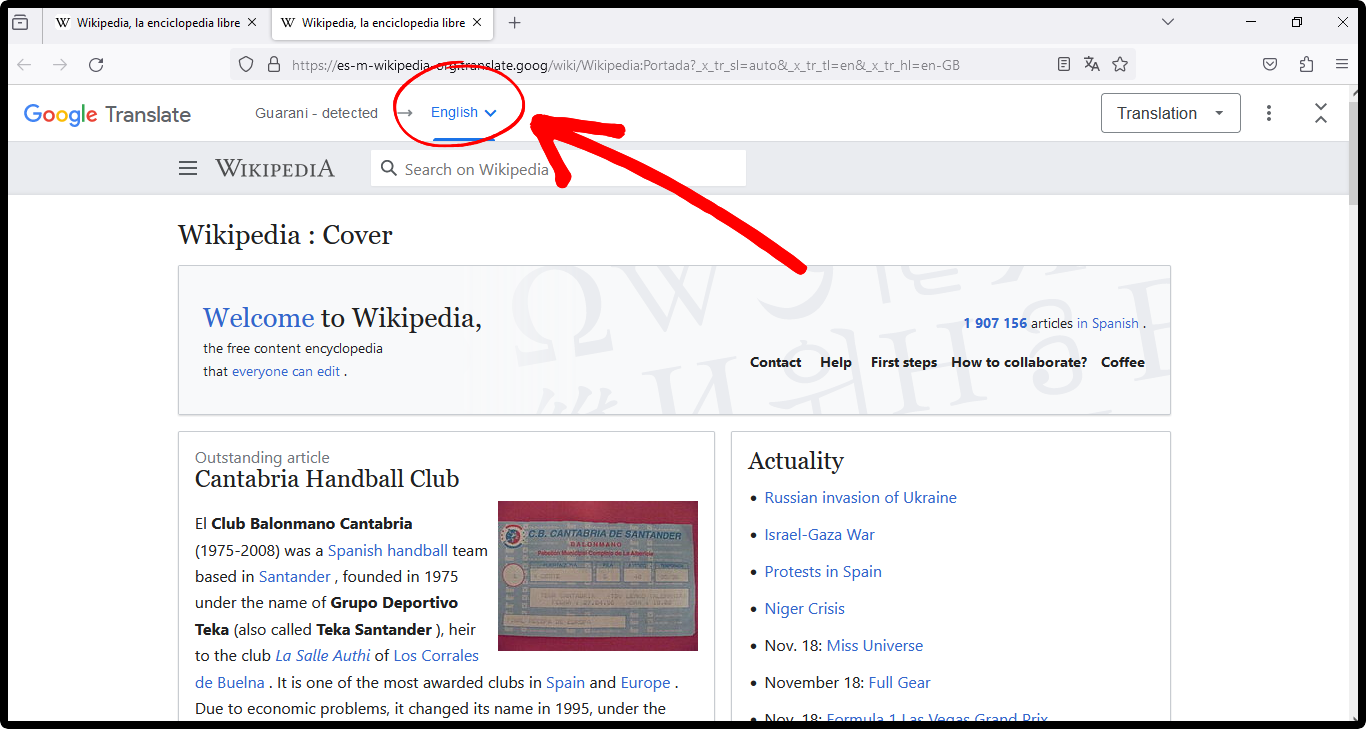
A translated page opens up in a new tab - However, if you need to translate only a specific portion of the page you’re visiting, all you need to do is highlight that portion and right-click on it to reveal a bunch of options. Select To Google Translate > Translate (auto/en).
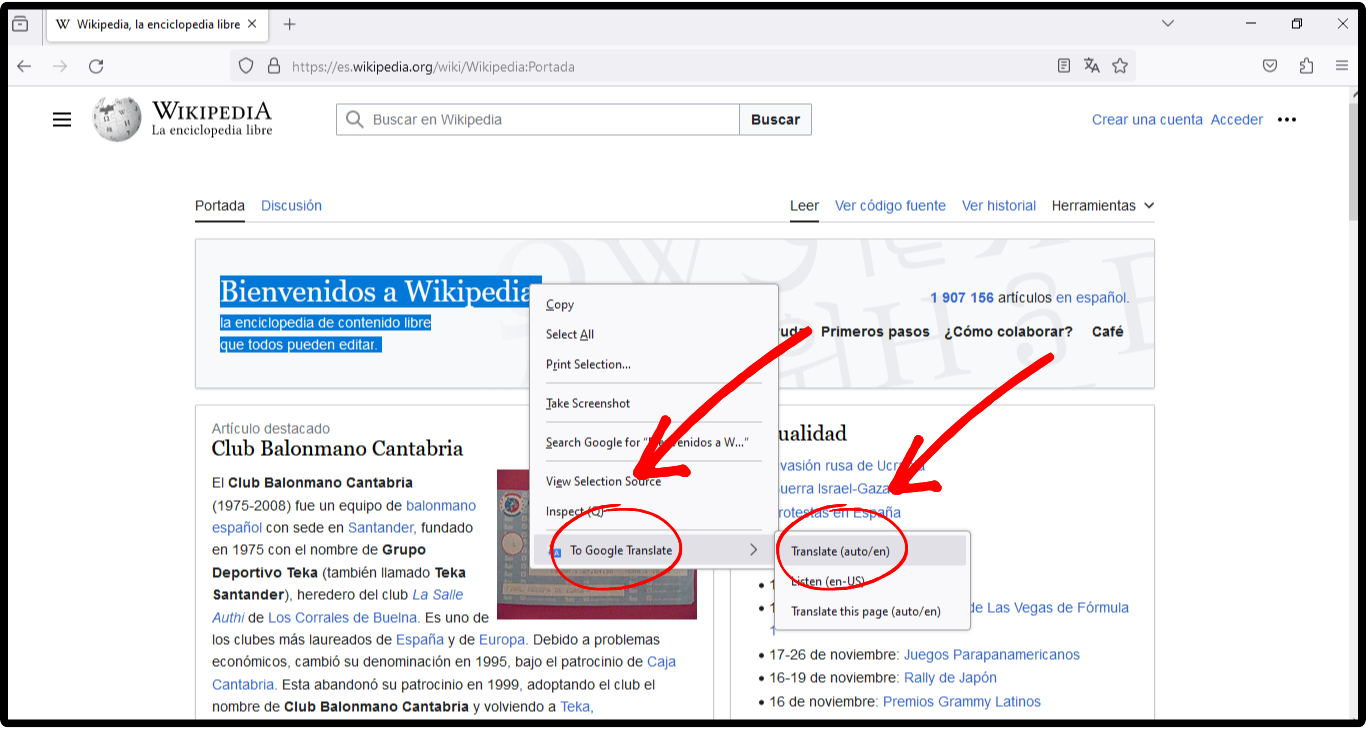
Select text and right-click on it to translate it - This opens up Google Translate in a new tab, where the selected text is translated to your preferred language automatically.
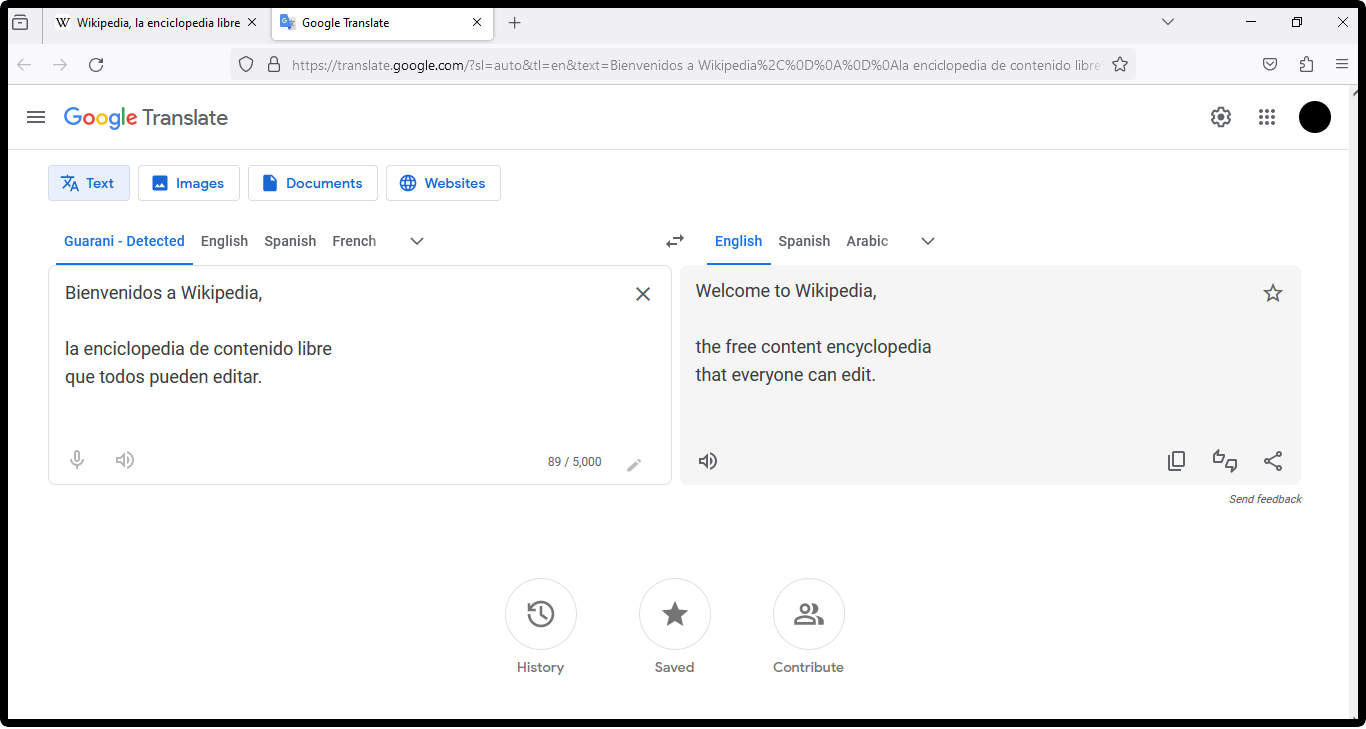
Selected text translated to chosen language
How to Translate in Firefox on Mobile?
Translation add-ons for Android are available; however, they do not work with the stable Firefox browser. After Firefox was relaunched in 2020, the support for a majority of add-ons was lost. Currently, only a handful of add-ons are supported. Firefox on the iPhone doesn’t support any add-ons at all.
If you really need to translate some content while using Firefox on phone, you can use Google Translate for this purpose. Here’s how:
- Go to the web page which you want to translate, and then copy the text you need translated.
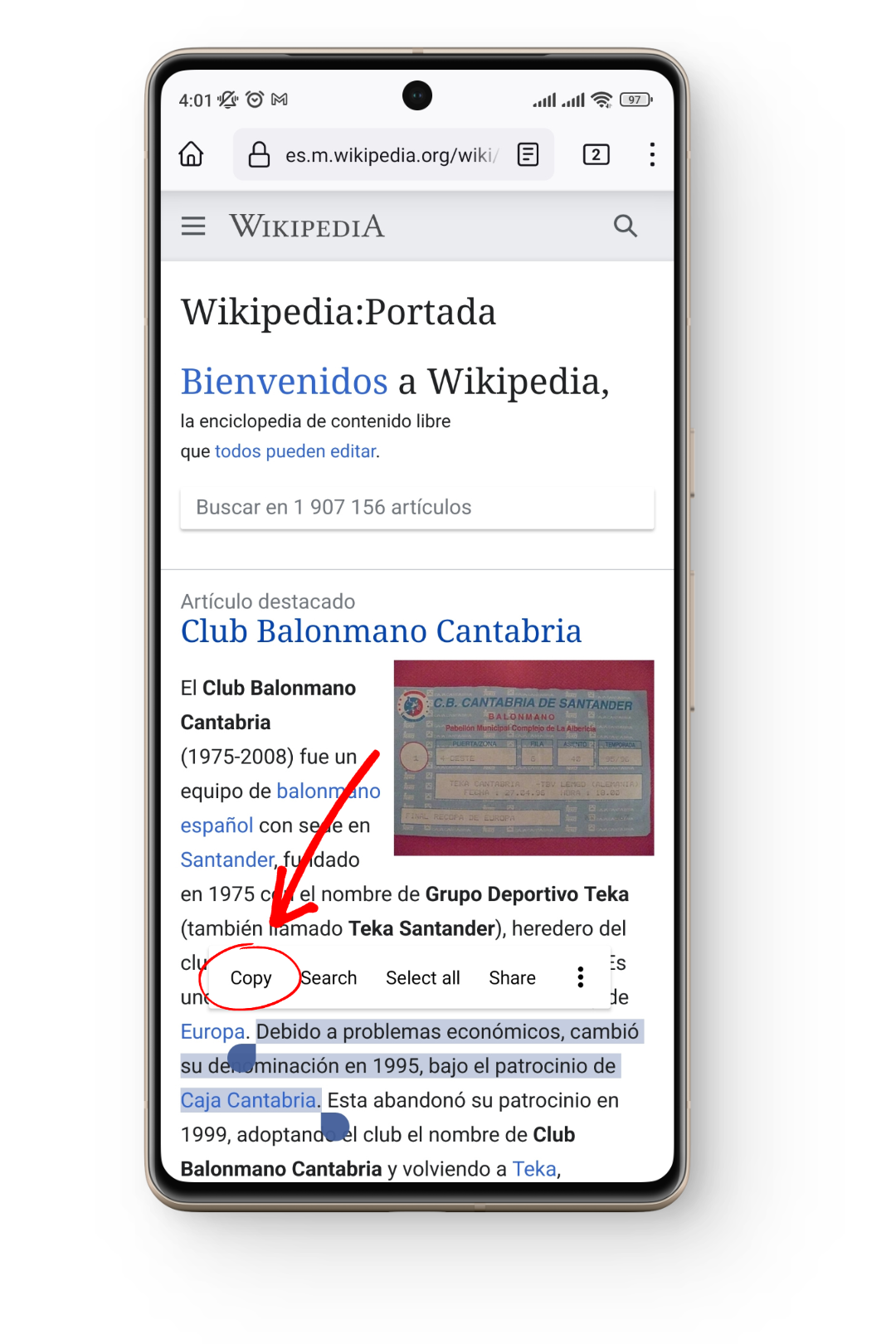
Copy the text you want to translate - Now, in a new tab, go to translate.google.com and paste the text you just copied.
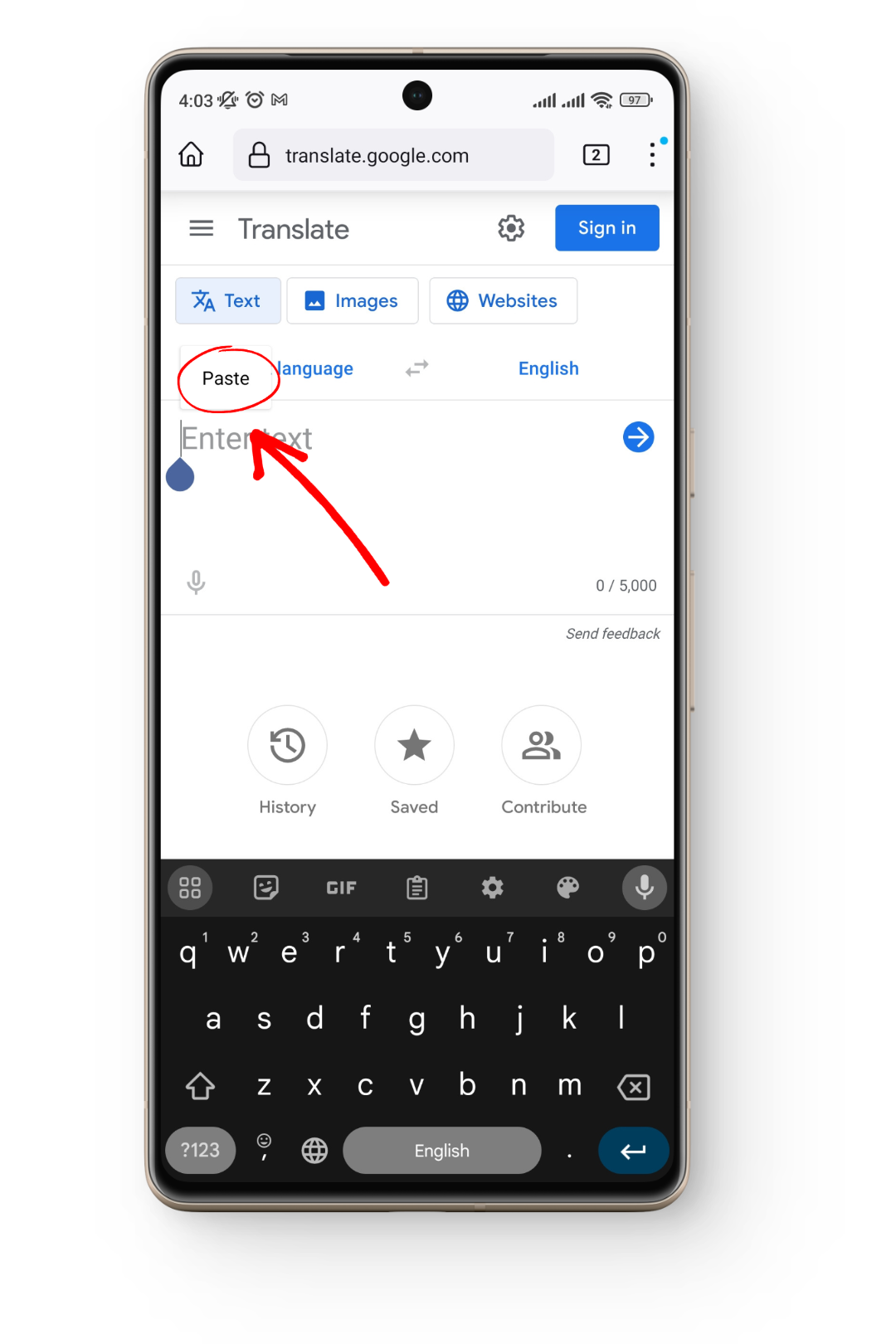
Go to Google Translate and paste the text - Google Translate automatically detects the language of this text and translates it to English. You can change the output language if you want.
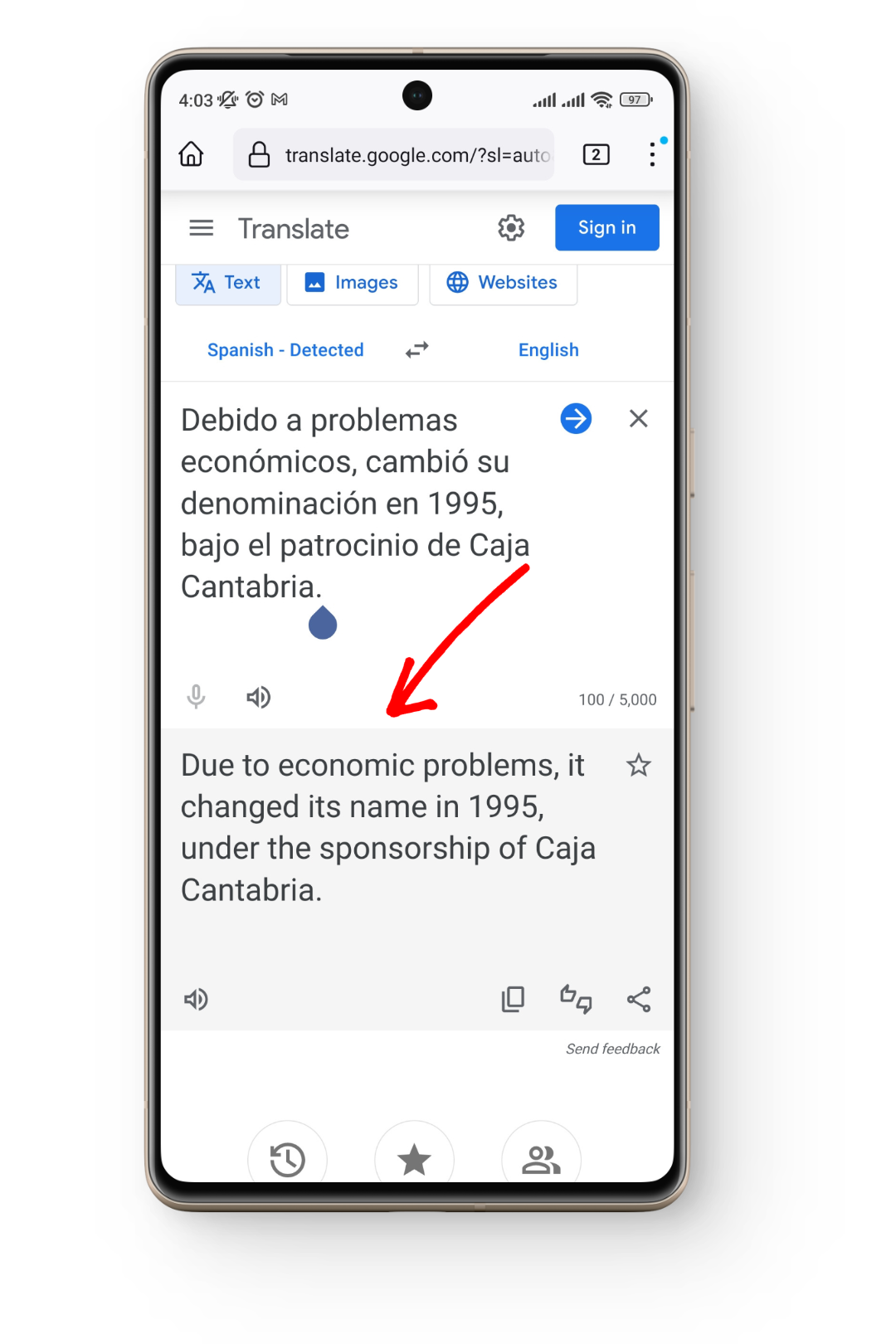
The text has been translated
What to Do if Firefox Translation Feature is Not Working?
There could be several reasons why the Firefox translations feature is not working for you. Here are some possible causes and their fixes:
Firefox Fullpage Translation feature was introduced in the version 118, so if your Firefox is outdated, this feature will not work for you.
You were messing with the configuration of Firefox and have disabled this feature. In this case,
Open about:config > Search “browser.translations.enable” > Change the value from false to true. Restart Firefox for the changes to take effect.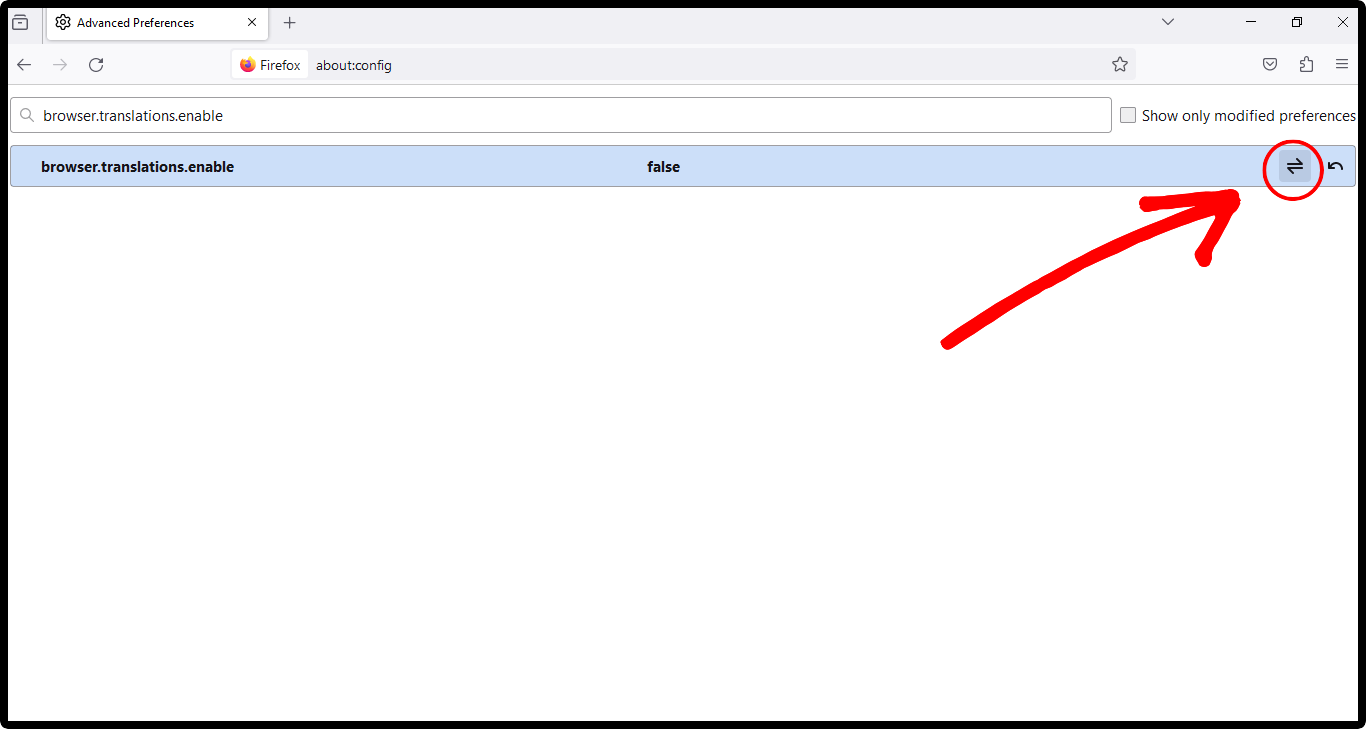
Click on the toggle to change value from false to true - If you’re using the latest Firefox and have also installed the Firefox Translations add-on, the extension might interfere with the native translation feature, which ultimately affects how pages are translated. It’s best to remove this extension from your browser. Here’s how to do it:
Click on the Extensions icon > Click on the gear icon in front of Firefox Translations > Remove Extension.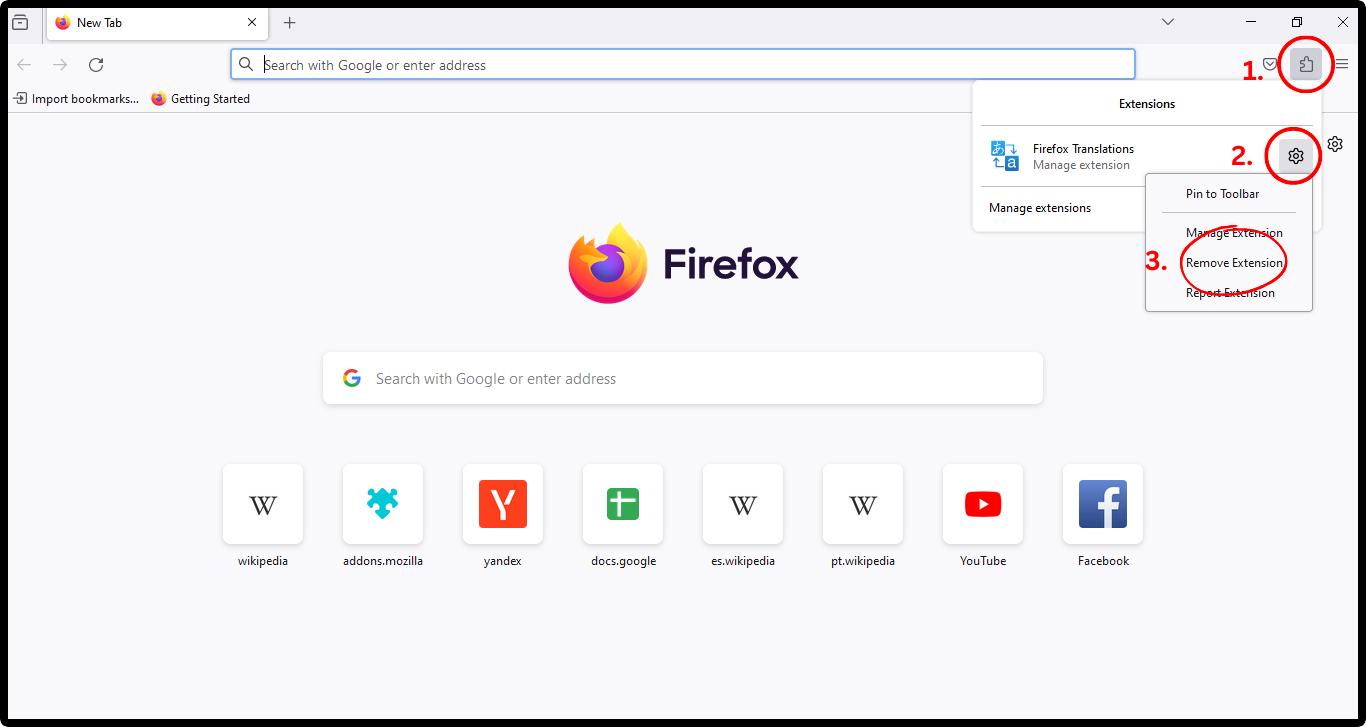
Remove Firefox Translation add-on
READ MORE: The 7 Best Web Browsers For Every Kind of User ➜
Final Thoughts
Currently, the Firefox translation feature for PC only works on the text content of web pages. It doesn’t work with images or videos. If you really need the translation feature on a mobile browser and are disappointed with Firefox, try Google Chrome. It has a built-in ability, just like Firefox for PC, which runs smoothly.
FAQs
The Firefox Fullpage translation works well with one language only. If there are multiple languages on a page, it may not handle the translation properly.
You can easily change the system language as well as the preferred language for web pages in Firefox. Open Firefox > Click on the three horizontal bars in the top right corner > Settings > Scroll down to locate Language > Change it to what you want.





