Fallout 3 Windows 10 Guide (Crash and Mods)
Many users report that they face a compatibility issue when trying to run Fallout 3 on Windows 10. It should be noted that Fallout 3 was not designed for Windows 10, Fallout 4 is. Yet, there are many steps you can perform to get it up and running. We have listed the method below. Please refrain from skipping any step.
Avoiding frequent game crashes
- We are assuming that you already have the installation file of Fallout 3 at hand. Install Fallout 3 normally in your C drive. After Installation launch Fallout 3 and press the Play icon.

- If your game is crashing when you click play, you should update Games for Windows Live from here. After updating if you are still not able to press PLAY, click on OPTIONS in the Fallout 3 menu and set your resolution to your desktop resolution. If you still aren’t able to press PLAY, follow step 3, otherwise, proceed to step 4.
- Press Windows + R button and in the dialogue box, type “C:\Users\ABC\Documents\My Games\Fallout 3”. In this our PC’s name is ABC. You should type your own system’s name when you execute this command.
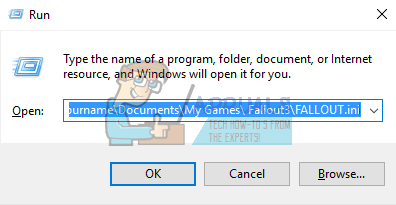
If you are having a problem navigating to the location through the Run application, you can browse using File explorer and reach to the location specified.
Once you are in the folder, delete all the files except the “Saves” folder. Save changes and exit. Please note that the further steps won’t work if you are unsuccessful to click PLAY, so, you shouldn’t advance further until it is working.
- After you click PLAY and the game is loading, click the “ESC” button and exit the game. What this does is validate your game, create fallout.ini and detect your graphics hardware.
- Before proceeding further please ensure that you are only using one screen (dual monitors are discouraged). There is also software like Teamspeak, Xonar ASUS and Gamer OSD which causes the game to crash. You should stop them and make certain of that by using the task manager.
- This step is only for those people whose Windows Live is giving them problems. Skip this if yours is working.
- We can try disabling Windows Live completely and see if this resolves the issue.
- Download this tool (nexus mods) which is a program designed for Fallout.
- Download it manually as shown below in the picture.
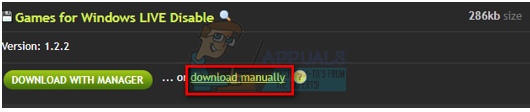
- Unzip the folder on your Desktop and start the G4WL by double-clicking on the icon.
- When the application starts, you find a button named “Disable G4WL”. Also, keep in mind to never click Move DLC’s, it will get you into lots of trouble.
- If the operation was successful, Windows Live will no longer be an obstacle in running Fallout 3 on your PC.
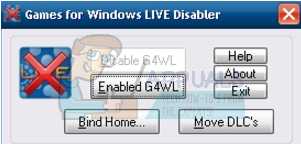
- This step is to fix random and post-intro crashes that you may experience. For example, the crash when you hear the baby cry, leaving the vault, or in the birthday party.
Browse to the following file:
- My Documents < my games < Fallout 3 < FALLOUT.ini. Or you can use the Run application to the location. Press Windows + R and in the dialogue box type “C:\users\yourname\Documents\My Games\ Fallout3\FALLOUT.ini”.
Here “your name” is the name of your profile.
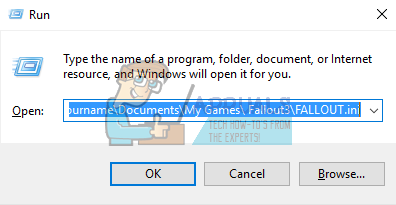
- Right-click the file and open it with the Notepad application.
- To perform a search press Ctrl + F and in the dialogue box type “bUseThreadedAI=0”.
- You will be redirected to the line that contains this text. Edit the line so it becomes “bUseThreadedAI=1”.
- Right after this line, add a new line with the text “iNumHWThreads=2”.
- Save changes and you start your game using the Administrator mode.
- Another feature that causes your game to crash is the auto-save feature. Because the game tries to save periodically, it can also affect your CPU and your memory storage. To opt-out of auto-saving, follow the steps listed below.
- When playing the game, press Esc.
- Browse to Settings and then click on gameplay.
- Here you will see an option of auto-saving. Disable it and save changes before exiting.
Installing Unofficial Fallout 3 Patch
Another easy way to fix all the bug fixes is to install the unofficial patch developed. The patch addresses issues that cause problems in Fallout 3 and it is highly recommended that you install it if you are experiencing problems at your end.
- Download the new patch from this link.
- If you prompted to make an account to download, don’t worry. Registration at Nexus Mods is quick and easy. Complete the registration and download the patch.
- After completing the installation instruction, run Fallout 3 using administrator privileges.
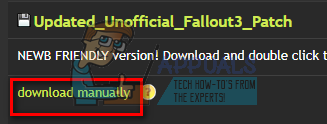
Fixing crash after “New game” button is pressed (For intel HD graphics)
Like the topic headline says, don’t follow these steps if you have an Nvidia or an AMD graphics card installed. This solution is for people who have the stock graphic card on their PC’s/Laptops. This solution deals with the fix when the game crashes after a New Game is started. This is because the video simulation of the video that follows is very high and some PCs cannot handle that so they are forced to shut the game down. Follow the steps mentioned below:
- Check Fallout’s resolution and change it to a decent set that your computer can support. By lowering settings, windows will not be overburdened and will not exit the game when it starts.
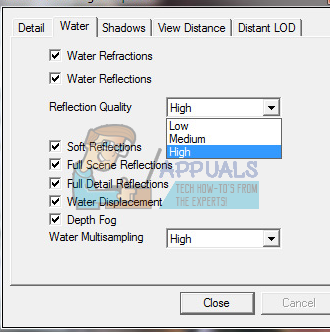
- Click here and select the option download manually.
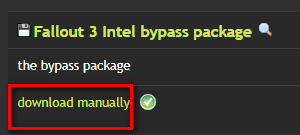
- After downloading the file, extract the contents to a location where you can unzip the folder and get access to files. The desktop will be recommended.
- Locate the files “dll” and copy it. Browse to your game directory (C:\Program Files (x86)\Steam\steamapps\common\Fallout 3 goty). Paste the files here and after saving changes, exit.
If your Fallout 3 still detects your Graphics card like Intel HD graphics, it means you have placed the required files in the wrong directory. Follow the steps mentioned above again and locate the exact directory required.
Installing mods in Fallout 3
Below is a detailed method on how to add mods in Fallout 3
- Install FOSE from this link. Unzip the files and extract them to a common location. Later on, move all the files present to the main Fallout 3 directory.
Your default directory is:
C:\Program Files (x86)\Steam\steamapps\common\Fallout 3 goty.
You can either navigate to the location or you can press Windows + R and use the Run application to get to the destination.
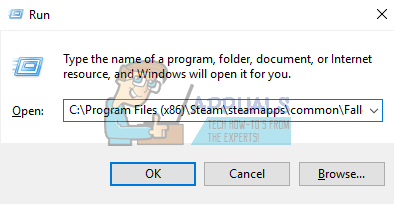
- From now on, don’t use the default launcher for Fallout 3. Instead, use “exe” to launch the game. You can make a shortcut to it on your desktop for ease of access.
- Install the Fallout 3 Unofficial Patch as mentioned above. After completing the installation, proceed further.
- Now we have to enable access to your 4GB RAM. This doubles the amount of storage Fallout 3 can use. This will result in better stability and performance when running the larger NMC texture mods. If you already have more than 4GB RAM available in your computer, you skip this step and jump to Step 5.
- Download the tool from this
- Unzip it in an accessible location.
- Run the “.exe” using Run as administrator.
- Upon running you will see a file browser. Navigate to Fallout 3 directory using the browser (follow the location of the directory as we discussed earlier).
- After you select the location, the application will run and execute.
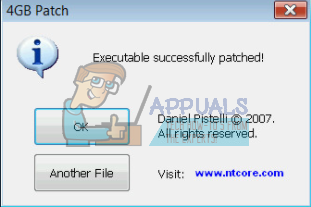
- Now we are going to install Mod managers. These managers allow you to install or remove mods with a single click. They prove to be helpful and easy to use. Furthermore, deactivating a mod restores your game. This is important because sometimes when you deactivate/activate mods manually, you can make a mess and your Fallout 3 won’t work as expected.
- Download the FOMM manager using this link. Run the application as an administrator and select the default location it gives you.
- After the application is installed, right-click on it and select properties.
- Select the compatibility tab and check the line which says “Run as administrator”.
- We have listed the order of mods that you should use in Fallout 3. It is recommended that you follow the order and don’t skip any entries.
- Unofficial Patch (explained in the topic above).
- NMC
- Ironsights
- FWE
- Immersive HUD
- MMM
- EVE
- There is also a plugin available to help you with your mods. Download the latest Boss Installer from here.
After you activate all your mods, exit the mod manager and run “BOSS GUI.exe”. This will help you place all of your mods in order in the plugin automatically.
Guide on Fallout 3 mods
To help you select mods, we have compiled a few of them which will be very fun and beneficial for you.
CASM
This is automated save manager. It saves periodically without any frustration. Your Fallout 3 files can get corrupt very easily and this mod helps you get out of that sticky situation. You can simply add and activate this by using your mod manager which we installed earlier. CASM
NMC Texture Packs
This increases your graphics quality in your game. Activate your 4GB RAM (as mentioned earlier in the guide) and you will be more than ready to go. You should activate “Performance Pack” if you are using a standard graphics card. If you have high-end graphics hardware, it advised using the Maximum Pack. NMC Texture Packs
FEW (Fallout Wanderers Edition)
This mod is probably one of the best mods out there. It has a huge list of features ranging from challenges, sprinting, and new weapons, etc. Its main goal is to improve the challenge you face along with improving the sense of immersion in the game.
It has many objectives such as enhancing First-Person Shooting elements of the gameplay. This makes your combat experience in the game more exciting, skilled, faster-paced and thrilling. Another objective is to enhance the role-play of the game giving you more choices that lead to its consequences. It drastically increases character building and other sorts of all options.
- Download the mod and save it somewhere accessible.
- Ensure that FOMM (Mod manager which we installed earlier) is installed and working perfectly.
- Launch FOMM and from the options, select the “package manager” option.
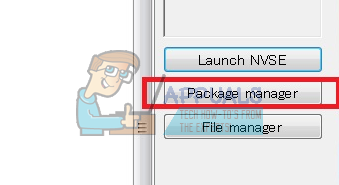
- Select the “Add new” option and browse to the location where you downloaded the mod. Once you have selected the file, it may take a few minutes to process.
- After this, the FWE package will show up, activate it and FWE setup will come forward. Select all the optional tweaks you wish to add and continue.
- Order the mods using the plugin we installed earlier.
- Remember to activate both the files: FO3 Wanderers Edition – main file .esm and FO3 Wanderers Edition – main file .esp.
- Launch Fallout 3 using the mod manager (FOMM). FEW (Fallout Wanderers Edition)
MMM (Matigen’s Mutant Mod)
This mod introduces a variety of existing creatures present in the game. It helps add challenge and mystery to the game. If you are tired of the NPC’s present, this can be really helpful for you. MMM (Matigen’s Mutant Mod)
EVE (Energy Visuals Enhanced)
This mod introduces new energy effects and sounds. It also has the feature to add new weapons, critical kills, and impacts, etc. This will make your gameplay more interesting and out of the ordinary. MMM (Matigen’s Mutant Mod)
Blackened
This proves very very helpful if you fix many of the major mods together such as MMM, FWE, EVE etc. Don’t install this mod if you only use one mod at a time. This mod resolves all the conflicts that major mods have with each other enabling you to play with many of them activated all at once. This is a milestone in the stability when playing with mods. Blackened
Project Reality
This mod increases the visibility, environment, and weather of Fallout 3. It is very easy to install and configure. Not to mention it is also very stable. However, it should be noted that it has a significant FPS requirement.
It is not compatible with other weather and lighting mods and even Blackened can’t run them together. Another alternative to this mod is “D.C. Mods”. Project Reality
GNR Enhanced
This one adds one hundred great songs that fit your in-game theme perfectly. This is a must grab if you are tired of the same background music playing all over again. GNR Enhanced
Project Beauty (PB, Fallout Redesigned)
This mod adds extra details to NPC’s faces. It adds more detail to them so you get a more “stimulating” experience and the game, on the whole, feels more real. Project Beauty (PB, Fallout Redesigned)
If you are using Blackened, it is advised that you use hires not a standard version.
Personal Achievements Log
This mod is for you if you are a person who likes to play games for progress. This mod tracks all your personal achievements so you can easily track them and see the progress of the existing ones. Personal Achievements Log
Conelrad Civil Defense Radio
It is a theme that contains historic songs related to A-bombs and also the communist community. It also has historic civil defense commercials. It is good if you want a little change in your game. Conelrad Civil Defense Radio