How to Completely Uninstall Windows Essentials 2012
Windows Essentials (formerly Windows Live Essentials and Windows Live Installer) is a discontinued suite of Microsoft freeware applications that includes e-mail, instant messaging, photo sharing, blogging, and parental control software.
The last available version is the 2012 Windows Essentials that has been somewhat stripped to include includes Microsoft Mail, Photo Gallery, Movie Maker, SkyDrive now called OneDrive (desktop application), Writer, and Messenger. However, Microsoft discontinued its support on January 10th, 2017.
If Windows Essentials fails, you will want to repair it using its installer. If that fails to function properly, the next logical thing would be to uninstall Windows Essentials and then install it afresh. Here is where the problem comes up. Several users report that after uninstalling Windows Live using the programs and features window from the control panel, running the installer only gives the possibility to choose applications to install, but not repair or remove. If you choose to install, the installer says that everything is installed and working OK but it seems like nothing installed at all or the problem persists. So the question is – how can you completely remove the whole of windows essentials 2012 so that you can reinstall it without the installer not finding an “already installed” pointer?
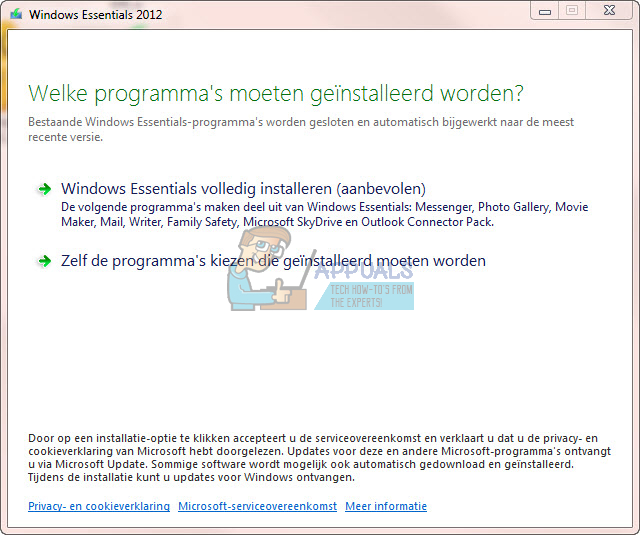
This is a common problem with corrupted previous Windows Essentials files. The issue can be caused by corrupt files in the registry or corrupt files in the program’s files folder. Here are the ways we have prepared to help you remove Windows Essential 2012 and reinstall it afresh.
Method 1: Uninstall Windows Essential 2012 using Command Prompt
To fix this we recommend that you uninstall the application using the CMD line parameter this is different from uninstalling the application via the control panel. This will clean out all related files of your Windows Essentials that are stored in your system. To do this, please execute the steps below:
Step 1: Run the Fix it Tool
This troubleshooting tool by Microsoft will look for uninstalled programs from your registry and try to force them to uninstall. It will remove bad registry key on your operating systems and resolves problems that prevent programs from being completely uninstalled and blocking new installations and updates. If you had tried to uninstall Windows Essentials by deleting its files in program files, this step will come in handy.
- Download Fix it Tool from Microsoft here.
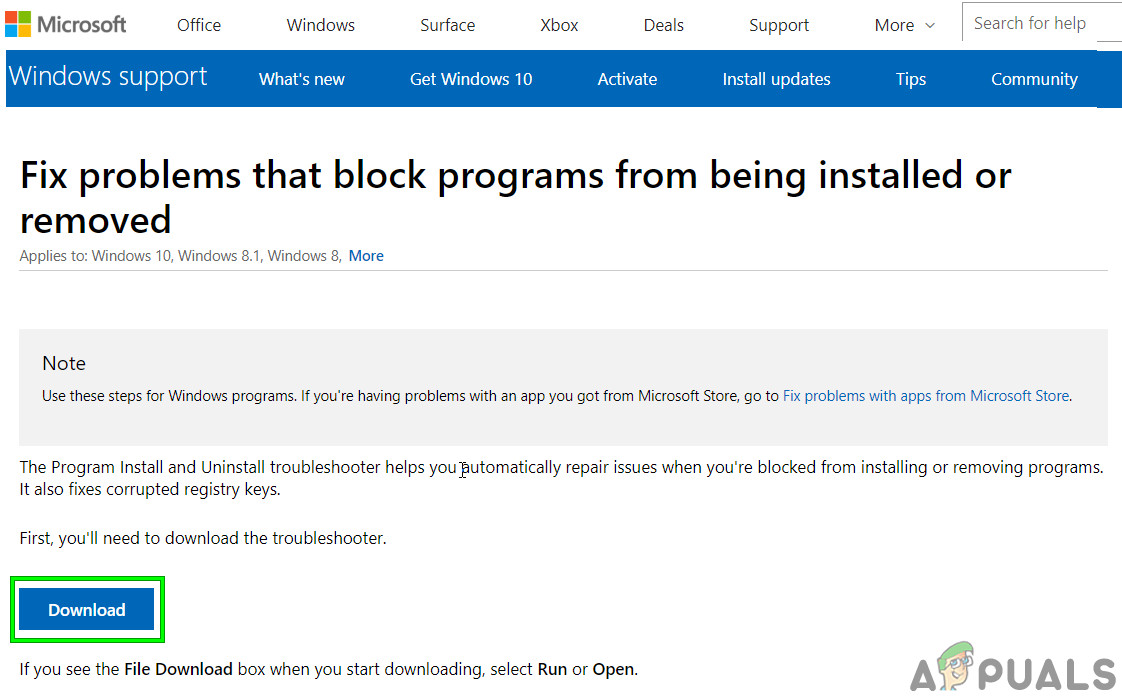
Download Fix-It Tool From Microsoft - Double click on the troubleshooter file you downloaded to run it
- Click next when the troubleshooter launches and wait for the scan to complete
- You will be asked whether you want to uninstall a program or install it. In our case, select ‘uninstalling’
- The program will scan the PC and give you a list
- Select Windows Essentials if it appears on your list and click next. If you don’t see windows essential, you have an option of using the product code
- Click next and then select Yes, try to uninstall’ and let the troubleshooter run.
You can rerun the troubleshooter and select ‘Installing’ to troubleshoot problems that are preventing programs from installing.
Step 2: Uninstall Windows Live Essential via Command prompt
Unlike the control program uninstallation, this will clear all Windows Live Essentials files. Below are the steps on how to uninstall Windows Live Essentials via the CMD line parameter.
- Press the Windows key, type Command to search for the command prompt and in the results, right-click on Command Prompt and then click on Run as administrator.

Running Command Prompt as an administrator - Run the following commands to uninstall Windows Live Essentials:
- For 64 bit Version:
C:\program files (x86)\windows live\installer\wlarp.exe /cleanup:all /q
- For 32 bit Version:
C:\program files\windows live\installer\wlarp.exe /cleanup:all /q
- For 64 bit Version:
- A dialog box shows status until uninstallation has completed
Method 2: Run Windows Live Essentials Uninstaller
- Navigate to the following path as per your installation
- For 64 bit Version:
C:\program files (x86)\windows live\installer\
- For 32 bit Version:
C:\program files\windows live\installer\wlarp.exe
- For 64 bit Version:
- In the folder, find the wlarp.exe file, right-click on it and then click on Run as Administrator.
- Follow the instruction on the screen to complete the uninstallation.
- If you cannot find the wlarp.exe, then download Windows Live Essentials offline installer from Wayback machine. You will not find it on Microsoft because it is no longer supported therefore it is not available for download.
- Double click to run it.
- Select features to uninstall and finish the uninstallation.
Method 3: Delete the Windows Live Folder
If nothing has helped you, then try to complete the above 2 methods within Safe mode or use clean boot Windows. Even then you are having issues, then follow the steps below with Safe Mode or use clean boot Windows.
- Open File Explorer and navigate to the following path
- For 64 bit Version:
C:\program files (x86)\
- For 32 bit Version:
C:\program files\windows live\
- For 64 bit Version:
- Find the folder Windows Live and delete it.
- Click the Windows button, type Control Panel and in the resulting list, click on Control Panel.

Open Control Panel - Now click on “uninstall a program“.

Uninstall a Program - Now, look for “Windows Live Essentials“, select it and then click “uninstall“.
- Now follow the instructions on the screen to complete the uninstallation process.