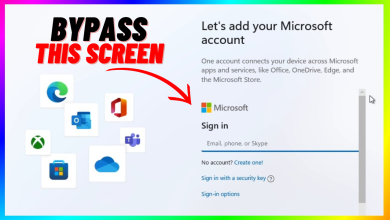How to Factory Reset an ASUS Laptop?
A factory reset erases all data and settings from your laptop and restores it to its original factory state. This can be extremely useful if your laptop is experiencing persistent issues and you want to start fresh, or if you intend to sell or give away your device. In this guide, we will walk you through the steps necessary to perform a secure and effective factory reset on an Asus laptop.
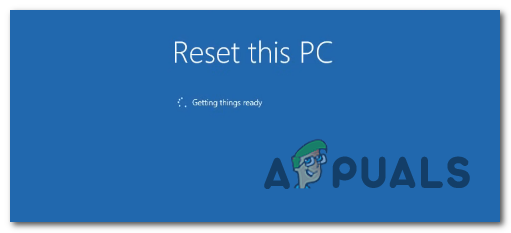
How Can I Factory Reset an ASUS Laptop?
You can reset your ASUS laptop using two primary methods: the ‘Reset this PC‘ feature within Windows Settings, or through the Windows Recovery Environment (WinRE). Both methods typically take between 30 minutes and a few hours, depending on your laptop’s model and hardware specifications.
Method 1: Reset Using the ‘Reset This PC’ Feature
To reset your ASUS laptop through the Windows ‘Reset this PC’ option, please follow the steps below:
- Open Windows Search by clicking the search icon on your taskbar. Type ‘Reset this PC‘ and select the corresponding option from the results.
- Click the ‘Get Started‘ button under the ‘Reset this PC‘ section.
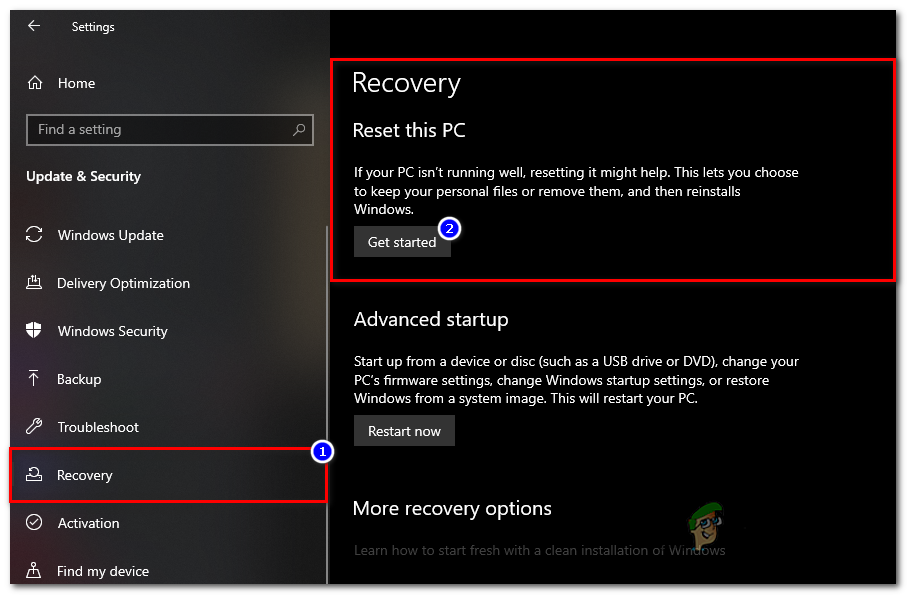
Go to “Recovery” and click on the “Get Started” button - Choose your reset option:
Keep my files: This option will remove all installed applications, programs, settings, and configurations, but will keep your personal files. Your Windows password will remain unchanged.
Remove everything: This will erase all files, applications, and settings, providing a completely fresh start. Choose this if you are giving away or selling your laptop.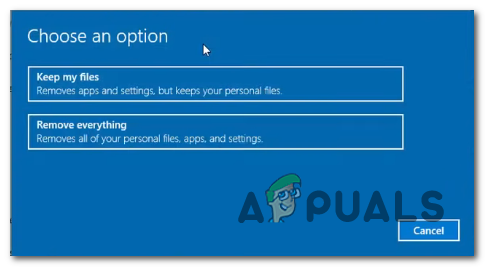
Choose an option that you want to proceed with - After making your choice, confirm the settings and click ‘Next‘.
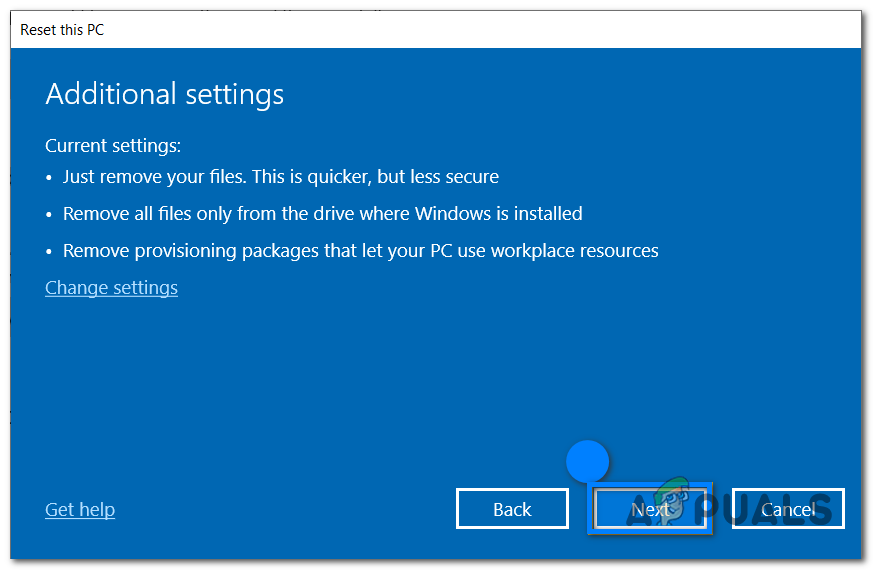
Confirm the settings and click “Next” - Ensure your laptop is plugged in and the AC adapter is connected to a power source before starting the reset. Attempting a reset on battery power may interrupt the process and cause data loss.
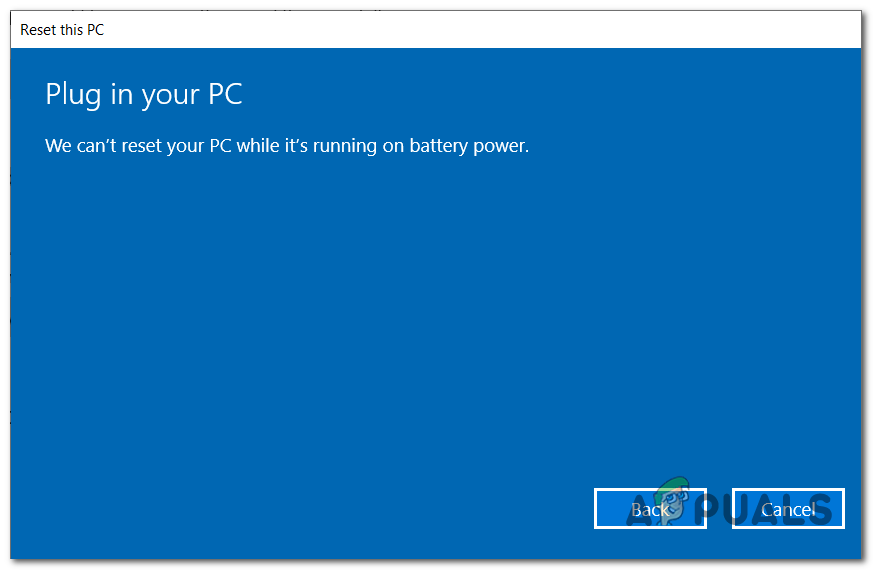
Make sure your PC is plugged in - Click the ‘Reset‘ button to begin the process. Your laptop will restart several times, and Windows will reinstall automatically.
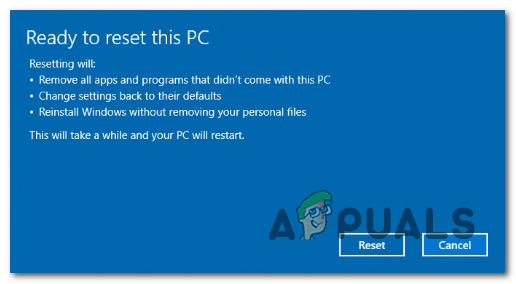
Click the “Reset” button
Once the reset is complete, your laptop will prompt you to complete the initial Windows setup, just like when it was new.
Method 2: Reset Using Windows Recovery Environment (WinRE)
If your version of Windows is corrupted or inaccessible, you can reset your ASUS laptop using the Windows Recovery Environment. Follow these steps for a comprehensive reset:
- Access the Windows Recovery Environment (WinRE). Usually, you can do this by holding down the Shift key while restarting your laptop, or by repeatedly pressing F9 (or a similar function key, depending on your laptop model) during boot.
- Once you enter the “Windows Recovery Environment,” choose ‘Troubleshoot‘ from the menu.
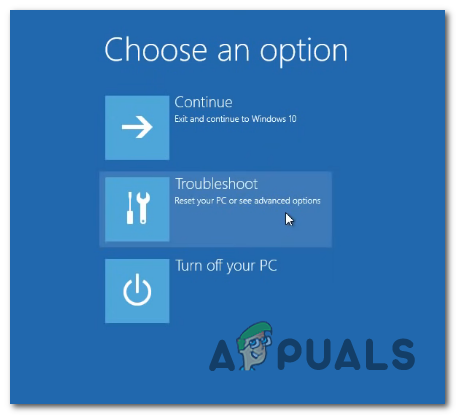
select ‘Troubleshoot” - Select ‘Reset This PC‘ to begin the reset process.
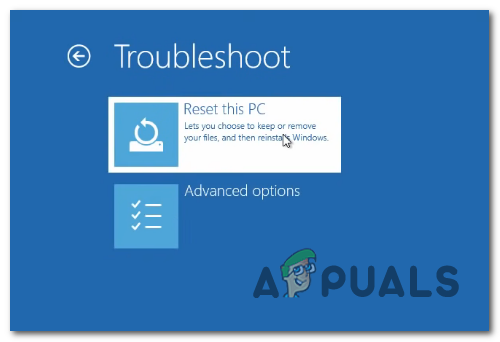
Select the “Reset this PC” option - Select your preferred reset option—either ‘Keep my files‘ or ‘Remove everything,’ depending on your needs.
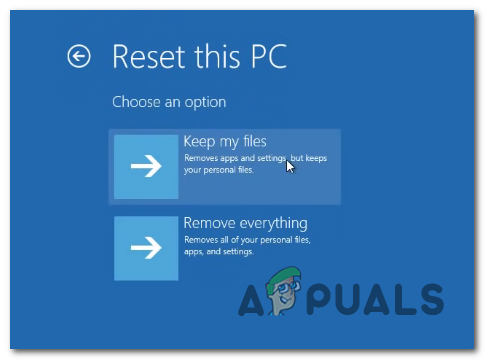
Select the option you want to proceed with - Choose ‘Local Reinstall‘ to reinstall Windows from your device. If this option fails, or if you experience errors, select ‘Cloud Download‘ to reinstall Windows using files downloaded from the internet. Ensure you have a stable internet connection for this method.
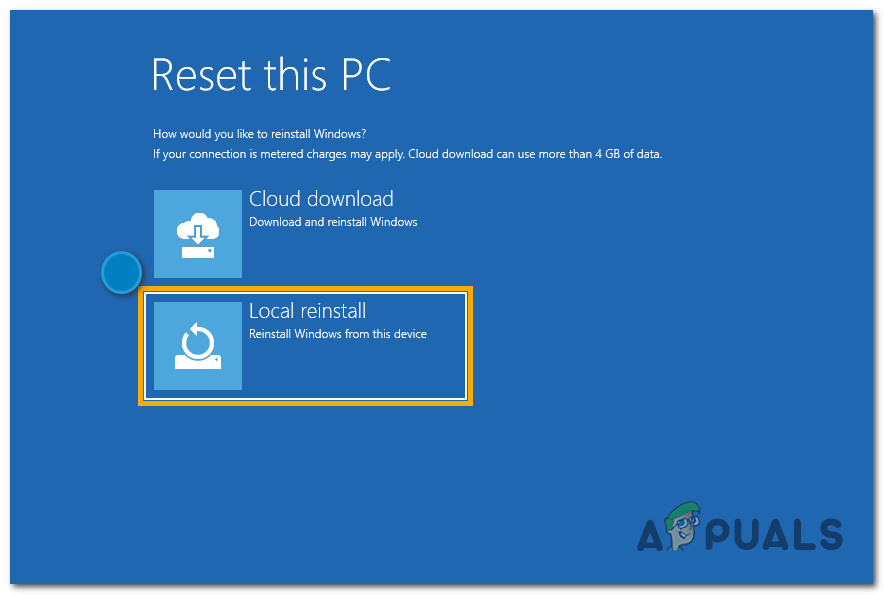
Select the option you want to proceed with - Click the ‘Reset‘ button to start the process. Your system will automatically reinstall Windows and may restart several times during this process.
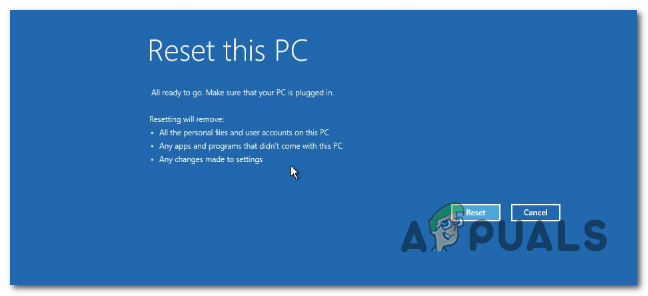
Press “Reset”
Be sure to keep your laptop connected to power during the entire reset process, as interruptions can lead to incomplete installation or data corruption. When the process is finished, you will be guided through the initial Windows setup.
We hope these instructions have clarified the factory reset process for your Asus laptop. By following these steps, you can efficiently resolve performance issues, remove unwanted data, or prepare your laptop for a new owner. Remember, a successful factory reset ensures your system is refreshed and ready for its next stage, whether you continue to use it or pass it on to someone else.