Facebook Keeps Logging Me Out? Try These Fixes
Facebook is the platform where you can find the world in it. But recently countless users reported the “Facebook keeps logging me out” problem appearing randomly while accessing the account. Well, the problem is very common yet annoying as it keeps happening frequently. This usually shows up when the user tries accessing their account from more than one device at the same time. However, there are other scenarios also when you can come across this problem.
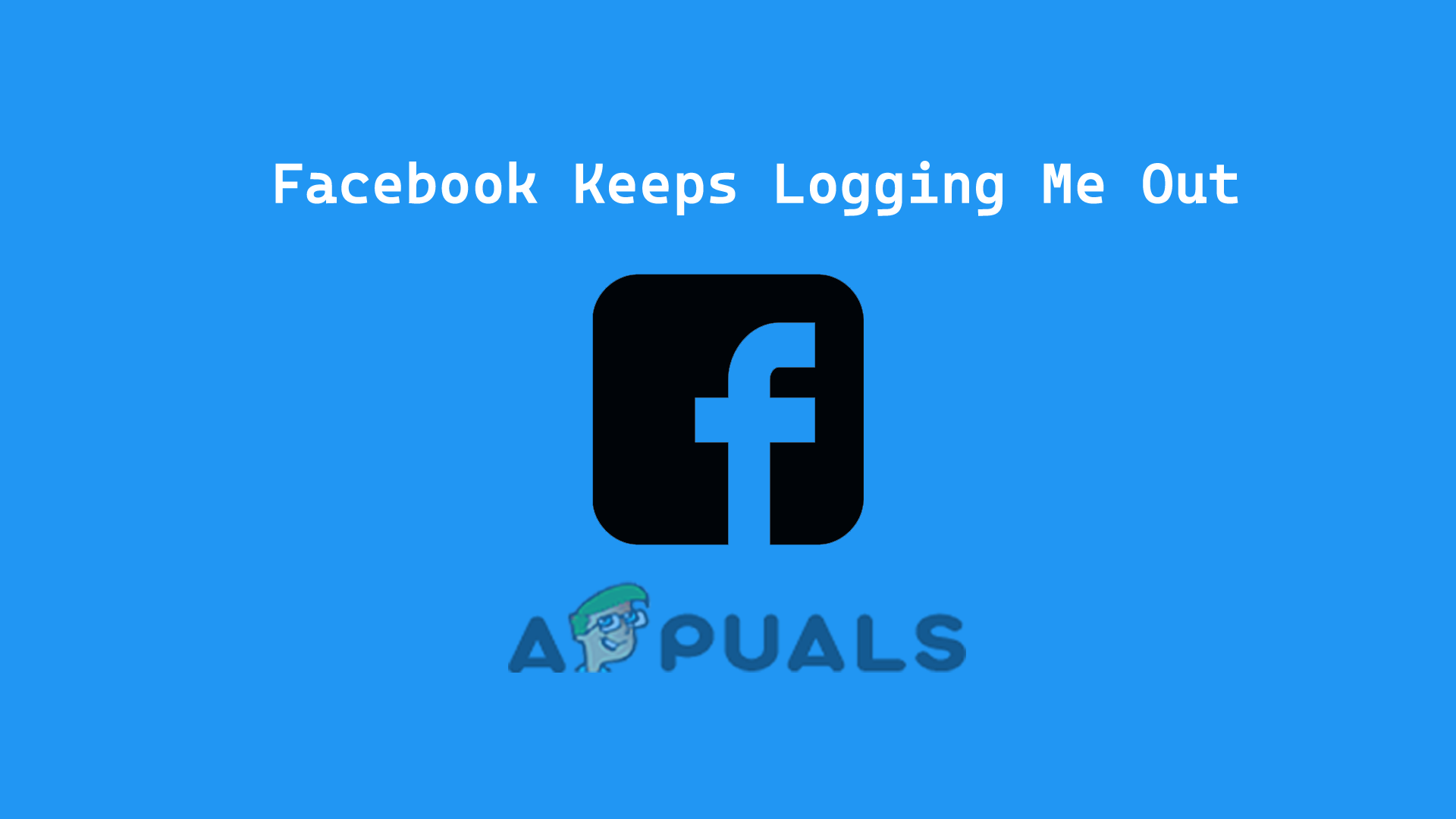
So, we have written this article that will give you the complete information about the problem including the causes and their specific solutions. Keep reading the article to understand the problem source along with its potential solutions to deal with the respective scenario.
Well, there are numerous reasons behind this issue and some of the major ones are specified below to let you know the problem source.
- Security concern- Security concern is the major cause behind Facebook keeps logging you out for security. If Facebook finds any activity performed on your account to be suspicious then it ends up throwing you out of your account. Therefore, here it is suggested not to use multiple devices at the same time to access your account.
- Server issue- Secondly if the Facebook server is running through downtime or under maintenance issues then you might get into this problem. So, here the situation can be dealt with just by waiting for the server to get fixed with its issue.
- Overloaded browser cache & cookies- Another major reason causing the problem to occur frequently is overloaded cache & cookies on your browser, if you are opening Facebook through the browser that is loaded with corrupted cache data then you can come across this issue. Hereby, such scenarios can be handled simply by clearing browser cache & cookies.
- Loads of Facebook App cache data- Just like browser caches, Facebook app cache can also trigger this problem thereby letting you out of your account. Therefore, it is suggested to flush the app cache as well to get rid of the problem.
- Unselected remember me the option- You may have noticed that whenever you log into your Facebook account it asks for permission to remember you. So, if you haven’t opted for this option then it might possible that you may get kicked out of the account. Therefore, to avoid getting logged out every time, make sure to opt for this option.
- The issue with the linked third-party application- If you have linked any third-party or other applications with your Facebook account then you may encounter this issue. Linked third-party applications on your account might get you into such a problematic situation. Hereby, it is advised to remove such linked applications to get out of such a scenario.
- Third-party extensions- If you have third-party extensions on your current running browser then there exists a chance that you may get into this problem. So, try fixing the problem by disabling or removing the third-party extensions on your browser.
- Virus-affected device- If the device on which you are running is somehow got affected by malware or virus then it can cause this issue to appear on Facebook. So, in such a situation try scanning your device for the issue and get it fixed.
- Outdated App- Another reason causing such an issue is an outdated Facebook app. If you are using the outdated version of the app then you definitely get troubled with this issue on Facebook. If this is the case with you, then try updating your old app to the latest version to resolve the problem.
- App glitches or bugs- Sometimes app’s internal issues like bugs or glitches may trigger Facebook to keep logging me out, Therefore, when such a cause is detected in your situation, try dealing with the scenario by reinstalling the Facebook app.
So above are some causes that provoke the problem to occur. Now as you are aware of them, you can easily deal with the problem with respective solutions according to the scenario’s requirement.
1. Check the Facebook-Server Status
It has already been highlighted above that the server issue is the major cause behind this problem. If the Facebook server is going through an outage or downtime then it may end up kicking you out of your Facebook account. Therefore, the first thing you have to do is to check for the server. If found under maintenance, wait until the server gets fixed with its issues or is complete with its maintenance process.
2. Use a Single Device to log in to Your Facebook Account
Sometimes, the users make an attempt to log in to their account simultaneously on more than one device which becomes the reason Facebook keeps logging out the problem. Therefore, it is suggested not to use more than one device to access your account at a time as it will keep signing you out of your account on one of the devices.
Or if you are trying to use Facebook on a different device without getting yourself logged out from the account on the previously used device, then you may run into this problem. So, make sure to log out of your account on the first device to avoid getting into this problem on the second login attempt on another device.
3. Restart the Facebook App
At times, app’s internal problems like bugs or glitches become the reason of such problems. Hereby, try dealing the situation by restarting the Facebook app It will give the app a fresh start thereby resolving temporary problems currently arising on the app. You can do this with below quick steps:
For Android Users:
- Firstly, go for the Facebook app icon on your Android home screen.
- Next, long hold the icon and click on the option App info.
- Now, on App info screen select the Force stop option.
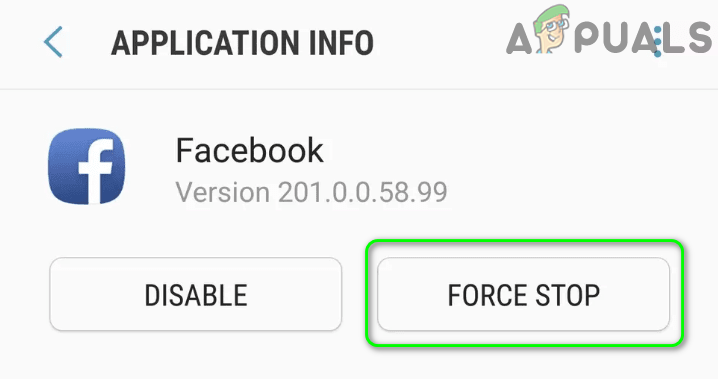
Force Stop the Facebook App - Lastly, visit the Facebook app icon again and click it to launch it again.
Note: [Steps may vary depending on the device model]
For iOS Users:
- Double click on the iPhone Home button.
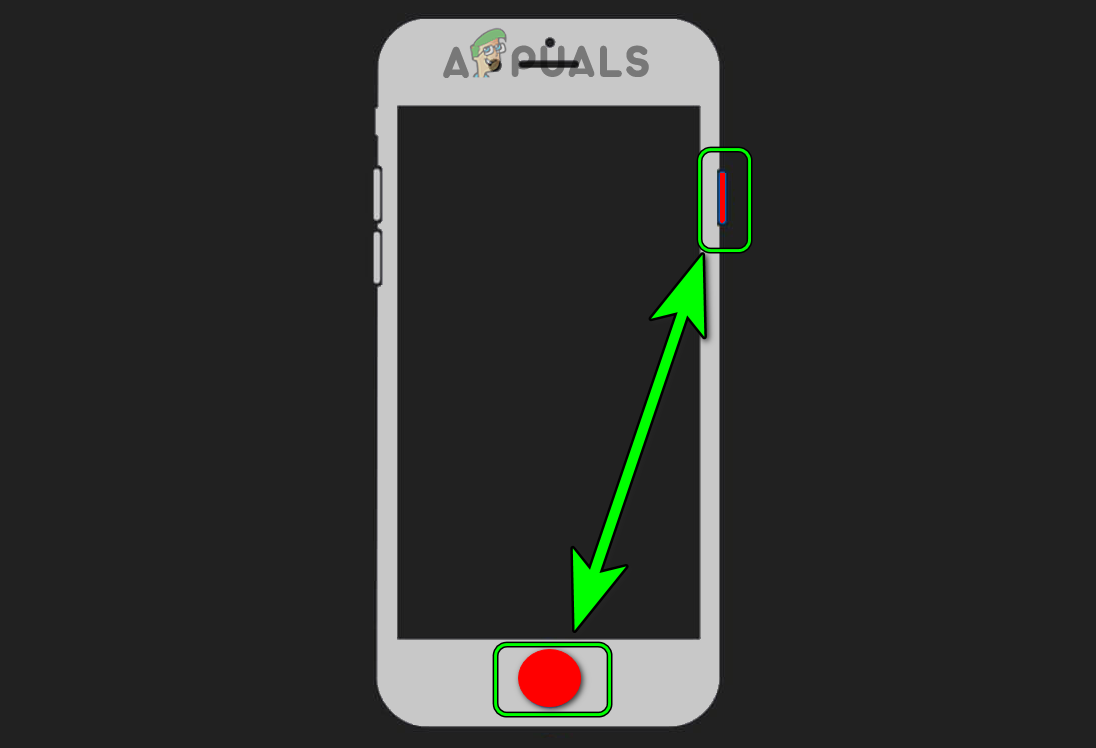
Press the Power and Home Button of the iPhone - Next, swipe right to navigate to the Facebook app.
- Once located, swipe up the Facebook app preview to force shut.
- Now, open the Facebook app again to check for the problem.
Note: [Steps may vary depending on the device model]
For PC Users:
- Open menu pressing Ctrl + Alt + Del keys altogether.
- Next, click the option Task Manager.
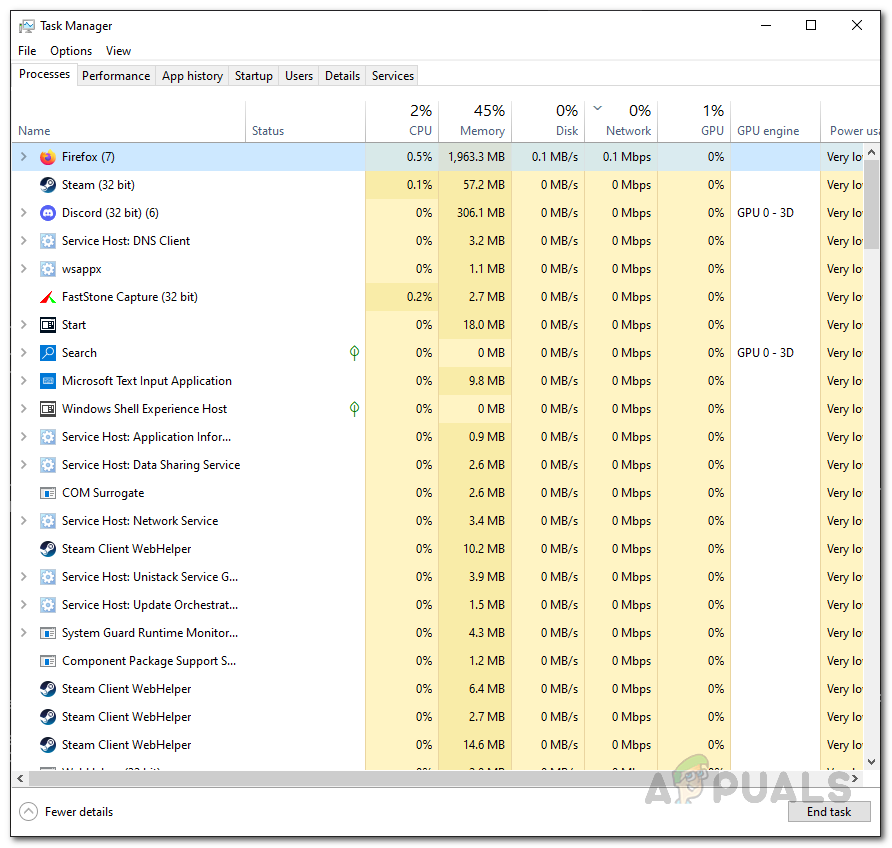
Open Task Manager - On the Processes section, find the Facebook app and click on it.
- Lastly, tap the End task button to force quit the app.
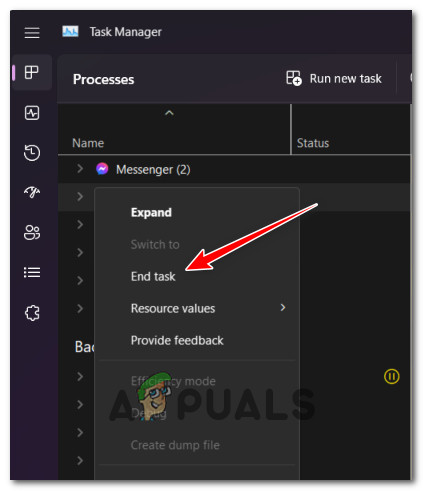
Ending the task
Now, launch the app again and see if the problem still persists or not.
Note: [Steps may vary for each device depending on the model or OS version]
4. Clear the Browser Cache & Cookies
Another reason causing this issue to appear is overloaded cache & cookies data on your browser. If the browser you are currently using to sign in to your Facebook contains loads of cache data, then you can be troubled with this issue. Therefore, try getting out of the Facebook won’t load problem by clearing out cache data on your browser. For this follow the guided instructions below:
- Open Chrome browser on your device.
- Next, click on the three dots appearing at the top corner.
- Go for the option Settings.
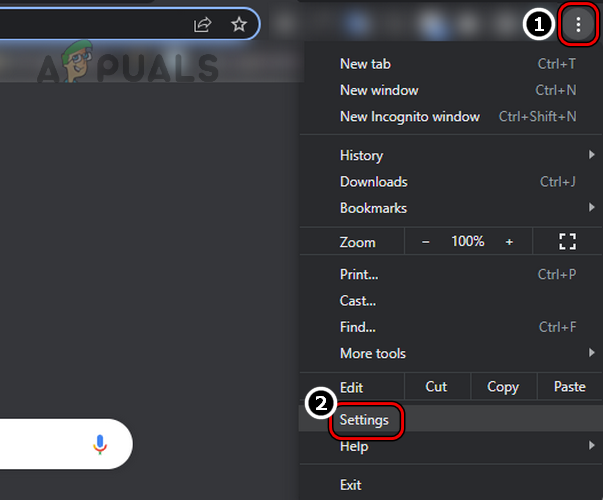
Open the Chrome Browser Settings - Under Settings menu, select Privacy & Security.
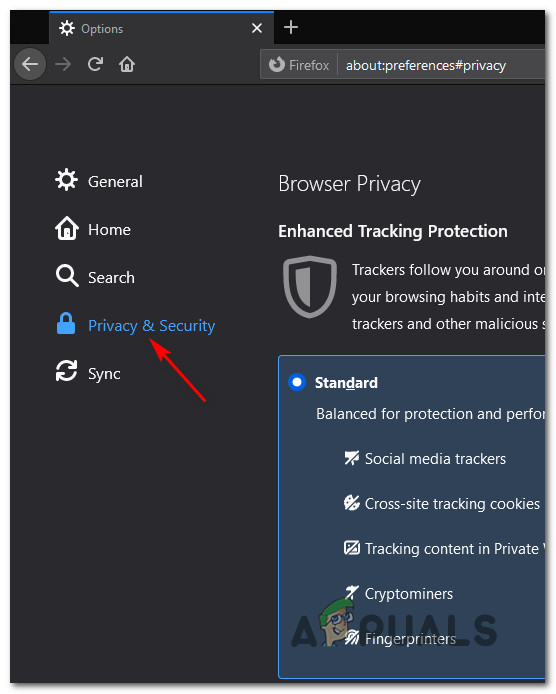
Accessing the Privacy & Security job - Now, click the option Clear browsing data and make sure to mark out all the option boxes for Browsing history, Cookies site data and cached images files.
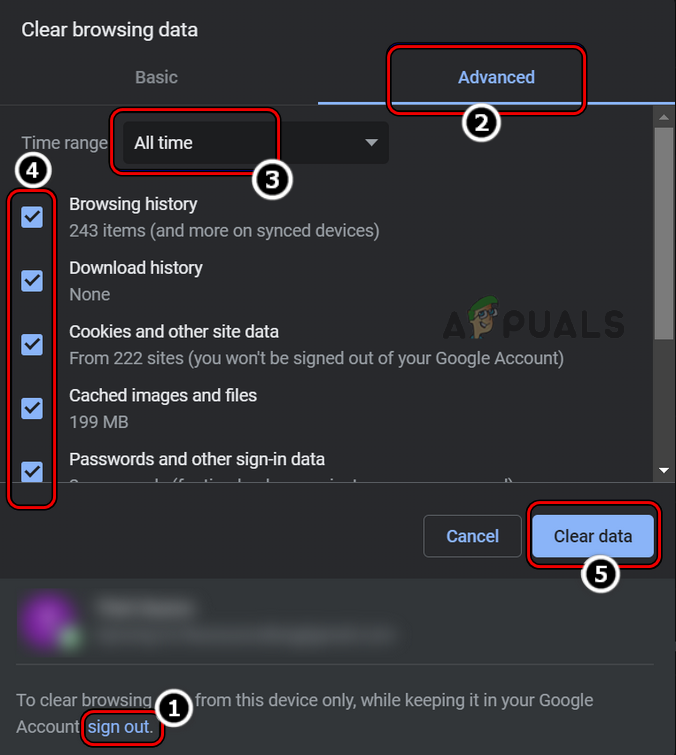
Clear Browsing Data of All Time in Chrome - Lastly tap the Clear data button at the bottom to clear the browser.
Restart your device and try to relogin into your Facebook account.
5. Change the Facebook Account Password
If your account password got somehow compromised or you yourself shared it with someone then the Facebook keeps logging you out due to someone else is also trying to logging in. So here it is recommended to change your account password to get rid of the problem. For this follow the guidance below:
- Launch the Facebook app.
- Then on the home page click on the three dots.
- Next, select Settings.
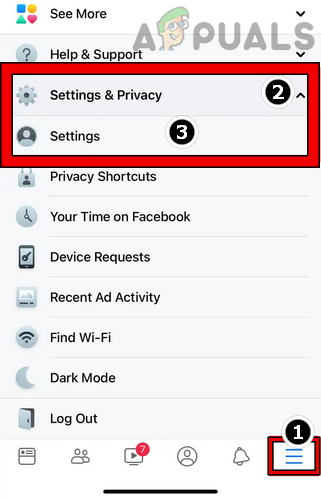
Open Facebook Settings - On the Settings page, go for the option Security & login on the left side.
- Under login section select the option Change password and set a new password for your Facebook account. Also, opt for the option to get alerts for unrecognized logins.
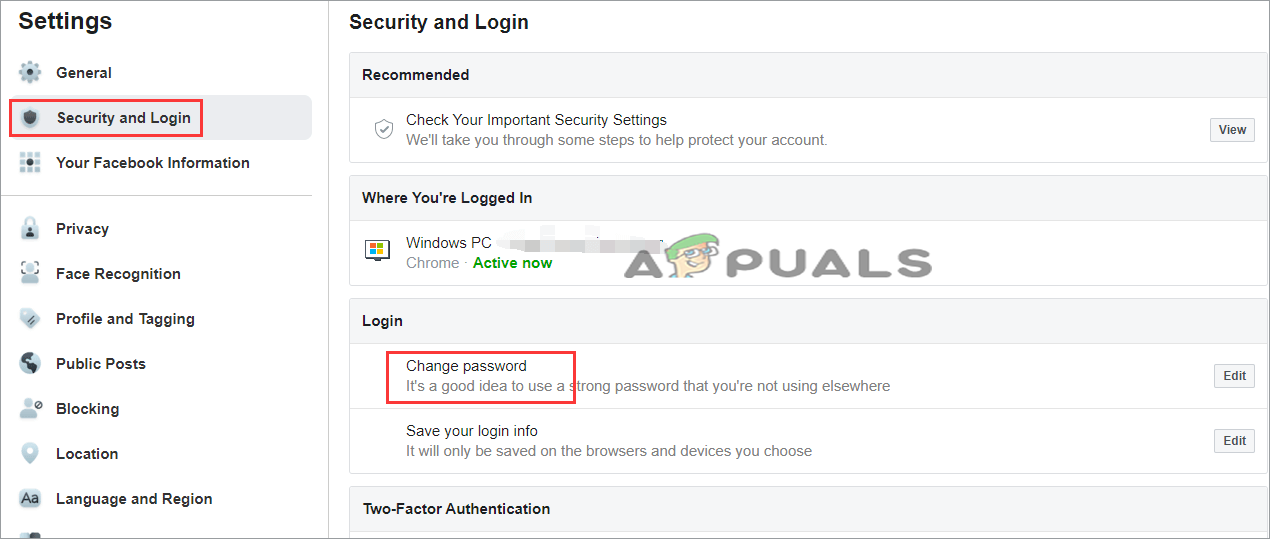
Change password
6. Flush the Facebook App Cache Data
If the app has accumulated loads of cache data, then you may get faced to this problem. Also, if haven’t cleared your app cache data for long and somehow with time it got corrupted, you may come across this issue. Therefore, to avoid getting into such problematic scenarios, timely flush your app cache data. Follow the instructions below as mentioned:
- Firstly, open the Facebook app on your device,
- Next, click on the three dots and select Settings option.
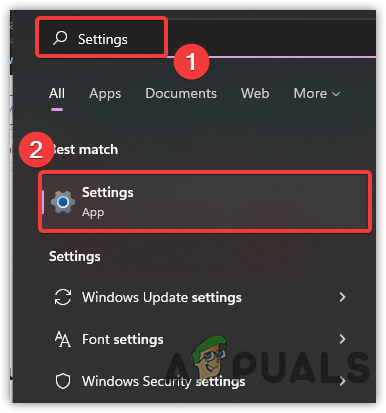
Open Settings - Under Settings section, go for the Permissions category.
- Now, on the Permissions, select Browser settings
- On the next appeared screen, you will find Browsing data, click on the Clear button next to Your Browsing Data option.
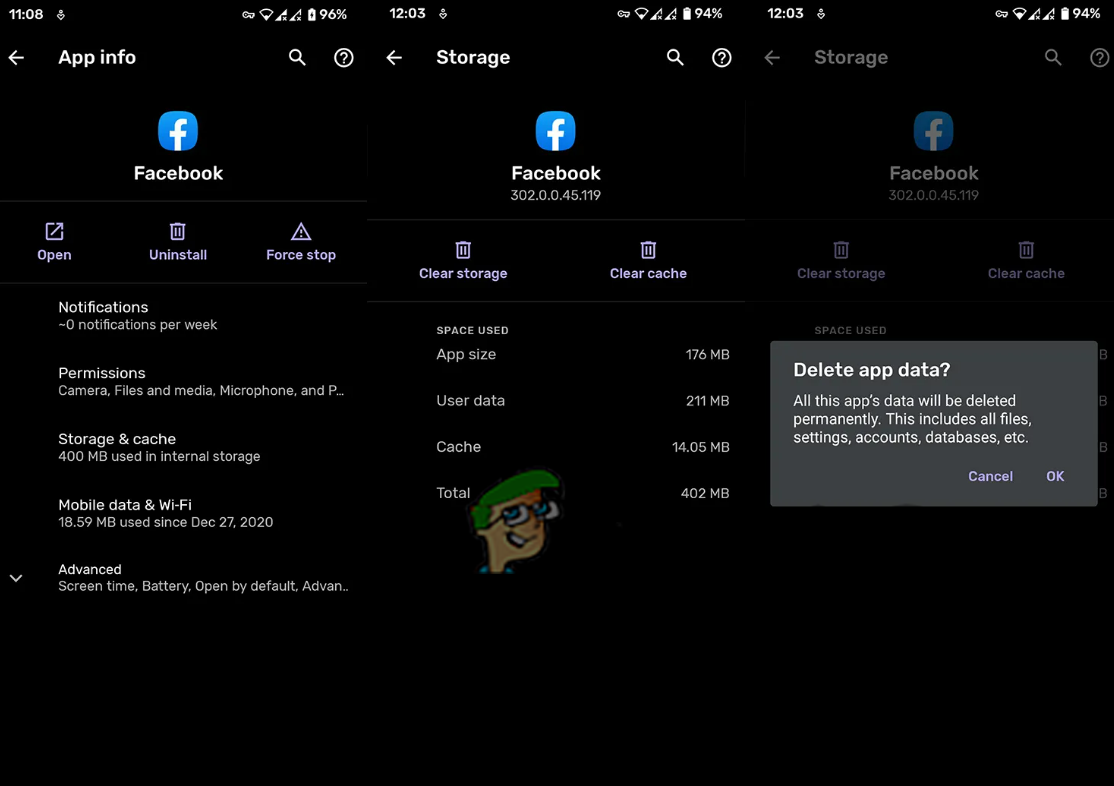
Clear Facebook App Data
7. Update the Facebook App
Another reason causing this problem is outdated version of the app. If you are using an outdated version of the app then it may end up causing this problem. Hereby, it is always recommended to use the latest version of the app to avoid getting such problems. So, follow the steps below as guided to update your Facebook app.
For Android Users:
- Go to the PlayStore.
- Next, click on Profile icon at the upper right corner.
- Here, click on the option Manage apps & device.
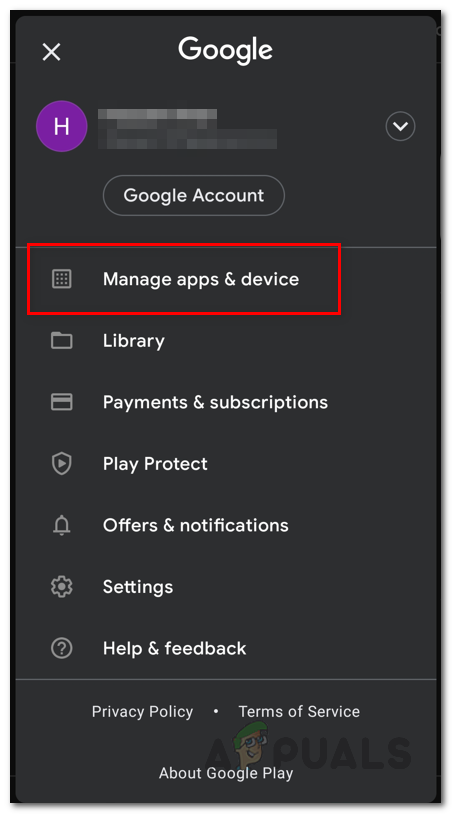
Navigating to Manage Apps & Device - Now, navigate for the Facebook app update.
- If found, hit the Update button next to the app.
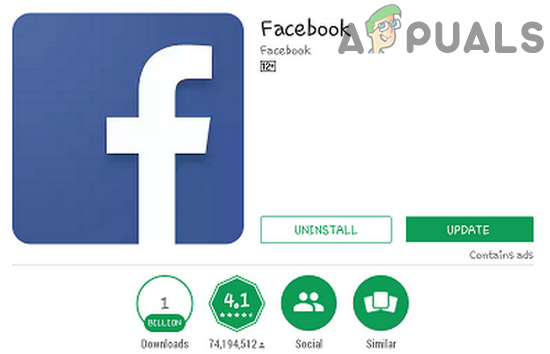
Update the Facebook App - Finally, wait until the app gets updated.
- Once updated, install the app and launch to check for the problem fixed or not.
For iOS Users:
- Go to Apple Store.
- Then, click on the Profile icon.
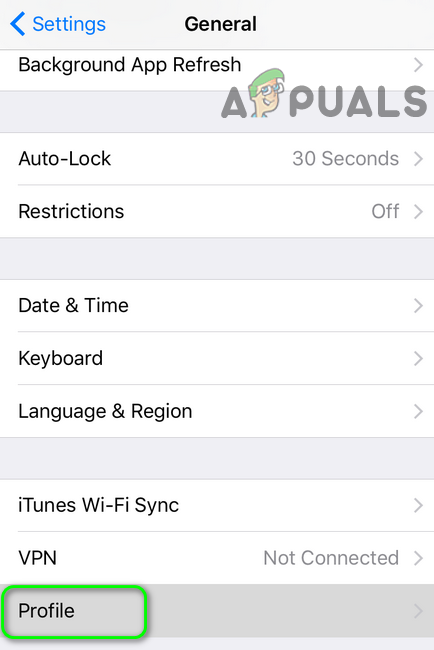
Open Profile in the iPhone’s Settings - Lastly, tap on Update All to install the latest available Facebook app version.
For PC Users:
Visit the official website of Facebook to download the latest available version of the app from there to get past the issue.
8. Remove Third-party Linked Apps on Facebook Account
Sometimes linked third-party apps with your Facebook account can be the reason for Facebook keeps logging you out. Therefore, in order to tackle the issue, you have to remove those linked third-party apps from your account. To do so, follow the steps mentioned as guided:
- Open Facebook and sign into your account.
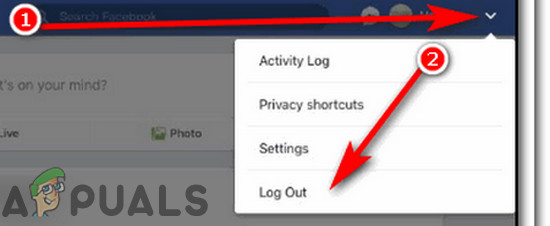
Logout of Facebook - Next tap the three dots and select Settings.
- Go for Apps & Websites section.
- Here, tap the Remove button next to the respective linked third-party apps.
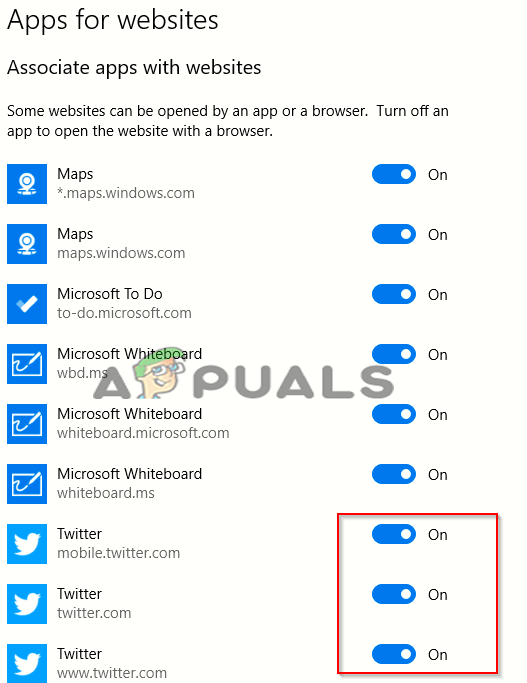
Remove linked apps
9. Remove Third-party Extensions
In many cases the problem is faced by the users when the user tries opening the Facebook account in the browser. Sometimes the installed third-party extensions can also cause this problem. Therefore, try removing the third-party extensions from your browser if any installed to deal with the situation. To remove third-party extensions, perform the instructions below:
- Open the Google Chrome browser.
- On the search box, mention ‘chrome://extensions/’ and tap Enter.

chrome://extensions/ - Lastly, navigate through your extensions and delete the ones that is troubling or not in use by clicking the Remove button.
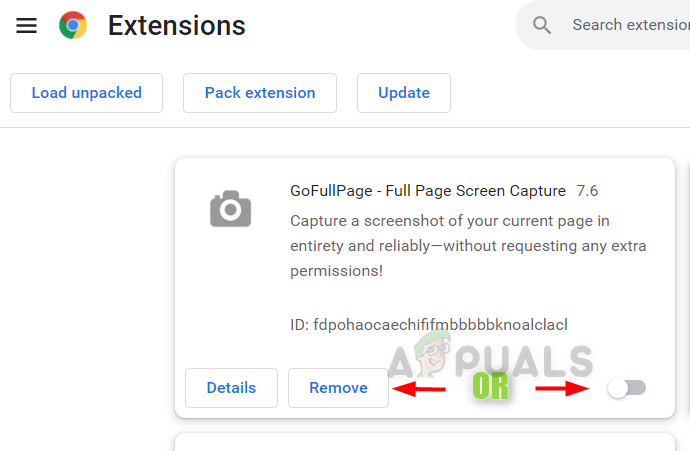
Remove Extensions
10. Opt for Remember Me Option
If you don’t want Facebook to keep signing you out then opt for the option Remember me when prompt for the permission at the time of logging into your account.
Also, if you are the only handler of your device then you can also opt for the option auto-login when prompted for the permission to avoid logging in every time.
11. Download Antivirus Applications
At times it happens that while downloading or accessing to some links mentioned on the Facebook can get your device to come in contact with malware or virus. The virus or malware can infect your device thereby causing lots of issues, and Facebook keeps signing you off is one of them.
Hereby, try dealing the situation by downloading antivirus software to remove the virus on your device thereby ultimately solving this issue. So, here it is suggested to install a good antivirus program available on your device and after performing a deep scan try accessing your Facebook account.
12. Reinstall the Facebook App
Apps sometimes function abruptly due to the presence of bugs or glitches which further end up getting you into this situation. So, here you can deal with the situation by uninstalling the app and then installing it back again on your device. Perform the below steps exactly as mentioned for the reinstallation of the app.
For Android Users:
- On your Android home screen, go for the Facebook app icon.
- Then, long hold the icon and click on the Uninstall option.
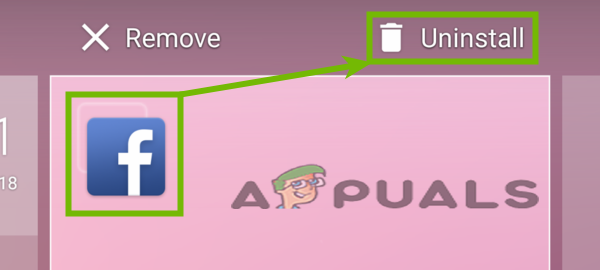
Uninstall Facebook from Android - Again tap Uninstall to confirm and wait for the app to uninstall.
- Now, restart your Android device and reinstall the Facebook app from Google PlayStore.
- Once completed with reinstallation, sign in to your Facebook account and check for the issue if fixed or not.
For iOS Users:
- At first, navigate to the Facebook app icon on the iOS home screen.
- Next, hold the icon until the Delete option shows up.
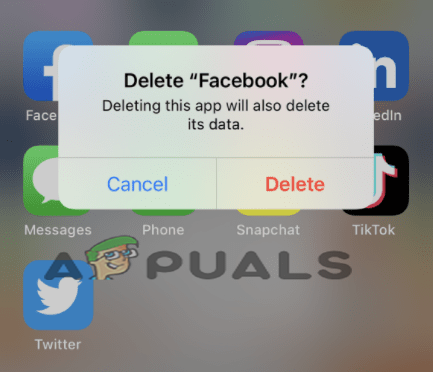
Delete Facebook from iOS - Now, select the Delete option to confirm the deletion.
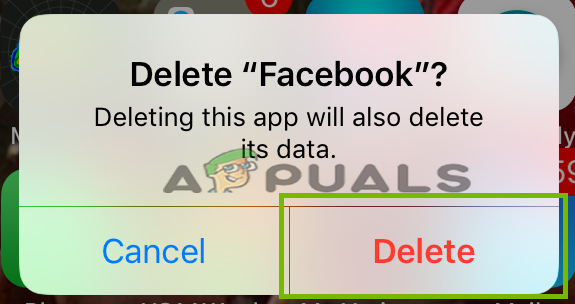
Once deleted, visit Apple Store to reinstall Facebook and then launch the app after reinstalling to verify the problem.
For PC Users:
- Visit Windows Start and go for Settings.
- Then, select Apps and click on Apps & features.
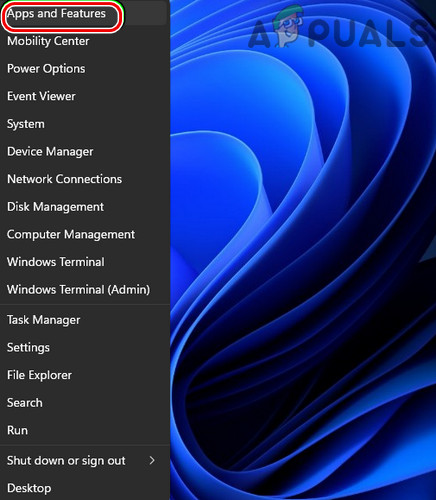
Open Apps & Features - Here, look for the Facebook app on the app list that appeared and tap on it.
- Next, click Uninstall option.
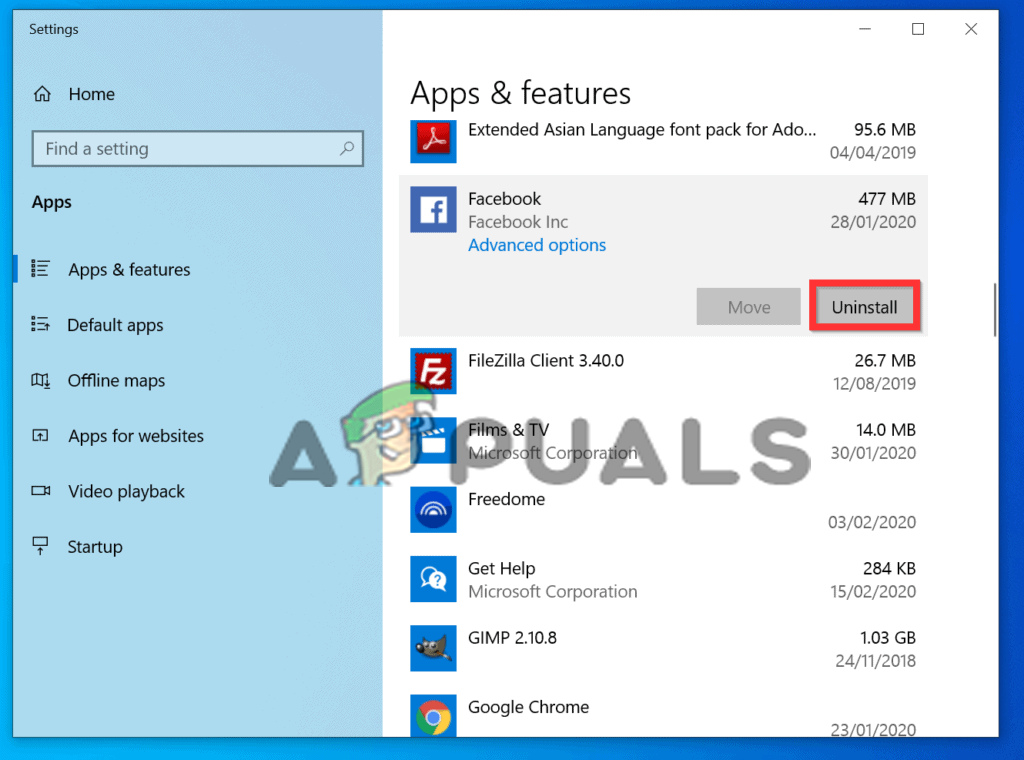
Uninstall Facebook
Once the app is successfully uninstalled, visit the Microsoft Store for the reinstallation of the Facebook app.
Well, dealing with such an issue is quite frustrating as it throws its users out of their Facebook accounts thereby restricting them from accessing Facebook. Hereby, demanding a quick resolution.
So, here we have this article covering all the relevant information from the causes why Facebook keeps logging me out to its potential solutions that are required to resolute the issue. I hope, the article comes out to be helpful by solving the issue and thereby letting you access the account without getting logged out randomly.




