Fortnite Error ‘errors.com.epicgames.common.server_error’
The “errors.com.epicgames.common.server_error” is shown while launching the game and as indicated in the error message, this highlights an issue with either the internet of the user or an issue with the servers at the developers’ end.

What Causes the “errors.com.epicgames.common.server_error” Error and How to Fix it?
We investigated and found the underlying causes to be:
- Server Issue: The primary cause of this issue is an error with the server while connecting. The main stimulant for this is an error with the Fortnite servers, the developers often face issues when there is a bug in the server or an exploit that is allowing the users to take advantage of the game mechanics. So, they put the server in maintenance mode to increase the security and disable the exploits. Therefore, when in maintenance mode the accessibility is limited due to which this error might be triggered.
- Internet Issue: If you have an internet connection that isn’t stable or is facing regular disconnection issues, the error might be triggered. It is important that the internet connection that is established with the server is secure and stable in order for the game to load properly. This can also cause the 2006 Error on Fortnite and prevent it from launching.
- VPN: Sometimes if you are using a VPN to mask your connection, it might trigger the error. This is because the server might flag your connection as suspicious if the location is being masked. Therefore, it is recommended to avoid using VPN.
Solution 1: Checking for Server Issue
If the Fortnite servers are down, they always update the users on their social media accounts. If you are following any of those, you will learn about the issue in no time. But if you don’t have a social media account, you can use some third-party services to tell you about service outage. In order to do that:
- Open your browser and navigate here.
- Check for the status directly below the name of the game.
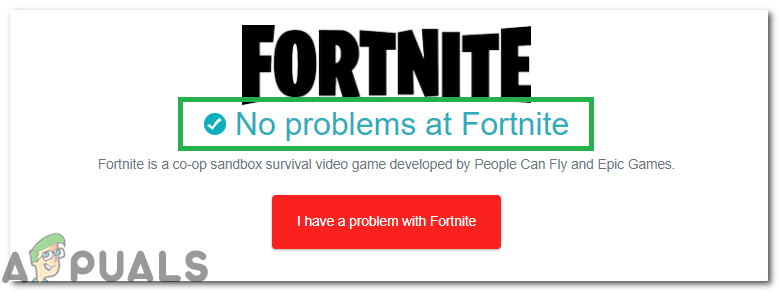
Checking for the status of the game - If it says that there are any problems, it should be a collective issue with the servers.
- Wait for the issue to clear out and keep on checking from time to time.
Solution 2: Power-Cycling Devices
Sometimes, the build-up of cache and other data can hinder the ability of the devices and prevent them from being able to load properly. Therefore, in this step, we will be power-cycling all the involved devices. For that:
- Disconnect the power from all the devices involved.
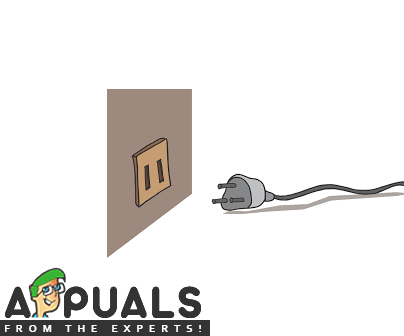
Unplugging the power cord from the socket - Press and hold the power button for at least 15 seconds.
- Plug the power back in and power them on.

Plugging the power cord back in - Check to see if the issue persists after the devices have been restarted.
Note: Make sure to try and use your mobile’s hotspot or other computers’ hotspot as an internet connection and see if that fixes the issue.





