How to Fix Error Codes 8015D000 and 8015D021 on Xbox 360?
Some Xbox 360 users are encountering the 8015D000 and 8015D021 when attempting to sign in to an Xbox Live child account or when trying to change the Microsoft account attached to Xbox Live. This status code can be translated to ‘This profile cannot be downloaded right now’.
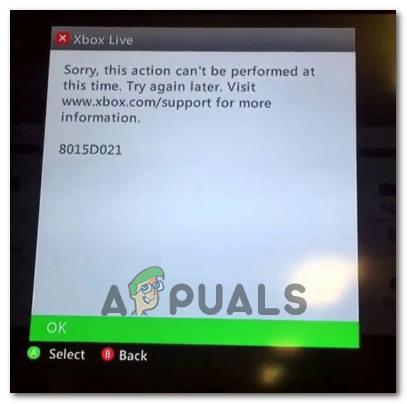
As it turns out, several different scenarios might ultimately cause this error code:
- Xbox Live Core Service issue – As it’s been confirmed by some affected users, this problem can be caused by an issue with the Xbox Live service. Scheduled maintenance or a DDoS attack on the Xbox servers in your area might make it impossible for your console to validate ownership which might end up producing this error.
- Incorrect Microsoft account – As it turns out, you can expect to see this error in case you are trying to sign with a different account (one that is not tied to an Xbox Live account). In this case, ensure that you are using the correct credentials and verify that you get assigned the correct name tag.
- Blocked Email account – In case you are using an Outlook or Hotmail.com email account when signing in with your Xbox Live account, it’s possible that Microsoft ended up blocking your email account due to suspicious activity related to spam practices. In this case, you can remove the temporary block by signing into Xbox.com and re-verifying the email.
- Missing parental consent – If you see this error code every time you attempt to sign in from a child account that’s tied to your main account, chances are this happens because it’s missing the parental consent.
- Conflicting parent-child information – As a lot of affected users have reported, you can expect to see this error because the two accounts (child and parent account) have different reasons which trigger a security filter that ends up blocking the account. To fix it, you will need to log in to both accounts from a desktop device and ensure that the same Region is used for both.
Checking the Xbox Live status
Before you try any other fixes, you should do a little investigation to figure out if the error is not beyond your control. As some affected users have reported, this problem can also be caused by a server issue that is preventing your console from validating your account – a server issue related to the Xbox Live service is most likely the cause of this problem.
In case the Xbox Live service is down, Microsoft will be unable to validate your account which will end up producing the 8015D000. If this scenario looks like it could be applicable, access this link (here) and see if Microsoft currently reports any issues with the Xbox Live server.

In case the investigation has revealed that Microsoft is indeed dealing with some server issues, you have no repair strategies left other than waiting for the server problem to be fixed by their software engineers.
However, in case the investigation didn’t point towards any issue, one of the methods below will help you fix the issue.
Verifying your Microsoft account
Keep in mind that if you have more than one Microsoft account, you might encounter the 8015D000 error because you’re trying to sign in with the wrong account. Ensure that you are attempting to sign in with the account linked to Xbox Live and that the correct email and password are entered.
If you notice that the wrong Gamertag is displayed (not your usual one), you’re likely signing the wrong Microsoft account.
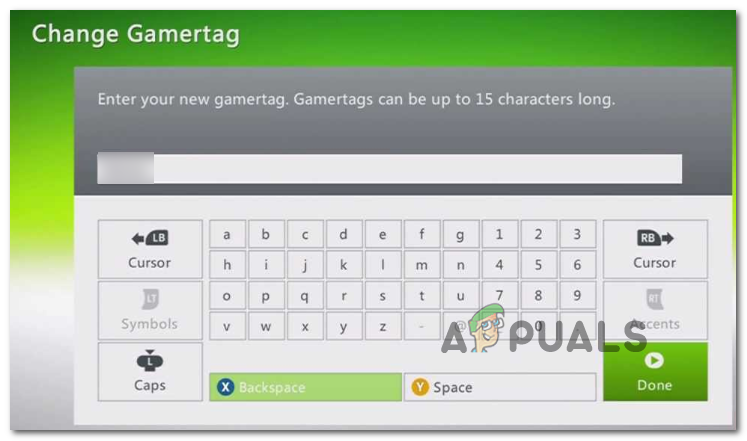
If you investigated and confirmed that your using the correct Microsoft account to connect to Xbox Live and the password and username are correct, move down to the next potential fix below.
Unblocking your Account
If you’re using an Outlook.com and Hotmail.com account when connecting to Xbox Live and Microsoft’s bots notice suspicious activity coming from that account, you might be hit with a temporary block enforced for your protection.
This typically occurs when there are suspicions that your email account is being used for spam practices – Microsoft maintains a list with email accounts engaged in this activity and will actively block them.
Note: Keep in mind that if you don’t engage in spammy practices willingly doesn’t mean that your email is not being used for this without your knowing.
To see if this scenario applies to your current scenario, follow the instructions below to unblock your account:
- Open the default browser on a desktop device and open any Xbox.com page such as this one (here).
- Once inside, click on the Sign in to your account icon (top-right corner).
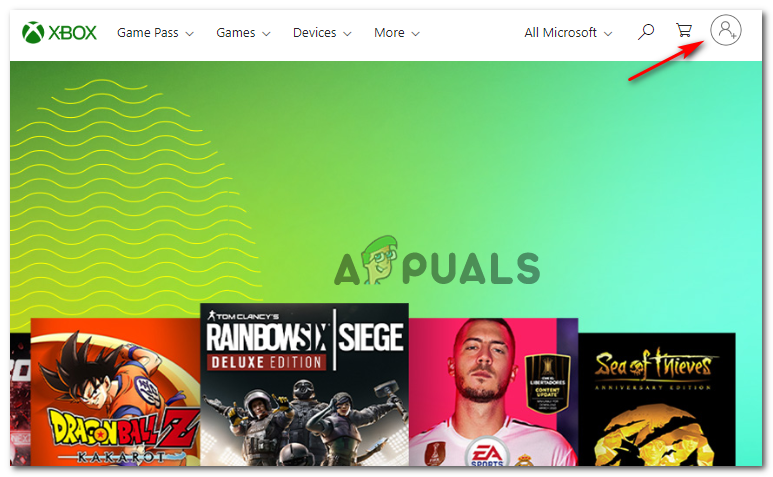
Sign in with account icon on Xbox.com - At the sign-in page, insert the credential associated with the Microsoft account that you use to connect to Xbox Live.
- After you manage to connect successfully, you will be prompted to verify your email account in case there are some pending issues with your Microsoft account.
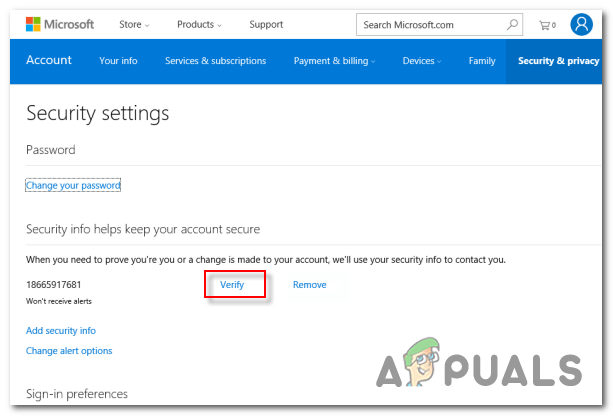
Verifying your Microsoft account - After you commence the verification process, access your email box associated with that account and click on the verification link to unblock your account.
- Return to your Xbox 360 console and repeat the operation that was previously causing the error to see if the problem is now fixed.
In case the same problem is still occurring, move down to the next potential fix below.
Granting Parental Consent (if applicable)
Keep in mind that if you’re seeing the 8015D000 or 8015d021 error when trying to sign into a child account, it’s likely that the parent account hasn’t given permission yet for the child to sign into the account.
But this all depends on your region – European Union, South Korea, and the United States will require you to grant permission first before you will be able to access the child’s account.
If you’re in a location that requires parental control, follow the instructions below:
- On a desktop device, access this link (here) and sign in with the child’s account.
- Once you have successfully signed in, follow the on-screen instructions and sign in to the parent account when prompted to do so.
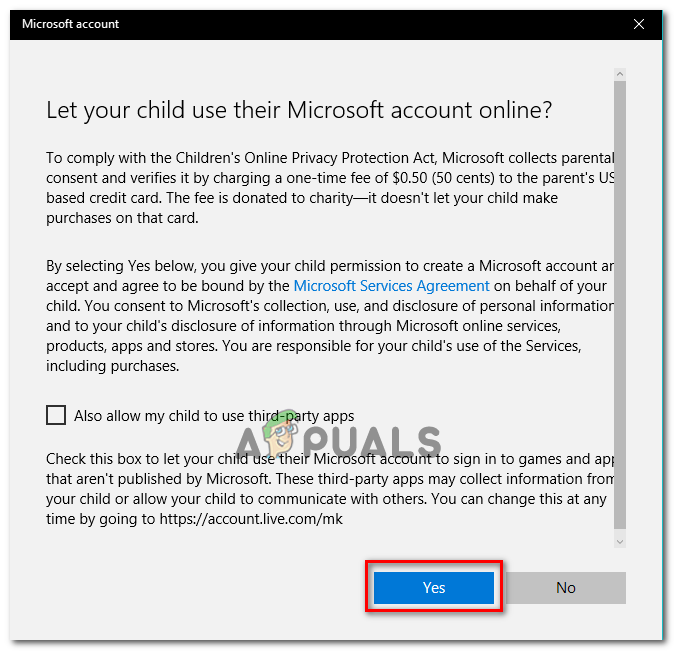
Granting Parental Consent to the child account Note: You will likely need to accept a ToS and then provide your e-signature using the same name that is listed to your Microsoft account.
- Once parental consent is granted, return to your console, reboot it and then repeat the action that was previously causing the 8015D000 or 8015d021 error.
In case parental consent is already granted or you’re in a location that doesn’t require you to do this, move to the next method.
Setting the same Info in the Child and Parent Account (if applicable)
As it turns out, this problem can also occur if the parent and child account contain conflicting information – In most cases, you should expect to see the 8015d021 error in cases the country that was set is different on the child account than the one on the parent account.
Several affected users that encountered the same problem have confirmed that they finally managed to fix the issue after signing into both accounts (child and parent) and ensuring that the Birth date and country & region are set correctly.
Here’s a quick step-by-step guide that will help you verify this:
- Access this link (here) from any browser and start by signing into the parent’s Microsoft account.
- Once you have successfully signed in, click on Your info and make sure that Birth date and Country / Region are correctly set.
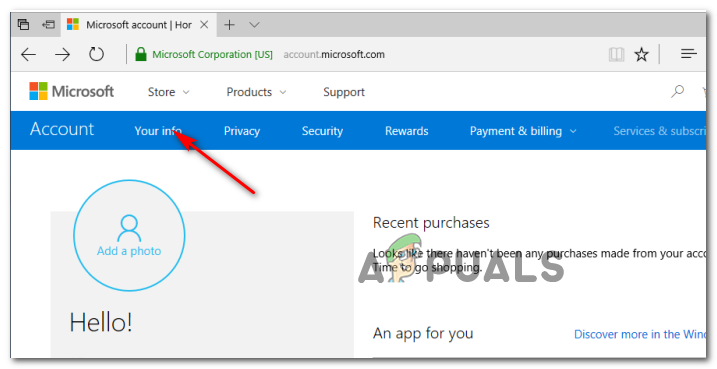
Accessing the Your Info settings menu - After you make the changes, click on Save and then click the Sign Out button to exit your parent account.
- Now that you’ve changed the info on your parent account accordingly, repeat steps 1 to 3 with the child account and make sure that the Region is the same.
- Once you do this, save the changes, then move back to your Xbox 360 console and repeat the action that was previously caused by the error message.





