How to Change Download Region on Steam
Here is an ordinary situation among Steam users. They are happily downloading and updating their games when all of a sudden, the download just freezes and nothing happens.
In some cases, you might even get a notification that the download is corrupt or has failed. This can be, of course, related to your computer’s connectivity issues. However, sometimes changing your Download Region can solve the problem at hand.
Why should I change my Download Region?
Steam has a giant network spread across the world with millions of players online at the same time, using the Steam services. It is very common for servers to reject some of its clients because it is already busy, struggling to handle the load of other players.
Steam has integrated an option of changing the download region of the client. Players can easily do this and select the download region of their choice from the list of options available. Players can then select the different and less burdened regions. Steam servers follow the rule of shared bandwidth; the more people connected to a specific Steam server, the more the chances of a person experiencing poor download speed.
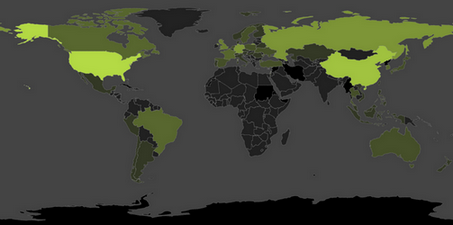
Steam users have ultimately learnt how to use the Steam bandwidth map and select the server which has the fewer clients connected to it. Most of the networking problems are solved instantly by changing Steam’s Download Region.
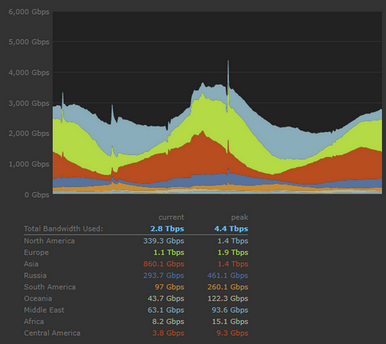
As you can see, this map displays the download bandwidth used in the past 48 hours. You can easily select the server by choosing the one with less bandwidth usage. It is also necessary to consider your geographical location; the more far away you are from a particular server, the less speed you will gain. Therefore, keeping in mind all of these factors you should decide which server you should switch to.
How do I change my Download Region?
Steam by default selects the server most close to you and sets it as your initial Download Region. You have the option to override the option from the client’s settings. Take a look.
- Launch your Steam client. Open the Settings by selecting it from the list of options after you click Steam present at the top left corner of the client.
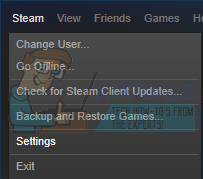
- Once in the Settings, navigate to the Downloads tab present at the left side of the screen.
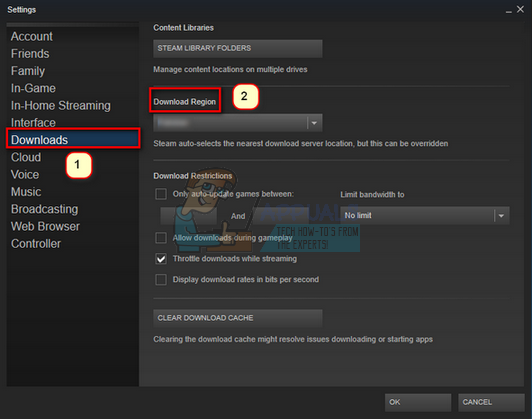
- Here you will a drop down named “Download Region”. You can click the drop down where the list of different download regions will be present. Click the one that you want to choose, press Ok and exit.
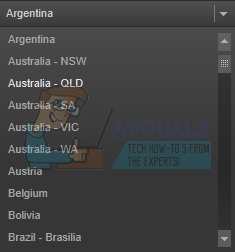
Sometimes, Steam may require a restart of your Steam client for the effects to be implemented. Restart your client if prompted and voila! Your download region is now changed.