Resolve Error Code RLC-1000 on Spectrum App via Roku
The “Error Code RLC-1000” is shown while trying to stream the Spectrum channel on a Roku device and it usually triggered due to a slow internet connection. This error indicates an issue that the device faces while trying to establish a connection with its servers.
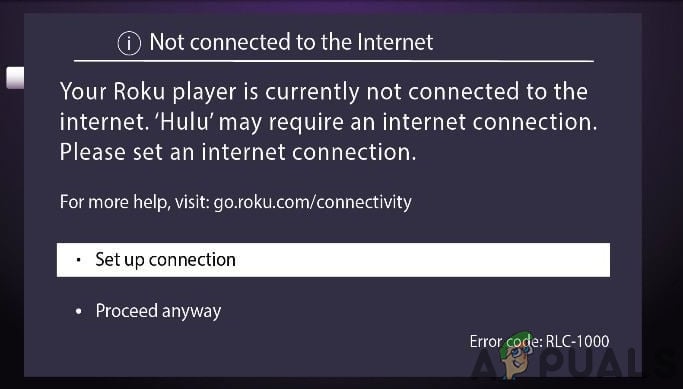
What Causes the “Error Code RLC-1000” on Spectrum and How to fix it?
We found the underlying causes to be:
- Internet Connection: Roku requires a stable internet connection to be established with its servers in order to be able to stream content from channels. However, if your internet connection isn’t stable or it is disconnecting frequently, this error might be triggered. Also, it is important that the internet connection provides enough speed to be able to stream the content at a particular quality. This might also trigger an RGE-1001 Error.
- DNS Cache: In some cases, the DNS Cache which has been building up in the router might be the reason this error is being triggered. This Cache stores important information relating to router configurations and they can sometimes get corrupt which can trigger this error. It is important that this cache is cleared so that the router can generate a new one.
- Outdated Channel App: Since all channels need to be installed on Roku to view them, they can sometimes get outdated and stop streaming content. The Spectrum channel is no exception to this and it needs to be updated regularly to make sure that it streams normally. Over time the channel app might get outdated and the new server configurations might not support it anymore due to which it needs to be updated.
Solution 1: PowerCycling Devices
Since the primary cause of this issue is the build-up of cache inside the devices, we will be clearing the cache for all the devices in the loop. This will get rid of any corrupt launch configurations while also removing the DNS cache from the router. In order to power-cycle the devices:
- Unplug the power from the router, the TV and the device.

Unplugging power from the equipment - Press and hold the “Power” buttons on these devices for at least 20 seconds to discharge the electricity being stored by capacitors.
- Plug the devices back in and turn them ON.

Plugging the power back in - Wait for the access to be granted and check to see if the issue persists.
Note: If you are using the Spectrum Wifi service, consult the Spectrum Wifi Not Working guide to power cycle your router properly.
Solution 2: Re-installing Channel
In some cases, the Spectrum TV channel might have been outdated due to which this error is being triggered. Sometimes the automatic updating might not occur for certain channels and they require you to manually update them. In order to do so:
- Open the “My Channels” tab on your Roku.
- Scroll down to the “Spectrum TV” channel and press the ” * ” button on your Roku Remote.
- In the options that appear, highlight the “Remove Channel” button and tap on the “OK” button on the remote.
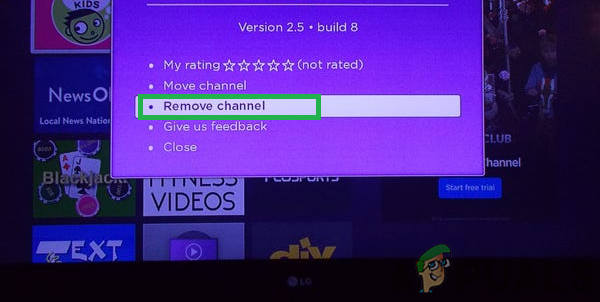
Selecting the “Remove Channel” option - Navigate to the “Roku Channel Store” using your Roku remote.
- Click on the “Search” option, type in “Spectrum TV” and select the “Install” button.
- Using the arrow keys and the keypad on your remote, sign-in to the account
- Select the “I Agree” option to validate your agreement to their terms and conditions.
- Launch the channel and check to see if the issue persists.
Solution 3: Contacting Customer Support
This issue can also be related to a service blockage at Roku’s end or it might be due to the lack of support from the Spectrum Channel. Therefore, it is recommended that you check in with Roku’s customer support and inform them of the exact issue that you are facing. They will either send an engineer to fix your issue or check for any service blockages on their end.





