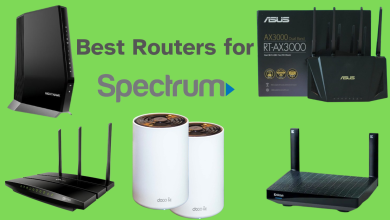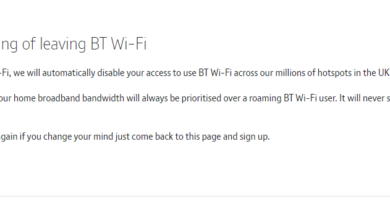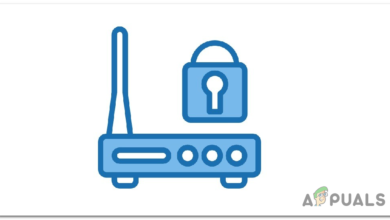Fixes for Spectrum WiFi not Working
Spectrum Wifi can often stop working if the service is experiencing issues with establishing a secure connection with the background servers. This issue is likely triggered after a power outage or due to a maintenance breakdown at Spectrums’ end.

What Prevents the Wifi from Working on Spectrum?
After investigating, we found the underlying causes to be:
- Glitched Launch Configurations: In some cases, the launch configurations for the router might have been glitched after the power outage or if the router received power surges. In this case, the router won’t be able to establish a connection with its servers and the error will be triggered. This happens because the launch configurations carry the instructions for utilizing the bandwidth and IP configurations are also located in these settings.
- Cable Deterioration: It is possible that the main cable that is located on the outside of your house might have gotten damaged due to the weather or due to other environmental changes. This cable is the primary source of bandwidth for the router and if it has been damaged, the Wifi connection will not be established. It is recommended to check outside and see if the cable is in good condition.
- Service Outage: ISPs often take maintenance breaks to fix certain server related issues or to upgrade their systems. These breaks require for the whole server network to be shut down, at least for a while. This results in service outages and these can last for many hours. The network operators usually post about this on the community forums and on their social media accounts.
- Faulty Connection: In some cases, the wires connected with the routers might have gotten loose or they might not be plugged in correctly. Therefore, it is recommended to check if the cables are plugged incorrectly.
Solution 1: Power-Cycling Router
There are two types of routers provided by Spectrum; Battery Powered Routers, and Normal Routers. In this guide, we will be informing you of the methods to power-cycle both.
For Normal Routers:
- Disconnect the router from the wall socket.

Unplugging the router from the wall socket - Press and hold the “Power” button for at least 15 seconds.
- Plug the power cord back into the socket.
- Wait for the device to power on and check to see if the issue persists
For Battery Powered Routers:
- Flip the router and open the screws for the battery cover.
- Take the battery out and place it aside.
- Press and hold the power button for at least 15 seconds.
- Place the battery inside and press the power button.
- Wait for the router to be powered on and check to see if the issue persists.
Solution 2: Contacting Customer Support
In most cases, the issue is likely caused due to an issue with the servers and it can only be fixed by the engineers at Spectrum. Therefore, it is recommended that you check in with the customer support and inform them of your issue. They will likely inform you of any service outages or send an engineer to diagnose and fix the issue for you. You can contact customer support here.