How to fix “Error Code: 727e66ac” in NBA 2K22?
Error code 727e66ac most of the time refers to a network error. This error occurs when people try to launch Career Mode. Other features run fine but only Career mode suffers from this error.
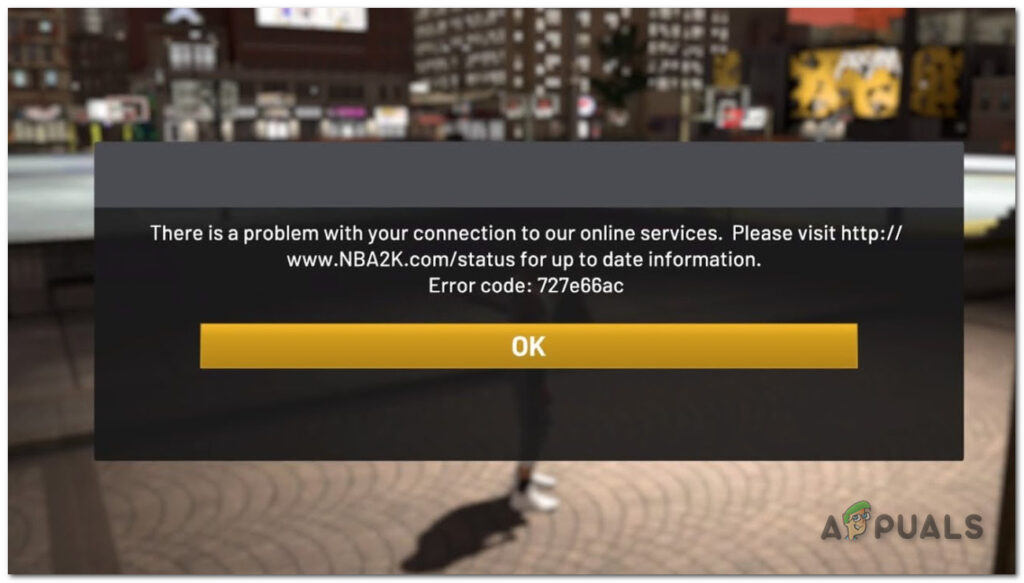
When you try to launch My Career mode you are greeted with this error code. This error has been around for a while now. It has existed for multiple titles of this game. This error code prevents the users from using the online feature of this game.
Unfortunately as of now, the devs have not brought out a dedicated fix for this error. This means if you are greeted with this error then you have to try alternative methods to fix this for yourself. You can try the given methods to solve this error.
Check for Software Updates
This step is for those who are playing on a console. Unlike the PC, consoles get firmware updates and they are dependent on it. They need to be up to date for all the games and console’s features to work like they are designed to.
Games can also get error codes similar to this if not updated. Make sure that your console is updated to the latest version and then try again. You can also make sure that your game is updated. It is impossible for the game to run without updates, but it can when it is offline.
Check Game Servers
As mentioned above, this error is related to the network connection. This can potentially mean that the servers might be down for maintenance. If we are not able to connect to the internet inside of the game, and everywhere else it is running fine, this is the first troubleshooting we can do.
This is going to ensure us that it is not the game’s fault and it’s actually the user’s problem. If this is the case then you can do nothing but wait it out. Servers are not down for a long time so you might not have to wait for a long period. You can check your game servers by clicking here.
Check your Subscription
This method is for console users. Make sure that your subscription for online gaming had not expired. As this is a network error and the game is unable to connect to the internet. If it expired then you have to buy the subscription again.
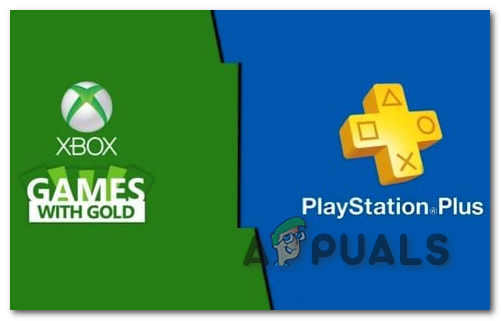
For Playstation users it’s the Playstation Plus subscription. And for Xbox users, it’s the Xbox Live Gold. Buy the subscription again and then try again.
Restart the Game
If your game is getting errors, this can sometimes mean that it is a temporary error and can be fixed by a simple restart. This is going to refresh your game and your game files which can result in your error being fixed. This is one of the first and one of the more simple steps.
Check your Internet Connection
Since this error is related to an internet connection, we can make sure that our internet connection is up and running. This game relies a lot on internet connection and if it is interrupted or disconnected, the game cannot run.

You can also contact your ISP. Your Internet Service Provider can update you with all the latest changes or downtime that may be occurring. Another thing you can do is restart your modem. This is going to Reset your IP Address which can result in fixing your problem.
Use Mobile Data
This can help us in getting rid of this problem by giving us a completely different IP Address and ISP. If this was the issue with our internet connection then it should be resolved by using mobile data. The internet connection your ISP provided to you, the game may not support it.
Turn of VPN
Turning off the VPN seems to be the reoccurring theme when it comes to network-related error codes. This software while being good for your PC’s security, it can prevent the application from doing a certain necessary task that allows the game to connect to the internet.
This software can sometimes disable internet services or disable the adapter thinking that it’s good for the PC. But sometimes it can be the opposite. To prevent this from happening you should turn off the VPN when launching the game and see if the code is still there.
Disable Windows Firewall
Windows Firewall can also be one of the main reasons this error might be popping up. Windows Firewall can sometimes prevent the game from accessing the internet. It can prevent the game from making certain changes to folders thinking that it is malware.
If you have an Anti Virus software installed then there is almost no need for a windows firewall to be enabled. After disabling it, if you don’t enable it it won’t cost you your PC’s security. There are multiple ways to disable windows firewall.
Change DNS Settings
Changing the DNS settings has also been helpful for people who are getting this error. This can help people who are playing this game on the console and are getting this error. You can simply change the DNS settings and this error can be resolved.
We can change the DNS to a different one and that can help us get rid of this error. If you are on a PC then you can change your DNS settings from here. If you are on console then you can follow the given steps.
PS4
Ps4 users can follow these steps to change their DNS Settings
- Go to settings

Open settings - Then click on Network
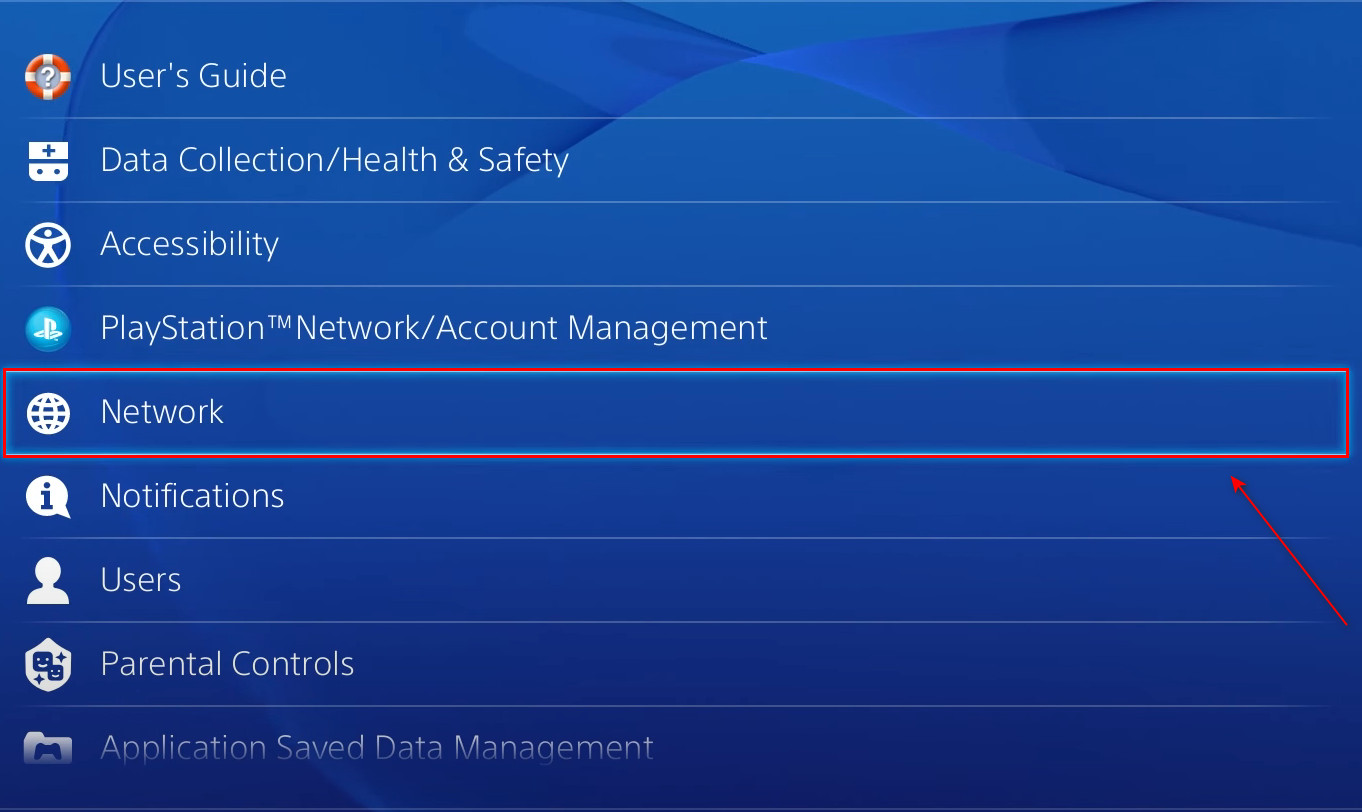
Go to Network - Then you can click on Set up Internet Connection
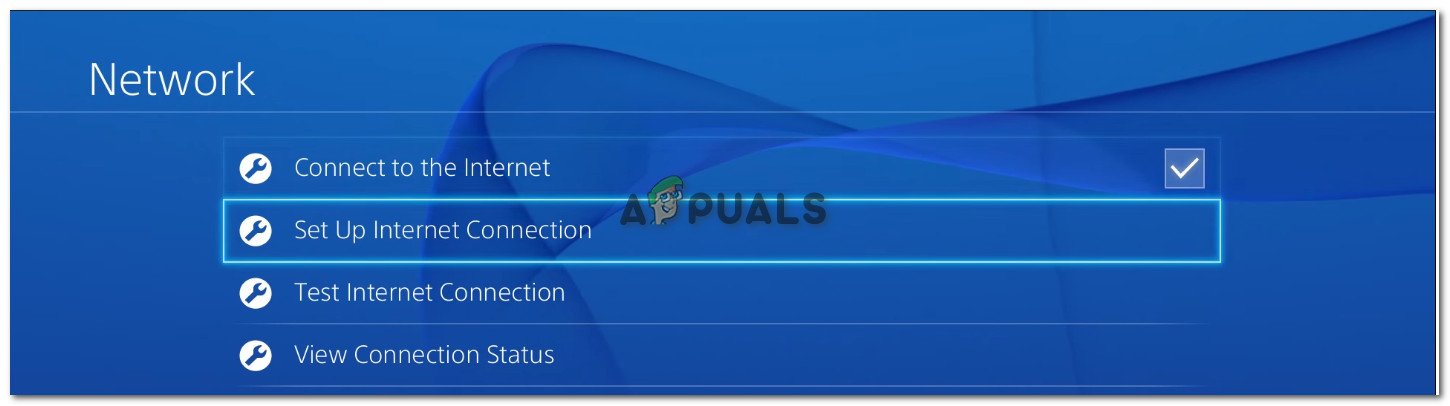
Set up internet connection From here you can follow the normal setting up of a connection method.
- For DNS settings click on manual
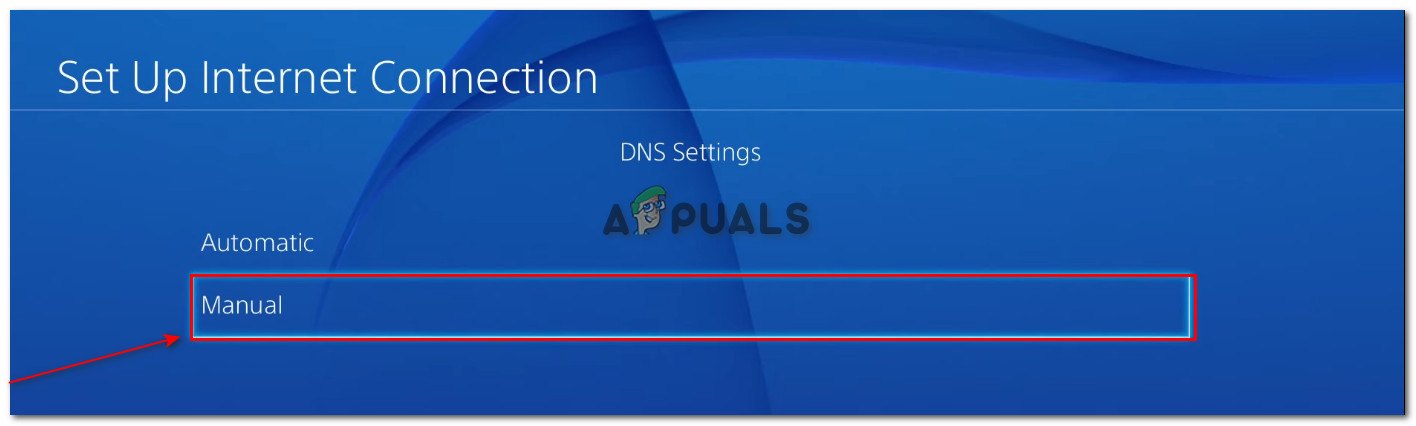
Manual DNS - Then you can put in either of the given DNS values
PRIMARY: 208.67.222.222 (Open DNS) SECONDARY: 208.67.220.220 (Open DNS)
PRIMARY: 8.8.8.8 (google DNS) SECONDARY: 8.8.4.4 (google DNS)
Xbox
Xbox users can follow these steps to change the DNS setting
- Press the Xbox logo on your controller and then scroll down to settings
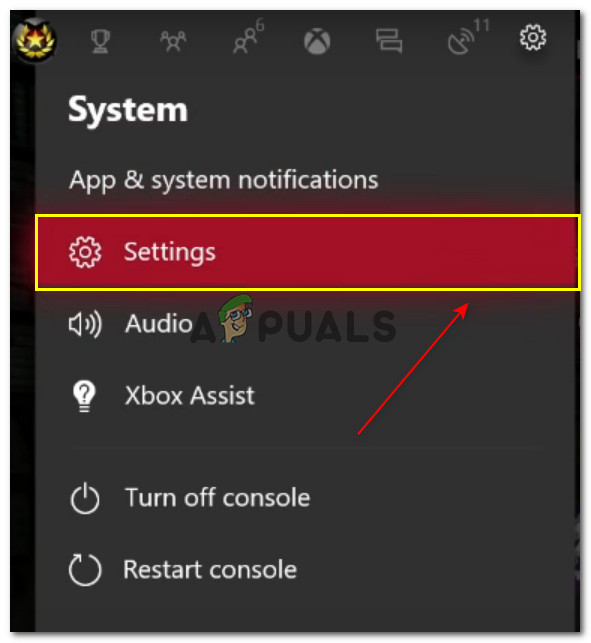
Open settings - Then go to Network Settings
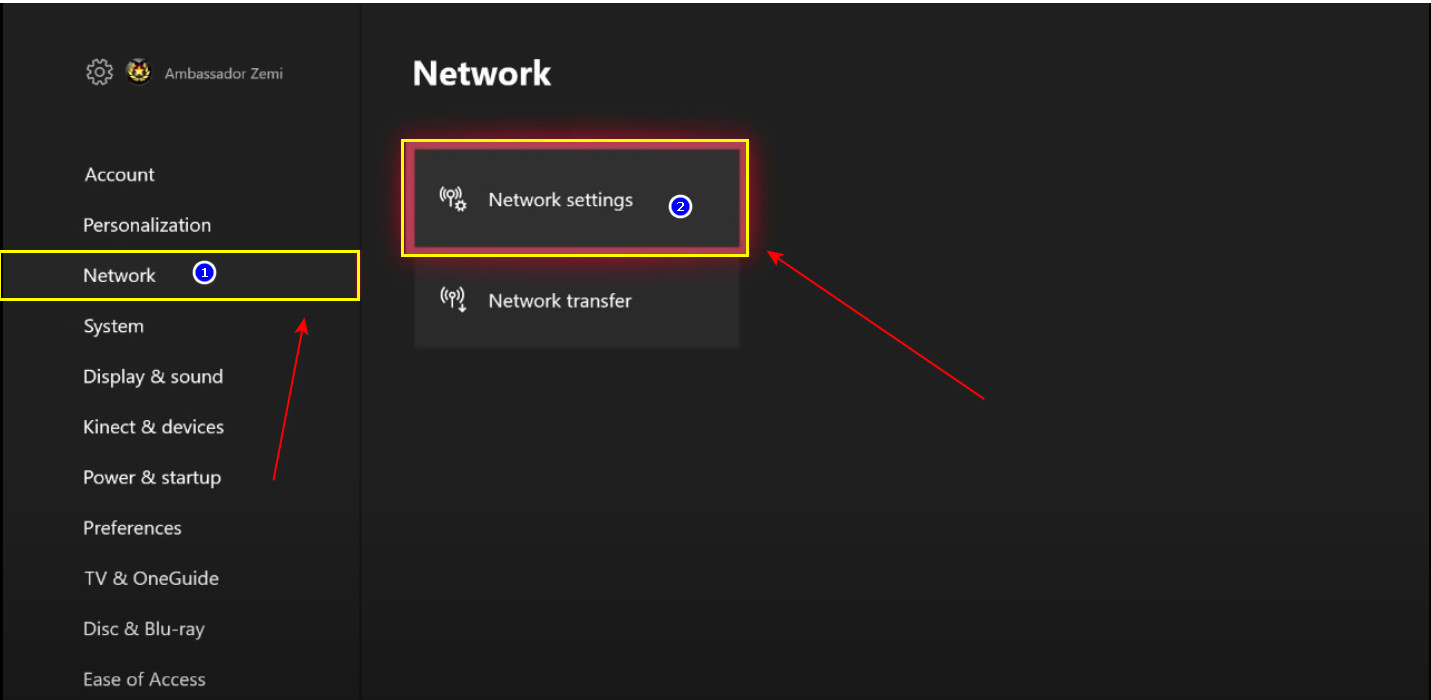
Open Network Settings - From here, click on Advanced Settings
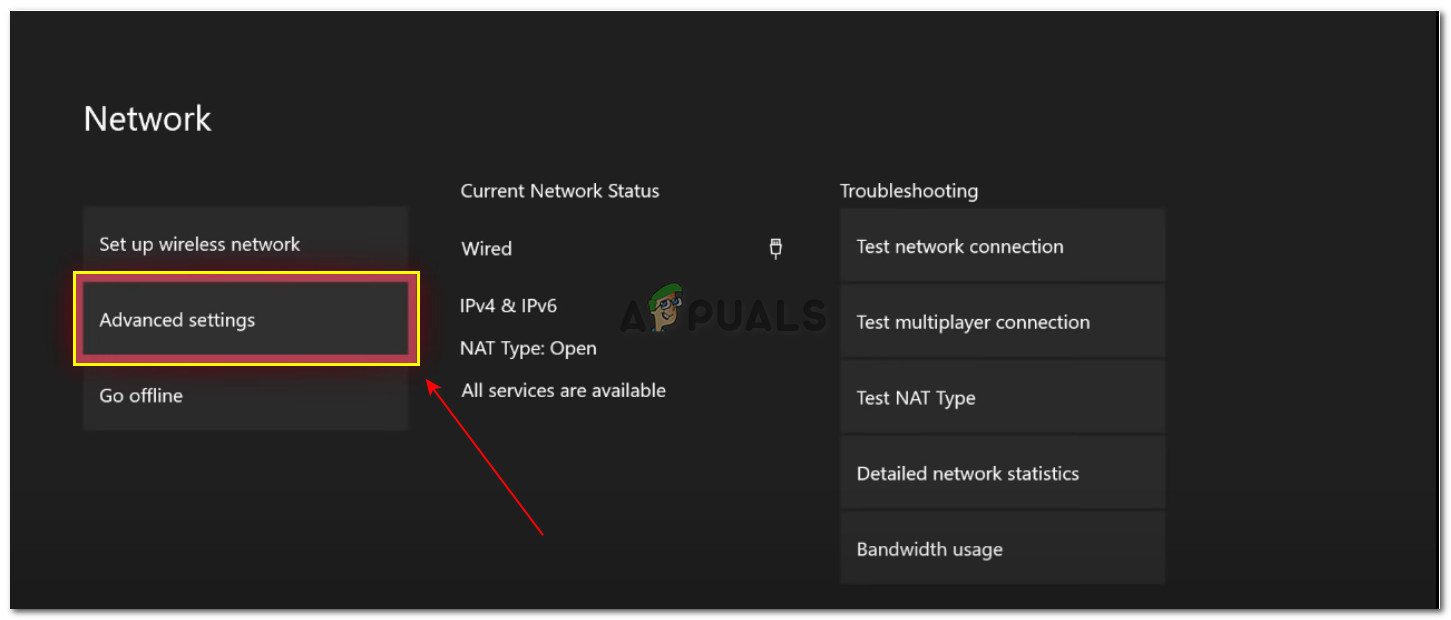
Advanced Settings - Then Open DNS Settings
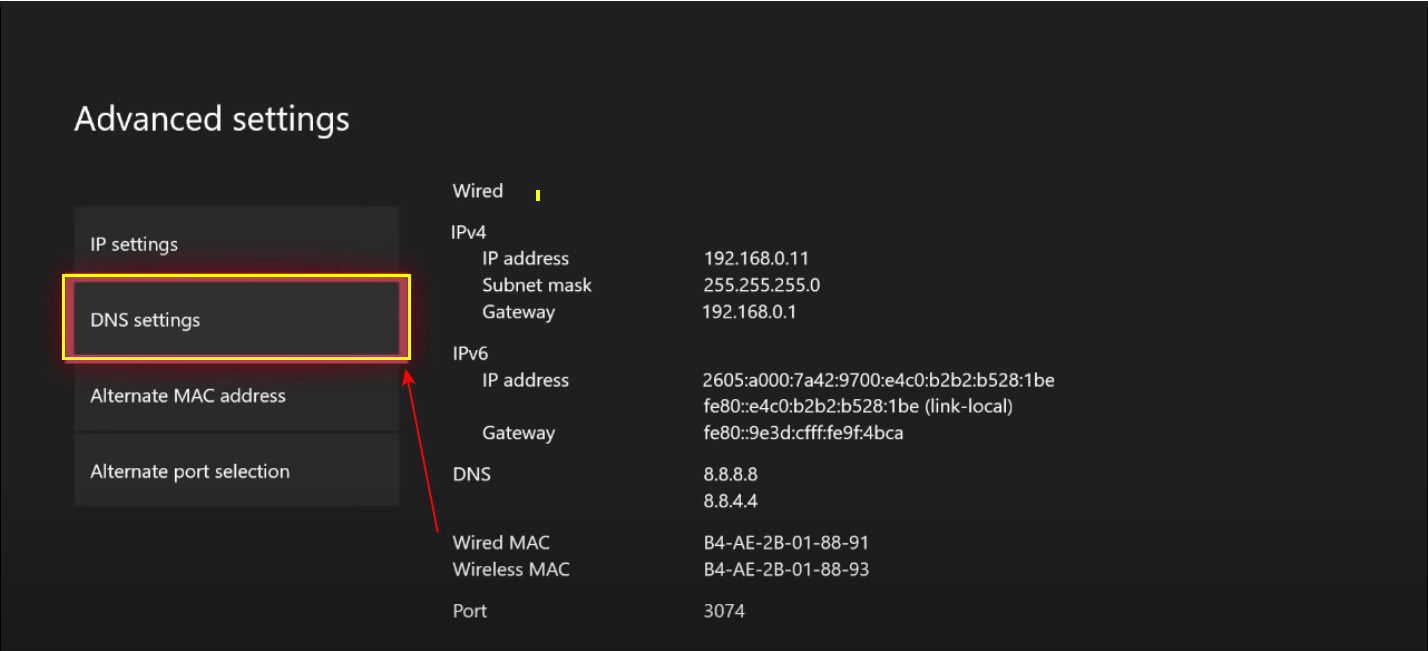
Open DNS Settings - Click on Manual
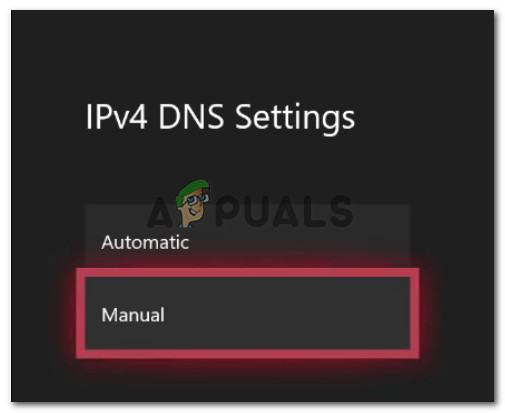
Manual DNS Settings From here you can put in the following DNS Values. You can put in both and see which one works
PRIMARY: 208.67.222.222 (Open DNS) SECONDARY: 208.67.220.220 (Open DNS)
PRIMARY: 8.8.8.8 (google DNS) SECONDARY: 8.8.4.4 (google DNS)
Repair Game Files
This method is going to work only for those who are playing on PC. This feature is not available on console. We can repair the game files using the Verify the Integrity of Game Files feature. This is going to solve the problem for us if the problem was our game files.
If any of the files are missing or deleted they are going to be reinstalled, fixing our problem. You can follow these steps to verify your Game Files.
- Open Steam and go to your Library
- Then right-click on the game and click on Properties
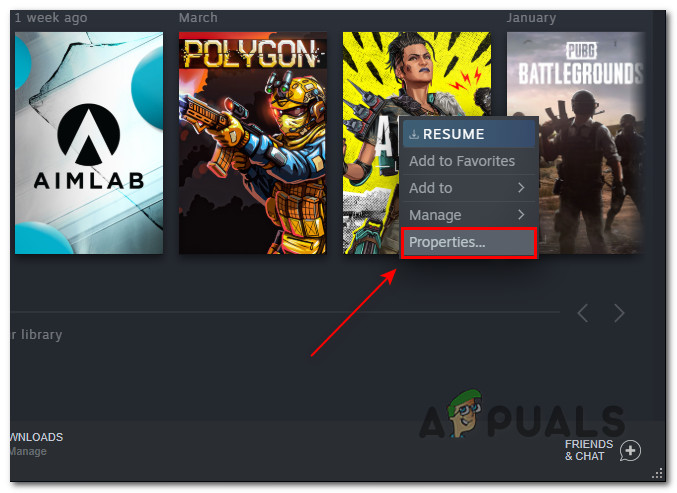
Open Properties - Then click on Local files and then Verify the Integrity of your Game files
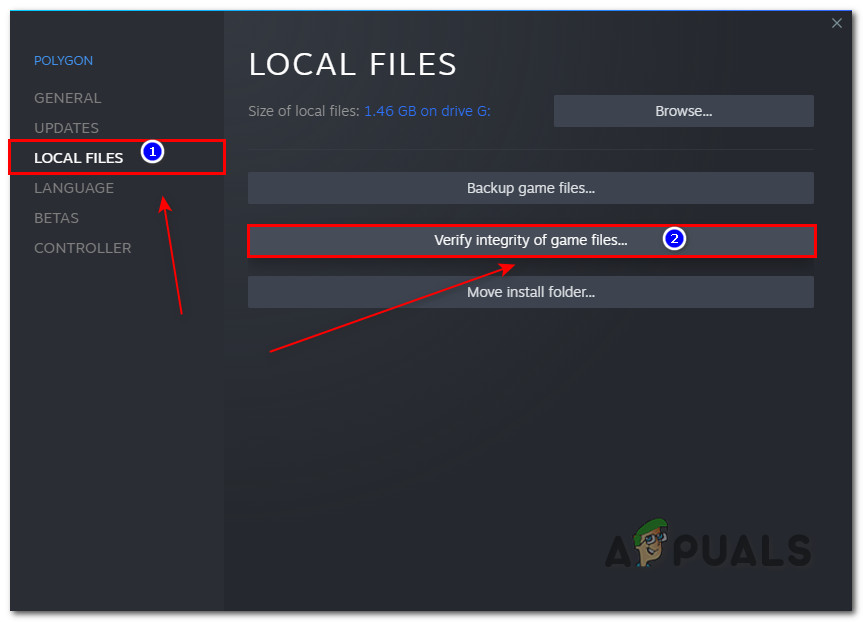
Verify Game files
Use A Different Account
If none of the methods are working thus far, we can move on to troubleshooting the game itself. We can start off by changing the account. Sometimes changing the account to a new or a fresh one can solve multiple problems in a game.
If this helps, then unfortunately you have to change your account. If your account is valuable or you have spent money on the game then you have to contact customer support and ask them to fix your account.
Create A New Player in My Career
As we mentioned above, this error pops up when people try to play the career mode. This can mean that the Career mode data that you previously had is either corrupted or deleted. This leads the game to give us this error which can indicate that Career Mode needs a refresh.
While Carrer Mode is the main problem, restarting it is going to potentially solve the error code for us. Unfortunately starting a new player in career mode is going to wipe all the progress that you previously made and you have to start all over again.
Contact Customer Support
This is the last step that we can follow to solve this problem. By Contacting customer support we can tell the devs exactly what the problem is and then they can help us get rid of the problem. They are aware of most of the bugs that are in the game.
You can click here and contact Customer Support.





